Keyword research is an important part of creating and analysing campaigns and projects. All major online companies use keyword research as part of their overall marketing campaign.
There are a lot of options available online for searching for keywords. One popular option is Keyword Studio. Keyword Studio is a premium keyword research tool that promotes itself as being the fastest way to find keywords.
It is a user-friendly tool that is used by large companies such as ZenDesk. By pulling information from a wide range of sources, the service can show you a good overall picture of what keywords you should be targeting. It boasts a lot of cool features, such as automatic keyword grouping, automatic categorisation, comparisons with competitors, and much more.
In this review, I would like to show you what Keyword Studio offers and help you see the benefits of using their service.
I hope you enjoy the article.
Getting Started with Keyword Studio
When I first logged into my account, I was presented with a minimal dashboard that presented an option to create a new project or to modify account information.
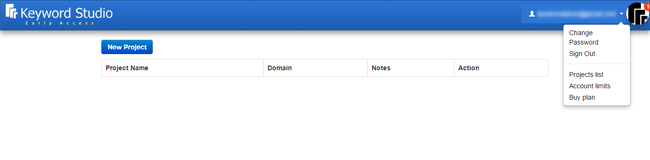
The top-right of the dashboard also displayed a notification icon. Clicking on the icon brings up a welcome message from Anthony from Keyword Studio that encourages you to check out tutorials section. In the tutorials section you will find a wide range of video tutorials that walks you through all the features of Keyword Studio.
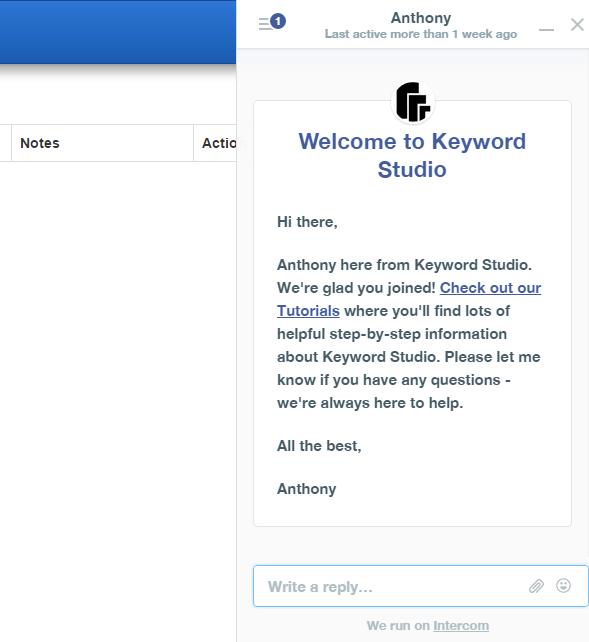
When I chose to create a new project, I was presented with another message. This was displayed full screen in order to encourage me to watch the five minute quick start video.
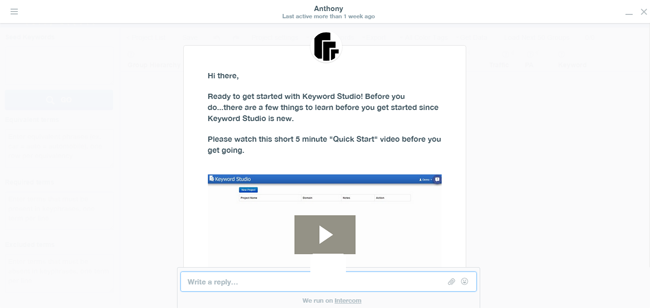
Once you close the quick start message, you will see the main dashboard of Keyword Studio. Do not be in a rush to skip this video as it helps explain quickly how you can use Keyword Studio.
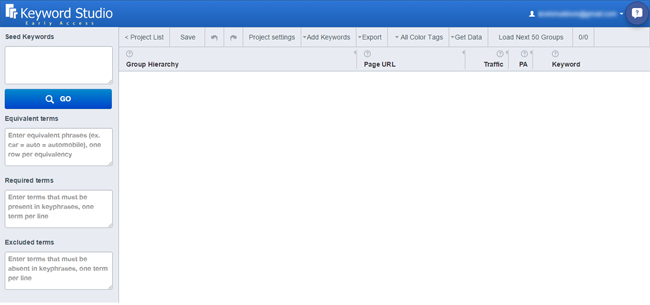
The quick start video recommends configuring your project settings first. There are four tabs in the project settings box: General, Competitors, Google Search Console, and Google Analytics.
In the general tab you can name your project, specify the domain, and the maximum number of keyword per seed (i.e. the word you enter to generate keywords).
There is also an option to enable the “Synonym Engine”. The Synonym Engine is a trademarked tool from Keyword Studio that helps you find keywords you might have missed. For example, if the keyword was “Flight Attendant”, the Synonym Engine may include “Air Steward” as well.
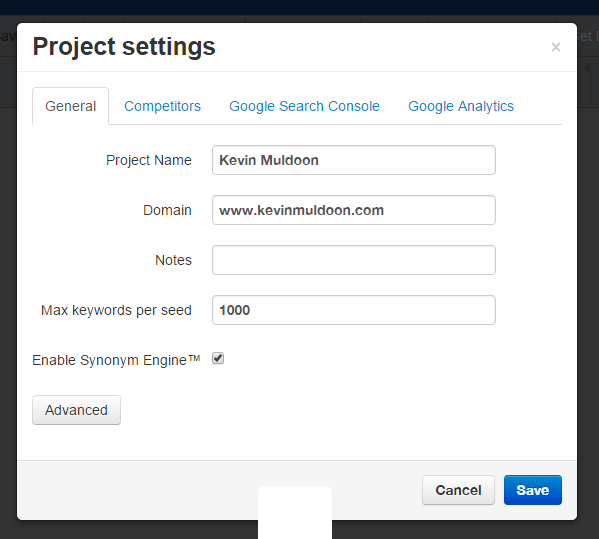
In the other tabs you can enter the URLs of your competitors and connect to the Google Search Console and to your Google Analytics account.
How to Use Keyword Studio
After saving your project settings, you will be returned to the main dashboard.
Keyword Studio recommends initially hiding the page URL, traffic, and PA columns, as this information is better used later. You co do this by deselecting what columns you want displayed.
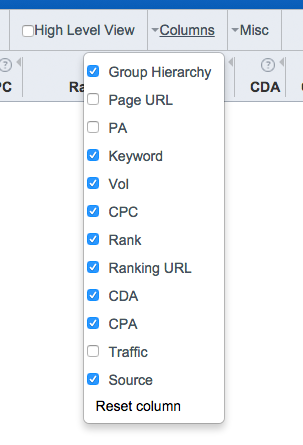
At the left-hand side of the page you will see four boxes: Seed keywords, equivalent terms, required terms, and excluded terms.
Seed keywords are the main key search terms your website covers. For this blog, I chose blogging, WordPress, and social media as my seed keywords. I did not enter any equivalent, required, or excluded terms; however all of these are helpful for filtering and refining your search results. For example, I could add equivalent terms such as “Facebook = FB” or “Blog = Blogging”, but exclude “Blogger” as I do not want Google’s blogging platform included in results.
Results are shown in a hierarchal structure. You can see the search volume (from Google search) and cost per click (from Google Adwords) for keywords on an individual and group basis. This helps you see what people are searching for, how much money it costs to advertise for those keywords, and how much money you could potentially earn on your website for particular keywords via Google Adsense.

One of best features of Keyword Studio is the ability to import keywords from other sources. You can import keywords from copying and pasting keywords into a text box, from SEMRush, from Google Search Console, from Google Analytics, from Google Keyword Planner CSV file, and from a Keyword Studio CSV file (i.e. from data you exported from a Keyword Studio earlier).
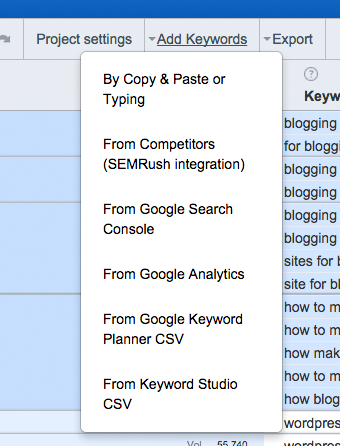
Clicking on your right mouse button in the main results area brings up a range of options. There are options to collapse all groups at a particular level, delete the keyword, get rank for a keyword, and get authority. You can also view your competitor’s domain authority and page authority.
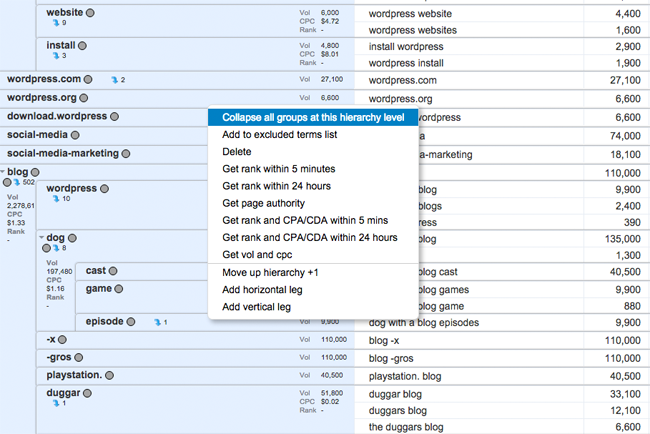
The rank of a particular keyword or keyword group can be processed in five minutes or twenty-four hours. Be aware, however, that the number of times you can perform a rank check is limited by your plan. For example, the cheapest plan allows 200 5-min rank checks and 300 24-hr rank checks and the most expensive plan allows 2,000 5-min rank checks and 25,000 24-hour rank checks.
Another little thing I found useful was the source column. This reminds you the source of a particular keyword. For example, KS will be displayed for any results generated through Keyword Studio. This helps you see exactly how keywords were imported into your project.
Overall, I was very pleased with Keyword Studio. It is simple enough to start using it in just a few minutes, however my advice to anyone who uses Keyword Studio (or is thinking about using it) is to view all of the video tutorials available. This will help you get the most out of the service.
Pricing
Like all keyword research services, Keyword Studio’s monthly plans are based on how many searches you perform.
All plans come with a seven day free trial and a 30 day money back guarantee. The same features are included with all plans, including Google Analytics integration and use of the Synonym Engine.
Pricing starts at $79 per month for the basic plan. This offers 5,400 internal keywords, 10,800 Vol./CPC. values, 1,800 Competitor Keywords (SEMRush), 300 keyword competition scores, 200 5-min rank checks, and 300 24-hour rank checks.
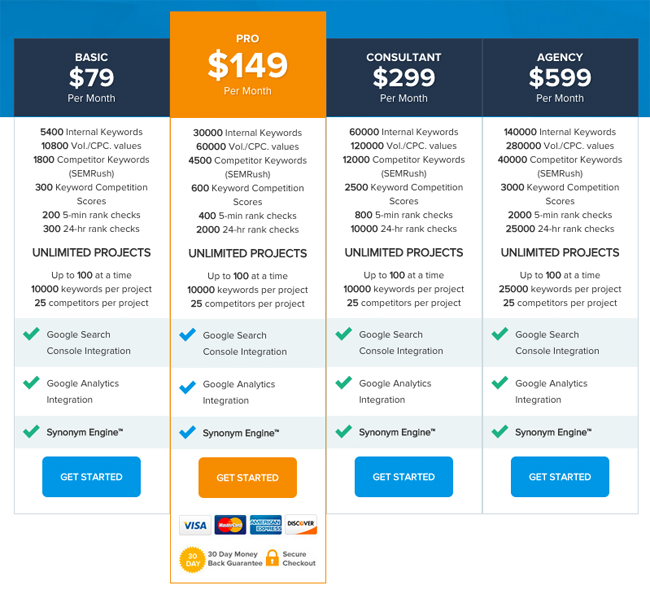
The more expensive plans offer a high number of searches and checks. For example, the popular pro plan that I used offers 30,000 internal keywords, 60,800 Vol./CPC. values, 4,500 Competitor Keywords (SEMRush), 600 keyword competition scores, 400 5-min rank checks, and 2,000 24-hour rank checks.
All plans allow an unlimited number of projects, 10,000 keywords per project, and 25 competitors per project.
Final Thoughts
Whilst I would never call myself an SEO export, I do have a good understanding of SEO and have tested a number of keyword research tools in the past.
My initial impressions of Keyword Studio were very positive as I found the service very quick and very easy to use. Most aspects of the user-interface are self-explanatory, however the service has been built with a fantastic help system that pops up with messages to help guide you along the way (and there is a great video tutorials section too).
Keyword research can help you drive traffic to your websites and build profitable online campaigns. It can also give you the edge over your competitors.
If you are looking to do more keyword research for your website, I recommend giving Keyword Studio a look. Take advantage of the seven day free trial and if you find the service useful, you can start with the cheapest plan and then upgrade to the higher priced plans as and when needed.
Good luck.
Kevin
* Many thanks to Keyword Studio for providing me access to a pro account temporarily so that I could check all the features of their service.