LeadPages is a versatile WordPress tool that enables you to build clean, functional landing pages. These landing pages can be displayed on any blog or website to help increase your site’s conversions and generate more leads.
Through the use of multiple pre-built templates, you have the power to create any type of Landing Page you want. You can embed videos, give away an eBook or nurture optins to your email list. All of this with a beautiful, optimized design.
If you’re looking to increase conversions for a webinar, or generally build a list of solid leads that are primed to convert, LeadPages could be just the thing you’re looking for. Read on to discover further features and learn what LeadPages can do for you.
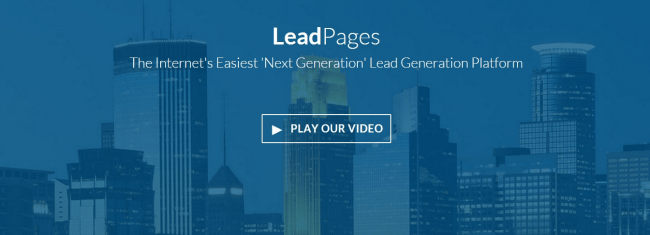
Features of LeadPages
LeadPages isn’t just a one trick pony. It’s packed full of features that enable you to get a landing page up and running in minutes.
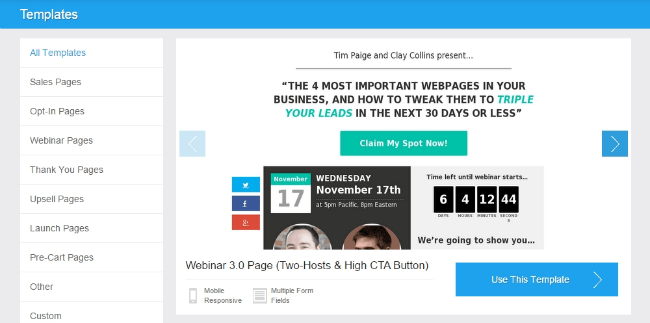
The extensive Templates section provides multiple options for customizing the look and feel of your page. With a few clicks you can load a template up, change the colours, hide page elements and add your own text and images. Templates include skins for:
- Sales Pages
- Optin Pages
- Webinar Pages
- Thank You Pages
- Upsell Pages
- Launch Pages
- Pre-cart Pages
You’re not just limited to creating high converting landing pages either. LeadBoxes allow you to place a link or image anywhere in a post or page. This links to pop-up box displaying an opt-in form. You can use LeadBoxes to provide content upgrades such as checklists and cheat sheets, in return for your reader opting in to your list.
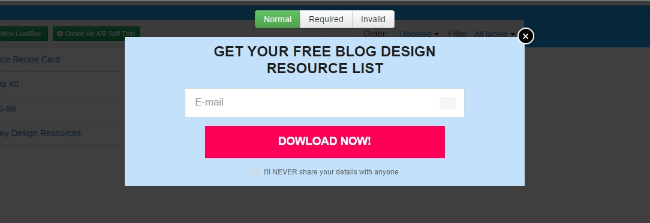
If that’s not enough, LeadPages also offers:
- Responsive loading across the web, Android and iOS
- LeadLinks for placement in broadcast emails for readers to join a list with a single click
- Simple point and click page building
- A vast collection of fonts
- Easy integration with email service providers
- Publish to Facebook, your own server or WordPress in minutes
- Simple A/B split testing
- Statistics and analytics
Using LeadPages
To create your first landing page, select a template from the pre-built template list. For this review I’m using Mixergy’s Welcome Gate template.
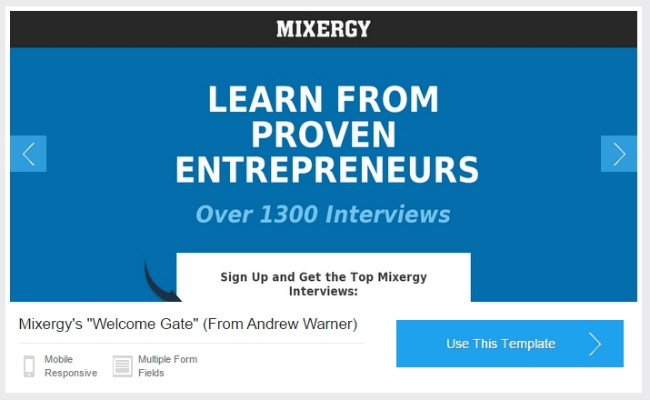
After selecting your template you’ll be taken to the page builder. Here you can customize how your page will look and perform.
The best place to start is by giving your page a name. To do this select “Page Name” from the top center of your page, add your desired name and click done.
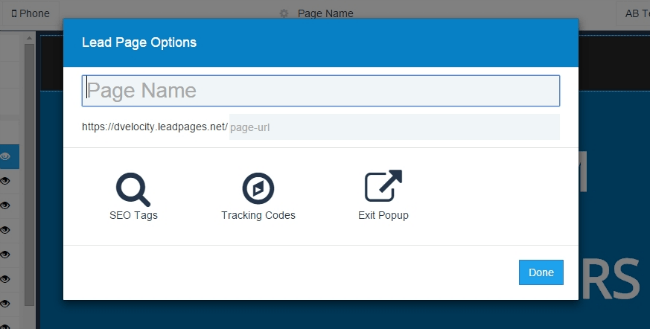
To change the text on your page, click inside any of the text boxes and replace with your desired text.
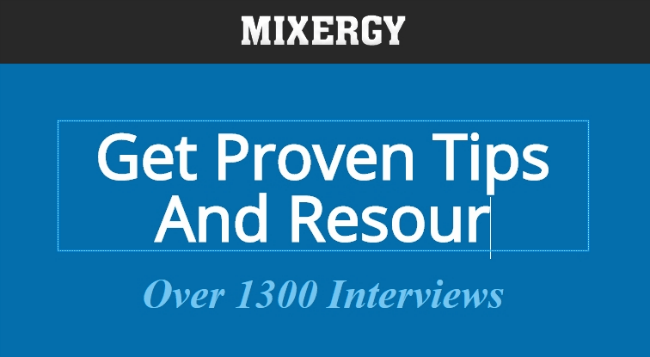
To hide a page element, such as a logo container for example, hover over the element until you see a gear icon. Click the gear icon and select hide. You can also hide page elements via the left hand sidebar, under the “Content” tab.
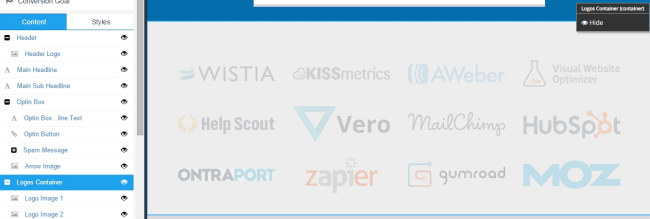
The “Styles” tab enables you to customize the colors of your landing page. This is useful if you’d like to keep a consistent look across the pages of your website or blog. Here you can also change the font styles of your text from the default OpenSans.
Clicking on the pages optin button will bring up a second display. This is the second stage in the 2-step optin process and it’s where your readers will add their email address and other information. Here you can change the image of your form, the text, colors and the fields your form will display.
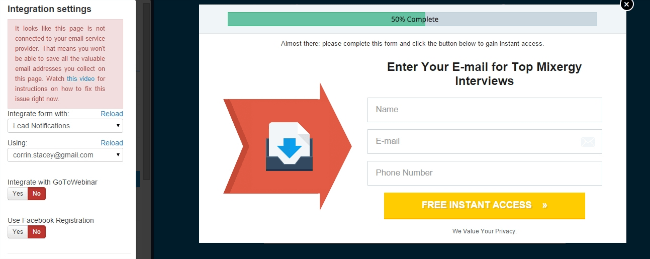
Down the left-hand side you’ll notice an area labelled “Integration Settings”. In this section you can select which mailing list you wish to send new leads to and which email address you’ll be using. You can also integrate your form with GoToWebinar and allow Facebook registration if you need to.
Heading back to the main page editor, you’ll notice there’s a button titled “Lead Magnet”. Clicking this will bring up a dialogue box, asking whether you’d like to send an email after a user opts in to your list. This is an excellent way to deliver an ebook or checklist as an incentive for signing up to your mailing list.
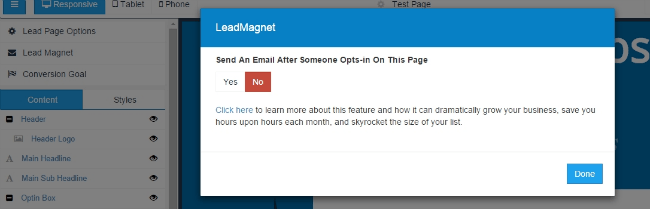
To enable this option select “Yes” from the dialogue box. This will open a window where you can compost your customized email. You’ll see at the bottom of the message window, you can choose to add an attachment. This would be where your optin incentive will go, which can be added to your LeadPages account from your main account settings.
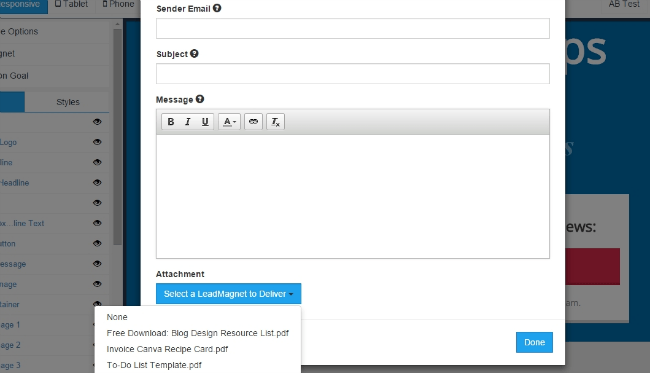
After this step, click “Done” and head back to your main editor. If you’ve happy with your page click “Save” then “Publish”. Publishing your page can be done via LeadPages own system or through a WordPress plugin. If you’d like to keep the URL customized to your website, your best option would be to publish via the plugin.
Support and Documentation
LeadPages provide three different methods for users to contact their support team. These are:
- On-line via their knowledge base
- On-line Chat through private, instant messaging
- By Phone to talk to someone in person
This isn’t true for all account levels however. Standard plan subscribers only have access to email support, Pro users benefit from both email and live chat, while Enterprise users have access to all three methods of support.
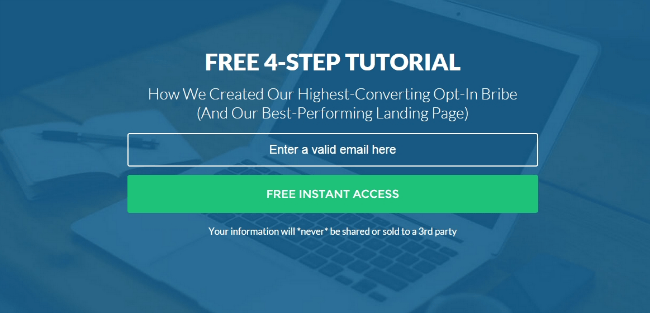
One thing LeadPages does offer that potential subscribers will find useful, is a free 4-step tutorial. Granted you’ll have to enter your email address to have access to it, however it’s an excellent way of getting a feel for the tool before you take the plunge and buy.
Further to this, they also have a wealth of setup videos, tutorials and a regularly updated blog featuring news updates, announcements from the team and new features that are in the development process.
Pricing
LeadPages isn’t cheap if you want to gain access to their full range of features. Their Standard plan is limited to just 4 features including email support, whereas the Pro and Enterprise plans include everything, along with access to their popular affiliate program and multiple sub accounts.
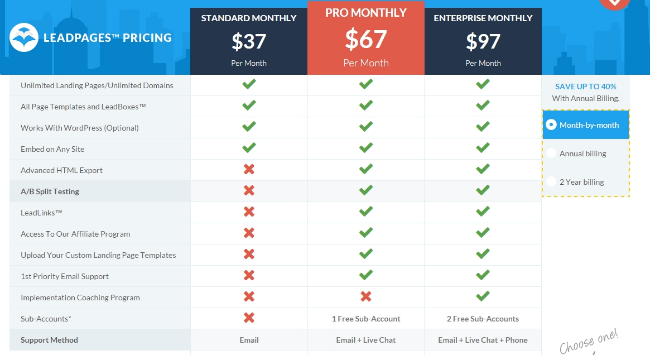
The Standard monthly plan is priced at $37 and gives you access to:
- Unlimited landing pages and domains.
- All page templates and LeadBoxes.
- WordPress compatibility.
- Embedding on any site.
- Email support.
The more popular Pro plan is $67 per month and includes:
- Unlimited landing pages and domains.
- All page templates and LeadBoxes.
- WordPress compatibility.
- Embedding on any site.
- Advanced HTML exporting.
- A/B split testing.
- LeadLinks.
- Access to the LeadPages affiliate program.
- Custom landing page templates.
- 1st priority email support.
- 1 free sub account.
- Live chat support.
- Email support.
Lastly the Enterprise plan is $97 per month. It covers every feature available in the cheaper plans, with the added benefit of:
- 2 free sub accounts.
- Implementation coaching program.
- Email, live chat and phone support.
Billing can be done monthly, however you can save up to 40% by choosing a yearly payment plan. There’s also the option to pay 2 yearly, yielding over 50% off the original price.
Final Thoughts
It’s easy to see why LeadPages is a popular choice for people wanting quick access to beautiful landing pages. This is more true for those of us lacking the design and technical knowledge to build one ourselves.
The features included are powerful and work well when implemented properly, however it’s not a quick fix for instant optins. You’ll still need a good strategy in place to get people to your page. Once they’re there, that’s when LeadPages takes over with sleek, responsive designs and excellent functionality.

