I am grateful for all of the developers out there who develop WordPress plugins; particularly those who choose to release their plugins free through the official WordPress plugin directory. However, there are a lot of little things that certain WordPress developers do that annoy me.
This article lists the three sneaky things that WordPress developers do to integrate their plugin and their brand deep into your website.
1. They Add Widgets I Don’t Need or Want to My Dashboard
The WordPress dashboard has become the dumping ground for many plugin developers. They display blog posts, special offers, stats and more.
WordPress owners Automattic use the dashboard to promote “WordPress News”; which is another way of saying they promote WordPress news from websites and blog they own, but not from any independent sources.
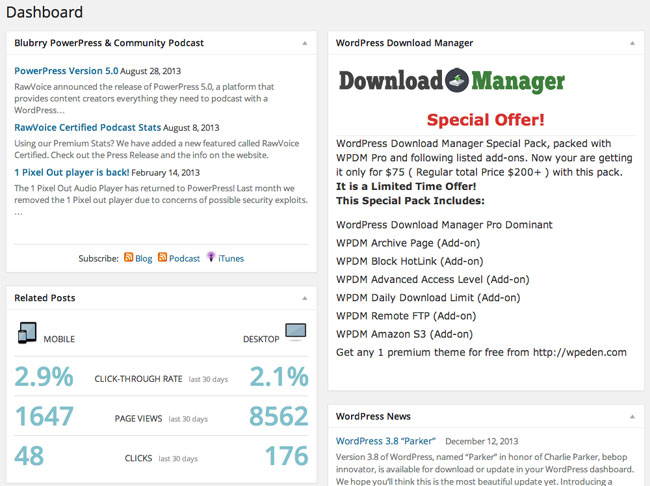
Thankfully, WordPress allows you to hide the widgets you do not want to see using the Screen Options box at the top of the page. However, I do still find it annoying that I need to go in and specifically hide widgets from the dashboard. In my opinion, plugins should have to ask for authorisation to be added to your dashboard. Authorisation should not be implied when you activate a plugin.

2. They Add Their Plugin to My Main Admin Menu
The more plugins you install, the more likely it is your admin menu will be hijacked by plugins that believe they are more important than they are. The majority of plugins should be placed under the settings menu.
Unfortunately, many developers add a link to their plugin to the main admin menu. This quickly makes the admin menu crowded and more difficult to use. Take the related posts plugin I use, for example. After activating the plugin, I will rarely use the settings page again as the plugin is configured the way I want it to be. So why is there a link to the plugin in the top level?

According to WordPress, it is rare than any plugin would require the creation of a top-level menu. It is difficult to believe this as so many plugin developers ignore this advice. Even Automattic break their own rules and add most of their plugins as a top-level menu.
Their advice on determining the location of new menus states:
Before creating a new menu, first decide if the menu should be a top-level menu, or a sub-level menu item. A top-level menu displays as new section in the administration menus and contains sub-level menu items. A sub-level menu means the menu item is a member of an existing menu.
It is rare that a plugin would require the creation of a top-level menu. If the plugin introduces an entirely new concept or feature to WordPress, and needs many screens to do it, then that plugin may warrant a new top-level menu. Adding a top-level menu should only be considered if you really need multiple, related screens to make WordPress do something it was not originally designed to accomplish. Examples of new top-level menus might include job management or conference management.
You can manually add, remove or modify menu links by adding a function to your theme’s functions.php template. Alternatively, you can control what is displayed and what is not by installing a plugin such as Admin Menu Editor.
We should not need to go to the hassle of installing another plugin in order to stop plugin developers breaking suggested guidelines. If plugin developers (including Automattic) continue to place their plugins in the top-level menu, then WordPress needs to update the WordPress core in the future so that we can control what is shown in our admin menus.
To put it more simply, we need the functionality of a plugin such as Admin Menu Editor built directly into WordPress so that we can decide how we use our menu. After all, we know what is best for us and our websites.
3. They Try and Control How I Configure Their Plugin
I have noticed a few plugins that dictate how I configure the plugin. For example, Related Posts by Zemanta. The plugin has an option for me to display related posts on the post compose screen. I do not like this feature as it slows down the post editor page; therefore I disable it.
Every time the plugin is updated (which is usually every two weeks), the checkbox for that option is re-checked again. I initially thought that this was a small bug, however every other setting always remains the same; it is only that setting that is forced upon me.
I have seen many other plugins do this with their credit link; always re-enabling the credit link back to their website on updates after you had explicitly stated you did not want to link back.
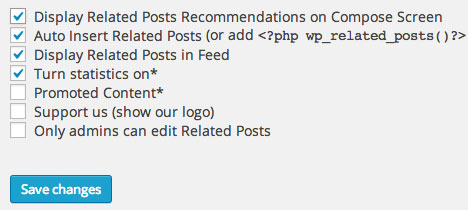
I do understand why many WordPress developers use these tactics. If a developer releases a product free, they need to get something back. For some that means pushing their brand to the user, for others it means heavily promoting the premium version of the plugin. Though it is worth noting that many premium plugins have these annoying features too.
Whilst I do understand the reasoning why plugin developers use these tactics, I do not like them. Developers should adhere to WordPress guidelines and they should be stopping us from controlling how we use plugins on our websites.
I hope you all enjoyed my little rant of annoying things WordPress developers do. Please feel free to share your own frustrations about WordPress plugins and themes in the comment area :)
Kevin

