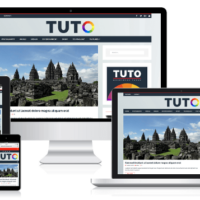Analysing your website traffic is an essential part of working online. The de facto standard for checking website statistics is Google Analytics. The service is free to use and provides a huge amount of useful information.
There are many solutions available that help you add Google Analytics to WordPress. One such solution is Google Analytics WD by 10Web.
Google Analytics WD is a WordPress Google Analytics plugin that adds the Google Analytics code to your website and lets you check reports directly through the WordPress admin area.
The plugin is free to download, however a pro version is available that unlocks additional features for advanced users.
Let’s take a closer look at what Google Analytics WD offers.
Setting Up Google Analytics WD
Once you have activated Google Analytics WD, you will be asked to authenticate your Google Analytics account. This is a step that is required by all Google Analytics WordPress plugins as you need to grant access to the plugin so that it can connect to your account.
Clicking on the authenticate button brings up a pop up that asks you to connect to Google. You will then be given a code when you can enter onto the page.
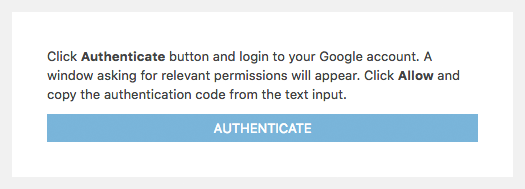
The first page you will be taken to is the tracking page. This page details exactly what will be tracked through your website and the code the plugin adds in order to do so.
You can enable features such as enhanced link attribution, outbound clicks tracking, and download tracking. Pro users are able to add custom dimensions and use exclude filters.
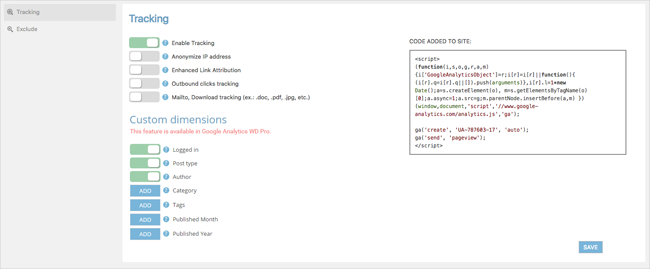
Goal management lets you define certain goals. For example, you could monitor traffic to a particular article on your website or to your shopping area. You can define as many goals as you would like.
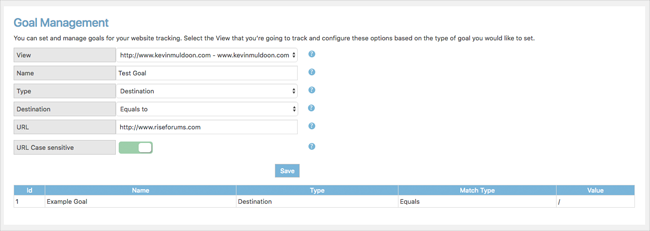
Custom reports are available in the pro version of Google Analytics WD. They can be used to track metrics such as bounces, session durations, and organic searches.
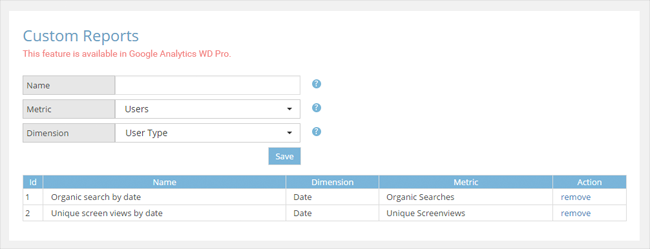
The general plugin settings area is divided into six sections.
The authenticate section allows you to disconnect from Google Analytics and reconnect to another account.
Pro users can set up alerts to be notified when certain conditions are made. You can be alerted daily, weekly, or monthly. You can use a different email address for each alert if you wish. Pushover notifications allow you to set up alerts and notify yourself via your smartphone, tablet, or desktop browser.
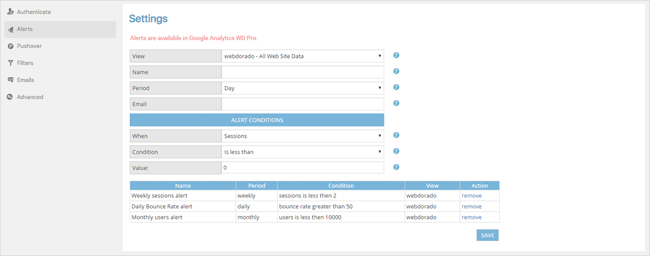
In the filters section you can exclude website traffic from IP addresses, countries, and regions. I spoke about how to use Google Analytics filters in my article “How to Stop Referrer Spam in Google Analytics“. You will find filters useful in removing information from traffic stats that are not important to you.
The emails section lets you configure reports to be sent to any email recipients.
The last section is advanced settings. From here you can enable analytics on your WordPress dashboard, Google Adsense link tracking, cross domain tracking, and more. You can also specify which user groups have permissions to check reports and modify the plugin.
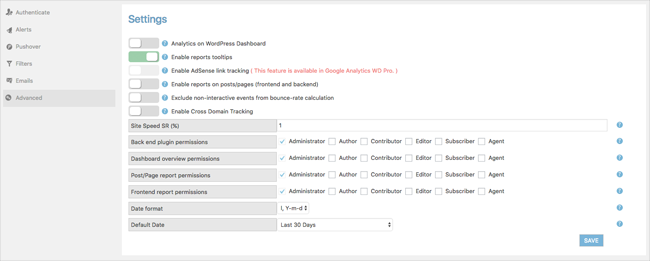
As with all 10Web WordPress plugins, there is an option to uninstall Google Analytics WD and completely remove the tables the plugin added to your website database.
Analysing Your Website Traffic with Google Analytics WD
Being able to view your Google Analytics reports directly through the admin area of your WordPress website is incredibly useful. You can access reports for every website that you are tracking through Google Analytics; not just the one it is installed on.
You can display data in a line chart, pie chart, or columns. The date range can be defined and you can scale the graph by hours, days, weeks, or months. Different metrics can be selected from a drop down menu.
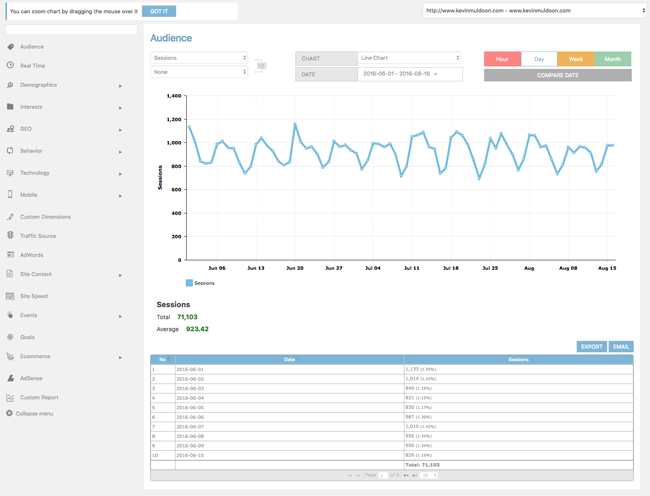
The left-hand side of the page lists all of the different Google Analytics reports that can be viewed. This includes real time traffic, mobile traffic, traffic sources, and eCommerce.
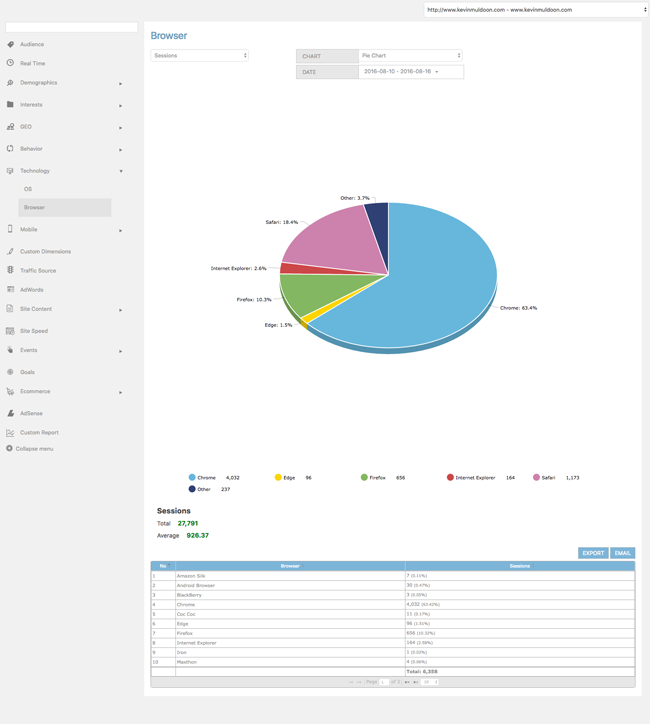
Each report can be emailed and can be downloaded in CSV or PDF format.
Google Analytics WD Pro
Google Analytics WD can be installed free of charge from your WordPress admin area. Alternatively, you can download the plugin zip file directly from WordPress.org.
The free version has many great features, however if you are an advanced user you may want to consider the pro version as it unlocks some cool features such as custom reports, eCommerce reports, reports for Google Adsense and Google Adwords, and alerts.
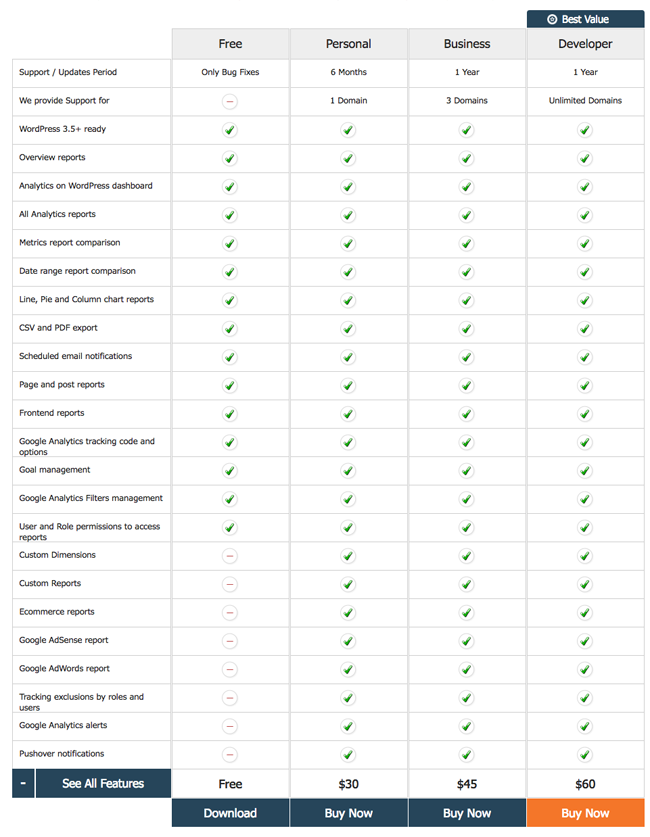
Google Analytics WD Pro is available from $30. The entry level personal plan at $30 provides support and updates for one domain for six months. Paying $45 increases support and updates to one year for up to three websites. The developer plan costs $60 and allows support and updates for an unlimited number of websites for one year.
My recommendation is to first install the free version to see if the plugin does what you need. You can then review whether you need the additional features that the pro version offers. Alternatively, you can
Google Analytics WD is an effective way of adding Google Analytics to your WordPress website.
It lets you access all Google Analytics reports directly into your website. I found many reports to be displayed in a more user-friendly way than on the official Google Analytics website and I love how you can view reports in different types of graphs.
I recommend checking it out if you are looking for a way of viewing traffic reports from your website admin area.
Thanks for reading.
Kevin