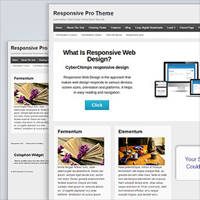Recording your computer screen, sometimes referred to as screencasting, is a fantastic way of showing your computer screen to others.
It is useful for recording things such as video tutorials and gaming videos with audio commentary. It’s great for explaining a situation to someone else too. For example, if you were finding it difficult to explain a website design error to a friend, you could record a screencast and show them exactly what is occurring.
Recording your computer screen is not only a great way to share information with others, it is also a quick and practical method of recording videos for publication on a service such as YouTube or Vimeo. I used this technique to record my video review of Responsive Pro.
In this quick article I would like to share with you the two applications I use to record my computer screen for video tutorials.
How to Record Your Computer Screen
The first application I use is Screencast-O-Matic. It allows you to record your screen using a browser applet or by downloading the dedicated software for Windows or Mac.
The free version allows you to record up to fifteen minutes, however the outputting video will contain a watermark. Upgrading to the pro version only costs $15 per year and it adds many editing features you will find useful.
Check out the video below to see what Screencast-O-Matic can do.
ScreenFlow is the second application I use. It allows you to record your screen and edit video and audio.
It is a much more feature rich program than Screencast-O-Matic and it is a fantastic video editor in its own right.
Check out the video below to see what ScreenFlow can do.
ScreenFlow retails at $99. Unfortunately, the application is only available for MAC.
Which Solution is Best?
There are some other screen recording applications available online you may want to consider. TechSmith sell a few different apps including Jing (FREE), Snagit ($49.95), and CamStudio ($299). You will find some basic apps such as CamStudio (FREE) as well.
I tried many different screen recording applications over the years, but I have found Screencast-O-Matic and ScreenFlow to be the best as they are user-friendly and affordable.
I do not favour one over the other.
I jump between a Windows laptop and an Apple iMac desktop computer. Therefore, when I am using my laptop, I use Screencast-O-Matic as ScreenFlow does not work on Windows. I sometimes use Screencast-O-Matic on my iMac too as it is quicker to use and allows you to select a defined canvas area.
ScreenFlow is the more advanced application and is a better solution if I need to make edits and make the video look more professional.
Those of you on a budget, and those of you who use a Windows computer, should choose Screencast-O-Matic. Those of you with a MAC who want more features should check out ScreenFlow. It costs more but you do get more for your money. Shop around as ScreenFlow is sometimes included in bundles on deals and offers websites.
Be sure to check out the video reviews above to see exactly what each application can do :)
Thanks,
Kevin