SEOPress is an SEO WordPress Plugin developed by Benjamin Denis. Benjamin is known for creating the weather WordPress plugin WP Cloudy and the administration plugin WP Admin UI.
The plugin can be used to improve your website’s SEO presence, increase traffic, and create XML sitemaps and navigation breadcrumbs.
You will find a lot of cool tools and features in SEOPress that are not available in other WordPress SEO plugins. The plugin can be downloaded free of charge, however a pro version is available for only $39 that adds additional functionality.
Interestingly, neither the free or premium version of SEOPress has any advertisements. This is a welcome change to other WordPress plugins that display a large number of banner ads in the WordPress admin area.
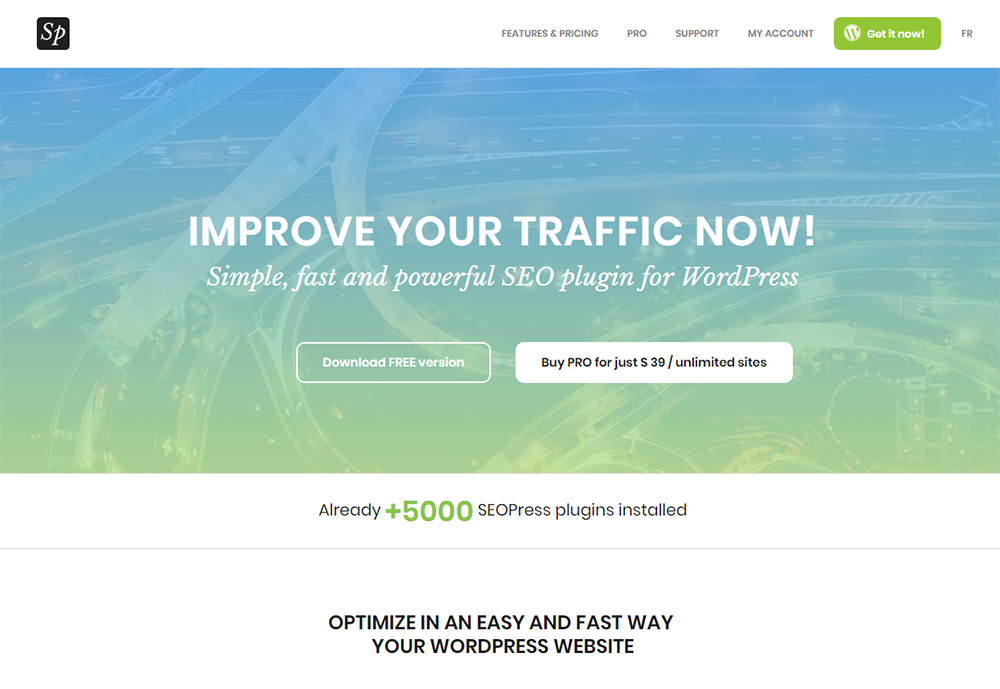
In this article I would like to show you what the free and pro version of SEOPress offers.
What Can SEOPress Do?
In the features page of SEOPress there is a table that highlights what SEOPress can do. The green smiley face indicates which features are available in the free version, whilst the blue smiley face indicates which features are only available in the pro version.
As you can see from the table, there is a lot of functionality that SEOPress offers that is not available in Yoast SEO and All in One SEO Pack.
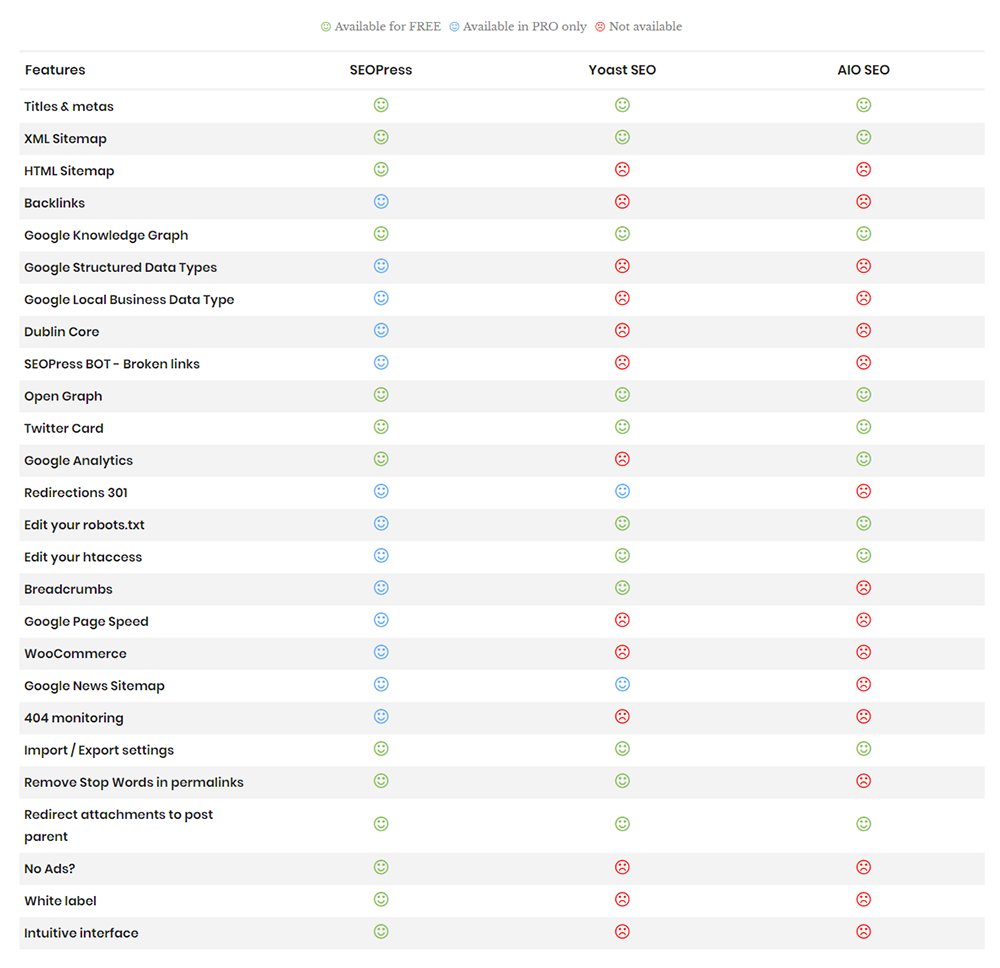
SEOPress allows you to control page titles and meta information, integrate open graph in order to increase social media shares, and create XML and HTML sitemaps. There is support for Google Analytics and in the pro version there are some cool features such as 404 error monitoring, Google Page Speed checks, and a backlink checker (though you do need a Majestic account for this).
The plugin also allows you to edit your Robots.txt and .htaccess files from the WordPress admin area; though be careful of allowing access to .htaccess as that could be a big security risk.
Essentially, what SEOPRess aims to do is give your website a better ranking in search engines and help increase your website’s traffic.
SEOPress – The Free Version
The free version of SEOPress can be downloaded from WordPress.org or directly from your WordPress admin area.
Once the plugin has been installed and activated on your website, the SEOPress menu will be added to your WordPress admin area on the left hand side of the page and at the top of each page in the WordPress tools bar. The menu links to the dashboard, titles and metas, XML and HTML sitemaps, social networks, Google Analytics, advanced settings, and tools.
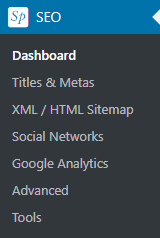
At the top of each page you will see the SEOPress logo with the current version number (at the time of review, this was 2.1.6). To the right are links to the changelog, send feedback, the SEOPress Twitter page, the official SEOPress website, and the support area.
If you hover over the SEOPress logo, a dropdown menu will appear that will let you quickly jump to all the major settings pages.
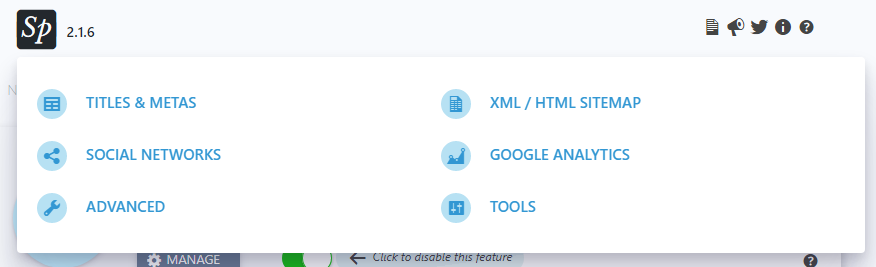
When you load up the main dashboard, it becomes clear that the developer of SEOPress has placed a lot of emphasis on making their plugin user-friendly. The interface has a clean and colourful design and there are help icons in all pages that lead you to the support area on SEOPress that explains the feature.
At the top of the page is a list of notifications. These notifications give you suggestions on how you can improve your SEO presence. For example, it may advise you to display more posts on your home page. Next to each suggestion is a button to fix the issue or a link to the page where you can resolve it. Alternatively, you can delete the notification.
If you prefer, you can display a short list of useful links to Google related pages instead of notifications. For example, Google Trends.
Underneath the notification/links area you will see all the sections that are listed in the main SEOPress admin menu. Each feature can be enabled or disabled here at the click of a button.
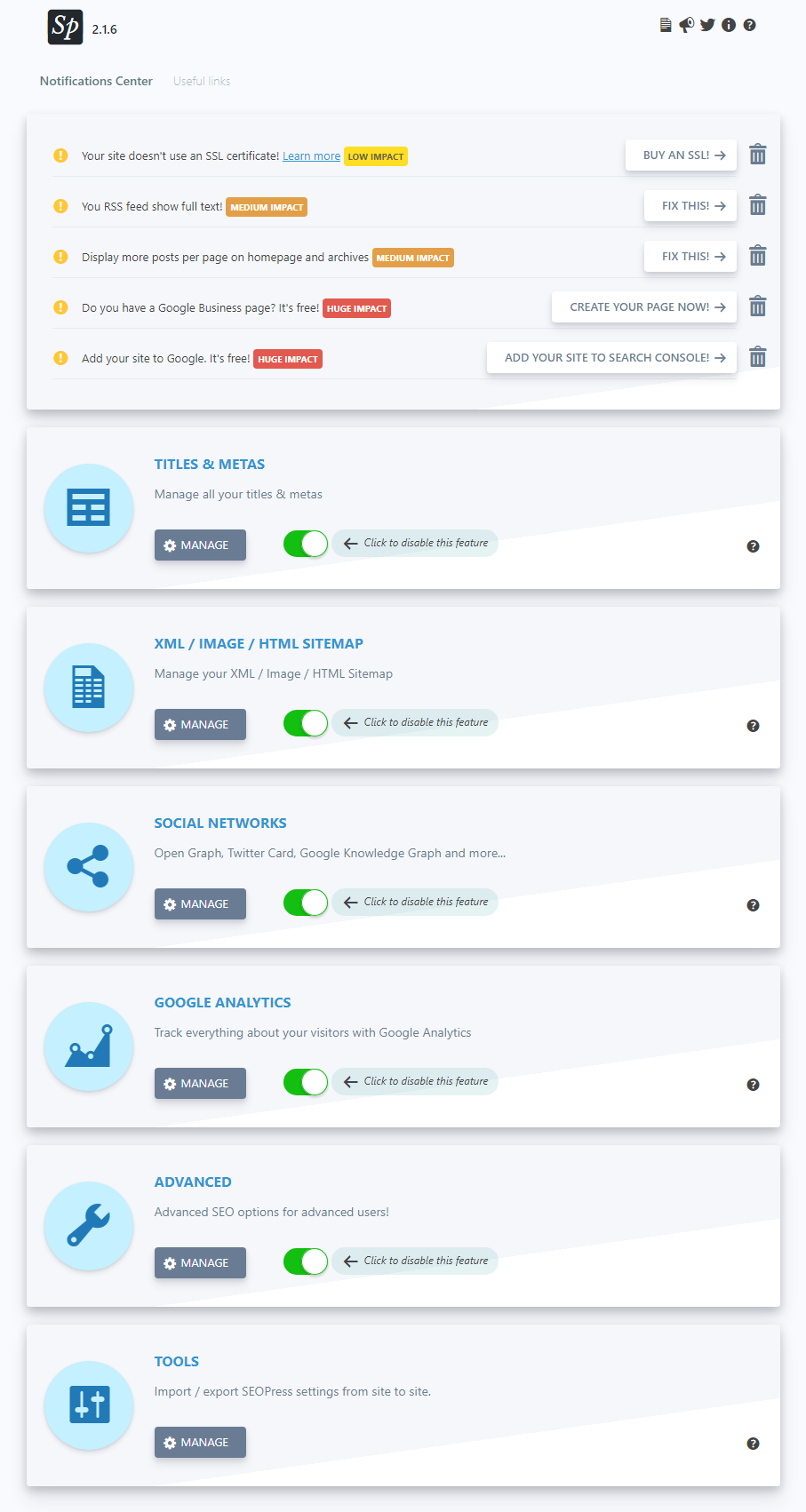
In the titles and meta section you can modify the default title and meta description for your home page, single post types, archives, and taxonomies. Each type can be set as noindex and nofollow and for posts and pages you can define whether the date is displayed in Google search results.
The advanced tab lets you set the meta information for your whole website. You can enable noindex, nofollow, noodp, noimageindex, noarchive, and nosnippet.
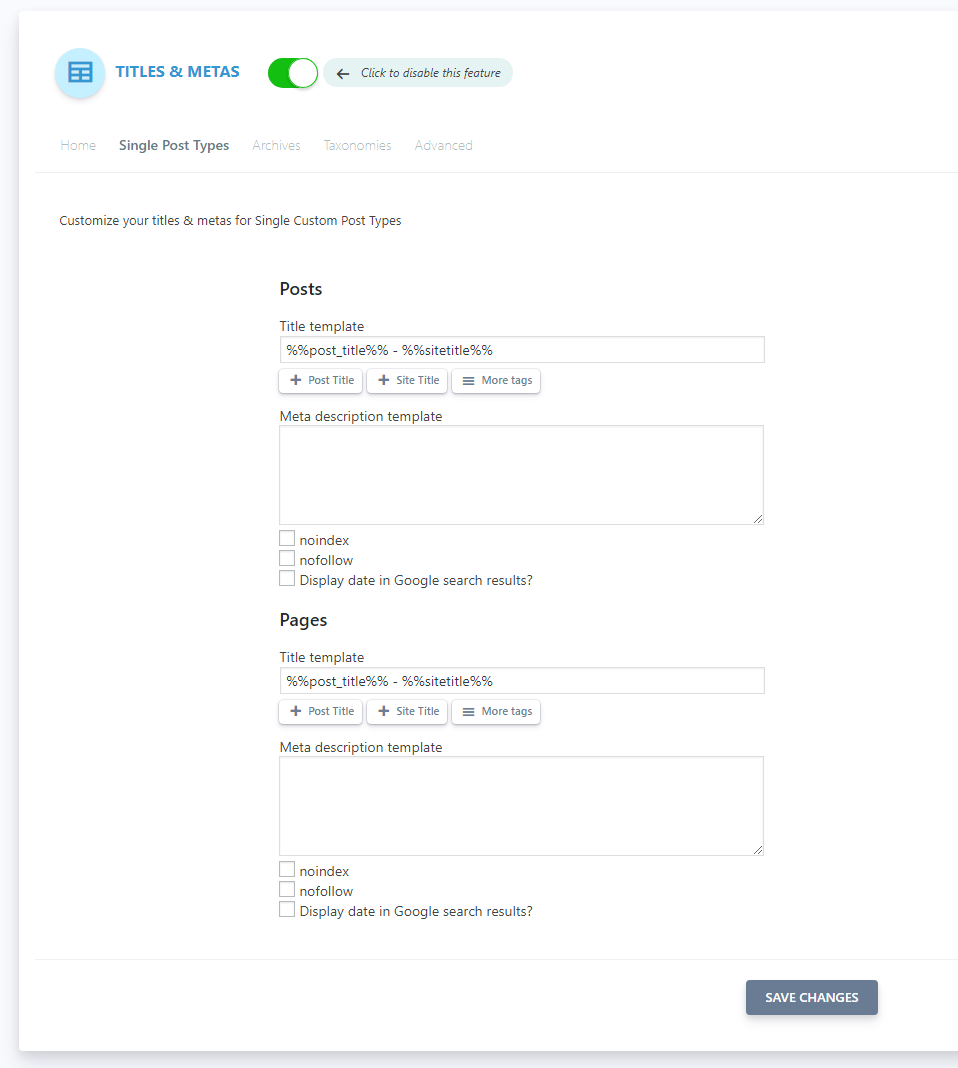
You can modify the SEO information for each page on your website via the SEO box that is located under the WordPress content area. This will override the default settings you have defined for your website.
From here you can also modify your Facebook and Twitter sharing information and set up 301, 302, and 307 redirections.
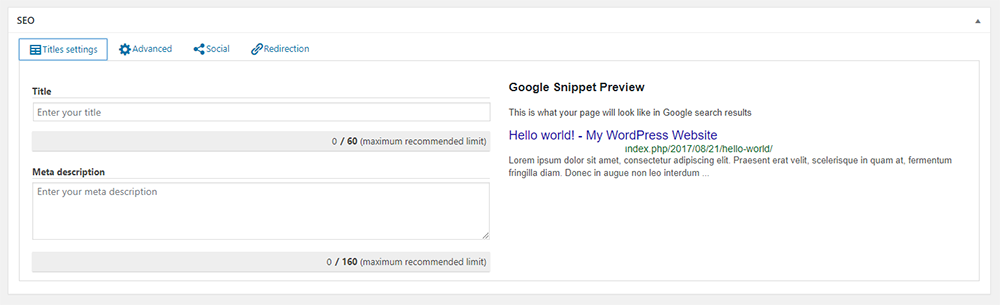
In the sitemaps section you can enable an XML sitemap, XML image sitemaps, and an HTML sitemap. You can define which post types and taxonomies are included in your sitemaps.
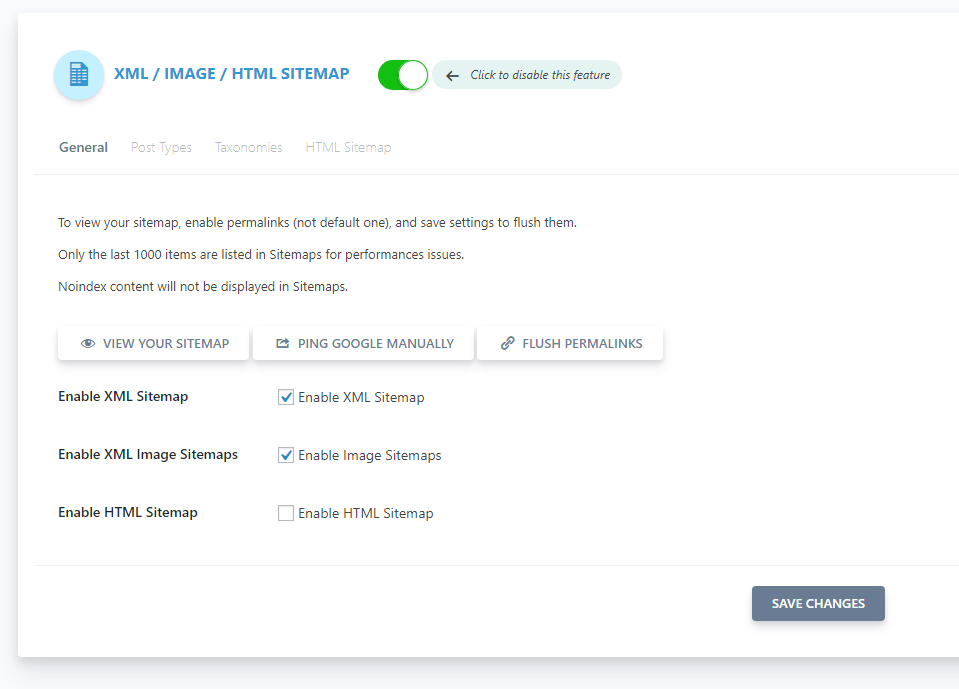
In the social networks section you can define your website’s Google Knowledge Graph information. The next tab lets you enter your profile URL for ten social media services.
In the next two tabs you can configure your website’s Facebook open graph data and Twitter card.
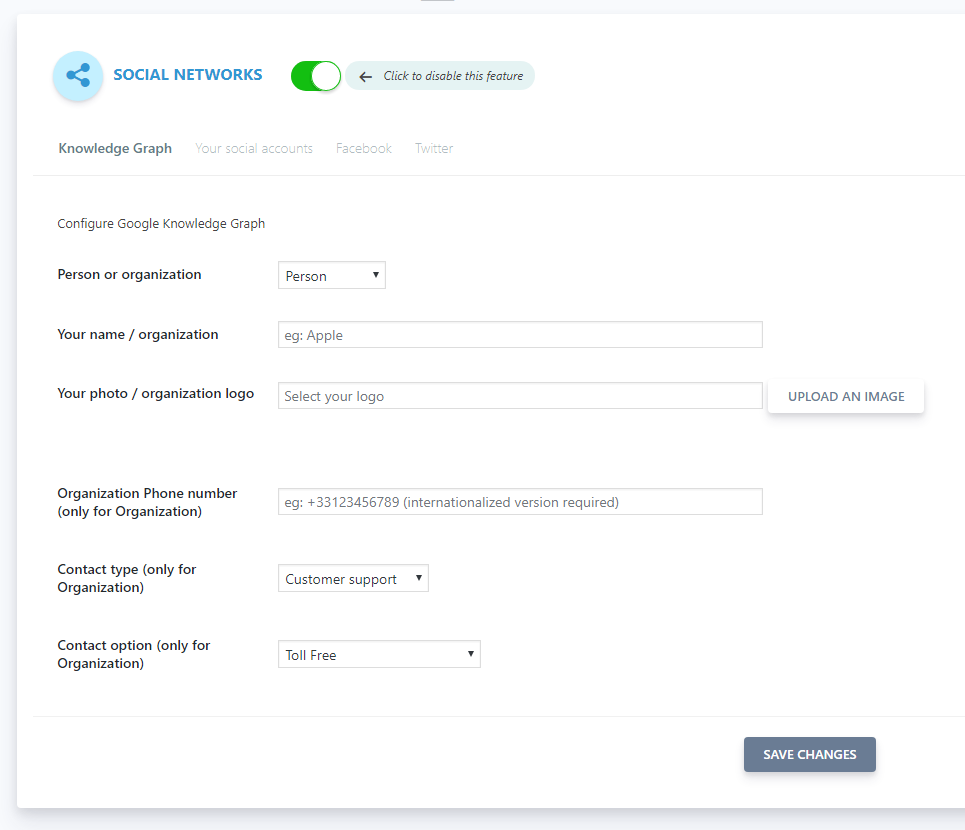
Google Analytics can be integrated into your website using SEOPress. It is beneficial to do this as it gives you more control over how traffic is monitored on your website.
You can exclude certain WordPress user groups from tracking and enable tracking features such as IP Anonymisation and link attribution. You can also track events such as external links, outbound links, and downloads. Google Analytics custom dimensions can be defined too.

In the advanced settings area you can verify your website in search engines, remove stop words from your URLs, remove /category/ from your URLs, and more.
The appearance tab lets you change many visual aspects of SEOPress. Several additional columns of information can be added to your editing screens and you can change where the SEOPress SEO box is located. The SEO box can also be disabled for specific WordPress user groups.
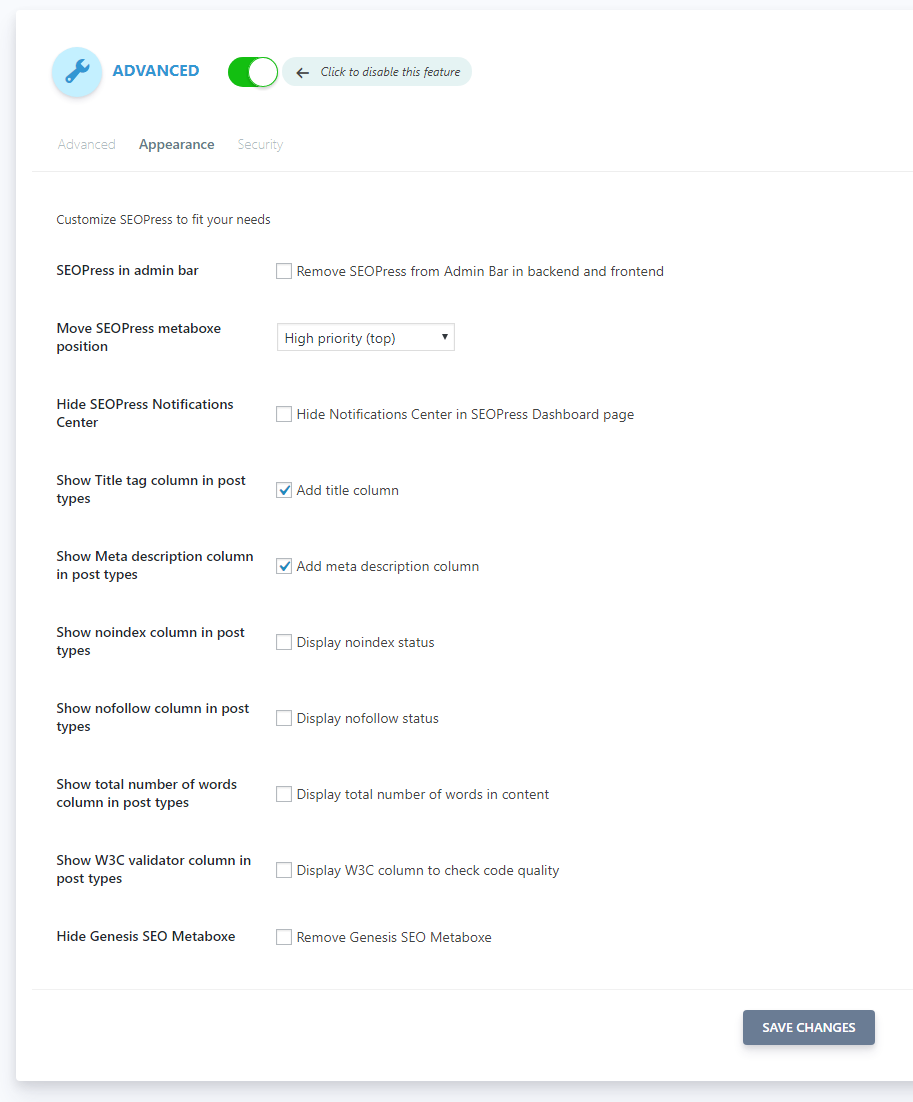
In the tools section you can export and import a .json settings file. This allows you to copy settings from one website of yours to another.
Those of you who currently use Yoast SEO will be happy to know that there is a migration tool that migrates all metadata. Hopefully we will see migration support for other SEO plugins in the future.
From this page you can also reset all notifications and return all settings to the initial default settings.
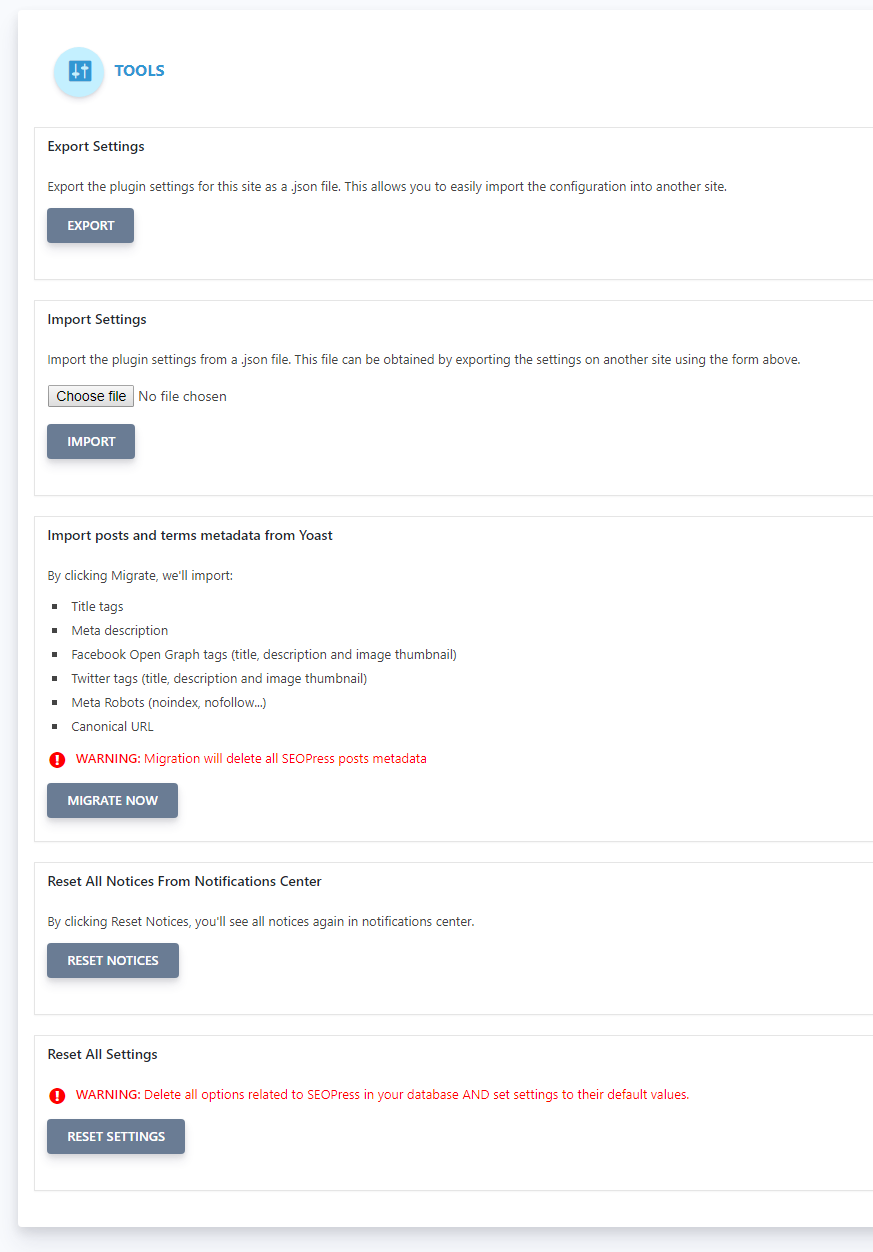
If you are unsure about how to use SEOPress, you can read one of the many guides in their support area. Questions can be posted on WordPress.org too.
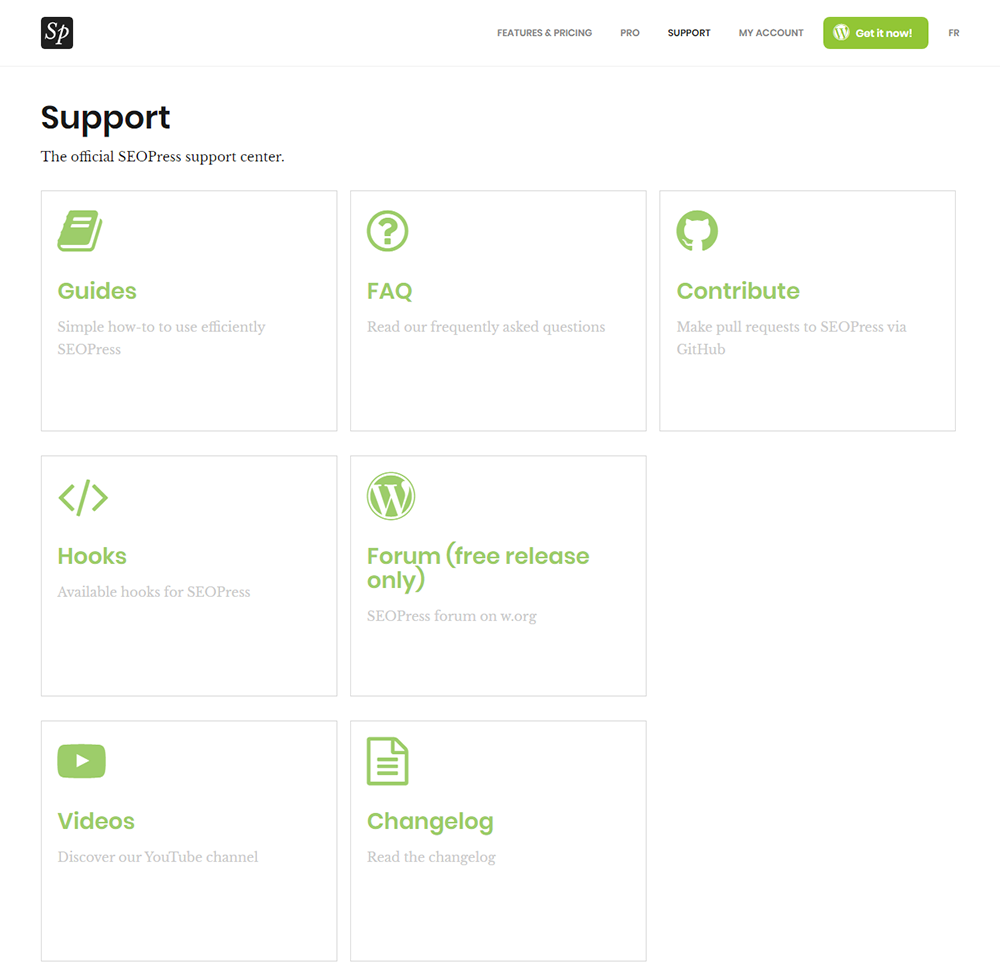
As you can see, the free version of SEOPress has a lot of great features. It’s very easy to navigate and the support icons dotted around the plugin ensure that you have a good understanding of each feature.
SEOPress Pro
SEOPress Pro retails at $39 per year. A pro license grants you support and updates for an unlimited number of websites.
Yes you read that correctly. SEOPress is not sold under the usual single license, multi license, and developer license, business model. One simple fee grants you support on all your websites.
The free version of SEOPress is impressive, but as you can see from the feature list below, SEOPress Pro adds a lot of additional benefits.
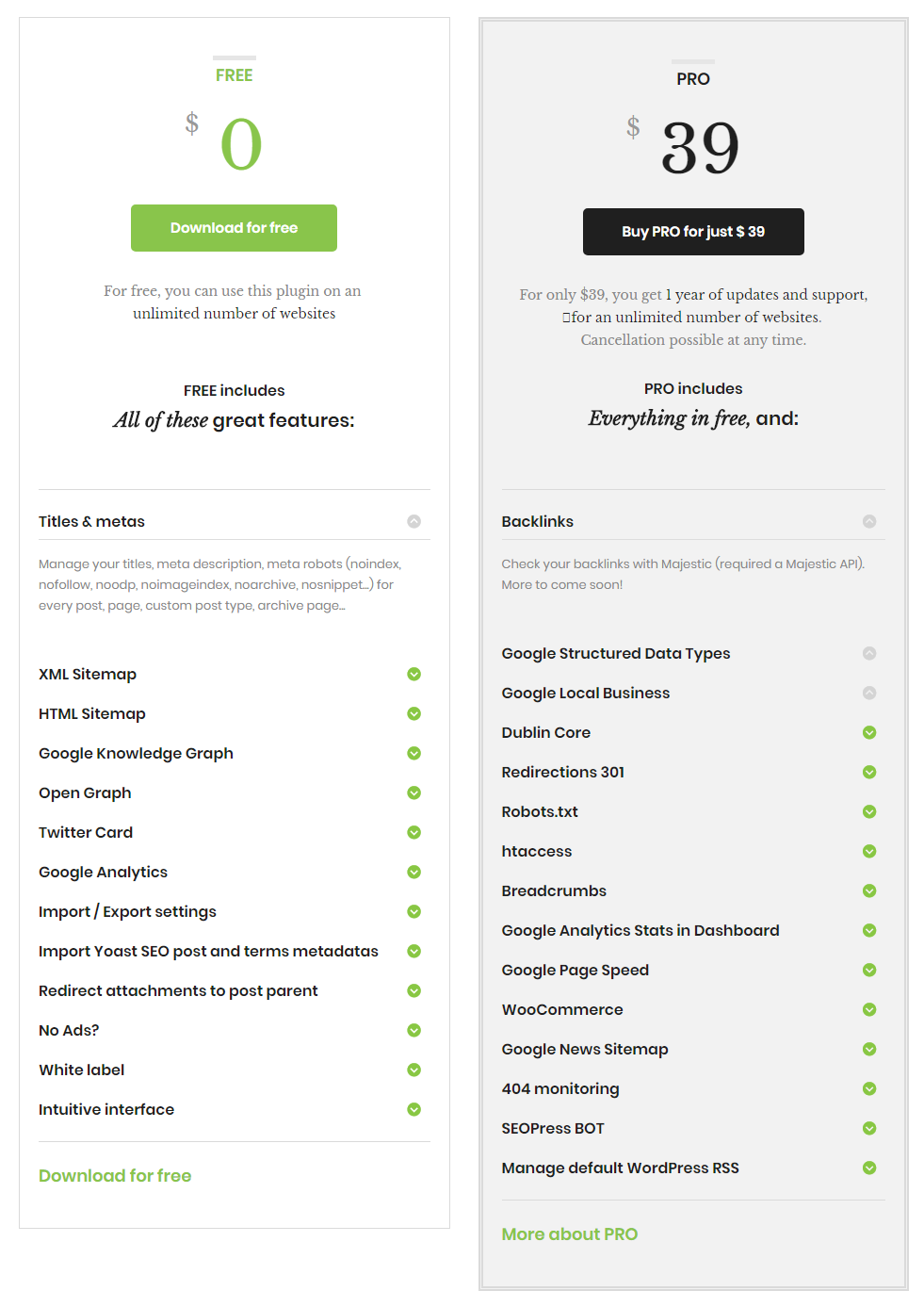
In order to use the pro version, the free version of SEOPress also has to be activated. Once you activate SEOPress Pro, you will see that the admin menu and toolbar menu has six additional menu items: BOT, license, Pro, redirections, broken links, and backlinks.
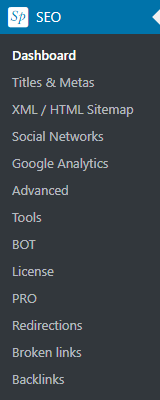
The dropdown menu that displays when you hover over the SEOPress logo gets updated too. You will see links to all the new features when the menu is activated.
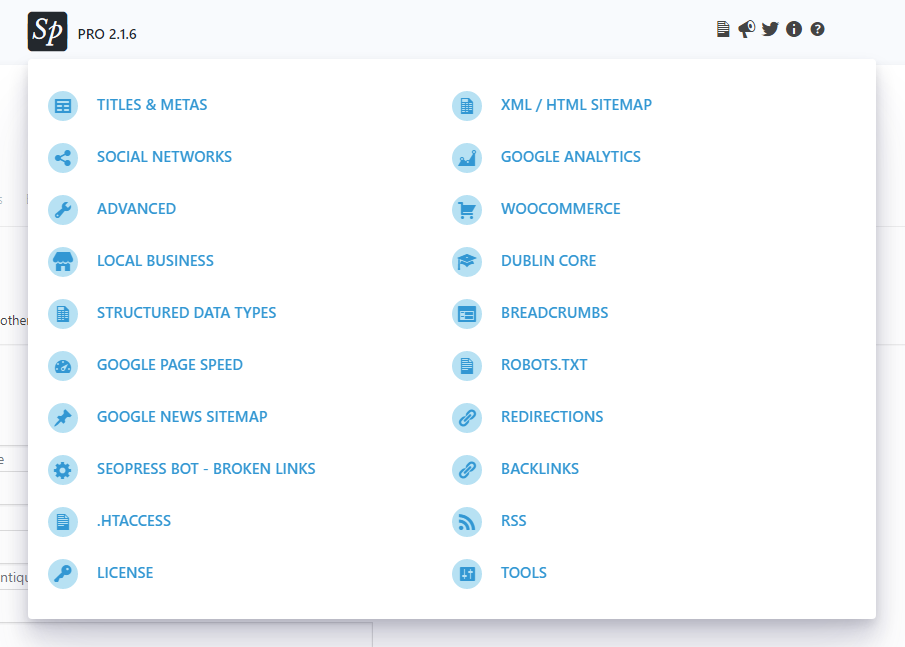
By and large, the initial SEOPress pages are the same, though there are a few minor additions.
The dashboard gains an SEO Tools tab that lets you check all the websites on your server, check your domain expiration date, and check your Alexa rank. In the Google Analytics section there is a new option to display stats in your WordPress dashboard and in the advanced settings area there is a new option to block structured data types metaboxes for specific WordPress user groups.
The SEOPress Bot will scan your whole website for errors (404 errors etc). The search is limited to the last 100 posts or pages or custom post types on your website. You can choose which post types are scanned in the search.
As someone that has close to 1,500 pages published on this blog, I believe limiting the search to the last 100 pages is too restrictive; particularly when you take into account that older articles are more likely to have errors.
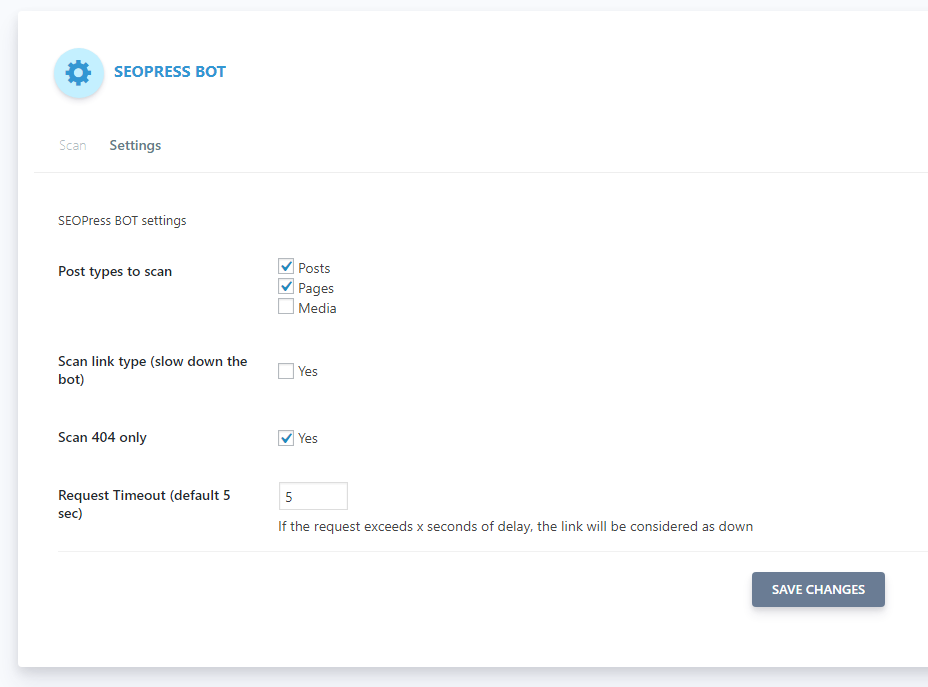
Entering your license key will ensure that you receive automatic updates and support.
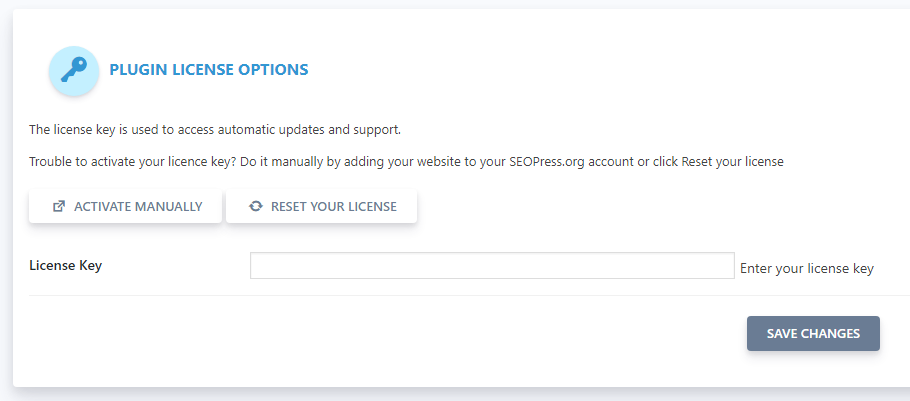
The vast majority of features added to SEOPress in the pro version can be configured in the PRO settings area. This area has 12 settings tabs: Local Business, Dublin Core, Structured Data Types, Breadcrumbs, WooCommerce, Page Speed, robots.txt, Google News, 404, .htaccess, RSS, and Backlinks.
In the first tab you can complete your Google Local Business data. This will ensure your business is displayed on Google Maps.
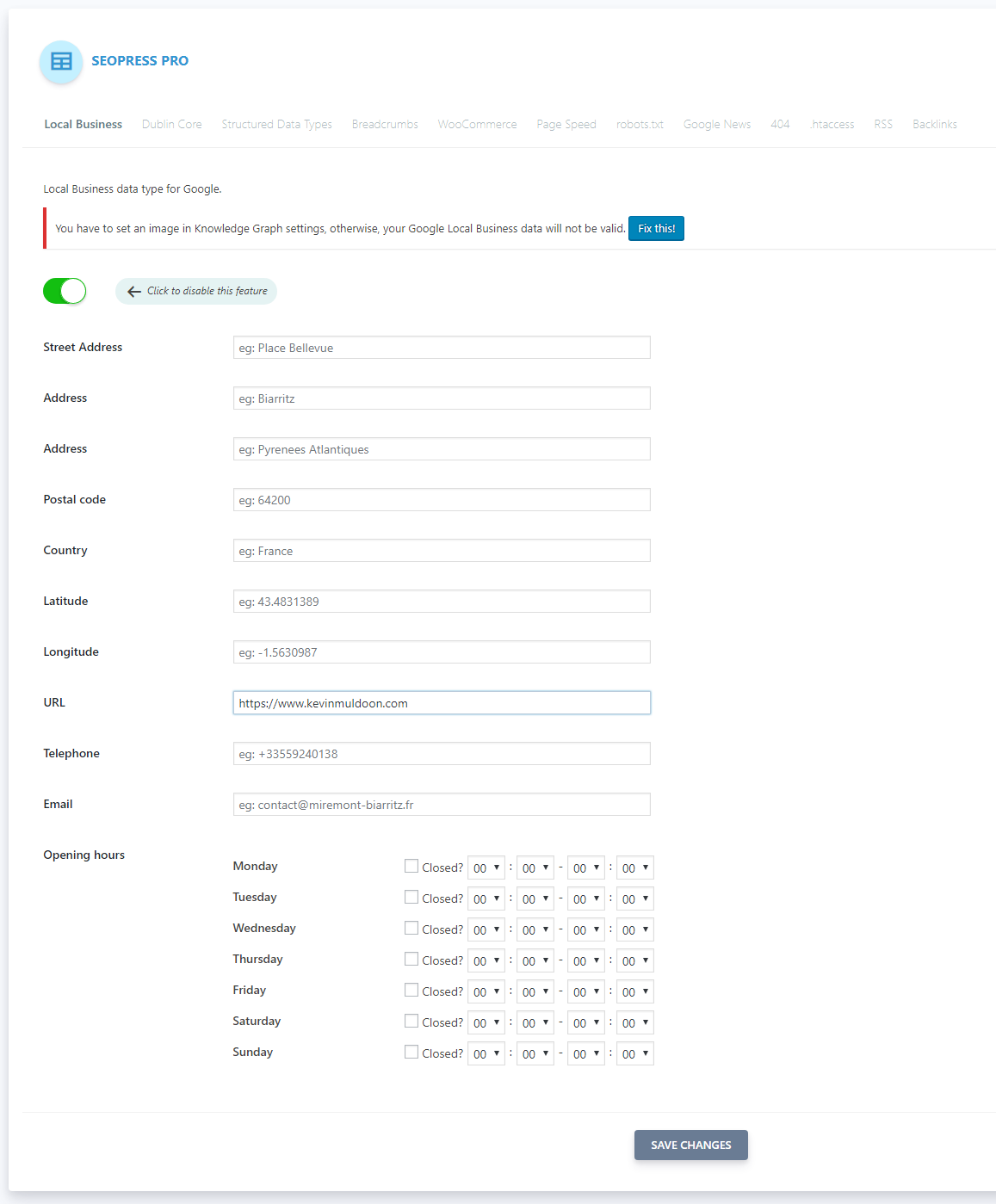
The next tab lets you enable or disable Dublin Core so that you can define many new additional meta tags.
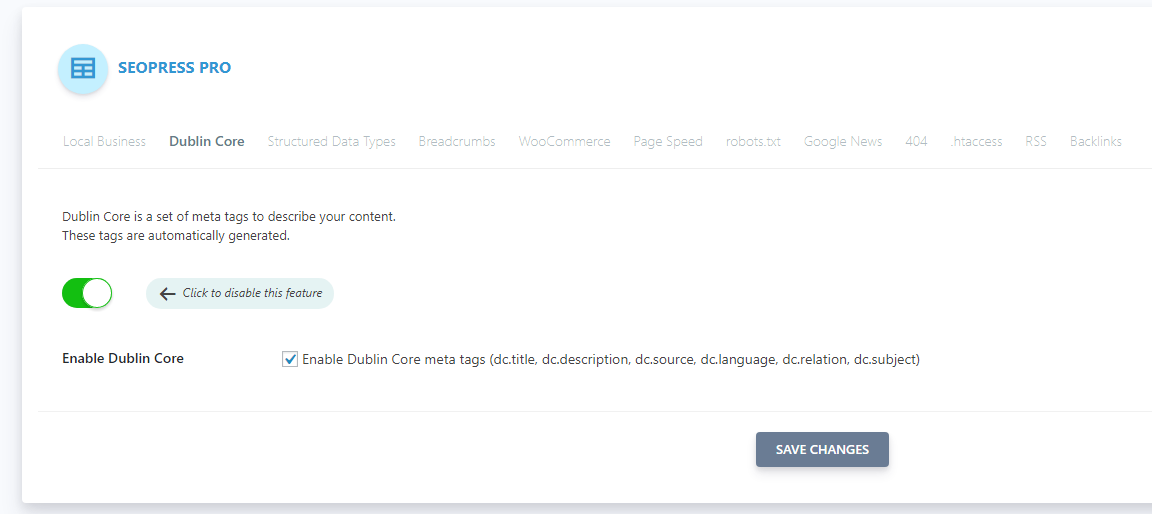
Structured data types can be enabled in the next tab. On the page you can upload your publisher logo.
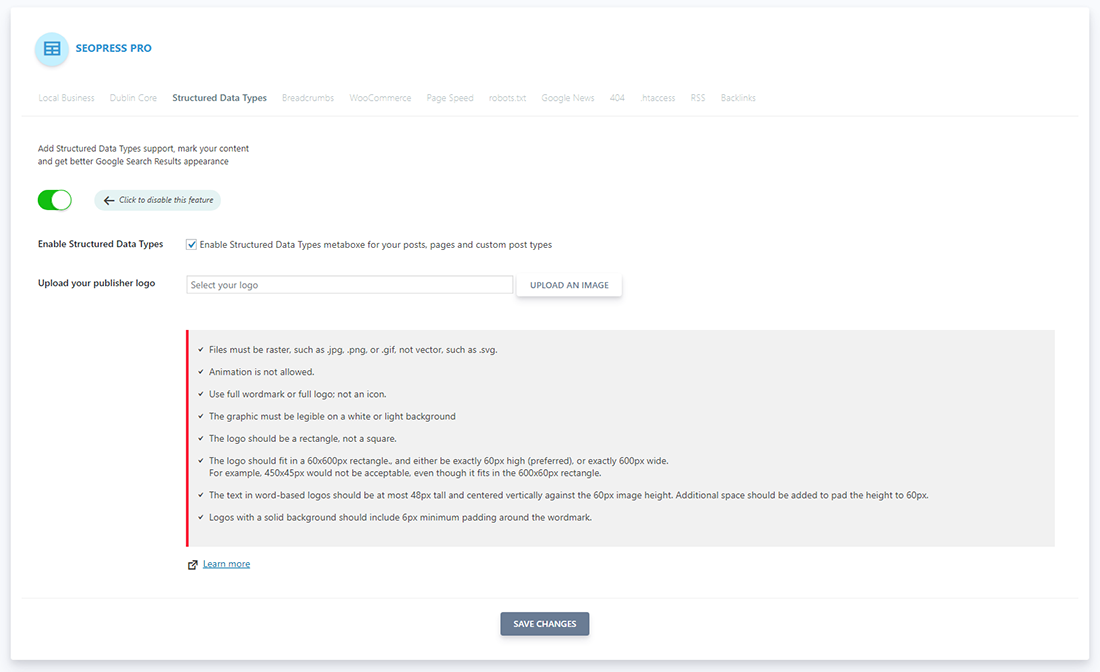
Navigational breadcrumbs can be automatically inserted into your website. PHP code is provided for your header template if the automatic method does not work with your WordPress theme.
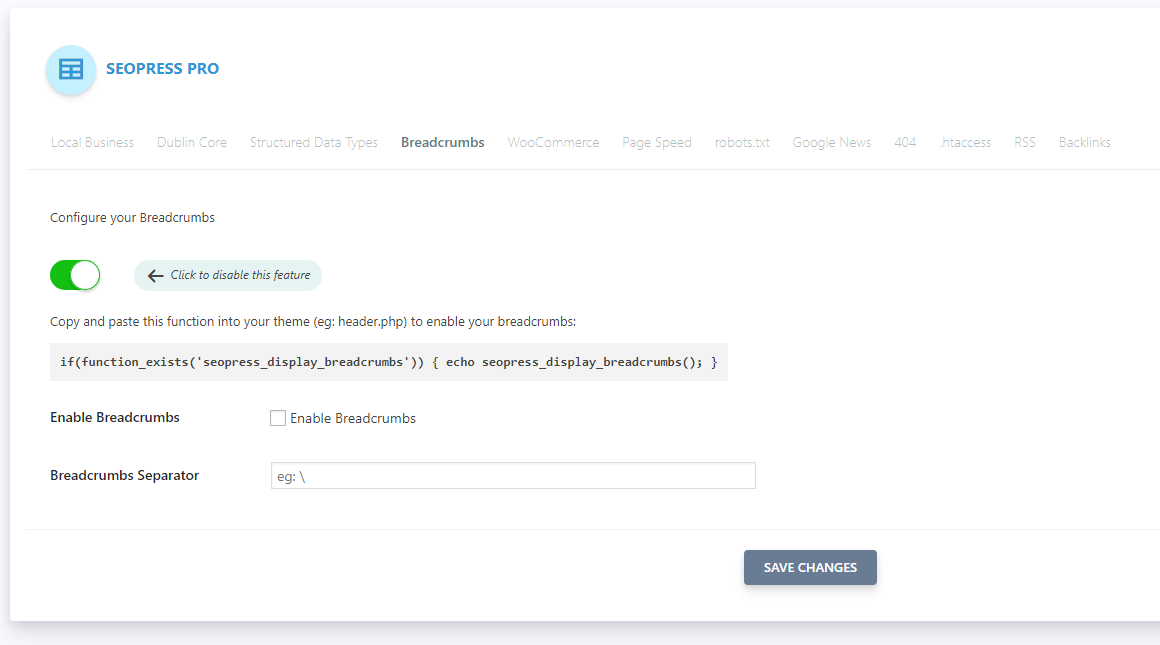
If WooCommerce is activated, you will see options to noindex the cart page, checkout page, and customer account pages. You can also add open graph data for prices and currencies and remove the WooCommerce generator tag from your header.
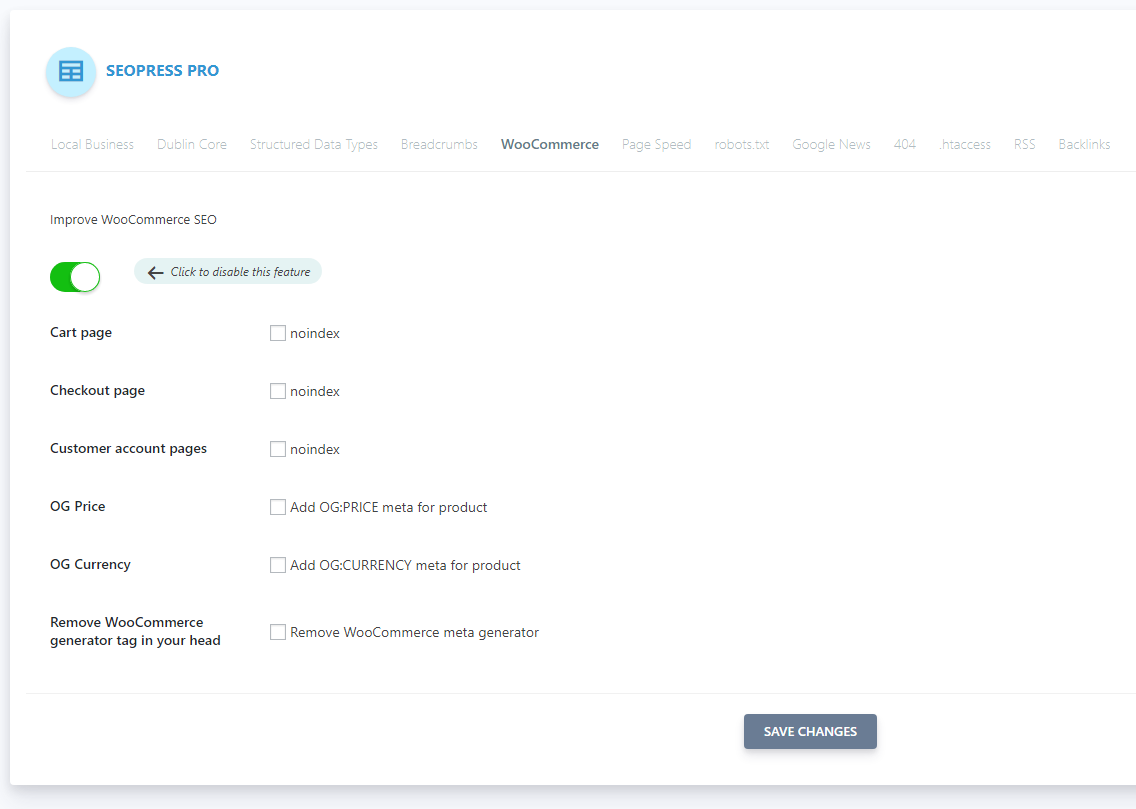
`
Website owners can test their website performance on Google PageSpeed at any time, but SEOPress saves you from leaving the WordPress admin area by integrating the service directly into the SEOPress Pro settings area. I tested it on my test WordPress installation and was given a score, information about my website, and lots of suggestions on how I can improve the speed of my website.
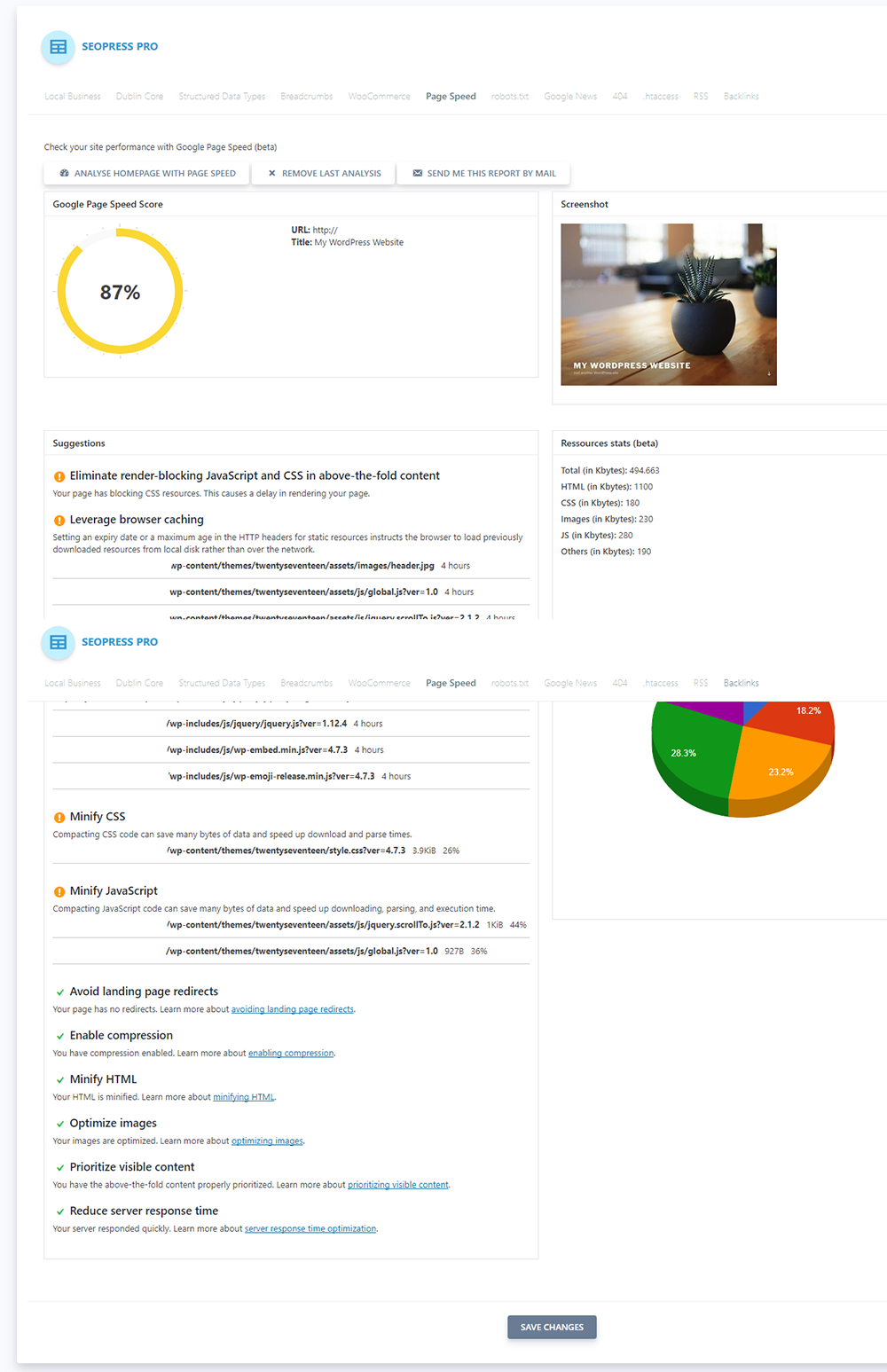
Your robots.txt file can be configured directly within the admin area. Underneath the form you will see buttons that insert predefined pieces of code into your file. For example, you can block the SEMRush bot, link to your sitemap, or insert the default WordPress robots.txt rules.
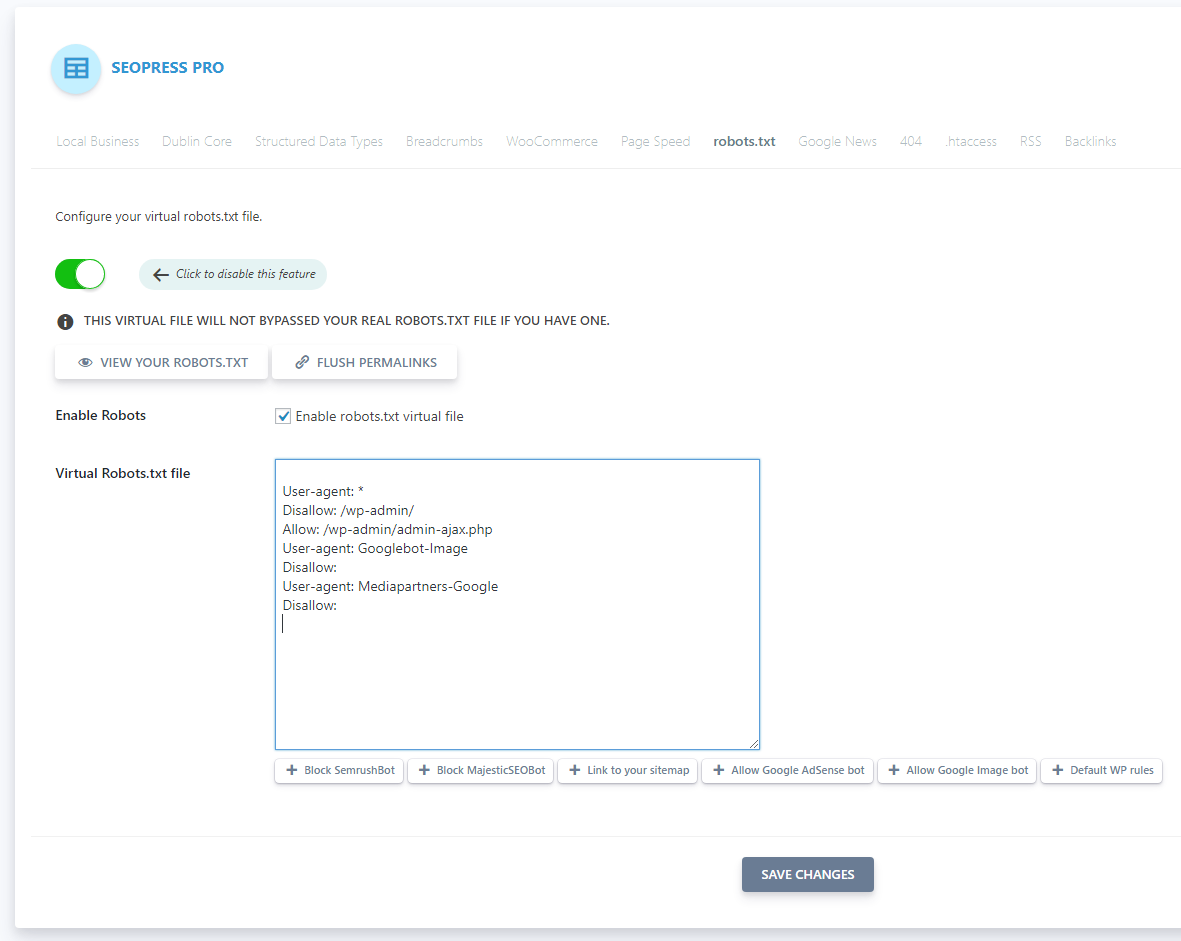
SEOPress lets you add a sitemap for Google News. You can define your publication name, decide which post types are included, select your default news genre, and enter your default news keywords.
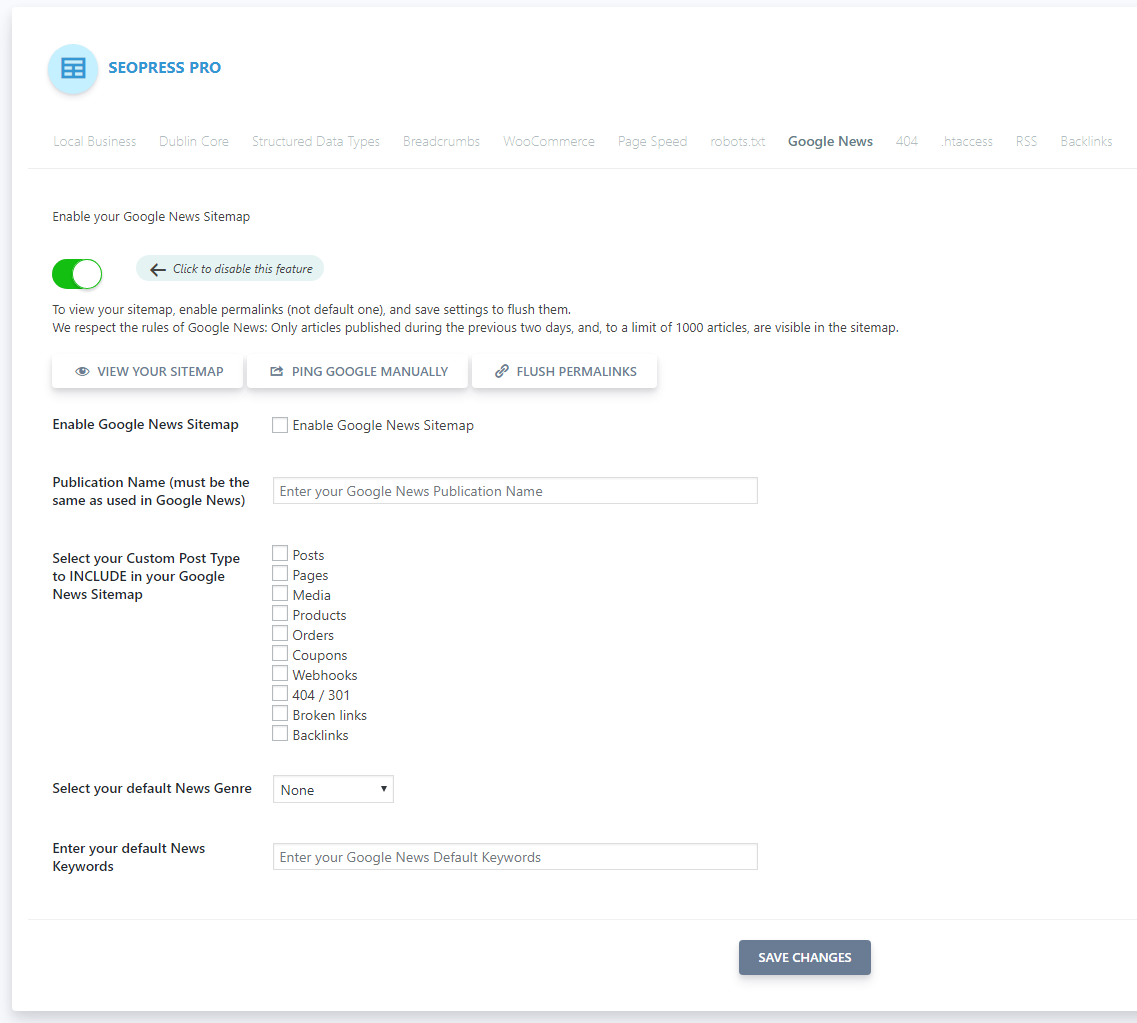
404 error pages can be redirected to a specified URL using a 301, 302, or 307 redirect. An email can be sent to you whenever a 404 error page is found.
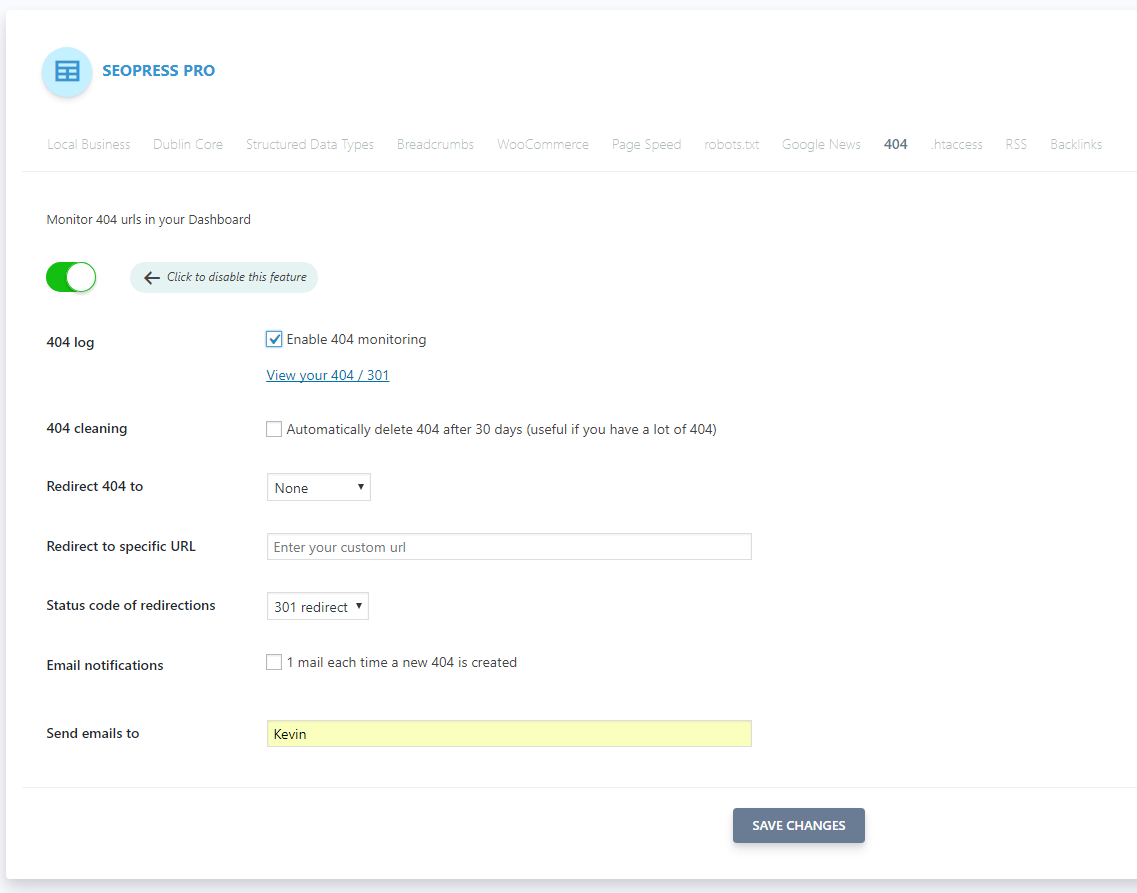
The .htaccess file can be changed in much the same way as the robots.txt file. Buttons underneath the form allow you to add code snippets for blocking directory browsing, protecting the wp-config.php file, and 301 redirecting a URL.
Whilst I appreciate the benefits of being able to edit your .htaccess file from the WordPress admin area, this feature presents a huge security risk. If anyone gained access to your website, they could cause you a lot of headaches, such as disabling your website, restricting IPs (including yours), and blocking directories.
In my opinion, this feature should be removed from the plugin as it is made available to anyone who uses SEOPress Pro. At the very least, it should be added as an additional plugin and not in the core version. This ensures that only advanced users gain access to it and those who use it do so at their own risk.
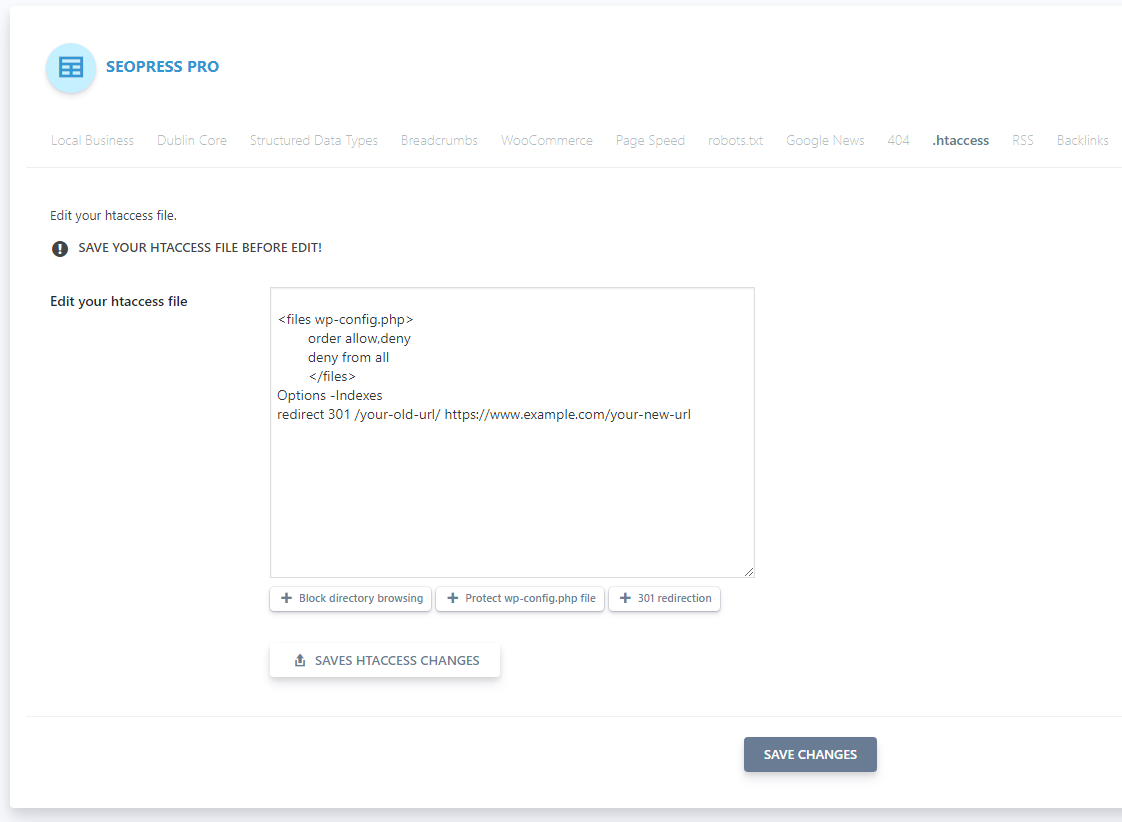
The default WordPress RSS feed can be modifed via the RSS tab.
You can add custom content before and after your blog posts. You can also disable the comments RSS feed, posts RSS feed, extra RSS feed, or all RSS feeds.
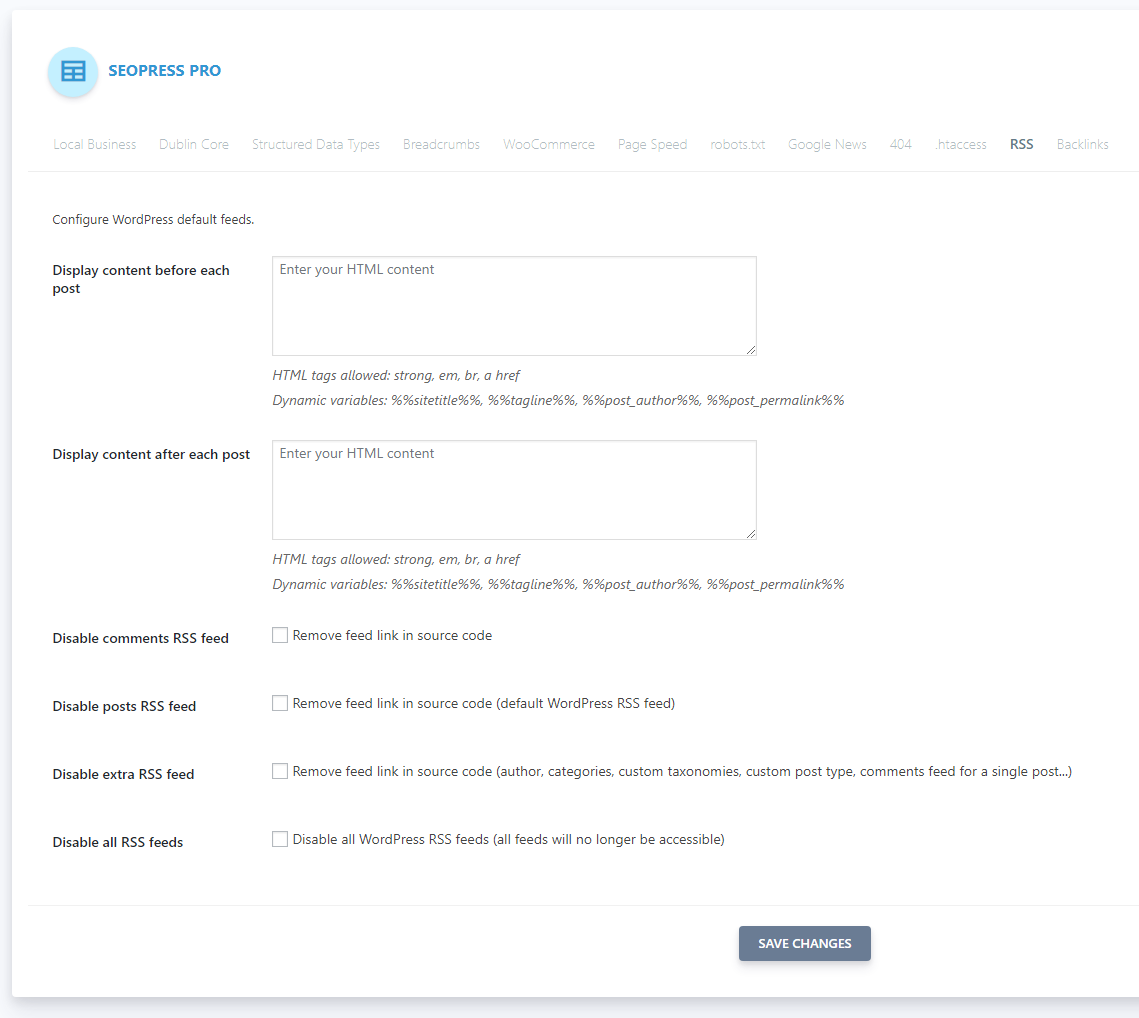
In order to monitor backlinks, you need to have a Majestic and enter your account API key.
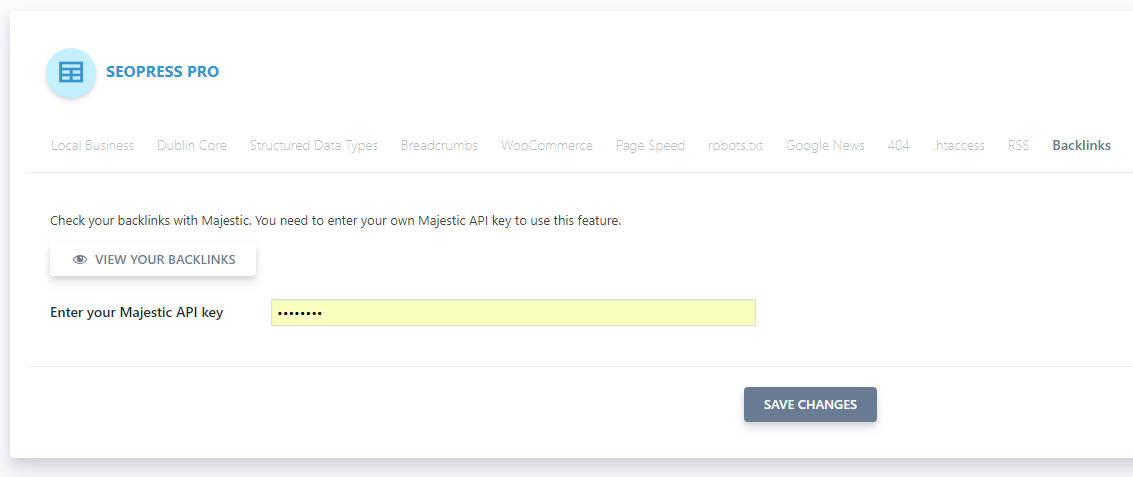
You can create as many redirections as you want. All you do is enter the URL you want to redirect at the top of the page and then select 301, 302, or 307 redirection below together with the new URL.
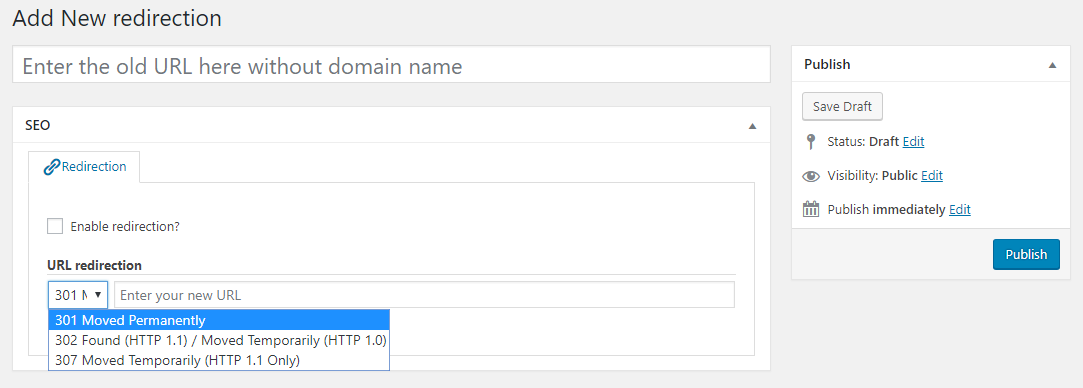
All in all, SEOPress Pro adds a lot of additional functionality to the plugin. At only $39 per year, it is easy to see why many users upgrade.
Final Thoughts
I was thoroughly impressed with what SEOPress can do. With established plugins like Yoast SEO and All in One SEO Pack having millions of active installations, an SEO plugin has to really stand out to grab the attention of WordPress users.
I think SEOPress does this by offering many features that are not available in alternative solutions.
I recommend giving the free version of SEOPress a try. You can then evaluate the pro features and see whether you want to upgrade.
So far I have only tested SEOPress myself on my test WordPress installation, but I am going to look at migrating data over to SEOPress and seeing whether it can help improve my SEO ranking.
Thanks for reading.
Kevin

