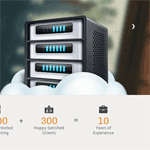Are you using a polling or survey tool on your website? The poll is a valuable tool for anyone from dentists to internet marketers who want to engage with their audience and understand exactly what types of products or services they are interested in. It’s also a nice way to further understand your demographics and customer interests beyond tools like Google Analytics.
SodaHead Polls delivers a sleek interface for designing premium polls to learn more about your readers or just to make your website more fun and interactive with questions that relate to your industry. I’ll go into an in-depth SodaHead Polls review, but what makes the tool standout is that you receive full customization for all your polls without having to pay anything.
Anyone can create a poll using SodaHead Polls. All you have to do is create a widget through their website. However, in this article, I will be looking at the WordPress plugin that is available for SodaHead Polls.
Let’s have a look to see if SodaHead Polls is the right polling plugin for you.
Getting Started
Starting off is the most tedious part of SodaHead. Whereas many other polling platforms don’t require you to create an account, SodaHead does. You must start by installing the plugin here, and then you need to Authenticate your account by going to Polls > Settings on the left-hand side of your dashboard.
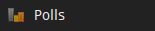
In the settings there is an Authenticate option which allows you to login or create an account through SodaHead. This reveals a popup to the SodaHead website, allowing you to proceed.
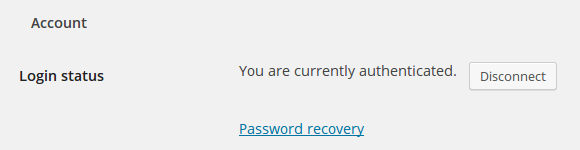
The reason they do this is two-fold. The company obviously wants to gather customer information, but it also offers a powerful community, similar to that of Disqus, which opens up your polls to other people who aren’t necessarily familiar with your website.
Customizing Your Settings
Unlike many other WordPress plugins, the settings for SodaHead are quite self-explanatory, since there are only a few options in the Settings page. Start by specifying how wide you want your polls to be. Then, change the display features, to indicate when your polls pop up on your website. This is quite powerful since you can have the poll pop up when someone hits the comments or footer area, minimizing the distractions on your page.
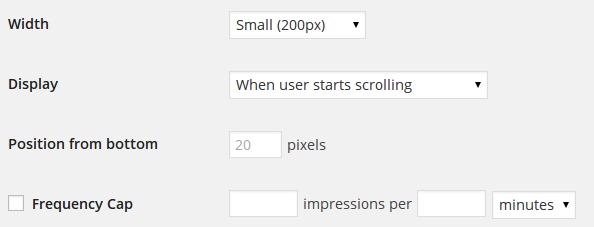
You can also modify the position from the bottom of your page and how frequently the poll comes up, once again minimizing how much you are nagging your readers.
Creating Your SodaHead Polls
After you click the Add New poll button, a new window shows up which asks you to punch in the questions and answers to your poll. Click on the Ask Poll button to move this poll into your WordPress queue.

I created a simple poll to help show how quickly the interface works. They don’t have any bells and whistles in the standard poll creation area, making it easy to understand and quick to publish a poll on your site.
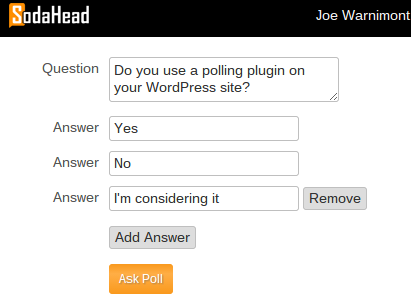
After that you can Save the poll or move onto the Advanced Options to add some additional features.
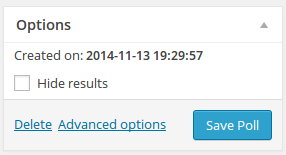
The Advanced Options redirect you to the SodaHead website to perform actions like adding a photo or video. This adds to the visual appeal of your poll and can even help you ask people to view a video or image and answer a question based on that.
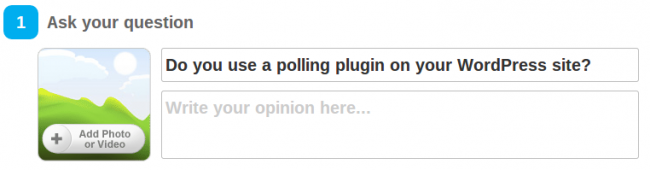
There is also a Categorize option in the Advanced Options, which is primarily so people can discover your poll on the actual SodaHead website. I’m not sure how certain polls get selected to be featured on the site, but I’m assuming it has something to do with how many people are responding to it, and if the SodaHead team likes it.
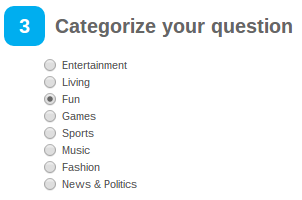
The final point in Advanced Options is to Share Your Question. I like this feature because instead of waiting for people to come to your site you can send it to all your Twitter followers or Facebook fans. You might even have an email list to send this to.
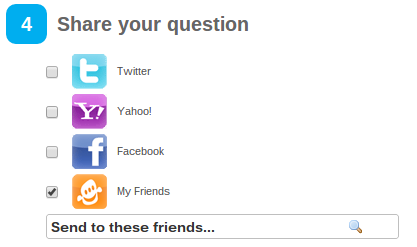
Viewing the Poll on Your Site
Keep in mind that you have to fill in all the options in the Settings page in order to see the new poll. Sometimes you might even have to Flush the Cache (button located in the Settings tab) to see it on your site. You also must remember that the poll doesn’t automatically show up on your site unless you tell it to. This threw me for a loop the first time I used the plugin, so I’ll walk you through how to do it here.
If you want to add the poll to your sidebar so it comes up on all your posts and pages, go to Appearance > Widgets. You can also embed the poll on a page or post by going to the editor for a particular page or post and clicking on the SodaHead button.
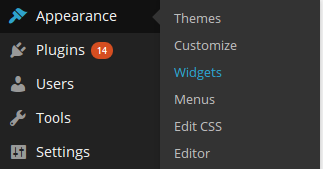
Since most polls I see are widgets that pop out at some point I really want to highlight this area. When you get to the Widgets screen, drag the SodaHead widget to your sidebar and select the poll. Indicate if you want it to flyout upon scrolling and what style template you want to appear.
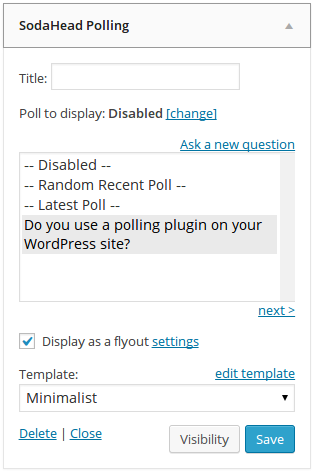
Once this is done you can go to your website and scroll down to see the poll.
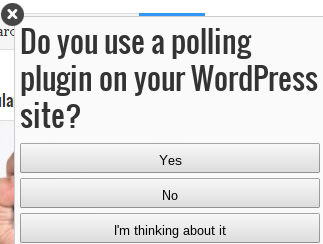
Modifying Your Poll Templates
There is also a Templates tab in the SodaHead plugin, allowing you to create your own template or modify the existing ones. You can basically go through and indicate if you want maps, images, vote counts and more. They also provide the code for you to modify if desired.
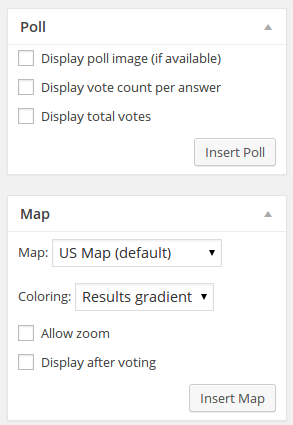
The Minimalist template is the default template, but you can change this in the Templates area to include additional features like maps and images.
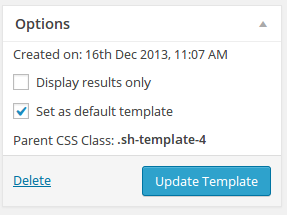
For example, I modified my own template to include items such as age and gender. This gives you a better idea of what types of people are answering these questions.
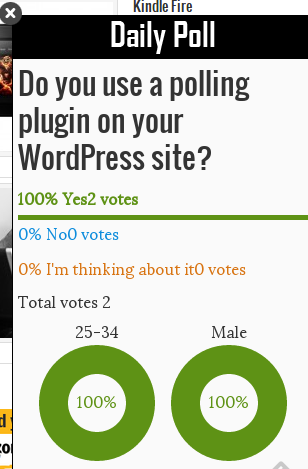
Viewing Your Poll Results
After people start clicking on your polls, the SodaHead interface delivers stats on the backend of your WordPress site. View how many people answered each question. If you include these options you can see where people are clicking from and other demographics. (I’m in Illinois so this is the only state that shows up right now.)
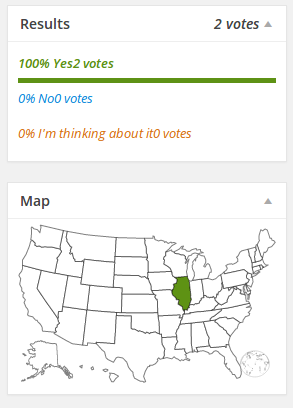
Another nice feature is the frontend results. Change the settings to hide the results from readers, or reveal them right after they vote on one of your polls.
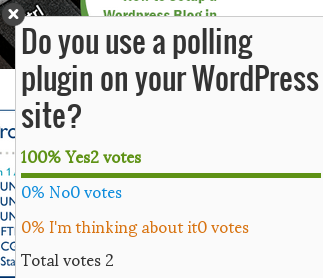
What Can You Do on the SodaHead Website?
The final component of the SodaHead interface is the actual company website, and like a stated before, it’s basically a network of other people who are creating polls. If you want to, you can scan through the site and have some fun with other polls.
The main reason I see this site as a huge advantage is the ability to find ideas for polls to place on your own site. Select the category you want and view thousands of polls from other people that might relate to your own industry.
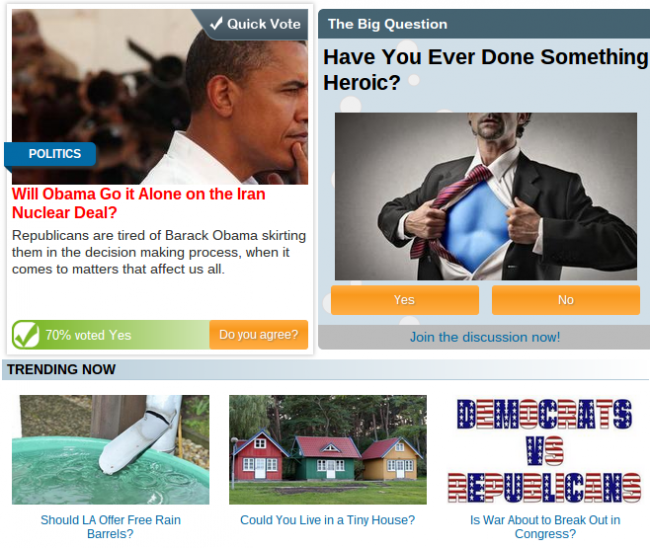
Overall, SodaHead polls is a relatively simple plugin to work with for interacting with your readers. The only problem I saw was figuring out where the options were to actually publish the polls on your site, but I outlined that above, and once you figure it out the polls show up nicely.
The platform is supposedly used by companies such as ESPN, ABC News and Fox News, so have a look at their websites to see how they utilize them.
Let me know in the comments section if you have any questions about this SodaHead Polls review. Feel free to download the SodaHead plugin and share what you think about it.