What process do you follow when creating a brand new page for your website?
Is it something along the lines of “add new page…type some stuff…insert a couple of images…publish”?
Don’t worry. I feel your pain.
The standard WordPress page editor leaves a lot to be desired. It lacks functionality, providing only the most basic of features. This leaves you having to hunt around for a plugin or 5 to get your page to do what you want.
But it doesn’t have to be like that.
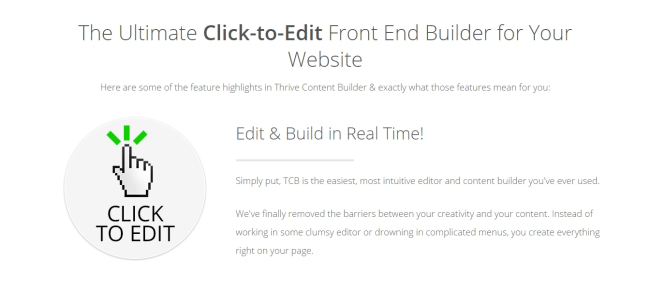
Let me introduce you to a plugin that lets you create beautiful pages, with the click of a button. No code, no headaches, just awesome pages that are smooth, sleek and effortless to create.
Meet the Thrive Content Builder from Thrive Themes and change the way you create.
Thrive’s Main Features
The Thrive Content Builder ships packed full of intuitive, easy to use features that can be dropped onto any page with a few clicks.
These features include:
- Pre-built landing pages to take the hassle out of creating your own.
- Simple content elements for adding text blocks, containers, images, buttons and icons.
- Multi style elements including call to action boxes, dividers, columns and testimonials.
- Advanced page building elements for adding maps, countdown timers, toggles and lead generation boxes.
- Custom fonts if you’re after something a little more quirky for your text.
- Custom icons to help you match your theme to your design elements.
- Beautiful lightboxes for full-size images and 2 step optins.
Page Building with Thrive: Content Elements
Building a page through Thrive is an effortless task. There’s no design knowledge needed here, just the ability to visualize the finished look.
Since the content builder is primarily a visual one, it does away with the need for complicated coding. Instead it’s merely a case of choosing a page element and dropping it into place.
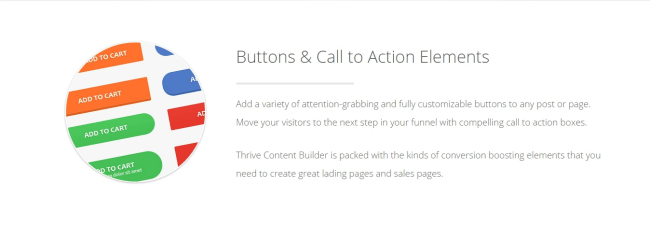
The page elements themselves, come in three different sections.
- Simple
- Multi-Style
- Advanced
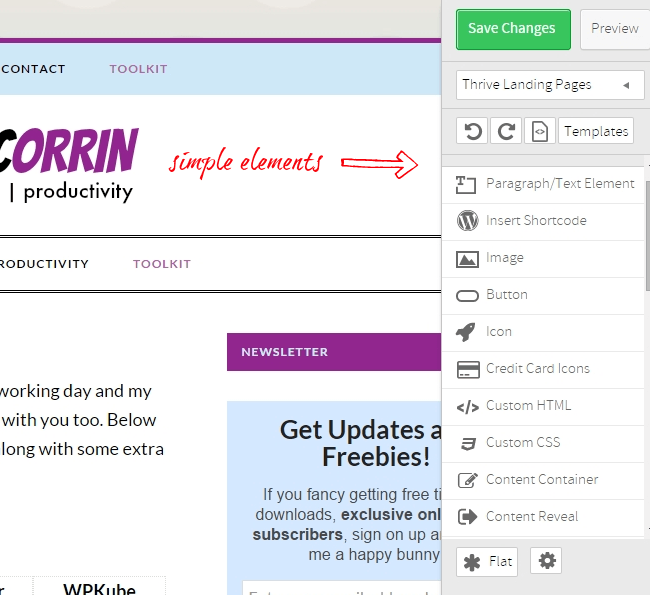
The simple content elements are what you’re probably most familiar with. Here’s a full list of them:
- Paragraph/Text Element
- Insert Shortcode
- Image
- Button
- Icon
- Credit Card Icons
- Custom HTML
- Custom CSS
- Content Container
- Content Reveal
- Star Rating
These will form the essentials of your page, adding functionality, setting the main layout and defining your content.
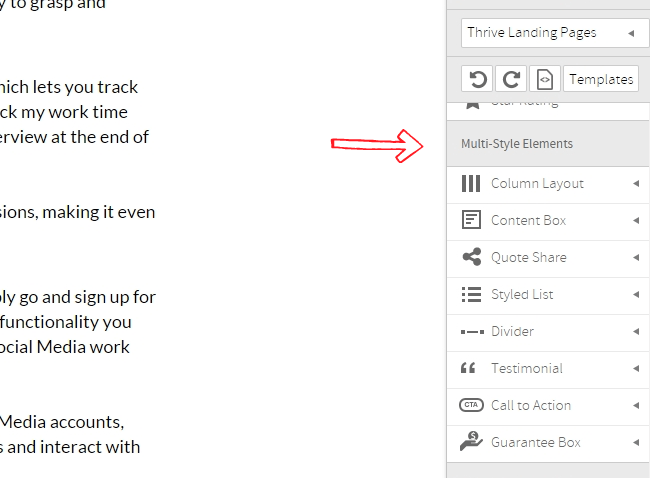
The multi-style elements however, are where you can start really digging in and making your page your own. Here’s the kind of options you have:
- Column Layout
- Content Box
- Quote Share
- Styled List
- Divider
- Testimonial
- Call to Action
- Guarantee Box
The huge benefits these elements bring to the table, is that they enable you to add functionality, without clogging your website up with multiple plugins. There’s no longer any need to have a separate call to action plugin, or a click to tweet plugin. These things are already right there in the builder.
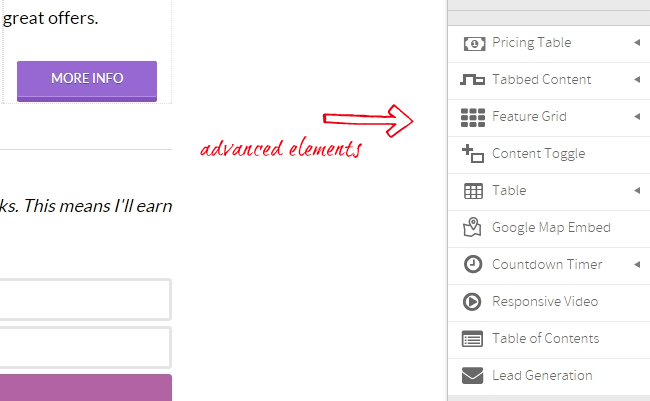
If we look even further into the potential of the Thrive Content Builder, you can see that it doesn’t stop there. To get the full power and benefit from this plugin, you need to look at its advanced elements which allow you add:
- Pricing Tables
- Tabbed Content
- Feature Grids
- Content Toggles
- Tables
- Google Maps
- Countdown Timers
- Responsive Videos
- Table of Contents
- Lead Generation
With these elements you’ve got the power to achieve almost anything with your page, without having to switch theme or compromise on speed.
Using Pre-built Landing Pages
Thrive ships with 5, ready to load landing pages, which are great if you’re not that into messing around with your design. From within the content editor, simply click “Thrive Landing Pages” and select “Choose landing page” from the dropdown box.
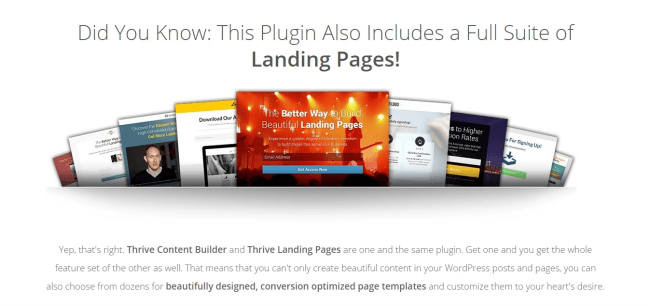
You’ll be met with 5 different options: Blank Page, Big Picture, Video Lead Generation, Simple Lead Generation and Flat Lead Generation.
Clicking on any of these templates and selecting “Load Landing Page” will automatically load that content onto your site. It’s probably best to edit a blank page as opposed to one with content already published when doing this, as it can get confusing with all of the different options.
All of these templates are ready to use, therefore it’s simply a case of customizing your colors, adding your list client etc and you’re good to publish.
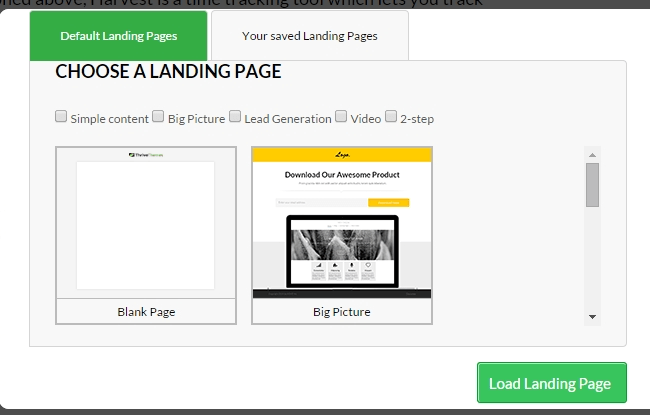
One thing I will mention here is the new 2-step optin feature that’s been included in a recent update. This is invaluable if you’re trying to build your mailing list. Instead of filling in your form and clicking submit, users click a button to optin and are then taken to a lightbox version of your optin form. This is a great way to ensure your readers are serious about signing up.
Using Your Own Custom Fonts
While Thrive comes with a range of pre-loaded fonts, it also allows you to choose your own. If you’re like me and love trying new styles, this will be an invaluable resource.
To load a new custom font, navigate to “Font Manager” in your WordPress dashboard. Next click on the “Select your own” option. This will load up a window where you can preview free Google web fonts or use your own.
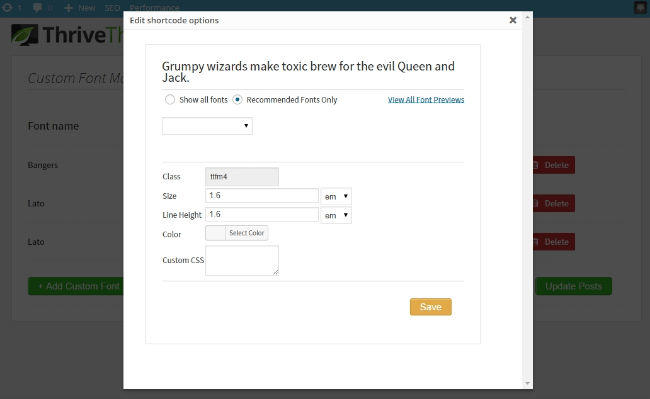
Once you’re happy with the font, click “Save”. Now when you’re within the content builder and wish to add some text, you’ll have the option to use your custom font.
Uploading Custom Icons
Similar to using custom fonts, you can also upload your own icons through Thrive. This is ideal if you’ve got some awesome looking icons you’ve bought or downloaded and wish to use these within your page design.
To install custom icons navigate to the “Icon Manager” below the font manager option and browse your hard drive for your icon pack of choice. Then its a case of clicking “Upload” and then “Save and Generate Icons”, for your pack to be on your system.
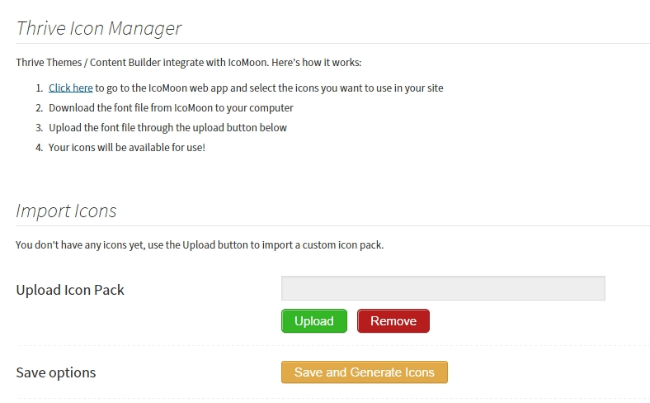
Pricing
Thrive Content Builder is available with three different pricing options:
- Single Site License
- Unlimited Sites
- Agency License
The Single Site License costs $59, can only be active on 1 website, includes unlimited updates, 1 year of unlimited support and the full feature set.
The Unlimited Sites option includes all of the above, with the exception of being able to use it on all of your own websites and will cost you $87.
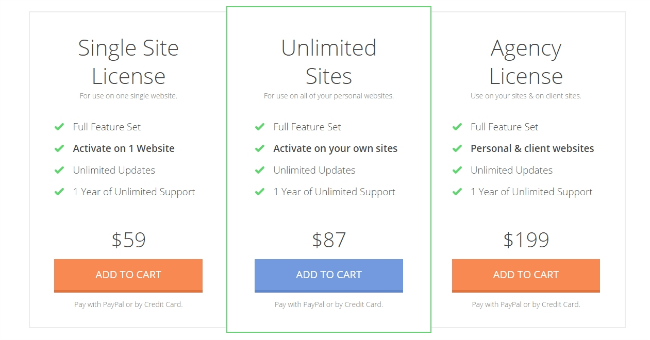
The priciest option at $199 is the Agency License. Again it includes everything but allows you activate the plugin on both your own sites and those of your clients.
Final Thoughts
Considering just how many options the Thrive Content Builder has, I’m surprised this doesn’t cost more than it does. For a plugin that you only need to pay for once, without any recurring subscriptions, it’s a huge contender as far as page building plugins go.
But then Thrive isn’t just a visual editor. This plugin offers so much more than that, giving things like LeadPages and countless other page builders a run for their money.
What do you think? Does Thrive Content Builder have the potential to revolutionize the way we create website pages? Let me know in the comments area below.

