In order to generate traffic from social media, you need to actively add content to your social media accounts and connect with other likeminded people in your field. This takes time.
What I do is sent automatic updates to all my social media accounts that notifies my followers whenever I publish a new article or YouTube video. By scheduling blog posts in advance, I can send traffic to my blog from services such as Twitter, even if I am on holiday.
An interesting service that helps drive more traffic to your website from social media services is ViralTag. Launched one year ago, ViralTag was created to help you publish your visual content to your social media accounts.
Since post updates with images are more likely to be clicked and shared, ViralTag can potentially help you get more from social media than alternative services (whether your goal is to grow your follower count, send more traffic to your website, or whatever).
Let us take a closer look at what ViralTag can do.
How to Update Your Social Media Accounts with ViralTag
When you first log in to ViralTag, you are presented with connection buttons for the five social media services it supports. These are Twitter, Tumblr, Facebook, LinkedIn, and Pinterest.
In order to test ViralTag, I connected my Twitter account, as it is the social media service I am most active on (though you could hardly call me an active Twitterer).
If I wanted, I could have connected other Twitter accounts I own. This is useful if I want to send the same update to two or more Twitter profiles. For example, my personal Twitter account and a Twitter account associated with a website I own.
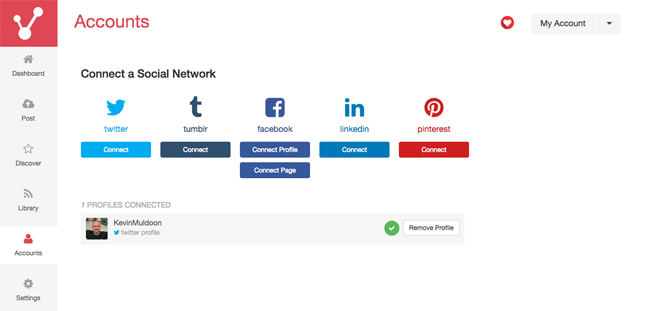
The whole point of ViralTag is to simplify the process of posting images to social media services. However, I was still pleasantly surprised at the variety of ways you can upload images. I had wrongly assumed that you could only upload images from your computer, but you can import images from a number of places.
You can import images directly from your Facebook, Flickr, Picasa, and Instagram accounts. You can also import images directly from the web. ViralTag will perform a search for you on websites such as Wikipedia, Flickr, and Google Images.
Once you find images you like, simply click on all the images that you want to upload. Each image will be available as a separate post on the next page.
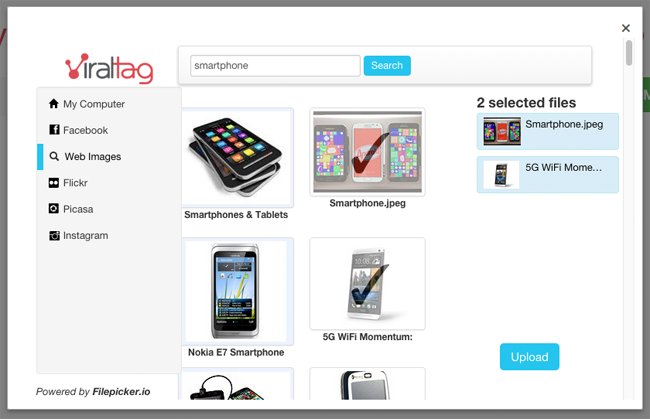
Scheduling posts is straight forward. At the top you can schedule the time you want a post to be published. You can define the date, hour, and minute. If you are publishing multiple images, you can choose the interval time between posts. This ensures that you do not overwhelm your followers by posting multiple updates at once.
A bulk option is available that allows you to specify the same description and link with all of the images you chose to upload. This could be a useful feature if you are uploading multiple images that are closely related. For example, if you were sharing three photographs of your new car with your Twitter followers, you could use the description “Here’s a picture of my new Mercedes” for all three images.
On most occasions, it would be better to give each image a unique description and link, though ViralTag will retrieve a description and link for the image if you sourced it online e.g. Flickr.
Above the description area you will see a list of all of your connected social media profiles. You need to select the account you want to post your updates too.
If you are not ready to schedule the posts, you can add them to a queue and schedule them later.
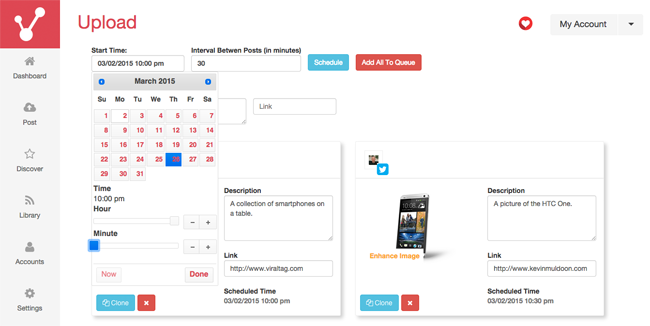
ViralTag lets you see a list of scheduled posts, recent posts, and failed posts (Failed posts can occasionally occur if a social media service has downtime).
A posting schedule can also be created so that posts are automatically published from your queue on set hours every day. This is a feature that I am sure large companies will use.
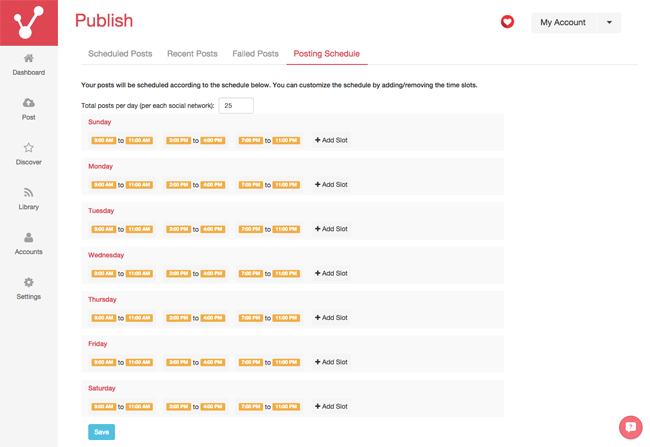
To help make the process of sharing images with your followers even easier, ViralTag has a page that highlights great content from other ViralTag users. You can search for content by category or by keyword.
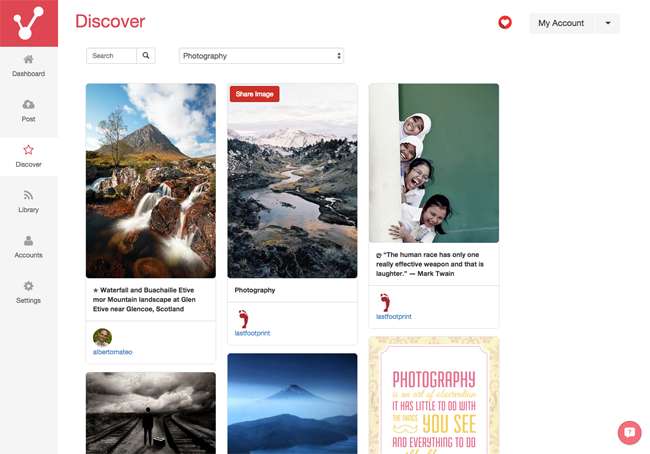
Once you have found an image you like, you can quickly share it with your followers by clicking on the “Share Image” button. You can edit the description and link that is displayed with your image. You can also choose to share the image immediately or add it to your queue.
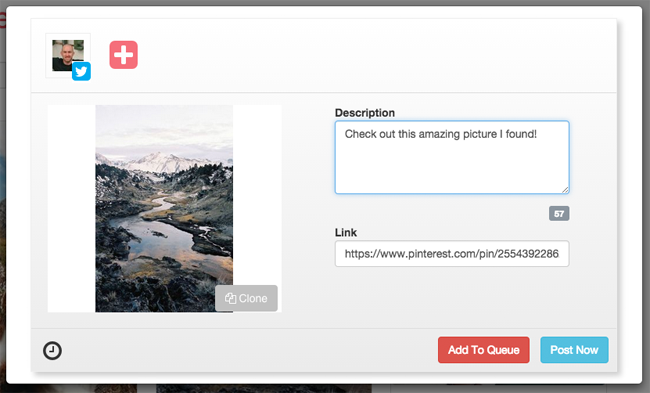
ViralTag also offers an extension for the Chrome and Safari browsers. A bookmarklet is available too. This helps you share content easily when you come across a good image on a website you are viewing.
The one part of ViralTag that I did not understand was library. I added the RSS feed for this blog and for large blogs that publish images, such as TechCrunch. The feeds were added as sources, however no images or content was displayed. I am not sure whether this is an error or whether I am missing something obvious.
Pricing
ViralTag offers a limited version of their service free of charge. The plan allows you to post up to two hundred posts per month from Facebook, Twitter or Tumblr. It also supports one RSS feed.
The pro plan retails at $29 per month, which reduces to an equivalent of $24 per month if you pay annually. This plan allows up to ten social media profiles, five RSS feeds, and an unlimited number of posts. It also grants access to web widgets.
Viral Tag are also running a promotion in which you can get 60% off the total cost of the pro plan if you publish a review of their service on your blog. This is a significant discount and one I would recommend taking advantage of if you plan on using their service long term.
The discount will drop the monthly price of the pro plan to $17.40 per month and to only $14.40 per month if you pay annually.
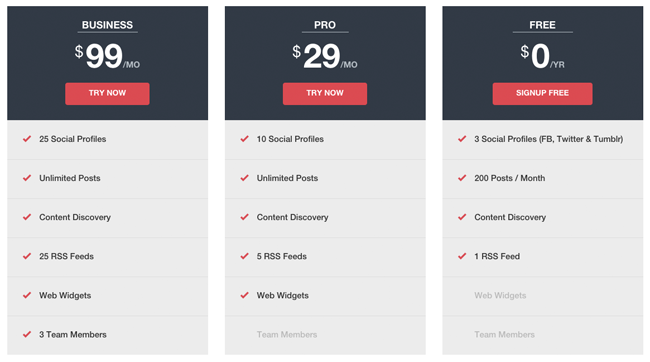
The business plan costs $99 if you pay monthly and an effective rate of $79 per month if you pay annually. This plan gives you everything the pro plan does, but increases your social media profile and RSS allocation up to twenty five. It also allows you to add up to three team members.
All premium plans come with a seven day trial that does not require you to enter your credit card information. Plans can also be cancelled at any time.
ViralTag also has a generous referral program that can help reduce the cost of your plans even further. If you refer a customer who purchases one of their premium plans, ViralTag will credit your account with $30. If the customer chooses the free plan, ViralTag will credit your account with $15.
Final Thoughts
Internet marketing blogs, such as SocialMediaExaminer and BoostBlogTraffic, frequently advise their readers that using images in your social media updates will help drive more traffic to your website.
I have seen this firsthand with the updates I have posted to my Facebook and Twitter accounts. An image can make the difference from generating 100 visits to your website or 1,000.
If you are looking to become more active on Twitter, Facebook, Tubmlr, LinkedIn, or Pinterest, I recommend giving ViralTag a try. Those of you who already post images to social media services regularly should be able to save a lot of time by using ViralTag as it automates the process of adding updates.
ViralTag is free to use up to two hundred posts per month and the pro plan is affordable, particularly if you take advantage of referrals and the 60% discount offer. I recommend checking it out.
Good luck.
Kevin

