When it comes to speaking directly with readers and customers, email remains king. Its power lies in the ability to contact people instantly and have your message delivered directly to their inbox. Which is why most marketers feel it is more effective than RSS, Facebook and Twitter.
For most website owners and marketers, there are two email marketing options to choose from.
You can either:
- Use a third-party email marketing company such as Aweber, MailChimp or GetResponse.
- Handle your email marketing yourself.
The latter option will save you a huge amount of money. The average cost of a third-party email marketing is around $30 per month for 2,500 subscribers, with prices going up as your list grows.
One of the best options for building your own email marketing list is WP Email Capture; a WordPress plugin that was developed by my friend Rhys Wynne (a regular on Rise Forums).
A limited version of the plugin is available free, however Rhys kindly sent me a test copy of the premium version to review for all of you. So I installed it on my test website to get a better understanding of how the plugin works.
One thing to note about this plugin is that it does not allow you to send emails. The purpose of the plugin is to help you build an email marketing list. It was not created to send emails to subscribers. In that respect, it should not be compared to most other email marketing plugins for WordPress. It isn’t a third-party service and it doesn’t allow you to send out emails to subscribers yourself. Read on to find out more about what this plugin can do for you.
* Please note that I have not tested the plugin on a live website, though I did try every aspect of the plugin to ensure it was working correctly.
Setting Up Your Email Marketing List
WP Email Capture lets you control who can administrate your email lists. User groups can be selected to view email lists, view the dashboard widget and view statistics.
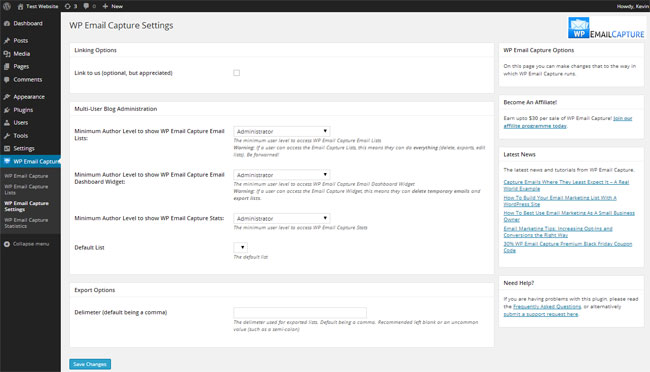
Not only does it allow you to build your own email list through your WordPress website, you can also use the plugin in conjunction with a list from a third-party email marketing service. This does not offer you full control over your external email list, however it does let you add a sign-up form widget to one of your widget areas. You can then control the list through the third-party service.
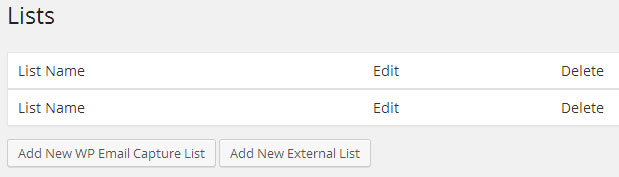
To integrate an external email list, you simply need to add the list name, confirmation page URL and capture form code.
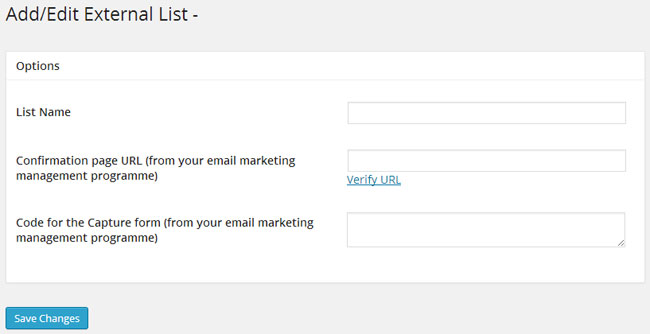
There are several settings that you need to define when creating your own email list. The first thing you need to do is name your list. Next you need to define the subscription page URL and confirmation page URL.
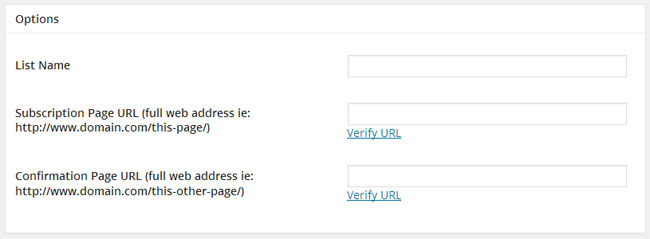
Every aspect of the confirmation email that is sent to new subscribers can be configured. Fields include the from and to email addresses, email subject and the content of the email.
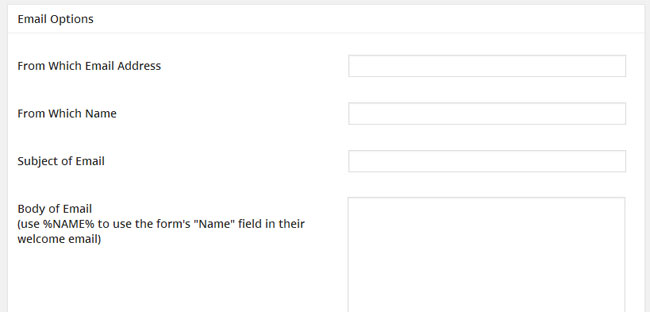
An email signature can be placed after the confirmation link that is emailed. You can also configure the email that is sent to those who have confirmed their email address.
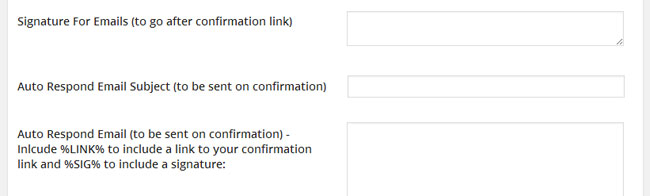
Unfortunately, not everyone will complete your email sign up form correctly. An error page URL can be prepared for this outcome and you can create error messages for each type of error.
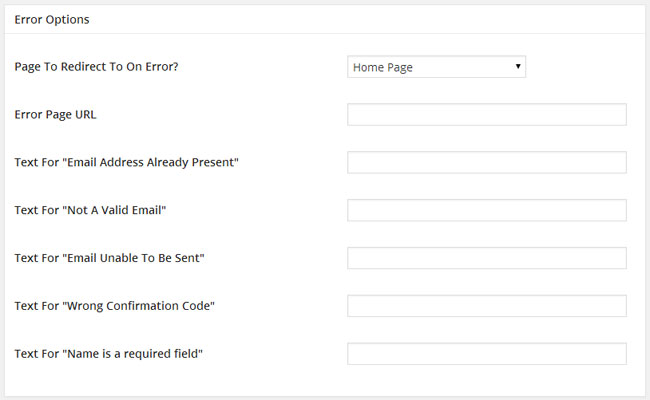
The submit button text can be modified too. Alternatively, you can define an image for your submit button.
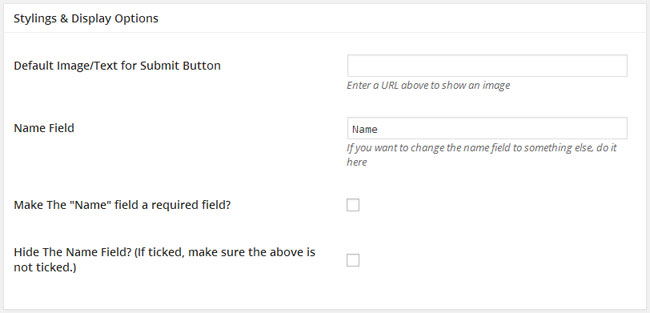
WP Email Capture also allows you to modify your signup form and create custom fields for your list.
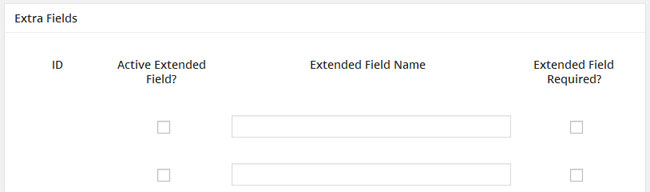
Promoting Your Email List
One of the most popular ways of promoting an email list is by placing a sign up form in your website’s sidebar. The widget allows you to define the widget title and add a description. You can also choose the template and alter the sign up button text.
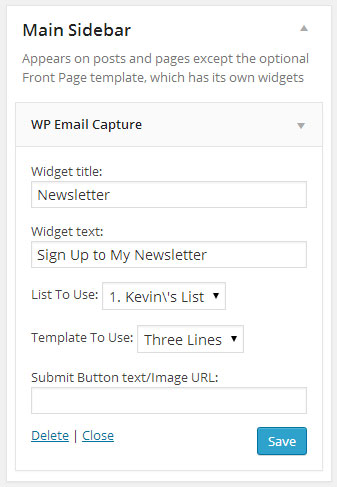
The default form is quite basic, however it can be styled easily using CSS.
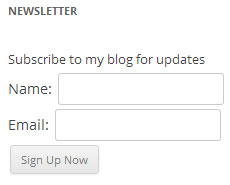
Sign up forms can also be inserted directly into posts or pages. If you have the visual editor enabled, you will see an icon for your form at the end of the post editor.

Clicking on the button will bring up a sign up form. The sign up form template can be selected and you can define the button text or image URL. You can also choose whether to display errors or not.
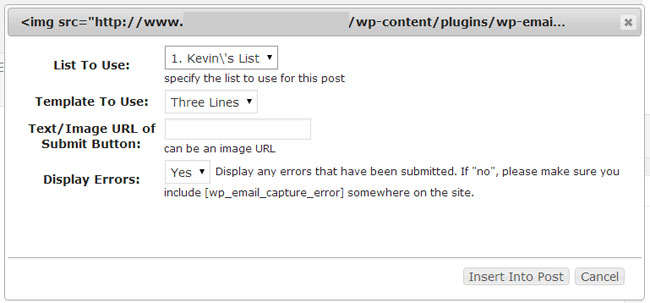
Inserting the form into your post or page will add shortcode into the content area. This shortcode, can of course, be inserted manually without clicking on the form button.
[wp_email_capture_form listid=’1′ template=’2′ displayerror=’yes’ submittext=’Sign Up Now’]
There currently does not seem to be any option available to insert the form into a template or non-WordPress page using PHP. Hopefully this is something that will be added in future.
Managing Your List
Your list can be managed through the main list settings page. It allows you to easily export your email list to a third-party service (a feature which is obviously key to what WP Email Capture is all about).
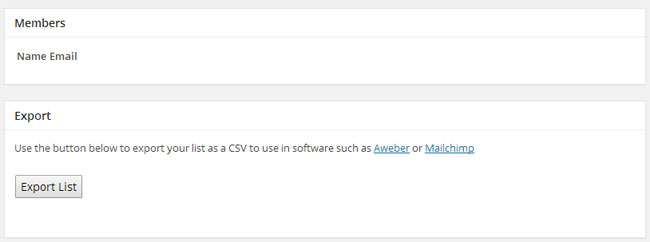
Unconfirmed emails can be deleted if you wish and you can send a test email to yourself. There is also an option to delete the entire list.
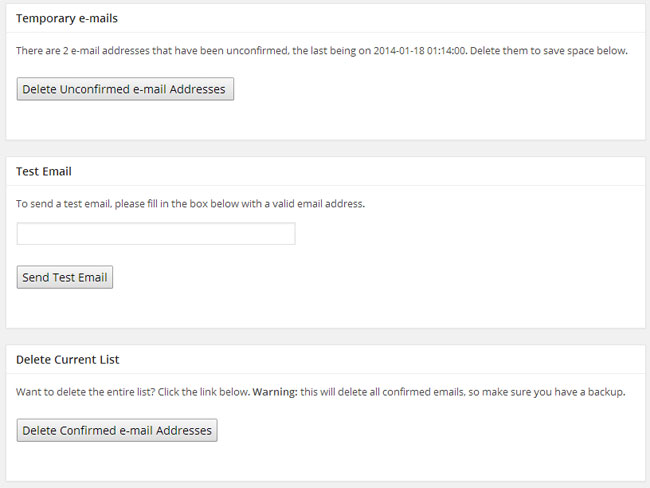
Statistics
The statistics area lets you see how your email list is growing. It can be filtered on a list by list basis and the date range can be selected.
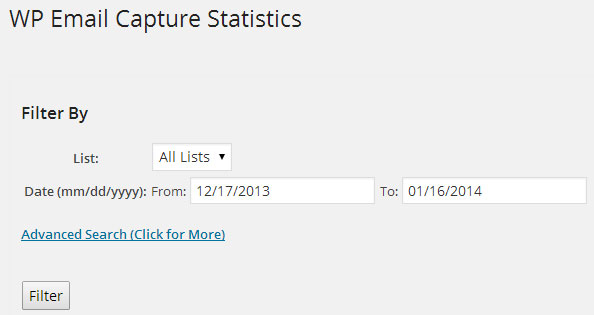
A range of stats can be displayed including top referrers, top landing pages and the latest conversions.
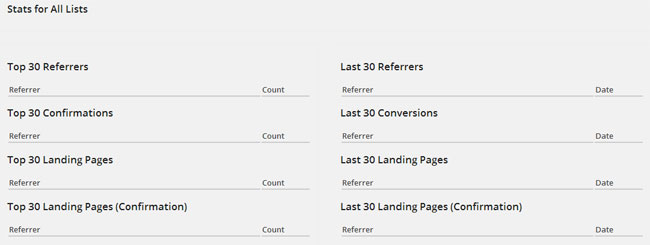
Differences Between Versions
The free version of WP Email Capture allows you to build one basic email list that tracks the name and email of subscribers. Only one template is available and the plugin is supported by ads.
The premium version of the plugin retails at $49. It allows unlimited lists, up to seven custom fields, stats, auto-responders, external list support, custom error messages, three templates and more. Premium customers also get lifetime updates and priority support via a ticketing system.
As a bonus, premium customers also get the Author Plus plugin (worth $25) and a mystery bonus (worth $27). Overall, it’s a good package and offers great value for money.
Overview
The idea of a plugin that simply captures email is bizarre, isn’t it?
Actually, when you think about it, it makes a lot of sense. I know many email marketers disagree strongly with me on this issue; however I do not see the point in spending a lot of time emailing a list every week until you have grown the list to a certain size.
More importantly, I do not see the point in spending a lot of money when you are building the list. Take Aweber for example. They charge $19 per month up to 500 subscribers and then $29 per month up to 2,500 subscribers.
Let us say that you do not want to start sending emails to your email list until you have reached at least 500 subscribers. Ask yourself this: How long will it take you to reach that target? In five months you could have spent $100 on an email marketing service that you have only used to collect emails.
As WP Email Capture can be used with unlimited email lists, you could use it to build up email lists for all your websites. Then, when you are ready, you can export the details of subscribers to your chosen email marketing service.
If WP Email Capture sounds like a plugin that you would benefit from using, I recommend downloading the free version first. Test it out and see what it can do. You can then upgrade to the premium version if you choose to use it.
Hope you enjoyed the review. If you have any questions regarding the plugin, please post them in the comment area and I will do my best to answer them :)
Thanks,
Kevin

