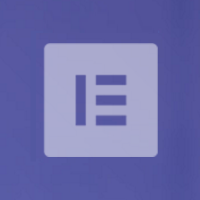Admin Columns is one of the most useful utility WordPress plugins available on WordPress.org. Developed by the dutch software company CodePress, Admin Columns allows you to organise the administrative columns in your admin area.
The plugin can be used to add or remove columns to the admin area for posts, pages, media, comments, and other WordPress post types. Admin Columns first came to my attention after its release in 2011. I installed it on my blog and wrote a review of it explaining how useful it was. Three years later I reviewed the pro version of Admin Columns.

In my trip to Vienna this year to attend WordCamp Europe 2016 I was lucky enough to sit down with the CodePress team and enjoy some beers in the Austrian sun. It was great to meet Tobias Schutter, David Mosterd and vd Dungen Gronovius.
During the afternoon they talked about how they were developing Admin Columns Pro 4.0 and what features they were adding to the plugin.
At the time of writing, the current version of Admin Columns Pro is 3.8.7, however the CodePress team kindly set me up as a beta tester in order to test the beta version of 4.0 and see how it is shaping up.
In this review I would like to show you what you can expect to see in the next major release of Admin Columns Pro.
Admin Columns Pro 4.0 – The Best Just Got Better
Once you have installed Admin Columns Pro, you will find the main configuration page listed as “Admin Columns” under the main WordPress settings main in your admin area.
The interface is straight-forward.
At the very top of the page is the main navigation menu which lists other setting pages. Underneath you will an option to select the admin page you want to edit and then a list of all the columns for that particular admin screen.
On the right hand side you will see an option to save your changes and to add a column set. Alternatively, you can save your changes via the save button at the bottom of the page.
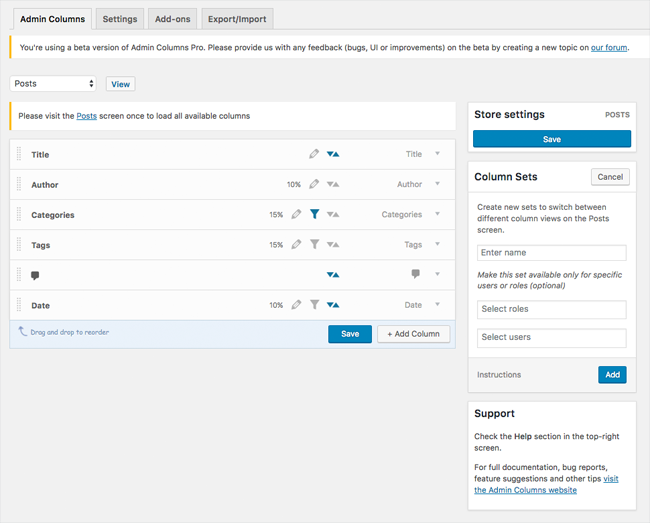
The first thing you need to do is select the admin page you want to modify. By default you can select from posts, pages, comments, media, users, categories, link categories, and tags.
On a live website you will see many more admin pages to be altered. All of the post types and taxonomies that your WordPress theme and activated plugins add to your website will be available.
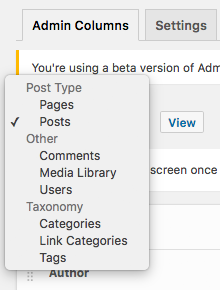
Once you have selected the admin page you want to modify (i.e. the post type or taxonomy), you can start to customise the columns for that page. Different columns will be displayed for each particular admin area.
Columns can be reordered easily using drag and drop. The system works really well.
At the left hand-side of each column listing you will see the current label for the column. The original column name is shown greyed out at the right-hand side of the column listing to remind you of the default name. Unless you modify labels, these will be the same.
In the middle you will see a percentage that states the width of each column. If no percentage is stated it means that the column width will be defined automatically. There are also icons displayed that shows you whether editing, filtering, and sorted, are enabled for the column.
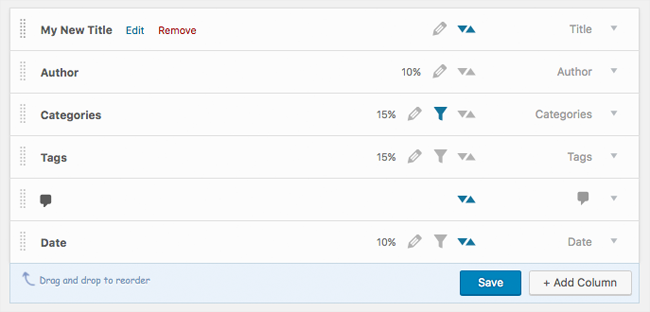
Clicking on the column label allows you to edit the column. You can change the column type, rename the column, define its width, and enable filtering, sorting, and inline editing.
Some options, such as filtering, are only displayed for certain post types. There is an option to remove the column as well.
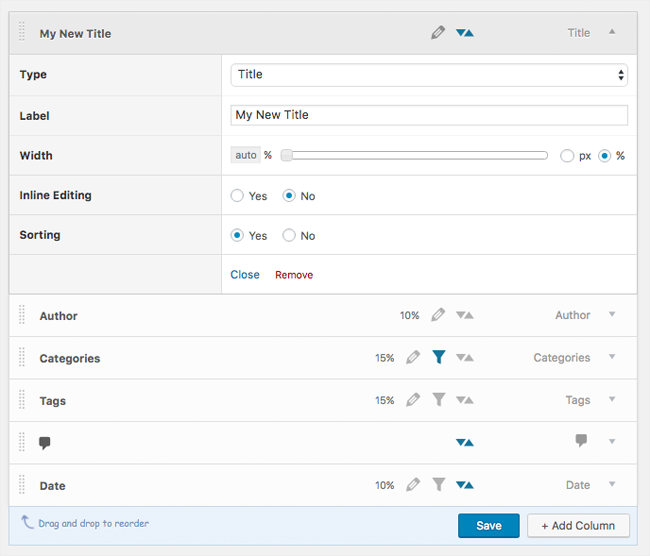
If you choose to change the column type, you are effectively replacing the column with something else. For example, if you do not use tags on your blog you could replace them with a column displaying featured images.
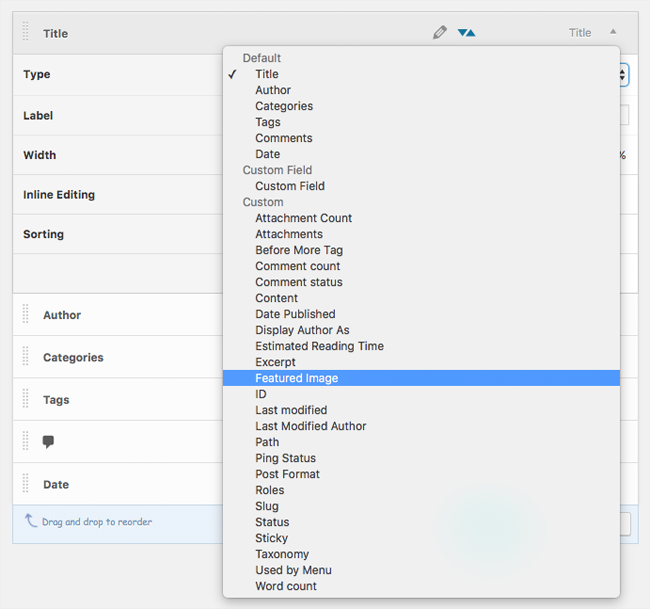
You will find the “Add Column” button at the bottom of the column box next to the save button. All you have to do is select your column type, configure the column settings, and then drag the column into position. A cloning option is available too.
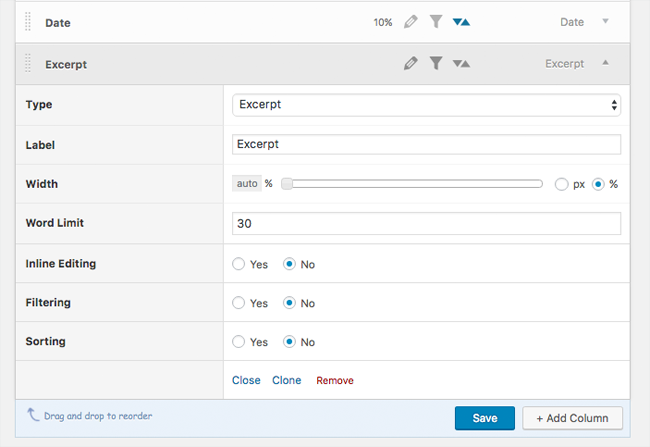
At this point some of you may be wondering why anyone would pay for a WordPress plugin that lets you control your admin columns. If you only update your WordPress website every few weeks, I do not believe that Admin Columns Pro is for you unless you have to modify thousands of items in a bulk job. You would be better installing the free version of Admin Columns.
Those of you who work in their website’s WordPress admin area every single day should understand the benefits of controlling what information is displayed on an admin page. The ability to remove information that is not necessary and replace it with important information cannot be understated.
For example, if you publish blog posts every day you could add a column for featured images so that you can quickly see which blog posts have not been assigned a featured image. Likewise, you could add a column that displays word count to help you view the length of articles from the admin area.
Features such as filtering and sorting and are incredibly useful as by default WordPress does not offer you this for every post type or taxonomy. For example, in the blog post admin area you cannot sort posts by author or by category. Inline editing is a great feature too for making quick modifications.
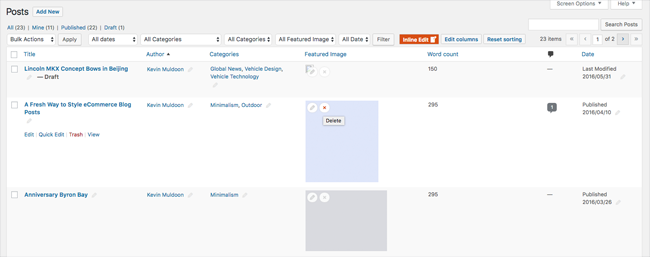
The column sets feature was added in version 3.8 of Admin Columns Pro. It can be used to create different column configurations for different users.
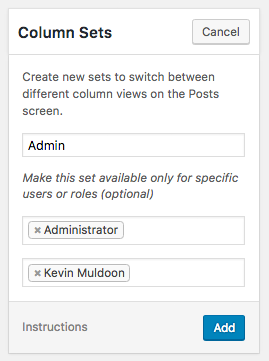
If your company has a lot of staff that update your website on a daily basis, you are going to love column sets. All you have to do is add or remove columns for a particular group. You can restrict column sets to a particular user group or specify the exact users who can use the column set.
For example, you could use column sets so that contributors and authors are not allowed to view columns that contain SEO data.
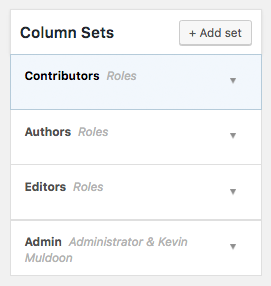
Switching between column sets in the configuration area is easy. All you have to do is select the column set you want and it will be loaded.
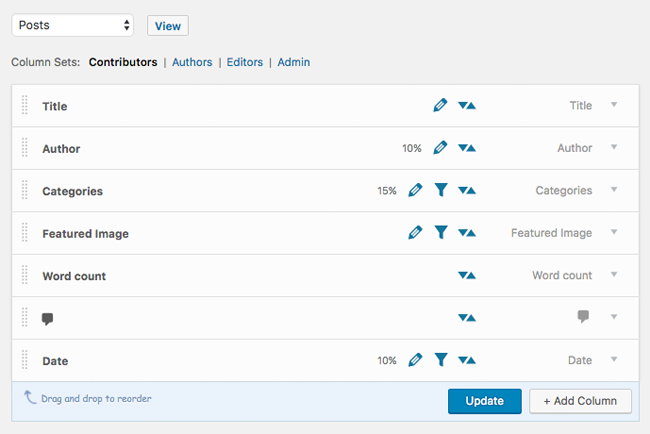
Make sure you add administrator access to all the column sets you create. If you do so you will be able to switch between column sets from the editing area.
There are many benefits to doing this. For example, you could quickly switch between column sets and see what a particular user sees in a given page.
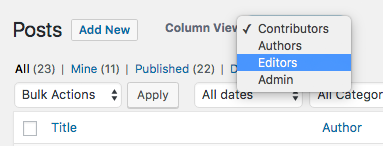
You can also use column sets for a particular purpose. Consider installing WordPress plugins that offer information about your website’s SEO presence, social media shares, and website traffic. You could then create an analytical column set that shows all of this information on one page. You can then switch back to your regular column set at any time.
From an administration point of view, column sets enhance Admin Columns Pro considerably. You are no longer restricted to using one column setup. You can have as many as you want.
Admin Columns Pro Settings and More
The settings tab is located right next to the main Admin Columns Pro configuration area.
The most important setting on this page is the license field. Be sure to enter your license key so that you receive automatic updates. In the general settings section you can set whether the “Edit Columns” button is displayed, whether all results are displayed when sorting, and whether inline editing is enabled for custom fields.
This page also has options for resetting sorting preferences for all users and restoring the default column settings.
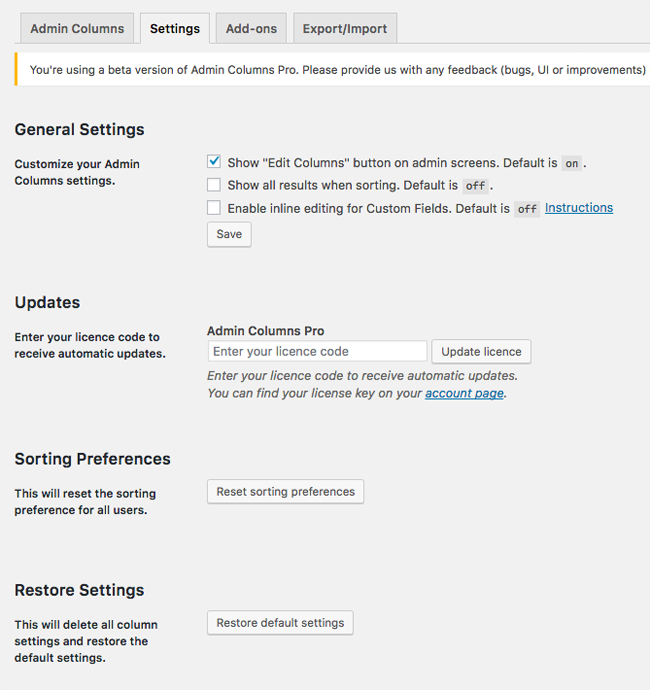
Business and developer license users of Admin Columns Pro gain access to extensions for Advanced Custom Fields and WooCommerce. These can installed and activated via the add-ons page.
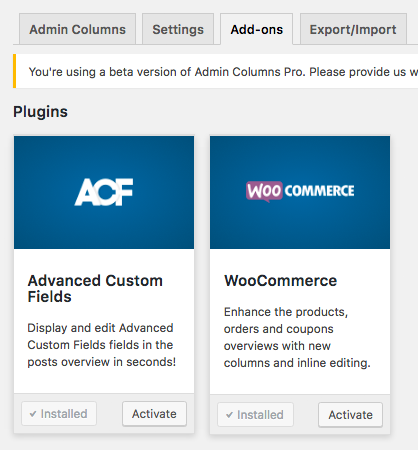
Columns can be exported via a .json file or via PHP code. You can then import the settings at a later date.
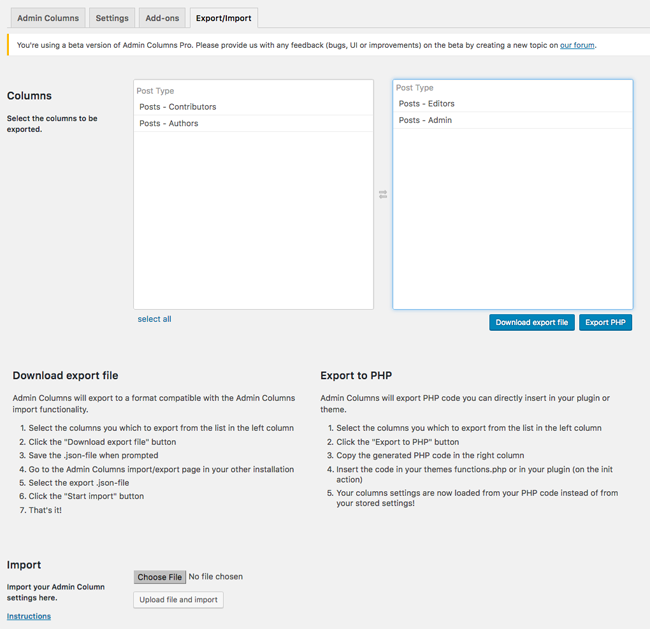
There is nothing flashy about the settings area of Admin Columns Pro. It’s simple and functional (which is the way it should be).
I believe most people will be happy with the default settings, but be sure to visit the settings area after you have activated Admin Columns Pro in order to enter you license key.
Integration with Other WordPress Plugins
The developers of Admin Columns Pro have adopted a positive approach to making their plugin work with other WordPress products.
When a WordPress plugin adds new columns to your admin area, Admin Columns Pro allows you to customise those columns.
You could, for example, save yourself hours of editing time by using the inline edit feature to modify SEO keywords, titles, and descriptions, in Yoast SEO.
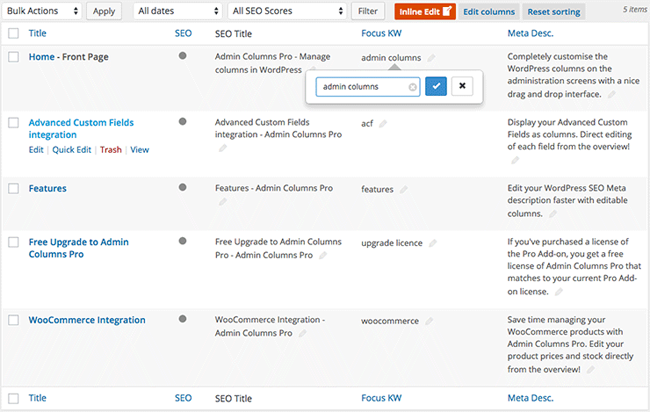
Two extensions are available that help integrate Admin Columns Pro with other WordPress plugins even further.
The Advanced Custom Fields extension lets you turn fields into columns whilst the WooCommerce extension adds many additional columns to the admin area to allow you to manage your online store better.
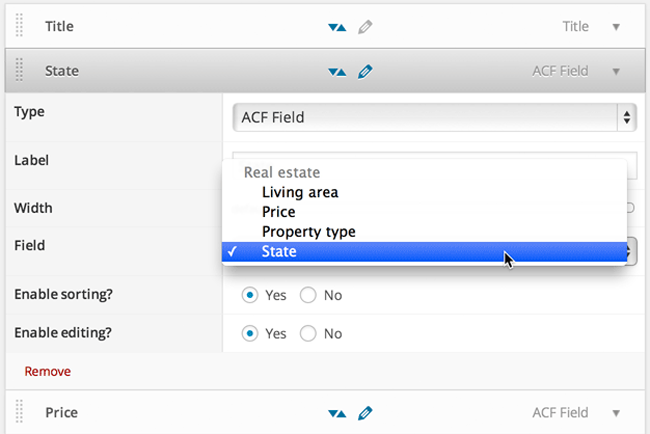
The developers are looking to add extensions for other WordPress plugins in the future. An extension for Types is already in development and they advised that they are looking at other plugins such as Pods and Custom Field Suite too.
Pricing and Support
Admin Column Pro is available in one of three pricing plans. The personal license costs $59 and gives support and updates for one website for one year.
The business license increases support and updates up to four websites. It also includes the extensions for Advanced Custom Fields and WooCommerce.
The developer license gives you the same features as the business license but grants you support and updates for an unlimited number of websites.
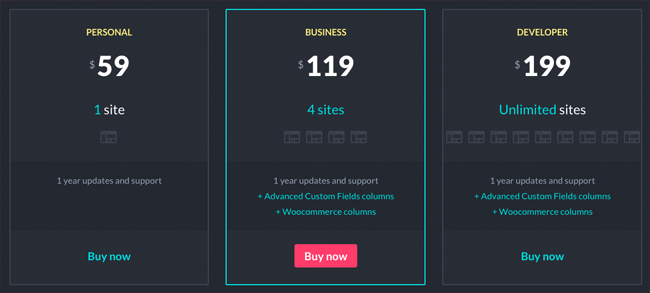
All customers are provided with a sixty day money back guarantee and a renewal discount rate of 40% is available to those who choose to renew their license. This drops the cost of Admin Columns Pro in the second year to only $35.40, $71.40, and $119.40, respectively.
Support is provided via a dedicated discussion forum that features a general discussion room and rooms for feature requests and beta feedback. The documentation area is pretty extensive and there is a chat box on the Admin Columns website for asking pre-sale questions.
Final Thoughts
When I first tried Admin Columns five years ago I loved it. I still do.
The developers have managed to take a great plugin and refine it further. There is nothing fancy about this plugin so do not expect lots of bells and whistles.
What you should expect is a fast WordPress administration plugin that makes your life a lot easier. The plugin will make administrating your website on a daily basis much better and it will greatly reduce the time you need to spend performing bulk tasks.
As your website grows and you have more published content it becomes more important to control your admin columns so that you can filter content and find important content quickly. This plugin helps you do that. It lets you remove the information that is not important and display the information that is.
Admin Columns Pro supports WordPress multisite and works with all WordPress post types and taxonomies. They are continually adding better integration with key WordPress products to make the Admin Columns Pro plugin even better.
I encourage you to download the free version of Admin Columns from WordPress.org to get a feel for what the plugin can do. The free version does not support editing features such as sorting, filtering, or inline-editing. Nor does it provide support. It is still, however, a useful plugin and it will help you understand the benefits of Admin Columns Pro.
Please visit the official Admin Columns website to find out more about what the plugin offers and be sure to check out their blog for their latest news and developments.
Thanks for reading.
Kevin