When Twitter first became popular, I’d find myself going through my timeline and re-tweeting multiple tweets at the same time. It never seemed very efficient – the social media equivalent of talking without taking a break, or spamming someone. As a result, I found myself searching for a way to spread all these updates over a period of time.
Along came Buffer.
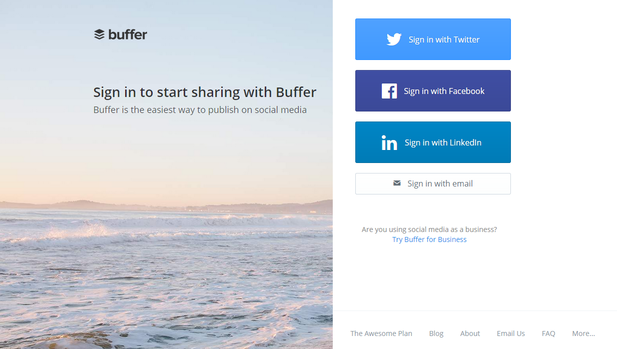
I found Buffer shortly after it launched, and it has changed my life. Full disclaimer, I don’t have a paid plan for this service for reasons mentioned later, but I have never heard one bad thing from anyone who does pay for the service.
So what does Buffer do? Well, it Buffers. You add posts, tweets or updates (depending on the social network you’re using) to a queue, set a schedule for when you want those to be published and that’s it. They get published automatically, and Buffer even tracks analytics for how many people clicked on the links or RTed/shared the post. You can access Buffer via the web-platform or the iOS and Android apps.
Connect Accounts
When you sign up for a Buffer account, the first thing you need to do is connect your social media accounts. Different plans allow for different numbers of profiles to be linked, but even the free plan allows you to connect one for each of the following: Facebook, Twitter, LinkedIn, Google+ and App.net.
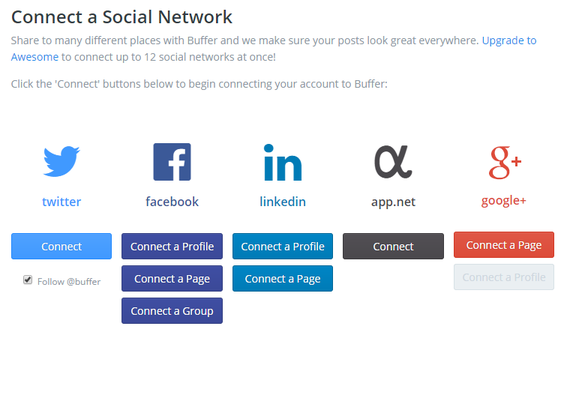
Set a Schedule
After you’re done connecting your social media profiles, go on over to schedule and set the times you want the posts to be published. In the paid plans, you can change times for every day of the week, but this is not an option in the individual plan. Still, you can make sure your posts are getting published at a time when most your following will be online and thus able to read whatever it is you’re sharing.
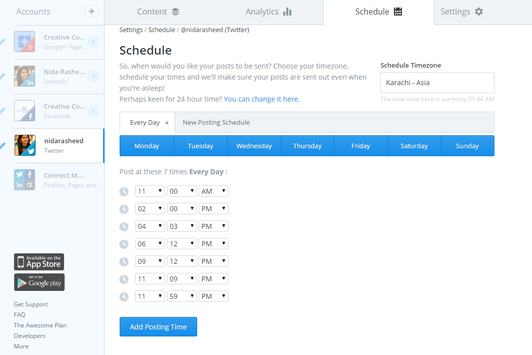
Add to Your Buffer
Of course, the biggest part of Buffer is the queue, and fortunately they provide you with multiple ways to add to it. Besides the obvious, the web-based platform and apps, you can also add posts via social sharing buttons.
Via the Web Platform or App
Just like Twitter has a web platform you can directly tweet from (no, really!), so does Buffer. Your Buffer dashboard allows you to add posts into the queue via multiple methods. You can also view all connected accounts, their scheduled posts and analytics in the same dashboard. This is also the place to access contributions, suggestions and feeds, which I will explain in a bit.
Via Queue Window
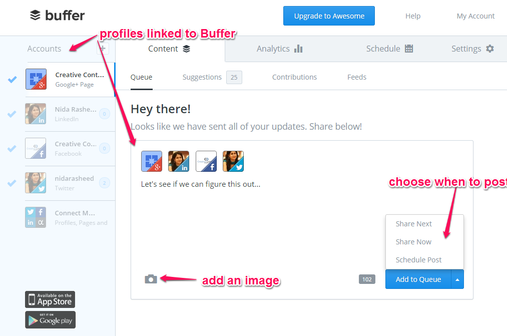
The Buffer post window is fairly simple to grasp. You can see all the linked profiles and navigate to the profile you want to queue a post into. You can also select multiple profiles to queue the post into. Add an image or a link, and click on the “add to queue” button (or one of the other options it offers).
For people who struggle with keeping their Buffer queue topped up, Buffer also offers suggestions, contributions and feeds.
Via Suggestions
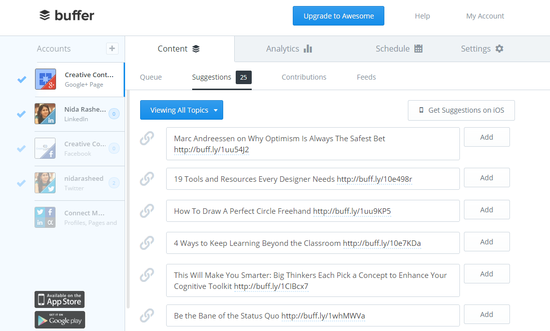
Suggestions are the lazy man’s way out of finding new articles to share. The Buffer team provides 25 suggestions which you can add to your queue. You might want to add one, or all of them, on one or all of your profiles. The list is curated by the team and generally features marketing, inspirational and lifehacking related articles.
Via Contributions
Contributions are a great way of including team members into your social media management process. When a team member is added, you can choose to make them a manager or contributor for that particular profile. While managers can add posts directly into the queue, contributors can suggest posts, which then go to a manager for approval. A screenshot explains this process below.
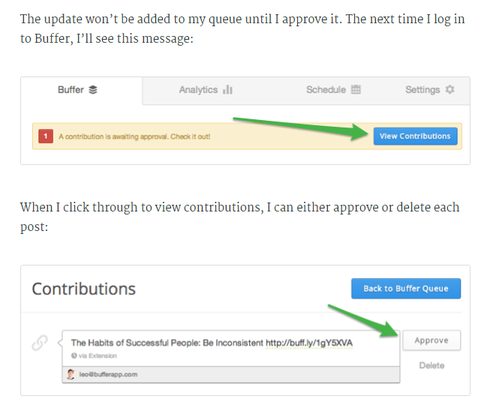
How does this help? For teams that manage a large number of profiles, it can be important to let individual members suggest content that should be shared. The contributions tab allows the manager with a steady stream of content suggestions curated by various team members, reducing the pressure to find shareable content.
Via Feeds
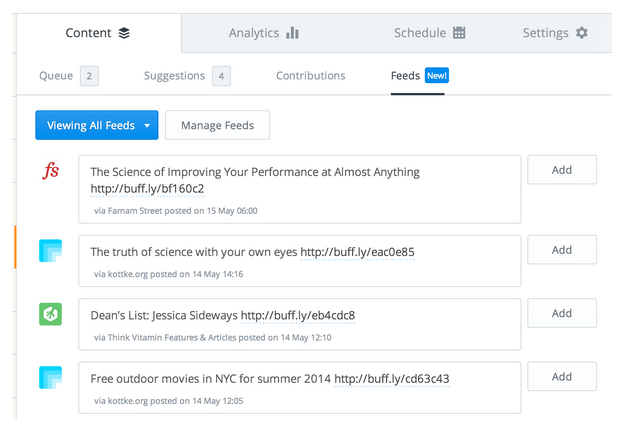
Available to paying customers, feeds are a great way to easily add content to your Buffer queue. Feeds works a lot like RSS feeds in Feedly. Just type in the name of the blog you want to add to your Buffer feeds, and if Buffer recognizes it you can easily view new content from that blog within the Buffer dashboard. Click on the “Add” button and you can start adding new posts to your Buffer queue without having to go over to the blog itself.
Via Buffer Buttons
One of the best things about Buffer is how easy it is to add websites, articles, and posts to your queue while you’re reading them. The Buffer sharing icon can be seen under Facebook or Twitter posts, on social sharing buttons, on the Pocket app, or even added to the Chrome browser as an extension.
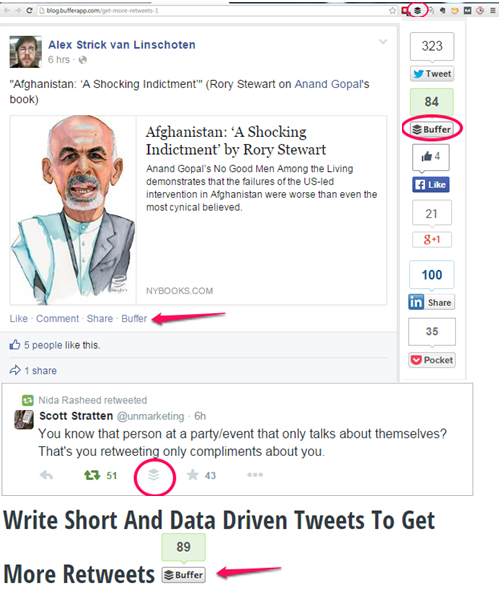
Clicking on the button opens a pop-up window which allows you to choose the social network you want to queue the post for.
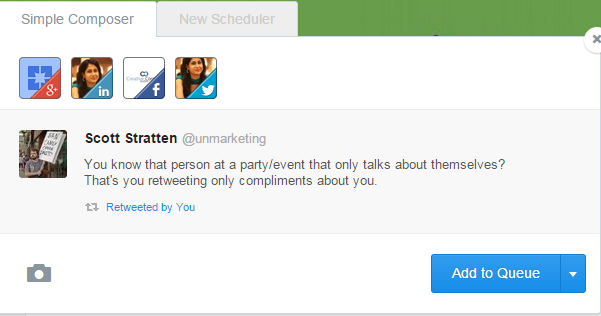
Analyze
Have you heard the phrase, “If a tree falls in the forest but nobody is around to hear it, does it make a sound?” It’s used to symbolize unheard opinions.
If you love sharing on social media, aren’t you curious how people are responding to what you share?
I know I am. And prior to Buffer I used to religiously keep track of RTs, favorites and mentions. However, now Buffer does this for me (and I can go back to work that actually pays).
Buffer analytics, even for the individual user, are pretty powerful. At one glance, you can see RTs, favorites, mentions, clicks (on the link in the post) and number of people who potentially saw it. You can also check who RTed you, and quickly follow them from within the Buffer platform.
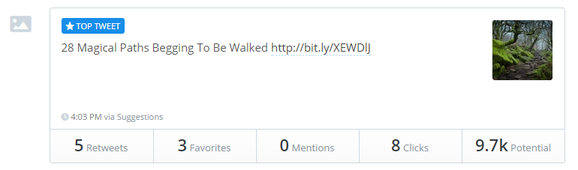
Let’s say you’re not broke like me and can actually afford to pay for Buffer. Awesome, you’ve just unleashed a whole lot more graphs to look at.
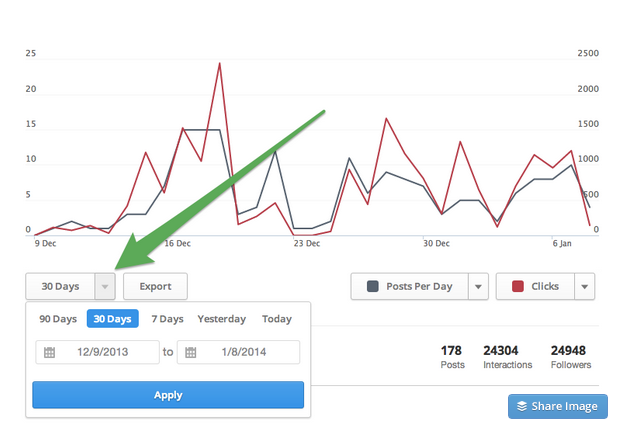
Track analytics over specific time periods, easily compare how posts are doing, and gain deeper insights into whether your social media presence is gaining traction or slowing down with advanced analytics.
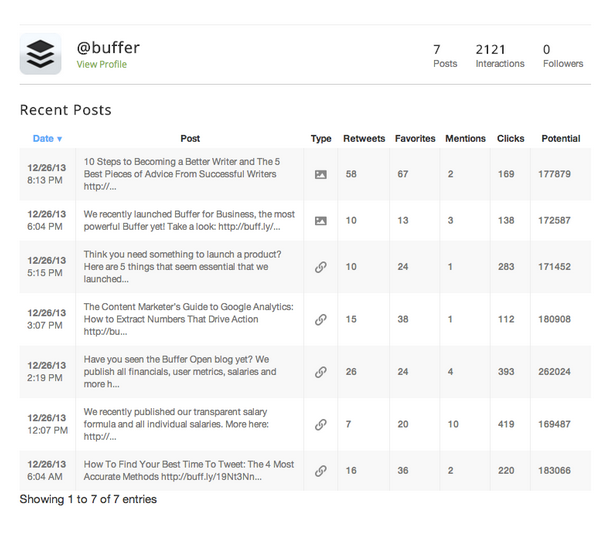
Pricing
Buffer offers various payment plans based on your needs. For most people, the free plan is enough, but social media addicts might be interested in the elevated “Awesome” plan. Of course, the Buffer for Business plans (three in total) offer a lot more in terms of number of posts you can schedule or team members you can add. Here’s a quick break-down.
Individual Vs. Awesome
Visualize the Buffer plans as being two-tiered. At tier 1, you have the Individual and Awesome plans for people who are social media users, but don’t need to add extensive team members to the accounts.
The free plan is called Individual. This is what I use, and it’s fine for me except I need to stay on top of my Buffer queue as I can only schedule 10 posts at a time (per profile). I also only have one profile per social account linked to Buffer. There is no access to Feeds and Contributions, although I can use the Suggestions feature.
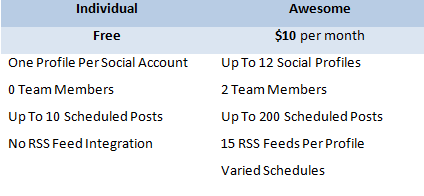
Awesome is the basic paid plan. At just $10 a month (slightly cheaper if you sign up for 12 months at a time), you can connect 12 social profiles, buffer up to 200 posts and add one more person to help manage the queue. The option of Feeds also opens up at this level, as does the ability to create a different daily posting schedule for each day of the week. Here is a table comparing the two different plans.
Buffer for Business
The other tier is Buffer for Business. As the name implies, it’s best for businesses. Let’s say you have multiple Facebook pages, LinkedIn Profiles and Twitter accounts for your company. You’re going to need to connect more than 12 profiles, and probably need to add a few people to help manage them. Within Buffer for Business, there are three options: Small Business, Medium Business and Large Business/Agency.
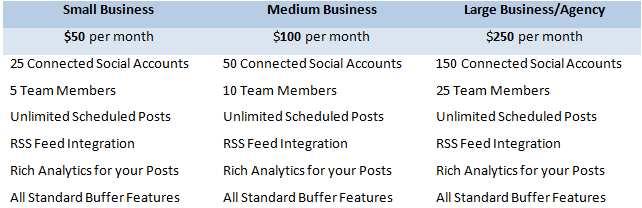
The charges per month increase with each level, from $50 per month for a small business to $250 per month for a large business, as does team size and number of connect social accounts. Depending on the size of your business, you can choose a plan that best fits your requirements. Here’s a table comparing the various prices and features.
Final Thoughts
In closing, Buffer is the perfect solution to manage social media profiles and track analytics for them. The team behind Buffer works hard to make sharing content easy for their users. The customer service is absolutely amazing. They reply to issues with lightning fast speed, whether you’re contacting them via email or Twitter.
The only real downside to Buffer, and I’ve pointed this out to the happiest customer service team I’ve ever come across, is that you cannot use Paypal to sign up for a paid account (thus explaining why I don’t have a paid account as yet).

