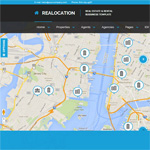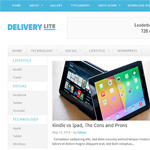The only thing better than finding a really great tool is telling others all about it. I’ve been using blog editorial calendar CoSchedule to manage posts on my writing blog and I think it’s one of the best plugins I’ve installed on my WordPress site in the past year. That’s because it streamlines my publishing workflow and makes my life easier. It’s just had a major update that makes it even better. Before we talk about that, let me walk you through what CoSchedule is all about.
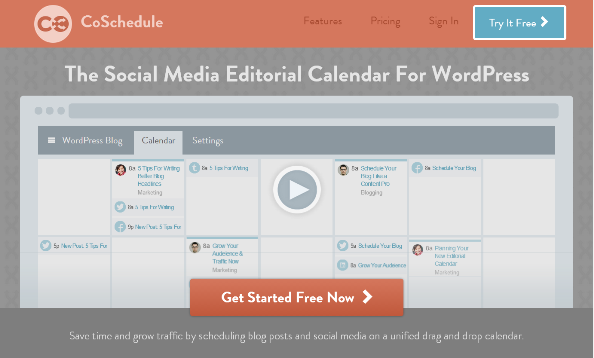
Getting Started with CoSchedule
CoSchedule integrates with WordPress and it’s pretty simple to setup. Visit the CoSchedule site to sign up, then fill in a one page form with your URL and blog login credentials. Within a couple of minutes the CoSchedule plugin is installed on your blog and working. If it’s worked, you’ll see a CoSchedule icon and the word “calendar” in your WordPress dashboard.
CoSchedule imports your existing blog posts, providing an easy overview of what you’ve already published. You can also manage your CoSchedule account from the web interface, though I think it’s easier to do everything within WordPress.
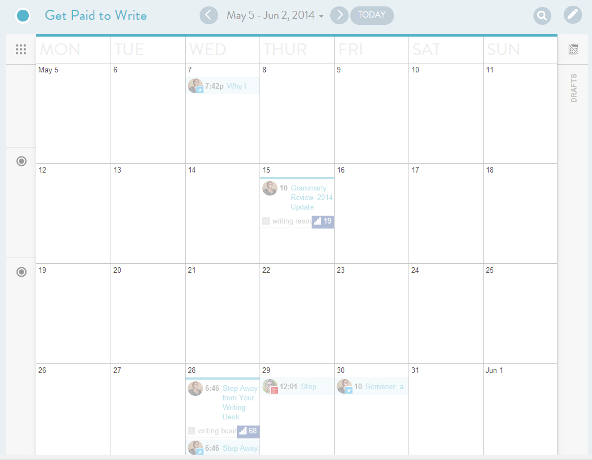
CoSchedule works just as well for managing editorial workflow on single-author or multi-author WordPress sites. Some of the useful features include:
- Automatic import of blog authors (though these aren’t automatically given the same admin rights as in WordPress.)
- The ability to add team members and assign tasks.
- An activity tracker so you know what’s happening at all times.
For new posts, you write as normal and it’s automatically added to the editorial calendar. Color coding shows whether posts are published, scheduled or drafts. What I like about this is that I don’t have to complete a draft to schedule it ñ and I’ll always know if there’s still work to do on a particular post.
CoSchedule has recently updated the calendar, making it easier to search old posts. With more than 900 posts on my blog, I expect to use this feature a lot.
CoSchedule’s Killer Feature: Social Publishing
Every useful app has one feature you can’t imagine doing without. For me, CoSchedule’s killer feature is social publishing. Anyone who’s been blogging for a while has probably experienced the pain of multiple solutions for sharing posts on social media. I know I have. Over the years I have tried:
- Manual updates on each site
- Automatic solutions such as Twitterfeed and dlvr.it
- Networked Blogs, for Facebook
- And many others
No solution is perfect and often you have to use a lot of different options to make sure your posts get fed to the main social media sites. No more.
I’m not saying CoSchedule is perfect, but its social publishing option offers three useful features:
- The ability to schedule an almost unlimited number of social messages when you write a post.
- The ability to customize each message.
- The ability to write and schedule stand-alone social messages (you can even draft them for editing later).
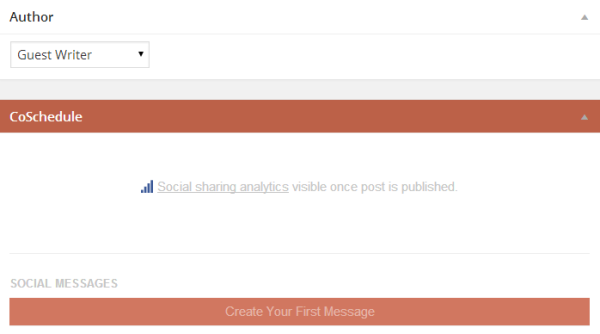
Using Social Publishing in CoSchedule
Before you get started, make sure you have added your main social media accounts in the CoSchedule settings section. CoSchedule works with Twitter, Facebook, LinkedIn, Tumblr and Pinterest boards and has a Buffer integration that allows you to post to Google+. You can use multiple accounts for each platform.
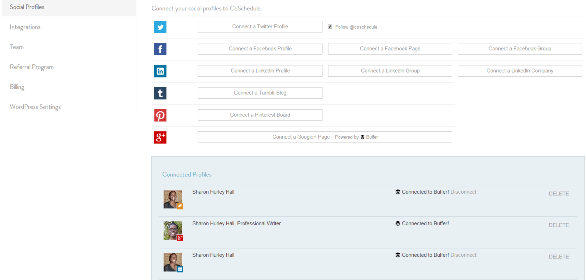
If you’re publishing blog content regularly, the easiest way to schedule social messages is to do it when you write a new post. When CoSchedule is installed, it includes a section under the post. Here’s how you use it:
- Click the “new message” button. At the same time select the social network you want to create the message for. You can select each in turn and they will appear in a row across the top. If you change your mind, click the icon again to remove it.
- Decide on a post type: link, text or image. The plugin automatically grabs the title, link and image (if you have used one) then you can preview and customize the message in a small edit window.
- Once your messages are ready, decide when to send them. You can pick a specific date and time or, even better, use a time relative to the post publication date. I find this works well, because it means if I change the publication schedule later, I don’t have to manually edit each social message.
I’ve found it useful to go back to old posts and schedule new social media messages for them.
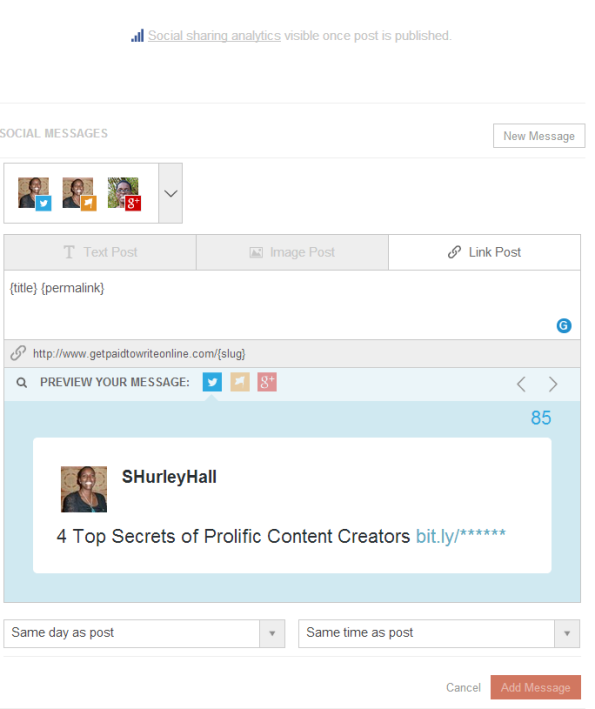
One thing the developers have fixed since my last review is an occasional issue where social messages failed to publish. You now get an email alert so you can login and fix the issue. Often it’s a case of reauthorizing your credentials or a failure at the target site.
If you want to author a standalone message, use the pencil icon in the top right of the screen and click “new social message” to get access to the same options.
Since I’ve been using CoSchedule to schedule posts, I’ve stopped using most of the other services. In particular, since it integrates with Buffer, there’s little reason for me to look elsewhere. I still use external tools and bookmarklets for sharing other people’s posts, but I could also manage these from CoSchedule if I wished to.
New Feature: Social Analytics
The developers have recently extended the social publishing feature to include analytics, a feature I personally have wanted for a long time. Sharing stats are available for Facebook, Twitter, LinkedIn, Pinterest and Google+ and the app also tracks Facebook likes and comments. These stats are currently available from the social publishing interface. You can also see a mini-bar chart with a number in the calendar interface. At the time of writing, the stats didn’t match those on my social sharing plugin, but I suspect the fault lies with the sharing plugin in this case.
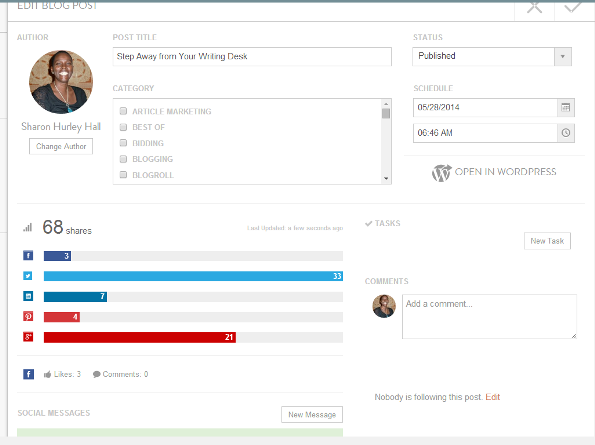
As a bonus, you can also track top posts on the upgraded activity page, including the ability to refine the view so you see only your posts. This could eventually replace a popular posts plugin, which is good news for keeping control of plugin load (If you’re interested, I used Plugin Performance Profiler to test the load time for the CoSchedule plugin and it was fast!).
CoSchedule retails at only $10 per blog per month and allows unlimited users and unlimited social accounts. When I first used CoSchedule last year, there were a few features on my wish list. Most of these have now been added, which is why it remains one of my favorite tools. If you’ve used it, come back and share your experience in the comment area below.
Sharon