If you have ever searched for a partition manager or data recovery application, chances are you have looked at EaseUS. The company has been developing software applications since 2004 for Windows and Mac, and more recently, iOS and Android.
I have used their EaseUS Partition Master application in the past to partition drives and fix problems that arose partitioning with Windows.
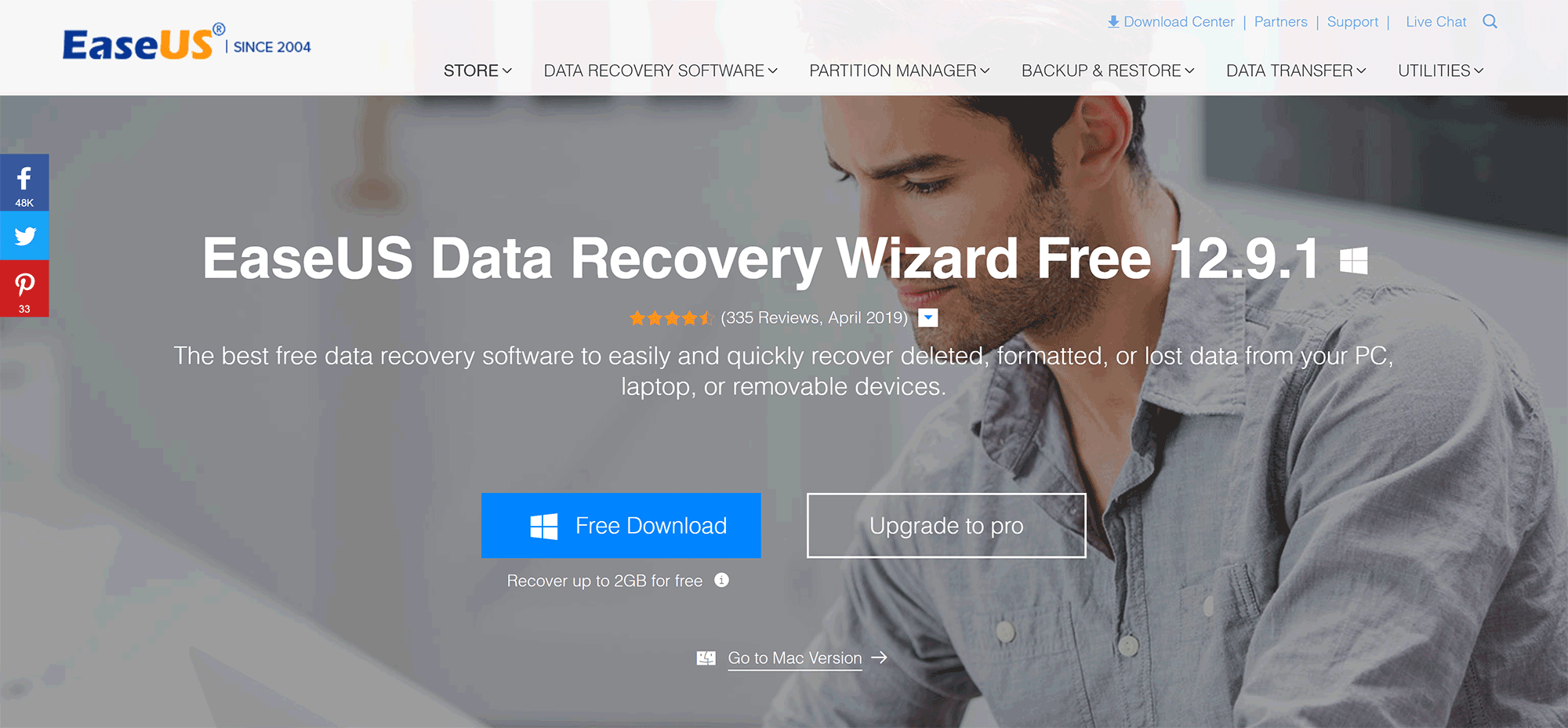
EaseUS products are released on a freemium basis. This means that their applications are free to download, but you need to upgrade to unlock all features.
In this article, I would like to quickly show you their data recovery wizard; which has apparently been used by over 72 million people.
What Can the Data Recovery Wizard Do
I think that a lot of people are unaware that all drives have the potential to fail. In the past, it was not uncommon for 10% of all hard drives to fail, but these numbers have come significantly over the last few years.
Multiple drives have failed me in the past. That is why I keep important files in cloud storage services such as Dropbox and ensure that everything else is backed up to multiple drives (where possible).
It isn’t just hard drive failure that can cause problems. You can lose files by accident, through crashes, through partition problems, viruses, and more.
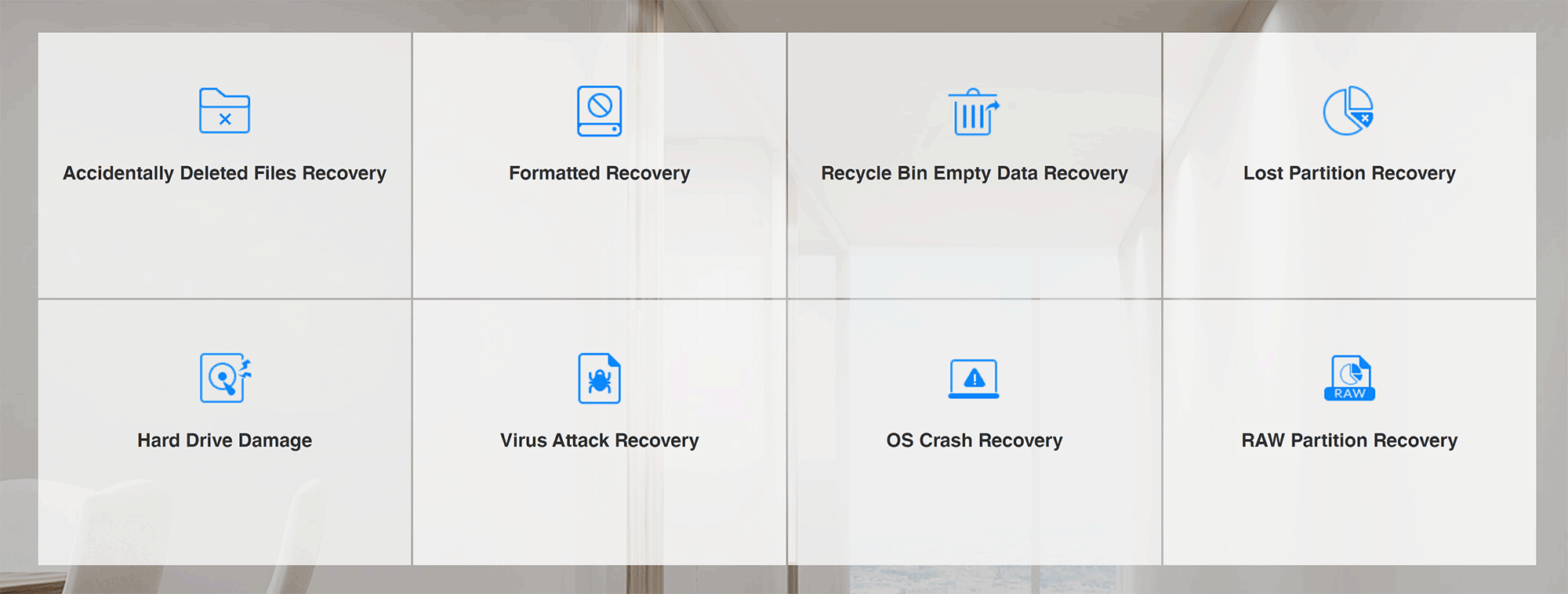
Regardless of how you lose your data, the data recovery wizard can help you retrieve your files. It can find lost files on desktop computers and laptops, hard drives, solid-state drives (SSD), USB drives, memory cards, and more.
Over 1,000 file types are supported by the software.
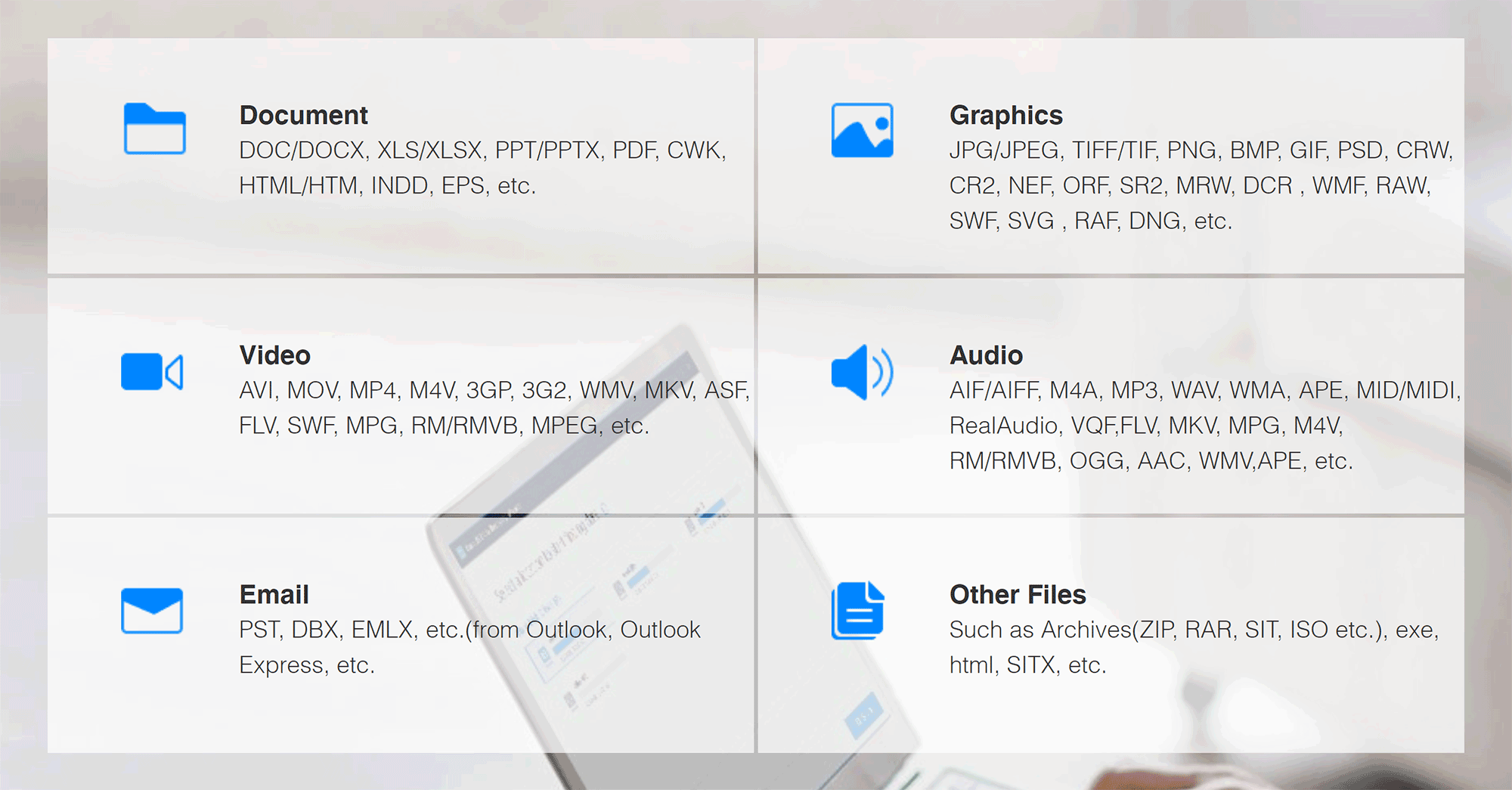
In short, if you have lost data, the EaseUS data recovery wizard can help you retrieve the files.
I will say, however, that using the words “Data” or “Files” is perhaps underplaying how stressful a recovery situation can be. I know firsthand that I was not bothered when I lost MP3 music files, but I tried everything I could to recover old photographs I had lost.
For businesses, recovering backups can save them a lot of money and be the difference between abandoning a project and moving ahead with it.
Using the Software
The data recovery wizard is simple to use.
To get started, all you have to do is click on the “Free Download” button on the main Data Recovery Wizard page. Mac users can do this from the Data Recovery Wizard for Mac page.
After a quick installation process, you will see the main interface. This shows all the drives connected to your computer.
Clicking on the big “Scan” button will scan your drives. If you wish, you can narrow your search down to your desktop, recycle bin, or a specific folder. This really helps when trying to find lost files.
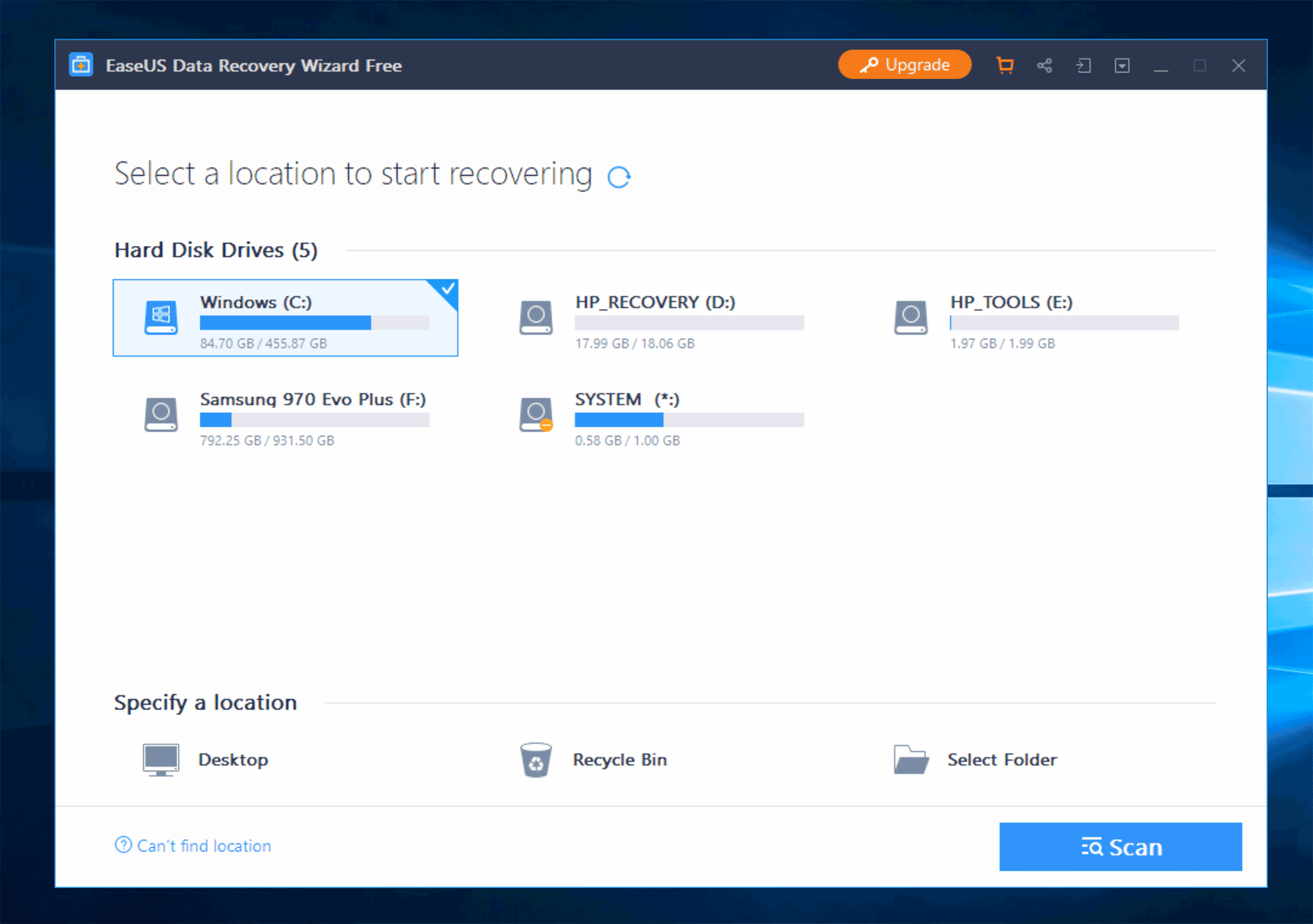
The user interface remains the same if you upgrade. The only difference you will notice is the orange upgrade button at the top of the page has disappeared.

After a minute of using the data recovery wizard, you start to appreciate how useful it can be.
By clicking to scan the recycle bin, the software scanned the recycle bin of all drives on my laptop. This is a fantastic feature in its own right as I frequently have to go back and check the recycle bin for lost files.
The user interface is easy to navigate and allows you to switch between drives quickly. When you have found the files you want to recover, you simply check the box next to them and click on the “Recover” button.
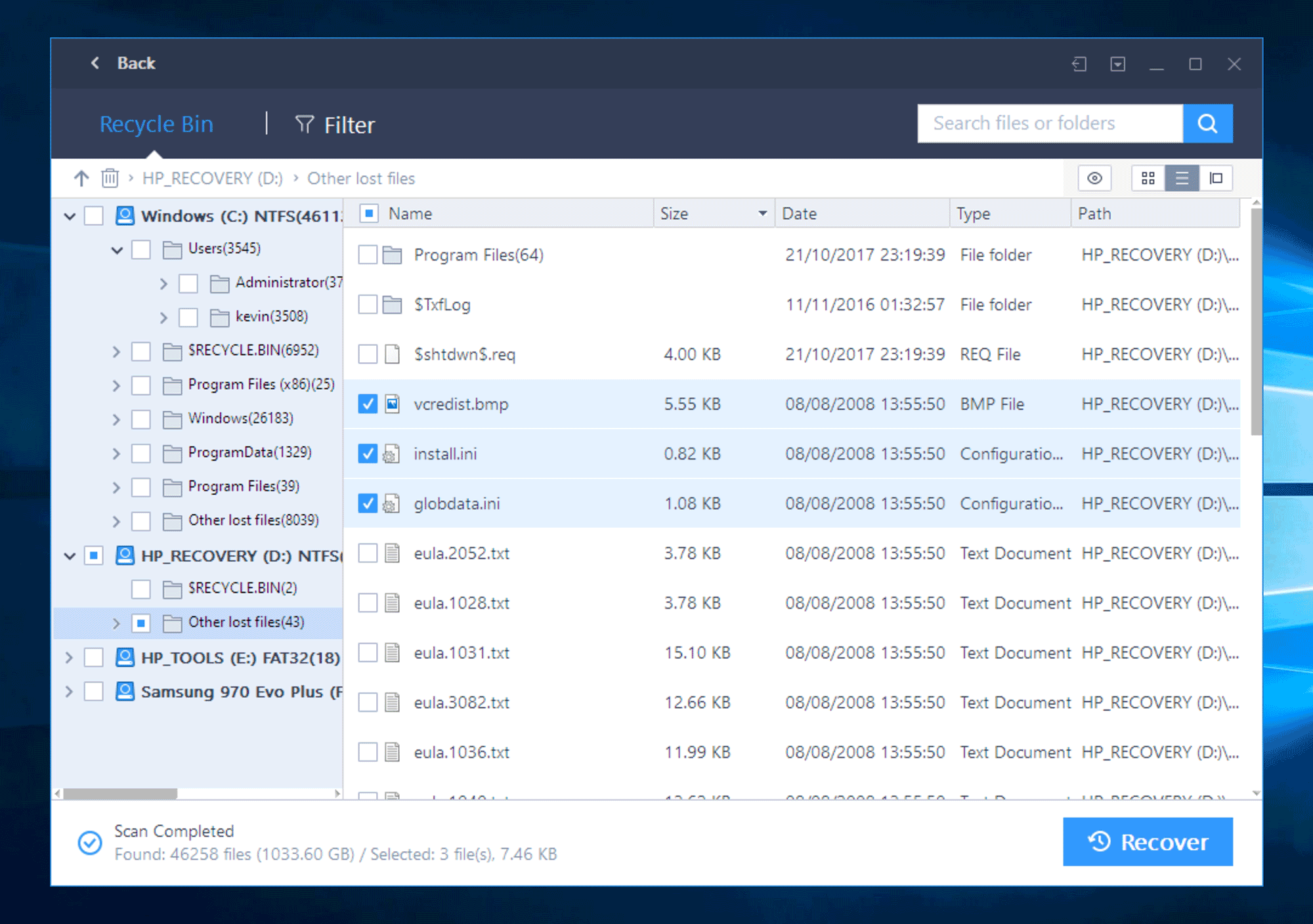
If you are having trouble finding the right files, I recommend using the filters at the top. This will help you find files quicker as the software does not need to scan all files in your drive.
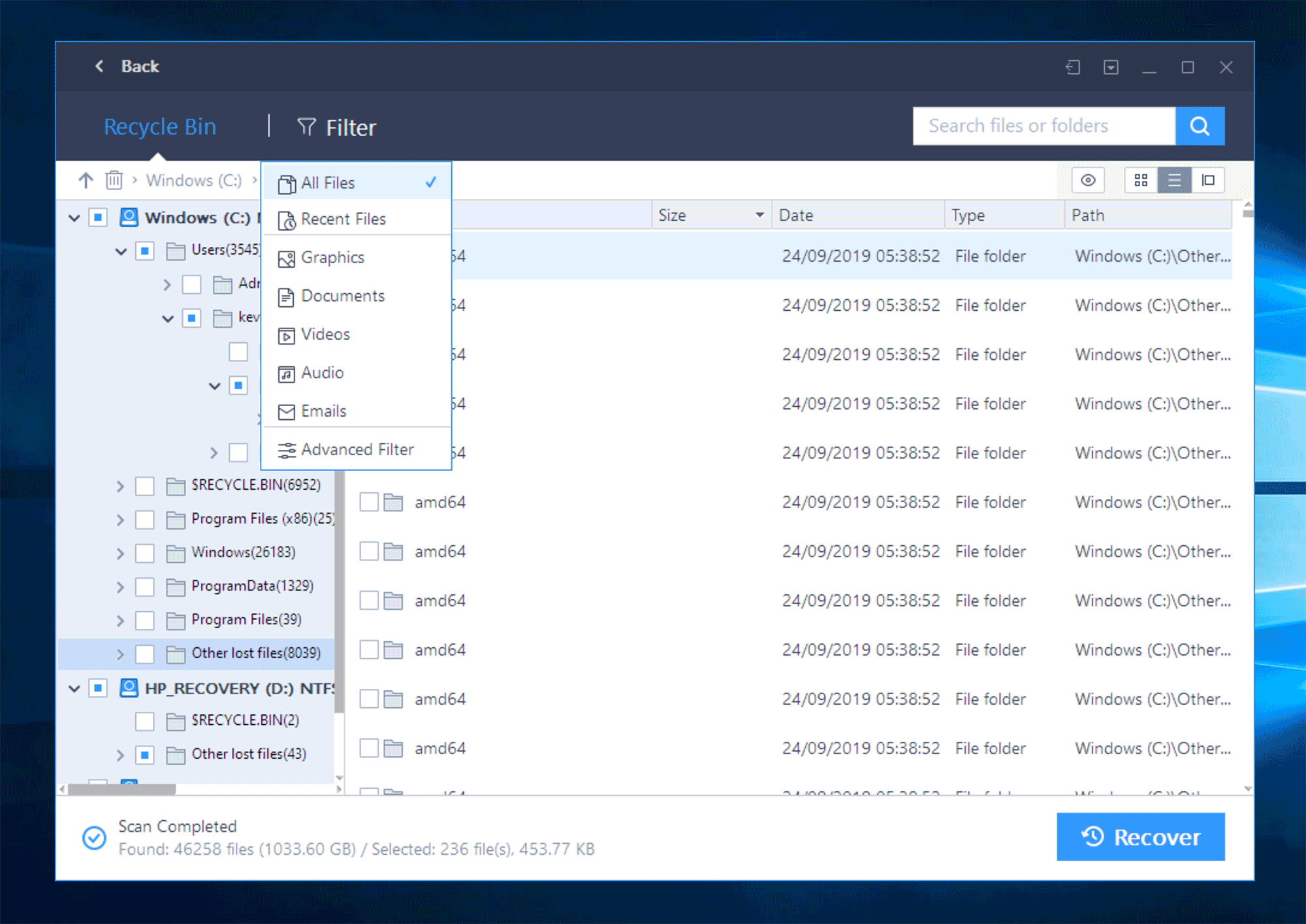
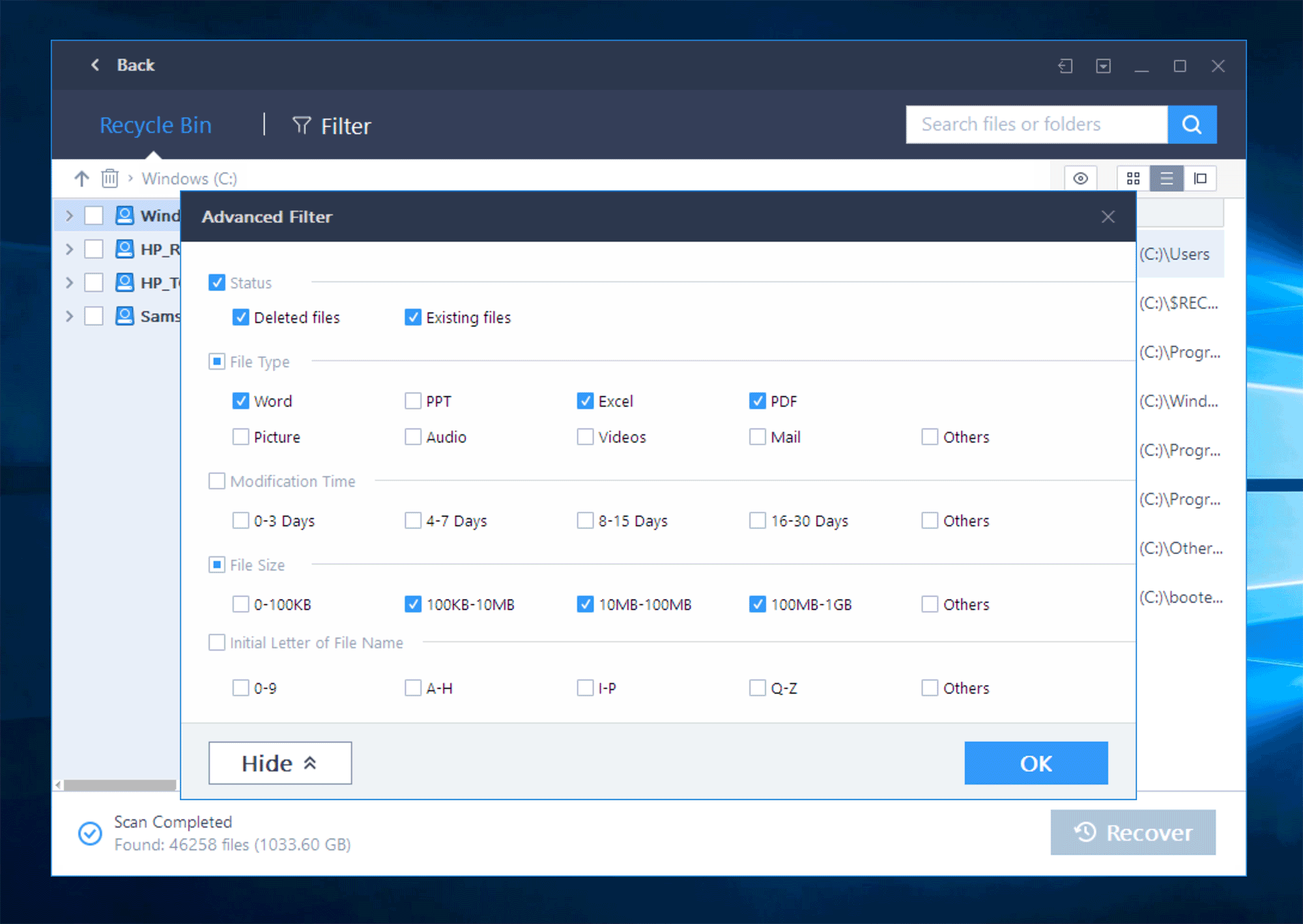
The software rightly advises you to save recovered files to a different drive.
Once you have selected the drive you want to recover the files to, you simply click save. For a few small files, this process will only take seconds, but larger files and drives will obviously take longer.
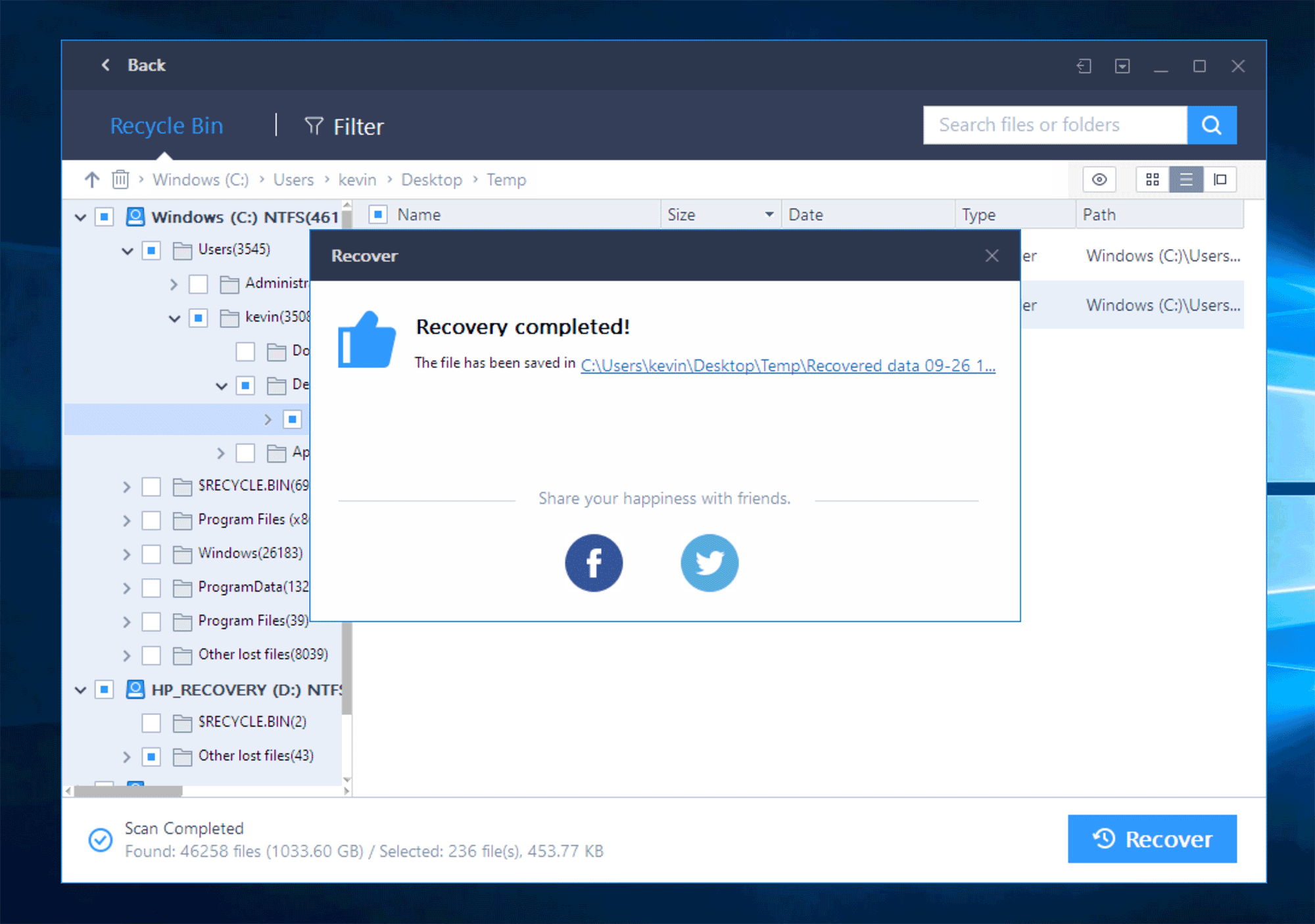
No data recovery software can guarantee that they will recover all your files. It just isn’t possible to do that if a drive has failed beyond repair or if the files were written over.
The data recovery wizard was, however, able to find a lot of files I had deleted and not sent to the recycle bin. It’s pretty impressive that it can do that.
When I used the application years ago, it managed to save around 80% of my photos from a drive that had completely failed.
Pricing
The free version of Data Recovery Wizard has every feature that the application offers. The main downside to this version is that you can only recover a limited amount of data. When you first download the application this limit is 500MB, but you can increase this to 2GB if you share their software online.
2GB will be fine for recovering a few things from an old drive, or from your recycle bin, but most people will need to upgrade to one of the premium versions if they want to retrieve all of their data.
The pro version costs $69.95. A more expensive license is available at $99.90 that lets you create a bootable drive for emergencies.
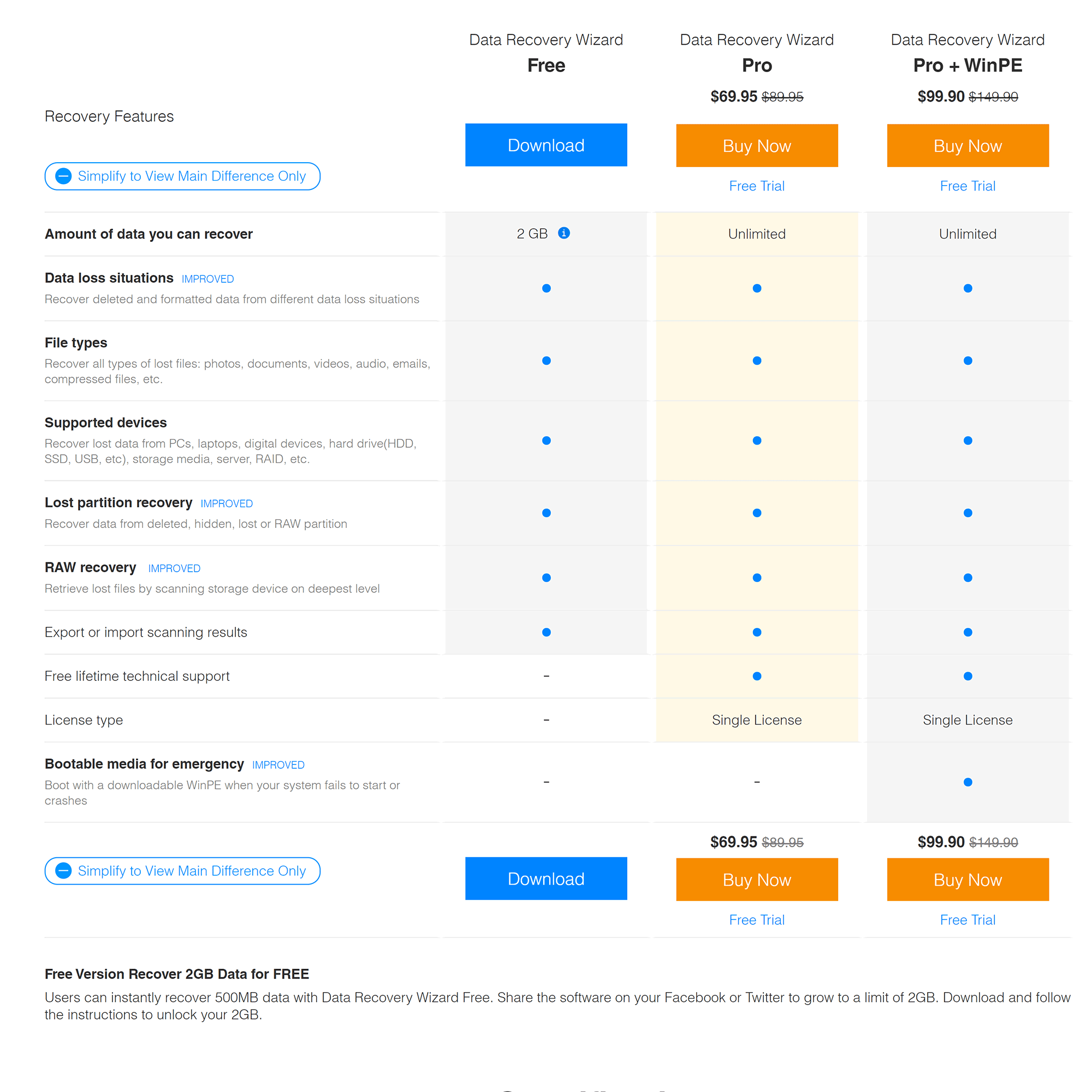
All premium licenses come with free lifetime support. These versions can also be downloaded as a trial before you pay and there is a 30-day money-back guarantee if you are not happy.
Final Thoughts
I hope you have enjoyed this look at EaseUS’s data recovery software.
Whether you have lost PDF documents, music, videos, photographs, or important backup files, EaseUS Data Recovery Wizard can help you get them back.
The software is free to download. No credit card is required to use it, so it’s risk-free.
I recommend checking it out.
Kevin

