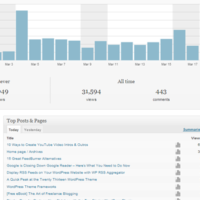FeedBlitz is an rss, email marketing, and social media solution, that has been adopted by thousands of bloggers over the last few years, particularly those who were unhappy with Feedburner. In my article last week,
15 Great FeedBurner Alternatives, I noted that I was looking for a good way to reliably track the number of people who subscribe to this blog via RSS.
Previously, I was just using the default RSS feed. Whilst this does deliver content to users, it isn’t always the best solution as the output is quite basic. Using the regular feed also means that you have no way to track how many people are subscribing to your blog via RSS. This is something that I believe is very important. Not only does it let you accurately see the growth of your blog and confirm how many people are subscribing to your blog via RSS, it is also a great metric to give to advertisers to indicate the size of your blog.
Once concern I had before trying out FeedBlitz was what would happen if I stopped using the service. That is, if people subscribe to my blog using the FeedBlitz URL, would they not be able to see my latest articles if I using another service, or went back to using the regular feed?
Bob Dunn recommended I contact FeedBlitz founder Phil Hollows about these issues. Via Twitter, Phil explained that I can host the feed on my own domain, however FeedBlitz would serve the feed. To do this, all I had to do was redirect my feed using .htaccess, or using their FeedBlitz FeedSmart WordPress plugin.
With my concerns laid to rest, I signed up to FeedBlitz. In this article, I will be showing you the steps involved in switching over to FeedBlitz and explain why I am also moving my email marketing from Aweber to FeedBlitz. It’s a very long article, so feel free to skip to the summary at the end of the article. I give my final thoughts in this summary, and there is also a detailed video in which I walk you through FeedBlitz and explain the pros and cons of using the service.
Those of you who are thinking about moving to FeedBlitz for your RSS and/or Email needs, should read the article in full to get a complete look at the FeedBlitz service.
UPDATE
This article was written one week after I started using the FeedBlitz service. Five weeks later I made the decision to leave FeedBlitz. To get a complete overview of the FeedBlitz service, I encourage you to read this article and my follow up article 4 Reasons I Stopped Using FeedBlitz.
So What Is FeedBlitz?
Let me rewind a little and explain, in more detail, exactly what FeedBlitz can do. In essence, FeedBlitz is a Feedburner alternative. It allows you to deliver your content to RSS and email subscribers, and update social media accounts with updates about new content. It also allows you to send emails to your subscribers, making it a viable alternative to services such as Aweber and MailChimp.
Many of you reading this have probably been using Feedburner for years. The service is still active, however, most people agree, the writing is on the wall. It really is a matter of time before Google announce the closure of Feedburner. I hope I am wrong about this, but the signs aren’t good. Last year, they closed the Feedburner API, Adsense for Feeds, Feedburner blog, and Twitter account.
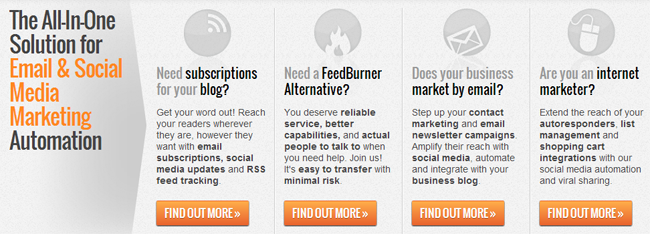
According to FeedBlitz, the key differences between Feedburner and FeedBlitz are:
- FeedBlitz metrics give a more consistent and reliable view into your feed’s circulation and reach; FeedBurner’s volatility is legendary.
- FeedBlitz delivers greatly improved SEO (search engine optimization) when compared to FeedBurner.
- FeedBlitz has smart truncation which keeps links, images and formatting on partial feeds; FeedBurner’s truncation option removes all the images, links and formatting you worked so hard to put in.
- FeedBlitz offers significantly more branding and graphic customization, at both whole feed and individual post level than FeedBurner.
- FeedBlitz integrates click through tracking with your Google Analytics account; FeedBurner doesn’t.
- FeedBlitz automatically delivers a mobile-friendly version of your RSS feed; FeeedBurner doesn’t.
- FeedBlitz lets you merge in other feeds; FeedBurner doesn’t.
- FeedBlitz enables you to add a custom footer (such as a copyright or sponsor notice) to each article in your feed no matter what blogging or RSS software you use; FeedBurner doesn’t.
- FeedBlitz has live, contactable technical support. FeedBurner doesn’t.
- FeedBlitz offers URL parameters to enable you to further filter your feeds; FeedBurner doesn’t.
- FeedBlitz has reinvigorated splices to integrate your content from new social media services like Twitter, FriendFeed, Last.fm and Disqus, as well as YouTube and others; FeedBurner hasn’t added anything in over 2 years.
- FeedBlitz offers simple, graphical flares and promotional widgets to better help broaden viral distribution of your articles; FeedBurner’s are text-based and English only.
- FeedBlitz minimizes your future risks by enabling you to own the feed url.
Whilst many of those features are welcomed, they are not why I why I moved away from Feedburner. I stopped using Feedburner because:
- Feedburner is Not Supported – I don’t like using services for something as important as delivering content to subscribers, without having any support. If Feedburner stats are not working, there is nothing you can do. If emails aren’t being delivered to subscribers, there is nothing you can do. Free comes at a price.
- You are Tied to Feedburner – When someone subscribes to your blog via Feedburner, they subscribe using the Feedburner feed URL, not your default feed. FeedBlitz allow you to redirect all subscribers who subscribed (via their link) back to your normal feed URL; even if you stop using them.
- I’m Taking This Blog Seriously – Long gone are the days when I build websites half-heartedly. I’m taking this blog very seriously. It’s my future. Therefore, it is important to me that statistics are correct, and that I can get support when I need it.
If Feedburner is nothing more to you than a counter than displays the number of subscribers you have, then there is not much need for you to move away just yet. I have found stats to sometimes be a little erratic at times with Feedburner, but on the whole, it does a good job of delivering content. Feedblitz is for people who are looking for more stats and options than Feedburner….and for those who want to jump ship before Google pulls the plug.
Setting up FeedBlitz
Registering with FeedBlitz only takes a minute. After activating your account via the activation email that is sent out, you are shown a tutorial. The tutorial shows you what you need to do to set up your account. I always welcome video tutorials, however it really isn’t necessary to follow it, as setting up your first website through FeedBlitz is very easy.
The first thing you need to do is click on the Start Now button.
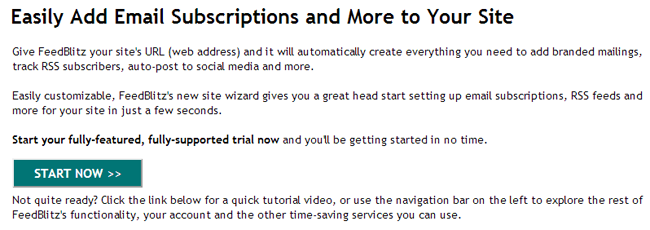
Then you need to enter your payment details. The first 30 days on FeedBlitz is free. If you only using the RSS delivery service, it only costs $1.49 per month.
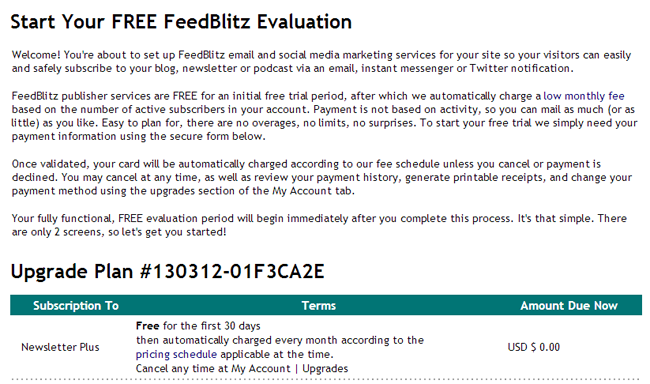
Next you need to enter the details of your blog or website RSS. There is an option to import settings directly from Feedburner.
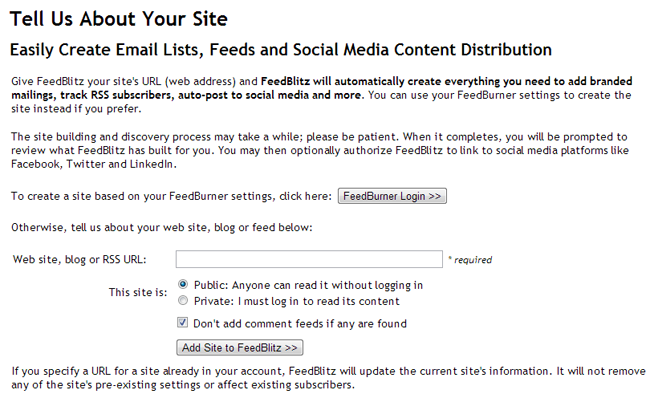
As all my details were already set up on Feedburner, I tried to sign in. This should be a simple process.
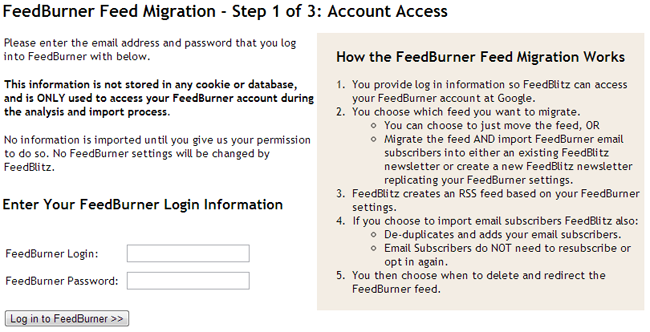
Unfortunately, it was not. I was unable to sign in with my Google account details. I kept getting the same error. I even changed my Google password, but it still didn’t work (which is annoying, as Google doesn’t let you use the same password again – Grrrrrr!!). I’m not sure what the problem is as I do not use 2-step authentication, though the authorisation later worked so the error was definitely caused on Google’s end.
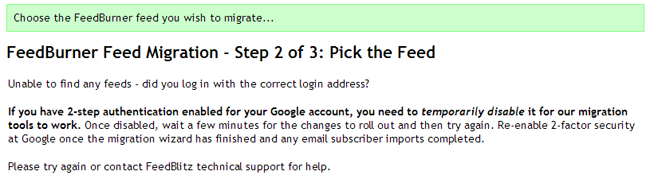
So, I returned to the main screen and entered https://www.kevinmuldoon.com in the website URL field. FeedBlitz then spent a minute scanning all of my feeds.
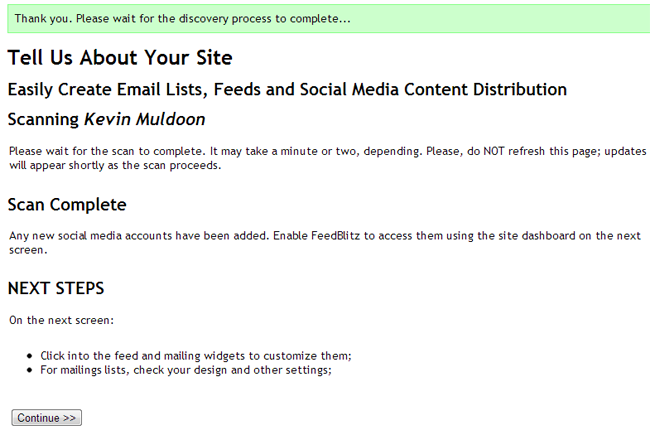
That’s all there is to submitting a new feed on FeedBlitz.
Configuring the RSS Feed
Once set up, you are shown a figure for your blog’s Total Subscriber Audience. I was shocked to see a figure of 1,571, as my blog was only recently relaunched. I was right to be shocked….as 1,568 subscribers came from my Twitter account! It soon became clear that I had to still had to configure my RSS feed.
As you can see below, FeedBlitz also sets up an email list for each feed you have. Most blogs have the default feed and the comments feed. I also have an additional feed for my podcast. At first glance, it seems that there are multiple areas to set up. It isn’t too bad when you break it down. The 8 boxes included an RSS feed and mailing list for my main feed, comments feed, and podcast feed. It also allows me to configure Twitter and Facebook so that new articles are updated there immediately.
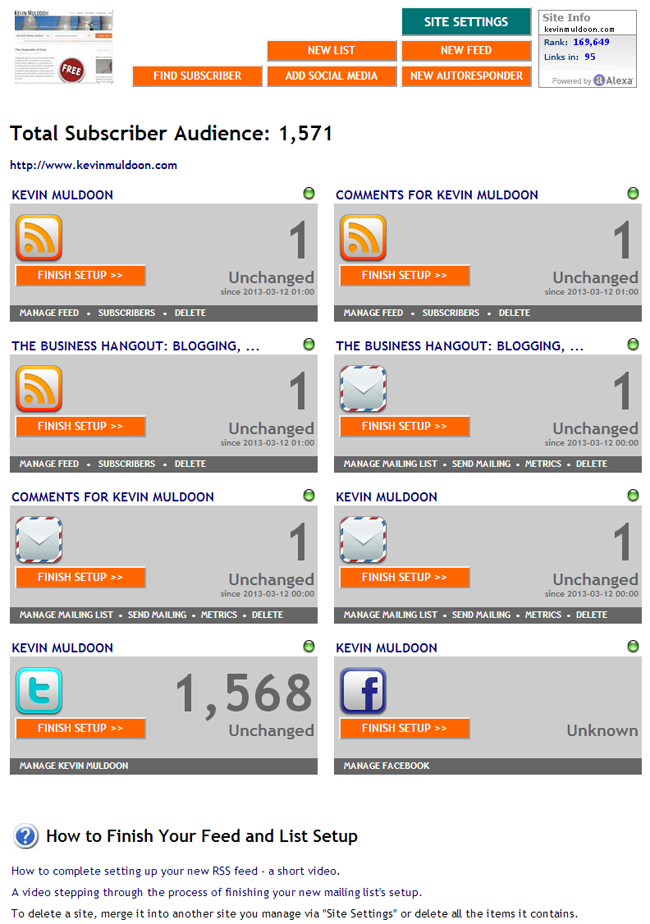
Before completing my details on FeedBlitz, I took a final look at the RSS stats I already had. When I started this blog in 2007, I used Feedburner to deliver content to subscribers, however I stopped using Feedburner around 2 years ago (perhaps longer). Turns out, there were 35 people still subscribed to my blog via Feedburner. It is unlikely that te people who subscribed using Feedburner still check their newsreader, however it’s still worth my time to import them (you never know!).
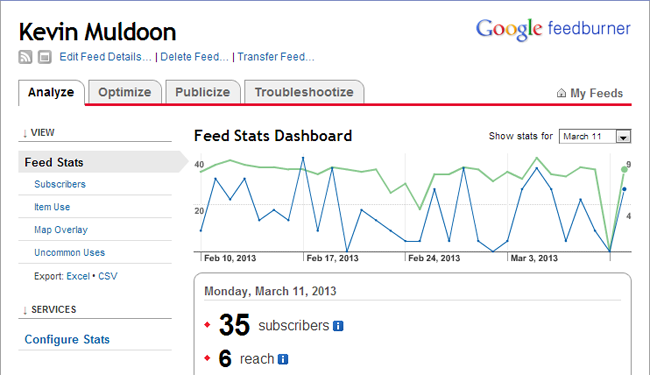
The Simple Feed Stats plugin I tried out last week gave me some very confusing stats. I either had 294 or 292 current RSS subscribers, with the total number of subscribers bring 1,099 or 1,103. Confused yet? (I know I am!)
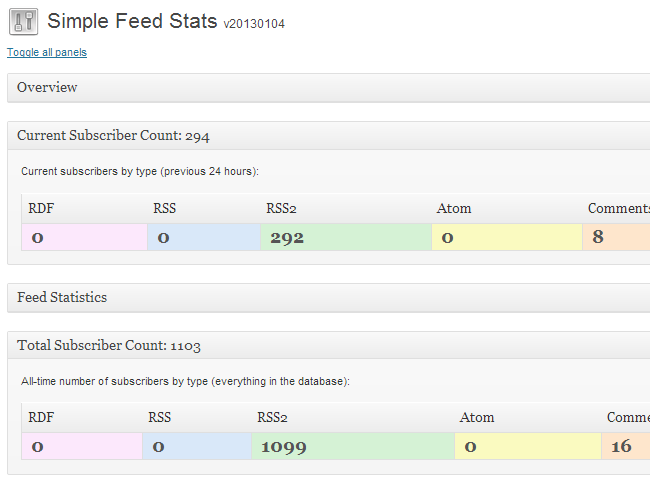
There’s actually quite a lot of steps involved with setting up your feed correctly. It is by no means difficult to complete, though you should take your time to make sure each step is completed correctly.
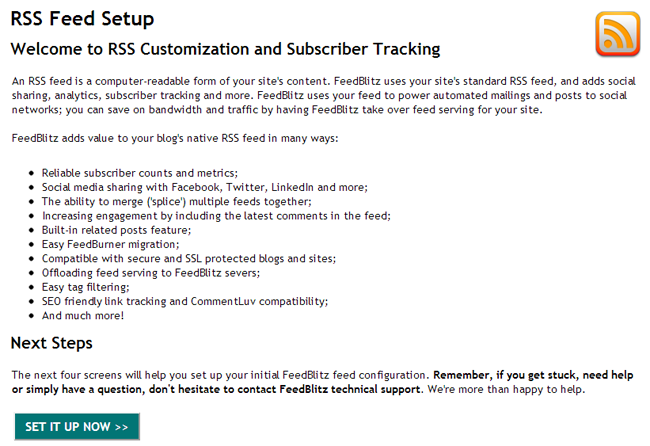
The first thing you need to do is enter the basic details of your feed. You can define your FeedBlitz URL, logo and description. You can allow tracking to be handled by Google Analytics or Omniture Visual Services (rather than FeedBlitz).
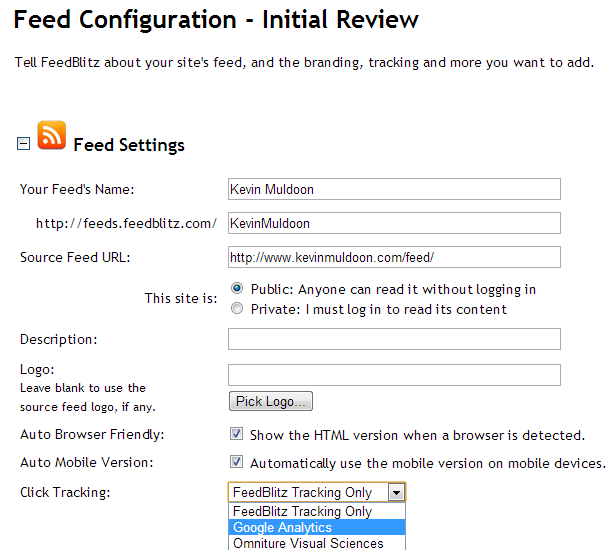
A great feature of FeedBlitz is the ability to earn money through your feed. You can place after the first paragraph, above the post, or below the post. Ads can be displayed after every 1, 2 or 3 posts.
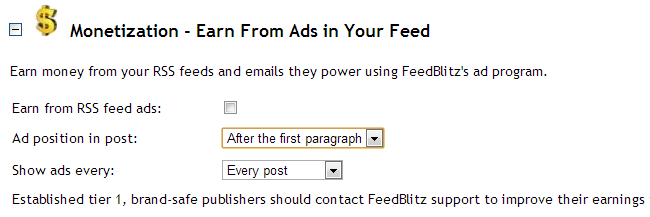
In the Per-Post Customization, you can customise how your content is displayed. For example, you can include recent comments and related articles, and define how many of each are displayed. A custom footer can also be displayed here. This is useful for including a link back to your blog or social media website.
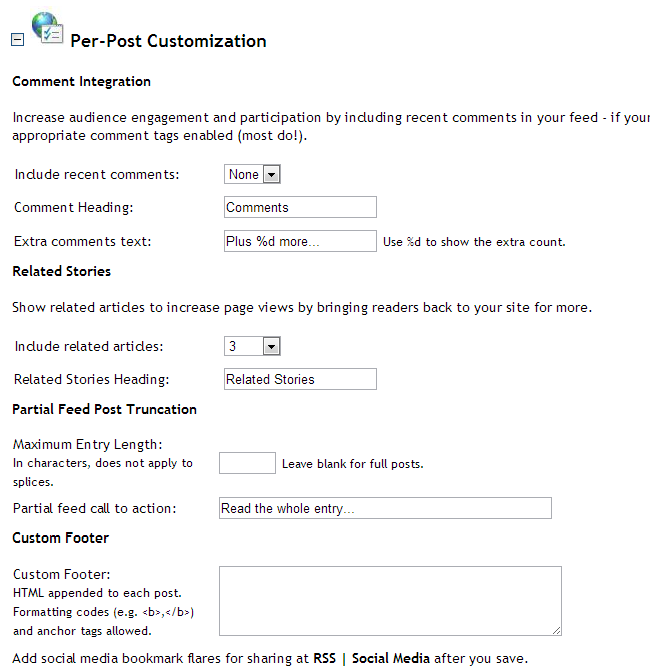
FeedBlitz handles the transition from Feedburner perfectly. Not only can you choose whether Feedburner subscribers are sent to your source feed, CName address, or FeedBlitz subscription URL; you can also define the custom message that is displayed to readers. The default message is written in the “We” first person form, therefore I customised my message to make it more personal.
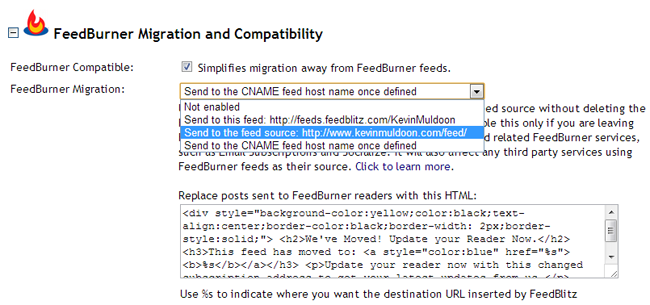
You can customise the styling of your message, however I quite like how bold the default yellow styling is. It will certainly get people’s attention, and should hopefully encourage them to update their feed reader with your new feed URL.
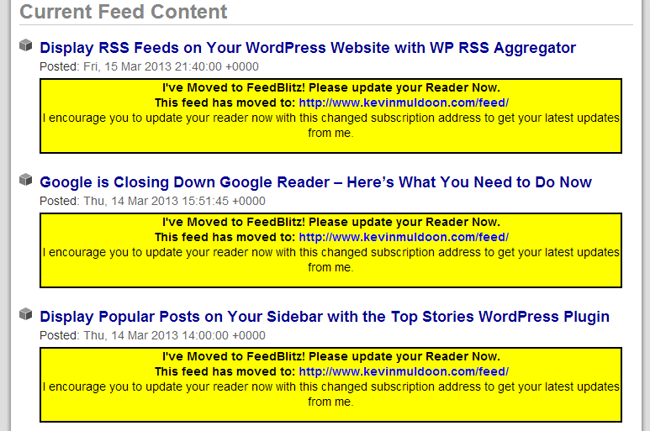
As I recently launched my own podcast, I wanted to be sure I set up the podcast settings correctly. I use the Blubrry PowerPress Podcasting WordPress plugin to handle my podcasts, so I did not enable FeedBlitz AutoCast initially. This turned out to be the correct thing to do. You see, I was configuring my main RSS feed, not my podcast feed.
Therefore, you only need to configure the AutoCast section for podcast feeds. This is an area that can be configured wrong fairly easily, so make sure you check iTunes the day after you set up FeedBlitz to make sure everything is still set up on iTunes correctly.
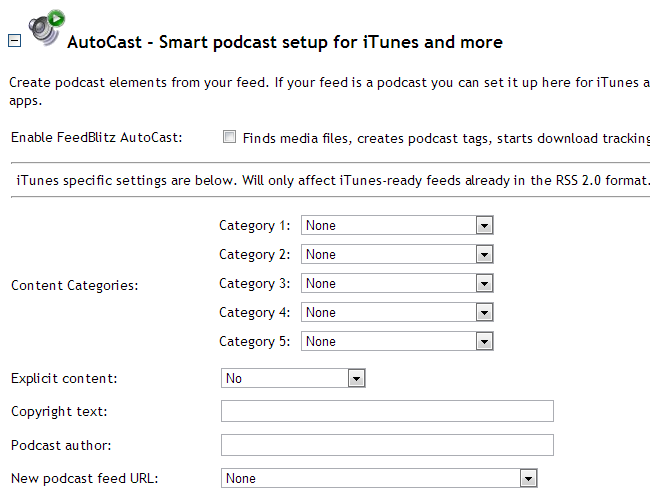
In the advanced settings area you can define how many articles your RSS feed shows and whether RSS content is indexed by searched engines. The feed host name can also be defined. Make sure you click the save button at the bottom. The skip button is in the middle and the start over button is to the right-hand side. I imagine it would be fairly easy to click on the wrong button, thus everything you just set up. So make sure you pay attention and click the right button.
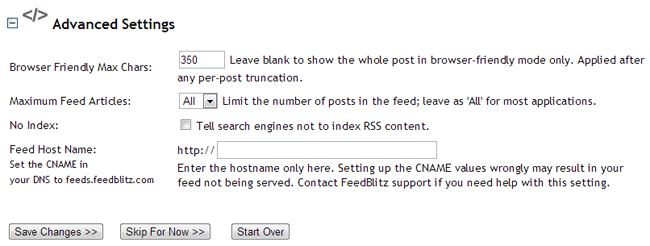
There is also a section entitled Per-Post Branding. It did not appear when I was initially configuring my feed, however when I returned to my feed settings later, there it was (bizarre!). The options allow you to brand each post with a logo. You can customise the background and font colours too.
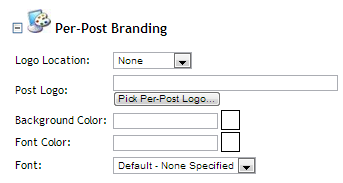
Social media sharing and subscription options can be defined as well.
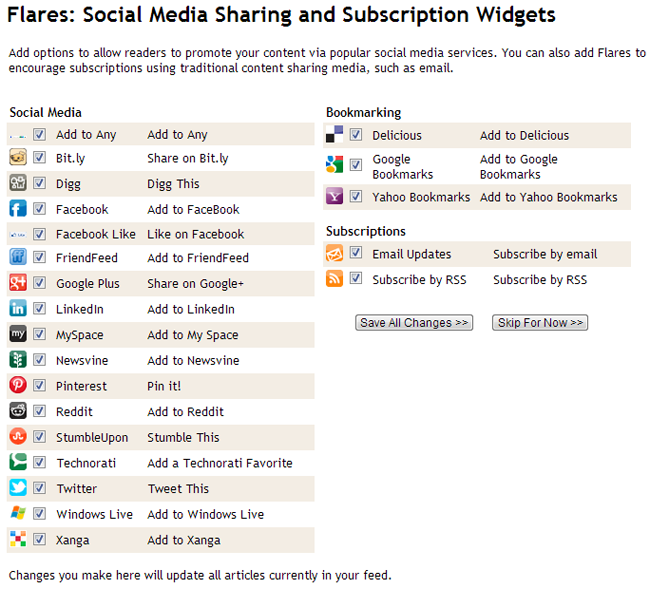
It is tempting to select all sharing options. I would advise against this as it can be a little overwhelming to readers. Choosing every social media service adds this underneath every one of your articles (see below).

As you can see, selecting all sharing services can be a bit too much. It’s better to choose a select few. I decided to use the Add to Any button, Facebook Like, Google+, LinkedIn, Reddit, StumbleUpon, Twitter, and of course, a subscription link for my RSS feed.

FeedBlitz allows you to integrate your activity on other services into your main feed. This feature is known as FeedBlitz Splices. It’s a useful way of integrating content from another service you are active on e.g. Twitter.
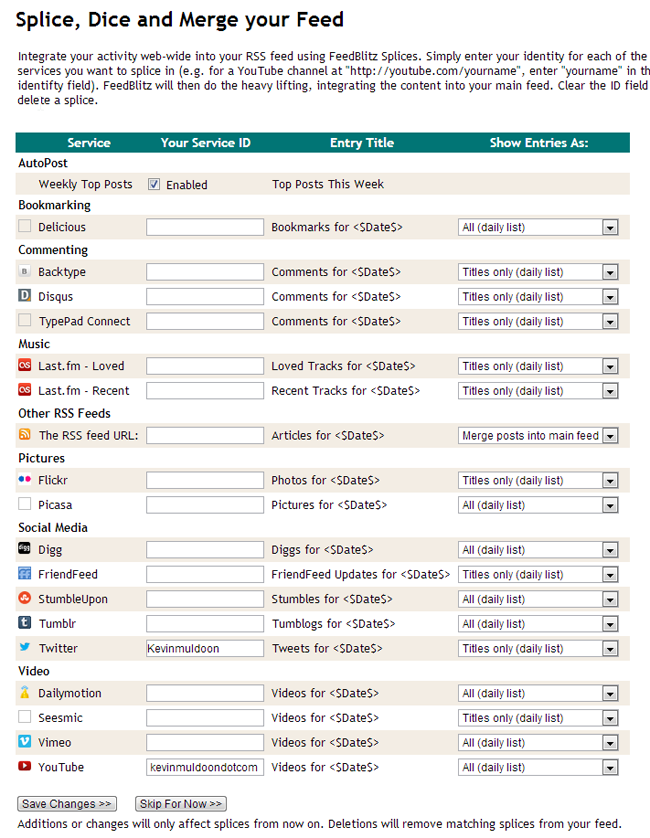
In the final section you are given details on how you can promote your need feed. You will be given the URL for your FeedBlitz URL, mobile URL, and email subscription. A subscriber counter is provided too, as is the URL to fetch your subscriber count in plain text (very useful!). There is also an HTML that displays your latest posts. This is useful for displaying your latest content on a different domain or website.
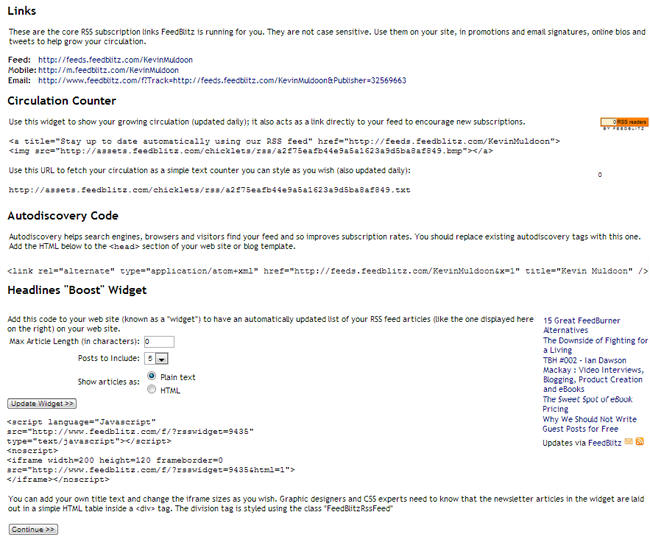
Don’t worry if you later change your mind. You can go back at any time and change any setting through the dashboard area.
Redirecting Your Default Feed to FeedBlitz
In order to track all your subscribers successfully, you need to redirect your feed to FeedBlitz. For me, that meant redirecting https://www.kevinmuldoon.com/feed to http://feeds.feedblitz.com/KevinMuldoon. This ensures that all subscribers can access your content through FeedBlitz, and that your stats are accurate.
The recommended way of doing this is to install the FeedBlitz FeedSmart WordPress plugin. Initially, the plugin looked very similar to the FeedBurner FeedSmith plugin, though this plugin doesn’t restrict redirection to Feedburner feeds.
The new version has many more settings. In addition to redirecting your main feed and comments feed, you can also redirect specific categories and exclude categories from the feed altogether. Multi-author blogs can create author feeds for each of their writers.
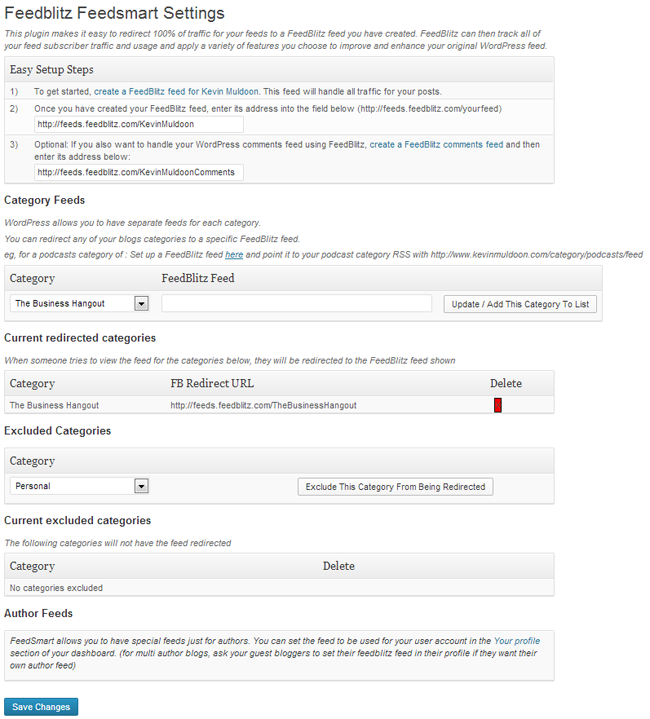
Many WordPress themes, such as the Genesis framework that powers this blog, have a redirection option for Feedburner feeds. There are also many Feedburner redirection plugins on the official WordPress plugin directory including FD Feedburner Plugin, FeedBurner FeedSmith Extend, and TentBlogger RSS FeedBurner Redirect.
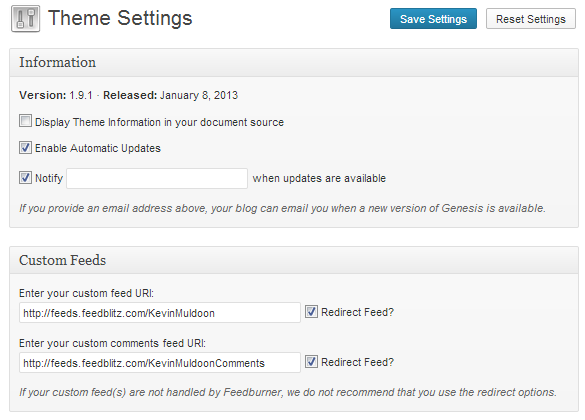
In the Feedburner Migration Guide, which FeedBlitz provide for free, they state that you cannot use Feedburner redirection plugins. It also states you must not use the redirection option within your theme (e.g. in Genesis, Thesis etc), and that you should only use their redirection plugin. Being the sceptic that I am, when I read that only the FeedBlitz plugin should be used, I thought it was a load of bull, as many Feedburner plugins allow you to redirect to any URL. As I am not a developer, I wasn’t sure what to believe, so I brought the issue up with FeedBlitz founder Phil Hollows when I spoke to him on the phone (more on that later).
Phil explained that the FeedBlitz plugin redirects certain things that the other plugins do not. He also noted that using one of the other plugins creates a risk that the redirection can get caught in a continuous loop.
Redirecting your feed using .htaccess is also possible. This is also something that FeedBlitz discourages as so many things can go wrong if it is not done correctly.
Feed Appearance in Browser
There are two main ways a feed is viewed: In a browser and in a feed reader. Visitors normally subscribe to an RSS feed in their browser, therefore the way it is displayed is important.
A default RSS feed is just one long page of code and text. Browsers that have RSS functionality built-in will automatically convert this code so that the text can be read easily. People who are not familar with RSS are unlikely to have RSS functionality activated, therefore they may get a little confused about what they are supposed to do when they visit your feed URL.
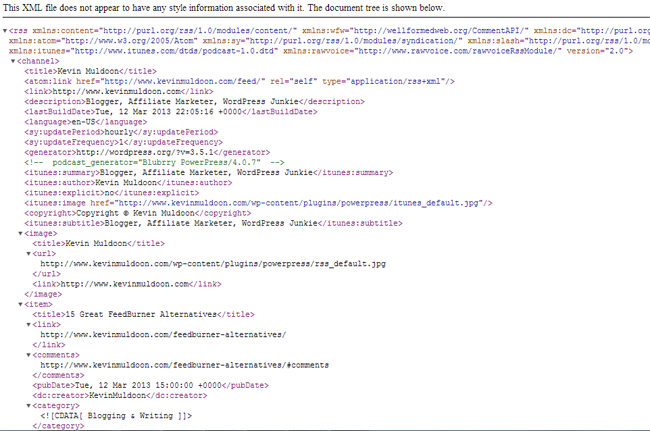
Feedburner has a nice clean layout. Visitors can automatically subscribe using a number of different web-based RSS readers by simply clicking on the reader of their choice.
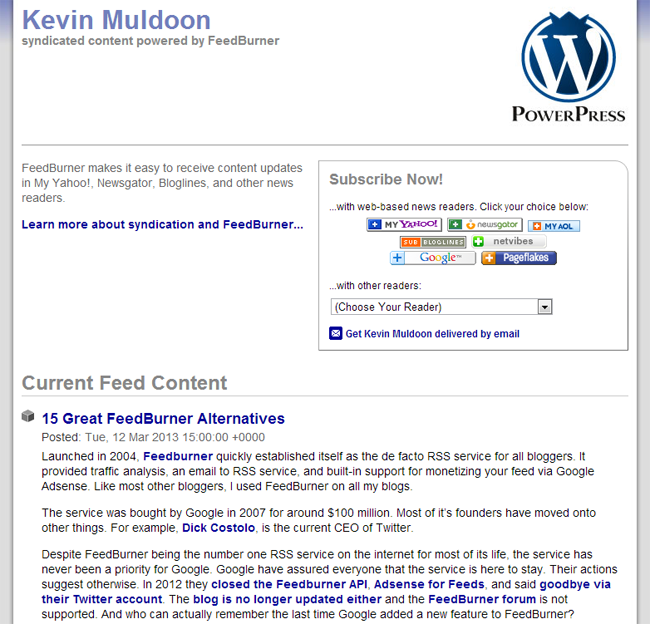
The FeedBlitz layout is very clean too. The subscribe option at the top of the page offers a wide range of readers to subscribe with. I chose to place advertisements above posts. In feed readers, my full posts are displayed, however I chose to only display a few hundred words in browsers.
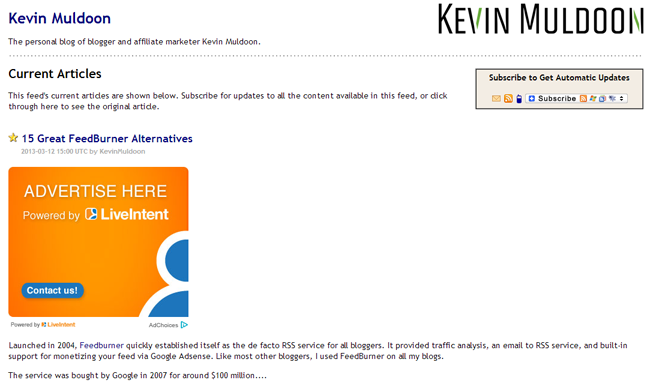
You won’t be disappointed with the way FeedBlitz displays content in RSS readers. They have made a point of not tampering with the feed too much, and advertisements and social media etc are only shown if you want them to be.
RSS Traffic Analysis
The traffic reports that FeedBlitz provides allow you to analyse exactly how many people are viewing your content via RSS. Views and clicks are displayed to show you how subscribers are interacting with your content.
The Total Circulation Trend graph shows the growth of your readership. Circulation is the total number of subscribers you have on a given day, whereas reach is how many people actually viewed your content. The screenshot below was taken a few days ago before I moved all my RSS subscribers over. It showed a total of 1014 people as registered RSS subscribers, however 135 actually read my content. So your circulation count will increase by one when someone subscribes to your blog but reach will only increase if someone actually reads your content.
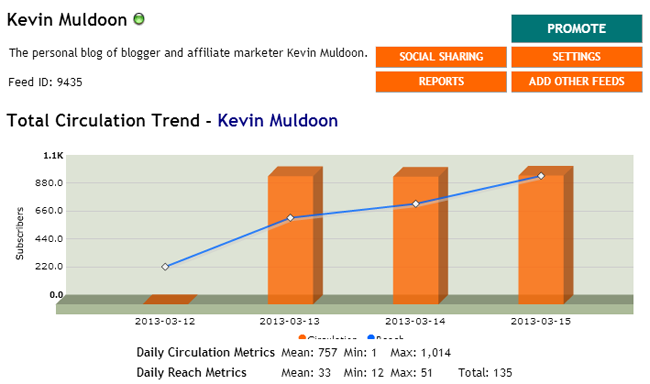
Reach, views, clicks and any applicable downloads, are shown for your most popular items. A few items are shown by default, however a full list can be seen if you want more stats.
FeedBlitz completely breaks down where your subscribers are coming from. That is, RSS readers, browsers and search engines. In the pie chart below, you can see that the vast majority of my subscriber base comes from Aweber, which is the email marketing service I have used to deliver content to subscribers since I relaunched this blog at the end of November.
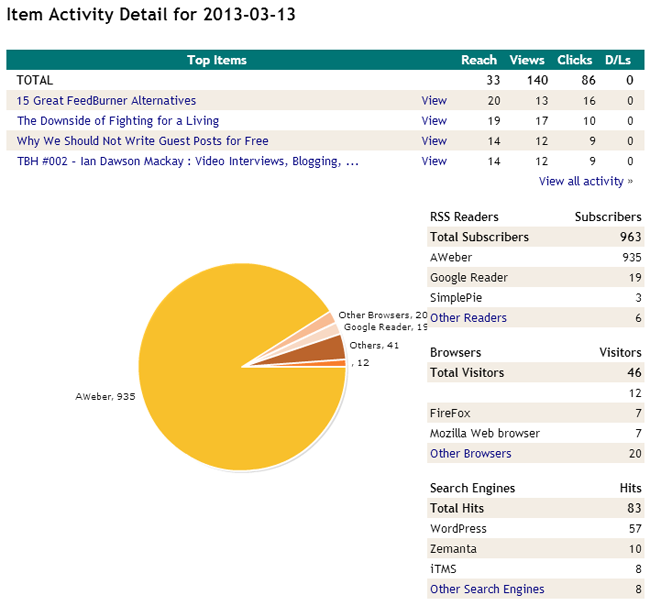
The reports area will let you see how your readership is growing and what content subscribers are viewing. I recommend reviewing stats at least once per week to see what content is proving popular with readers.
The FeedBlitz Dashboard
The main navigation menu is on the left-hand side of the FeedBlitz dashboard. It is split into 6 main categories: My Account, My Sites, Publisher Tools, My Subscriptions, Affiliate Program, and Advertising.
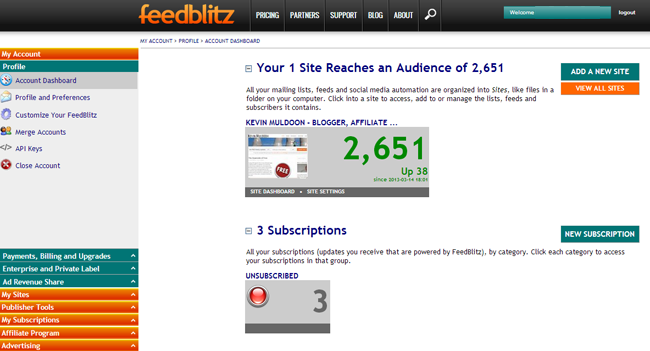
The above 6 categories are shown if you choose to be a Power User. FeedBlitz allows you to disable sections you do not need.By switching to Blogger mode, the affiliate and advertising sections are removed. If you switch to Subscriber mode, only the account and subscriptions sections are shown.
You can switch between modes at any time. It’s an interesting concept that allows you to simplify the dashboard area with the options you need.
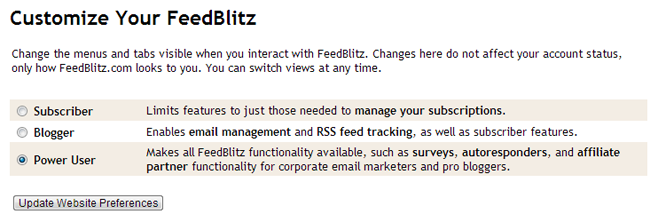
Due to the sheer number of options, the dashboard can be a little overwhelming when you first sign up. However, the criticism can be directed at Feedburner, or any other service when you first log in. After you have configured all of your feeds up, you will find that you will not view most of the sections regularly.
Let’s take a closer look at each sections in more detail.
My Account
In this section, you can change your email address, manage subscriptions and switch from a power user, to a blogger or subscriber. Accounts can be merged in this area, and you can request API keys for connection to other scripts.
Billing is also handled via the account area and you can improve your brand by purchasing custom domains. This allows you to use a URL such as mynewsletter.feedblitz.com instead of something like https://www.feedblitz.com/f/f.fbz?sub=1085. Custom domains cost $9.99 per year.
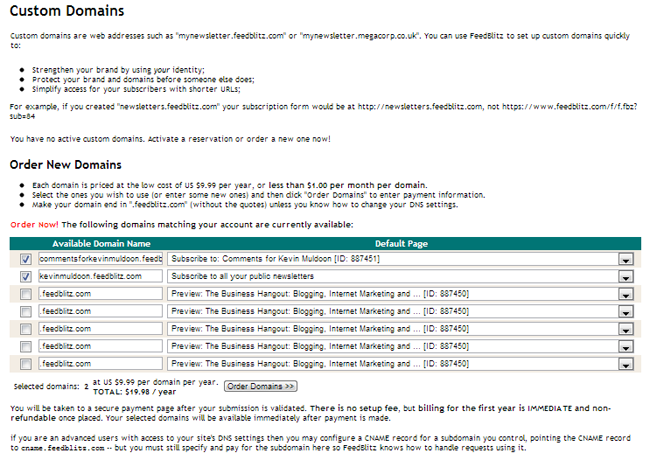
For those of you who are looking for more control over mailings, FeedBlitz offers Private Label Management. You can set up your own public compliance contact information, edit footers, and use dedicated servers.
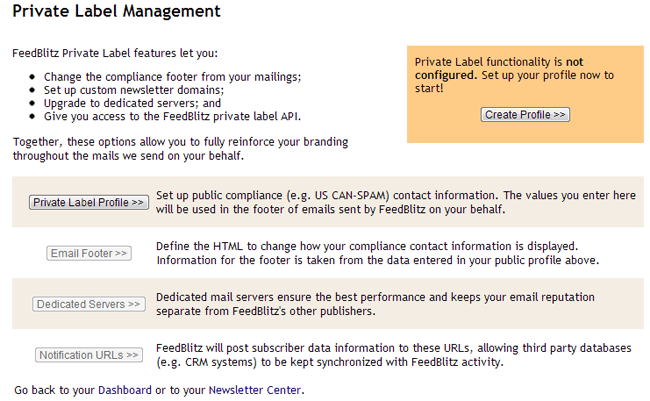
Advertisements can be inserted directly into your mailings. Ads can be placed above the article, after the post title, after the first paragraph, or at the end of the article. Different ad sizes are available that can be aligned left, right, or in the centre. You can also define how frequent the ads are displayed.
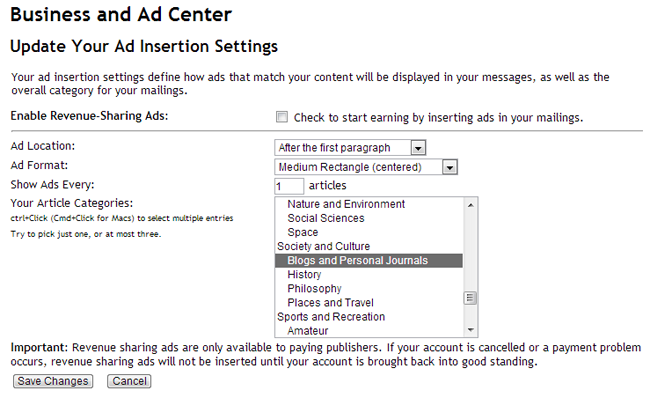
FeedBlitz work in conjunction with the email advertisement company LiveIntent to server ads. I have not used their service long enough to know how well ads convert, however Phil Hollows published an article a few weeks ago that stated that “according to some publishers is paying out roughly 2x to 3x more than Google’s defunct AdSense for Feeds equivalent”.
I expect ad revenue will vary greatly between publishers, and will largely be dependant on where subscribers are based, and how well they respond to advertising.
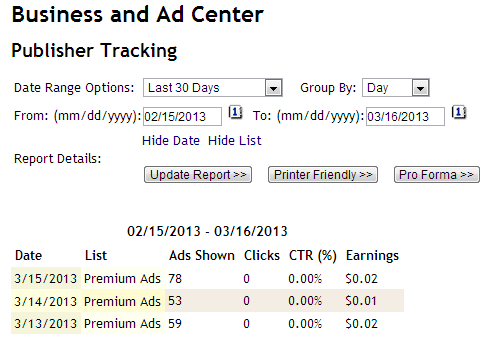
In the same article, Phil also noted that you can use your own advertisements if you wish:
If you don’t like the FeedBlitz ads, or you have an opportunity to augment or replace them, you can always add your own to the feed. These can be a sponsorship you’ve sold, for example, or an affiliate link, or a house ad promoting your own work.
It is worth displaying ads for a while to see how it performs. If it doesn’t convert as well as you would like, you can replace the ads with your own. Those of you who are planning on moving a large list to FeedBlitz may prefer to sell footer ads directly.
My Sites
The My Sites section is the heart of the FeedBlitz. Most of the screenshots you have seen so far in this review, were taken in the My Sites section. It is here that you can create and manage feeds and lists. It is where you manage your email lists and get reports on how your feeds and list are growing. When you log in to FeedBlitz, it’s this section you will spend most of your time.
Publisher Tools
The Publisher Tools is a set of tools that help you enhance your mailings. The three options are Custom Fields, Polls, and Suppression Lists. Custom fields are an essential feature of all email marketing solutions. They allow you to ask for additional information such as phone number, address, interests etc.
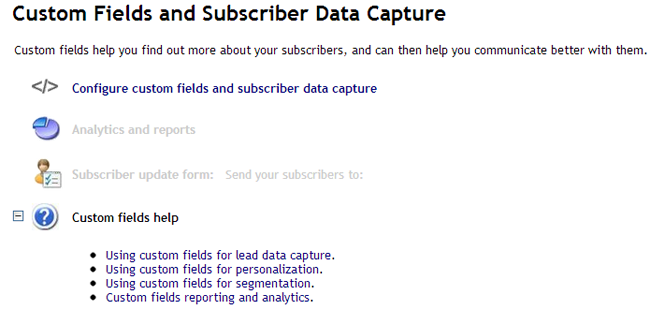
Segments allow you to select a group of subscribers from your mailing list. To create a new segment, you need to define the criteria for it. For example, you could create a segment specifically for people who opened your last email, or those who signed up at a specific date.
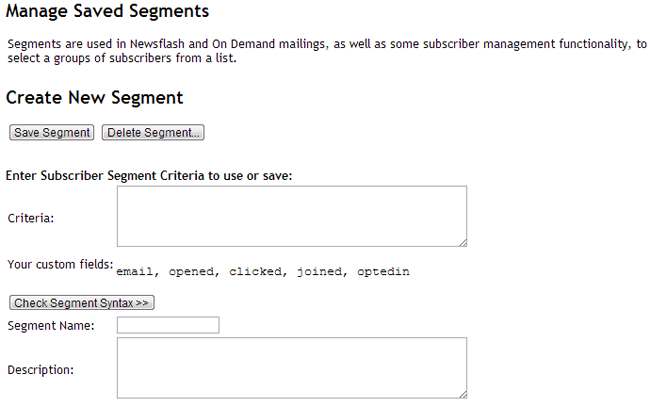
Polls can be used to ask subscribers a quick question. It’s a great tool for getting feedback on something important e.g. thoughts on a new design, new features for your product etc.
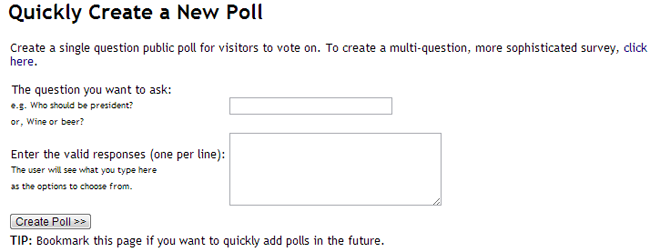
If you are looking for more in-depth feedback from subscribers, you can take advantage of the survey tool. The tool allows you to ask a series of questions. Results can be kept private or published publicly.
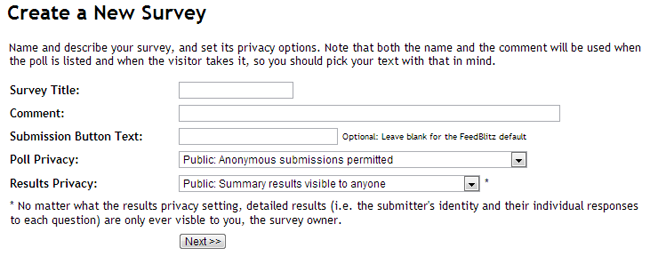
Suppression lists are lists of subscribers who you do not want to email in a mailing. Emails can be uploaded in any type of text format.
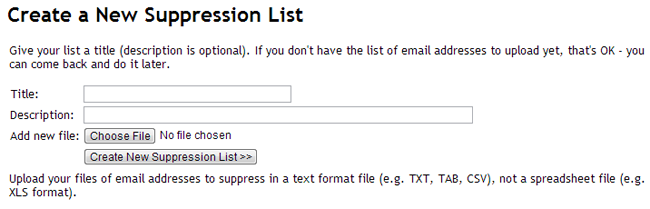
My Subscriptions
FeedBlitz allows you to subscribe to any blog or website on the internet, even if they don’t use FeedBlitz themselves to deliver content. You will then get email updates from the websites you subscribe to.
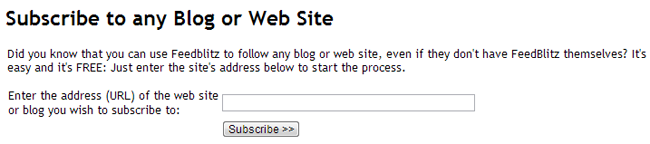
By default, you are subscribed to your own feeds, however you can unsubscribe if you wish. It is not a feature I think I am going to take advantage of as I prefer to subscribe to websites via RSS, however those who do subscribe to websites via email should find it useful.
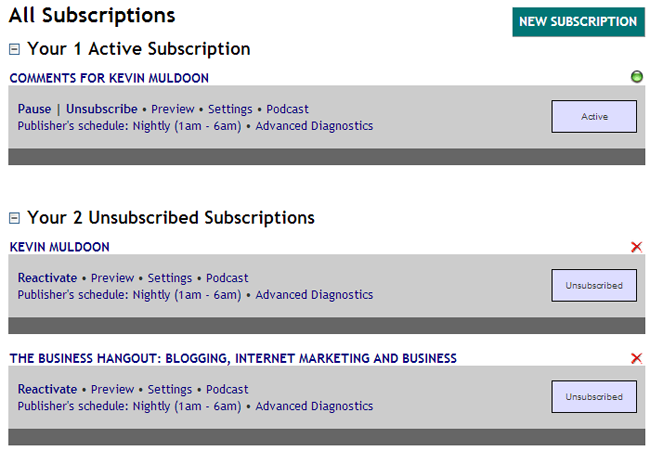
Affiliate Program
FeedBlitz has an affiliate program for those who want to promote the service. They offer 10% commissions on billings of $5 and under, 20% on $5.00 to $19.99, 30% on $20.00 to $99.99, and 40% on billings over $100. Referrals are only counted for new customers, however previous clients who have not been with them for over 6 months will count as a new customer.
Advertising
FeedBlitz also has an advertising program that allows advertisers to promote through customers newsletters and feeds. They use an auction-based CPM model to price ads, with the minimum cost being $1 CPM. Ad campaigns can be purchased for as little as $25.
Setting Up Your Mailing List
Up until this point, I have mainly spoken about how FeedBlitz can deliver content for you and provide statistics about how many readers you have. It is much more than that. FeedBlitz is a complete email marketing solution, and should be mentioned along side services such as Aweber and MailChimp.
FeedBlitz has a good reputation with ISPs, with no blacklists over the last few years. They are CAN-SPAM compliant and it has multi-step auto-responding capability for creating automatic follow-up emails.
Setting up email marketing is straight forward. By default, FeedBlitz will create an email list for each RSS feed you have, though they can be deleted. It is useful to have this option, as not everyone will subscribe to your main feed. For example, many people may only subscribe to comments, or subscribe to your podcast.
The first thing FeedBlitz does is send a test email to your inbox. You need to make sure the email is not placed in your spam folder.
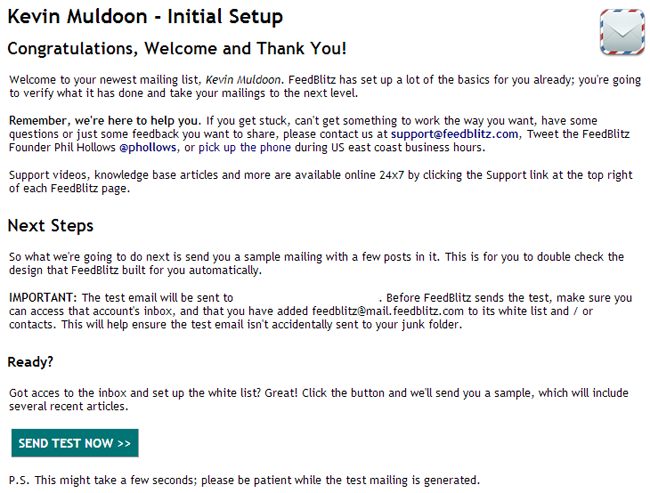
The test email sent to me didn’t look right. Gmail was not blocking images, which you can see below as the social media sharing images are displayed. However, the other images in the email were not displaying correctly.
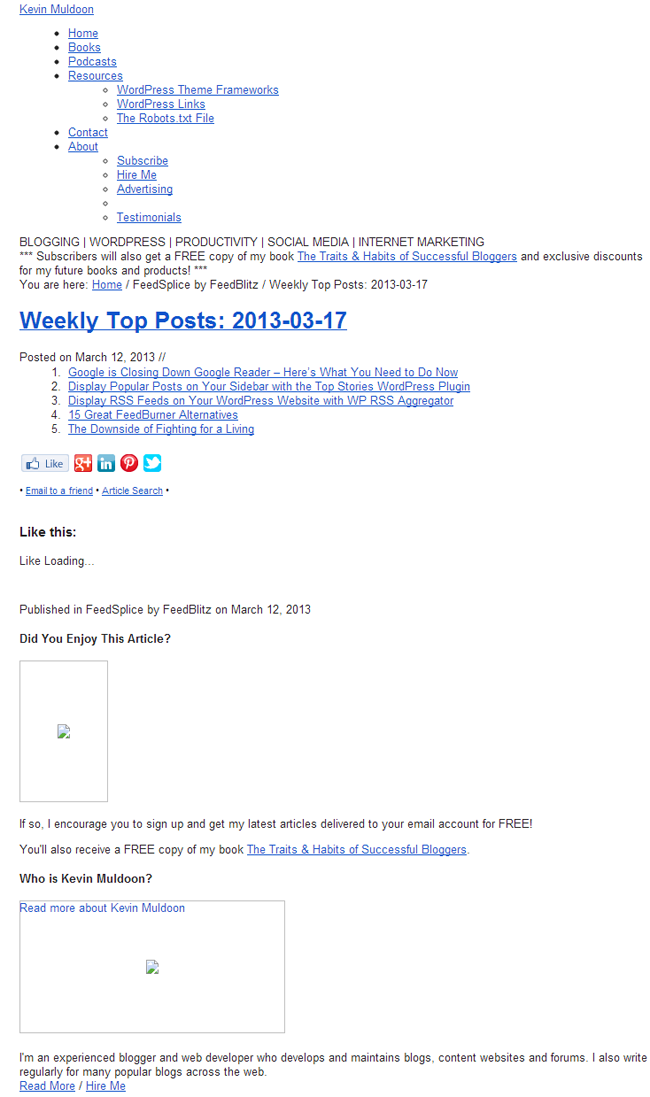
In the next section, FeedBlitz explains that the email that was sent was created by “analyzing your web site”, and then asks for your feedback on the email that was sent to you. I chose ” Ugh! Let’s start over”, as the email sent to me didn’t look too good.
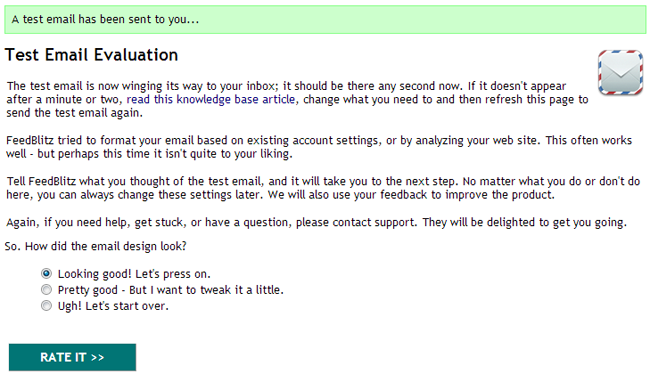
FeedBlitz then sent two test emails to me. One was in text, the other was in HTML format. The HTML email looked exactly like the first one did. The text email looked like this:
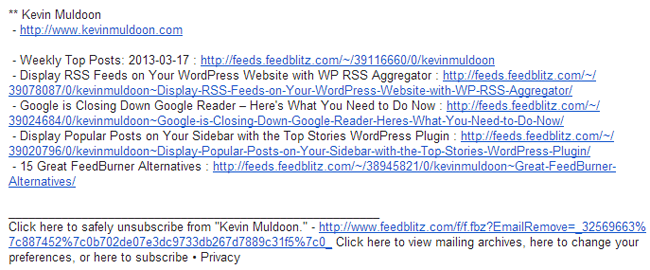
As the same HTML email was sent to me the second time, I chose “Looking good! Let’s press on” the next time, so that I could finish the set up. On the next page, you need to define whether you want subscribers to enter additional information
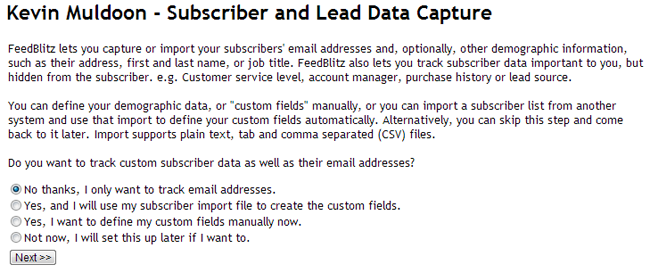
You are then given the option to import subscribers into your new list.

Subscribers can be imported via a text file (CSV, TAB, TXT etc), directly from Feedburner, or simply entered directly onto FeedBlitz. An email is sent to subscribers who are imported via text file, or who are copied and pasted on to FeedBlitz directly. The email advises the subscriber about the move to FeedBlitz and gives them an option to opt-out. This opt-out email is sent to subscribers if they are imported directly from Feedburner.
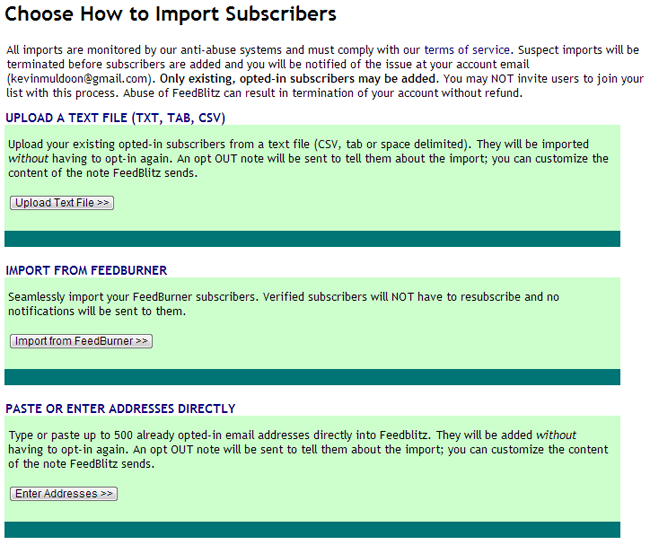
When I was setting up my RSS feed, I had problems connecting to Feedburner. Thankfully, there were no such problems when I tried to connect during this step (which makes me think that the issue before was on Google’s end).
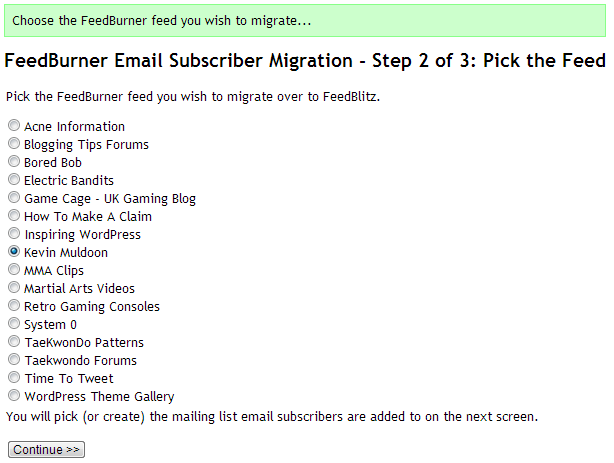
You are asked what email list to place these subscribers in.
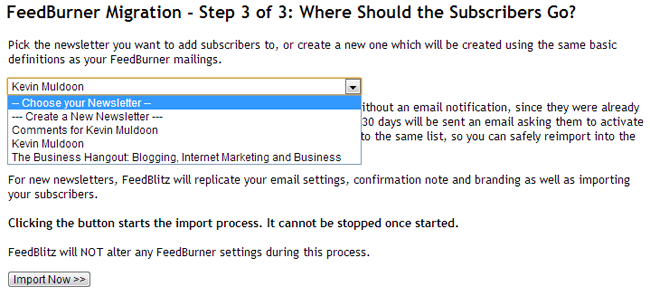
The import process is then started.
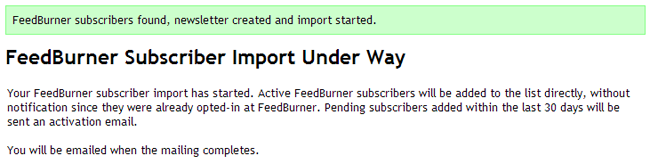
I hadn’t used Feedburner to deliver content for years. Therefore, there were only 4 email subscribers from years ago. Due to this, the import process was instantaneously.
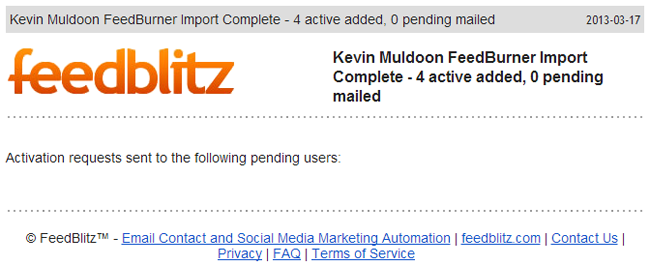
The import process from other services is a little different. First, you need to agree to the import terms of service. This is an understandable step as it would be very easy for people to abuse this functionality and import users who didn’t voluntarily subscribe.
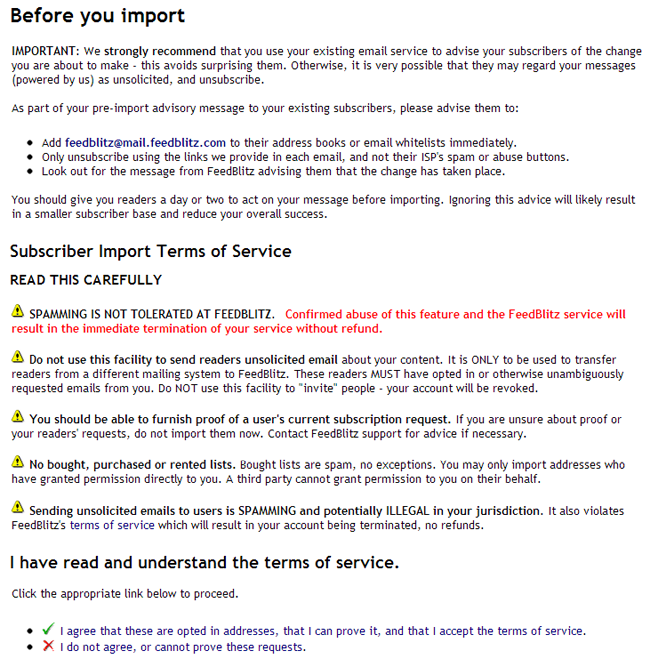
Next you need to upload your import file (or copy and paste your imported subscriber information). Subscribers which have generic email address names such as [email protected] or [email protected], are not imported (you cannot register with these email names either).
I was a little annoyed about this initially. I imported a list of 735 subscribers who had subscribed to KevinMuldoon.com previously via MailChimp. There were 15 subscribers which used an email address with info, and 1 subscriber that contained support. Most of the people who subscribe to my blog are website and blog owners themselves, so it is common for people to use generic email addresses (I sign up to newsletters using an [email protected] email address myself).
I brought this issue up with Phil Hollows. He advised that email addresses with words such as info, support, sales etc., are used by spammers much more frequently. By removing these email addresses altogether, FeedBlitz can comply with the rules of more ISP’s and ensure a better delivery rate. His explanation makes a lot of sense, though be aware that if you are importing subscribers to FeedBlitz, certain subscribers may not be imported.
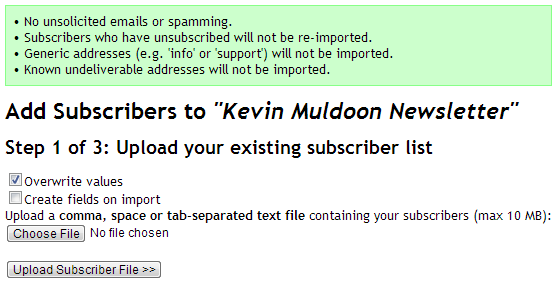
Any additional information that was included in your imported list has to be assigned to the correct corresponding custom fields in your new list.
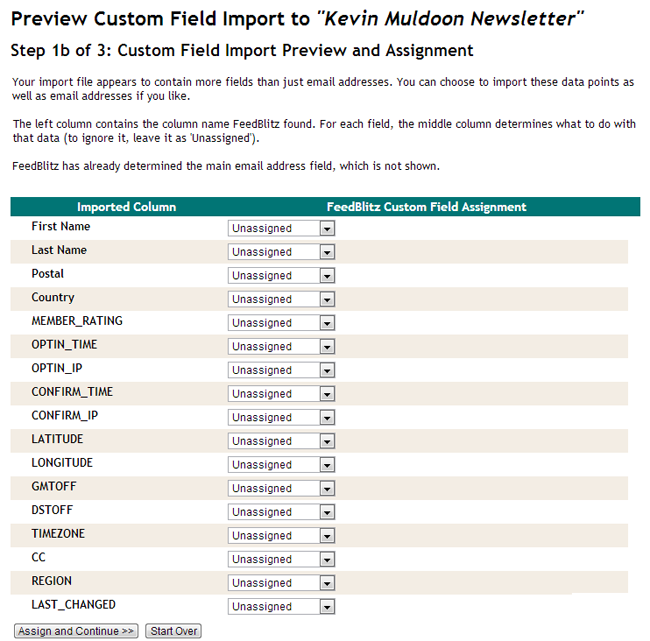
The email that is sent to imported subscribers can be customised. I made the mistake of just placing a simple message that advised I was moving to a different email provider. In hindsight, I should have included more details about subscribers had joined my list. A few people unsubscribed and stated that they had never joined my list. This response is understandable, as I hadn’t emailed those people in a long time, and people quickly forget how they signed up to a newsletter (in January, someone complained about me sending an “unsolicited email” to them after double-opting into my email list just a few days before!).
In future, I will make sure I provide more information to those that are imported over.
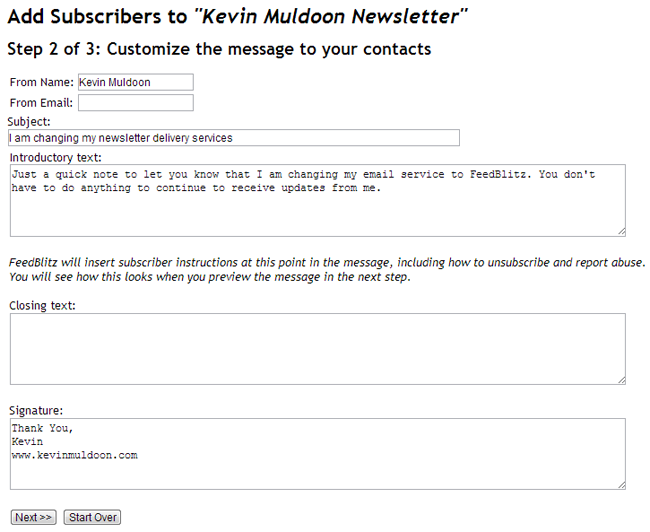
The preview page allows you to see the email that is going to be sent out to people. This is an opportunity to proofread your message again and ensure you have not made any mistakes.
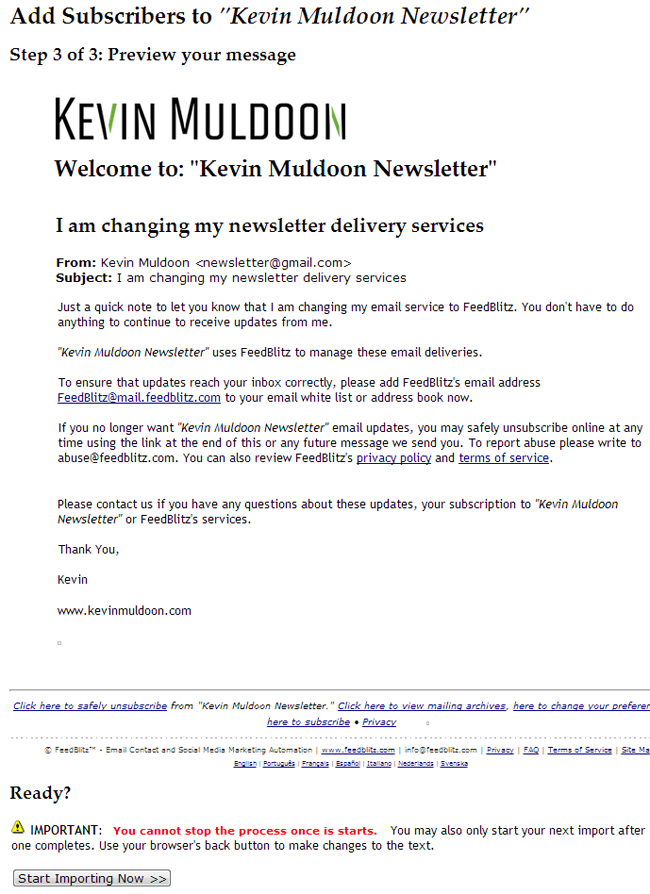
FeedBlitz imported around 700 subscribers in just a few minutes. Again, if you are going through the import process, I encourage you to remind subscribers how and when they subscribed to your list.
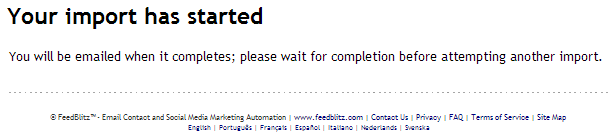
After you have finished all importing, you are given the HTML code for your email subscription form. There is also a WordPress plugin available entitled “FeedBlitz Member Mail” that inserts a checkbox option to your comment and registration forms, allowing people to sign up to your list more easily.
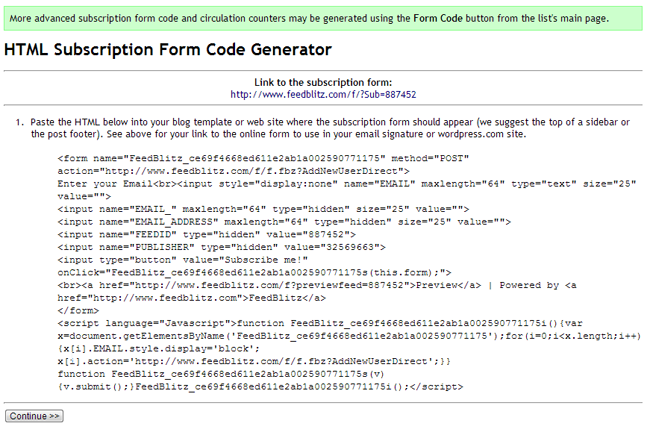
A day or so later, I checked the test email that was sent previously. Surprisingly, all of the images were now displaying correctly. This suggests that there was a temporary problem with my blog, or that the template was using relative image addresses.
All of the steps involved in setting up your mailing list, can be seen in the official video from FeedBlitz below.
Email Marketing with FeedBlitz
Once your mailing list has been set up, you will see a new mailing list configuration area. It looks similar to the one used for RSS feeds. In this section, you can make further changes to your list. You can also see how your email list has been growing.
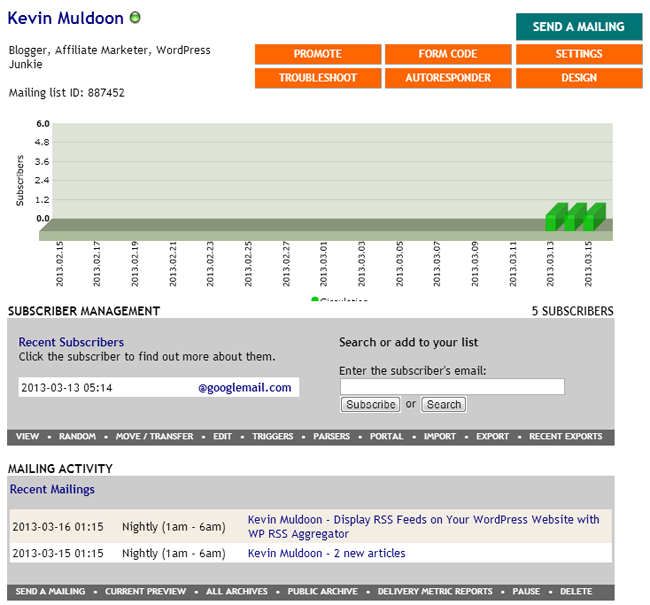
The Subscriber Manager section allows you to view and administrate all of your subscribers. Subscribers can be filtered by a number of different factors such as active suscribers, unsubscribed and those with bounced email addresses. There is also a random option, which is useful for choosing winners in a competition.
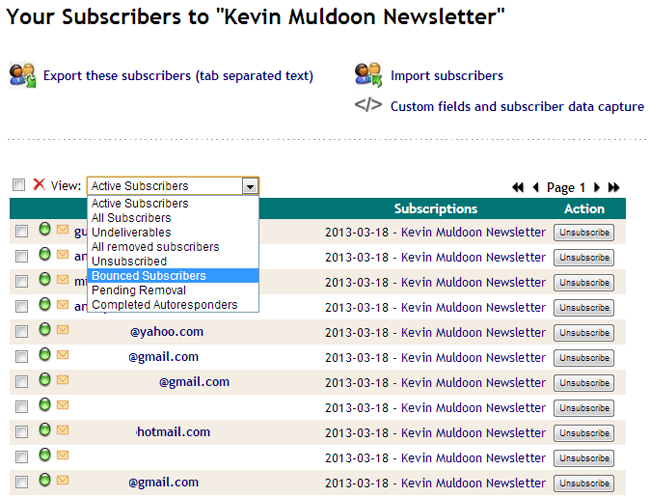
I really like how simple it is to copy and/or move subscribers from one email list to another. The transfer tool is very easy to use and you there is an option to only transfer subscribers from pre-determined segments.
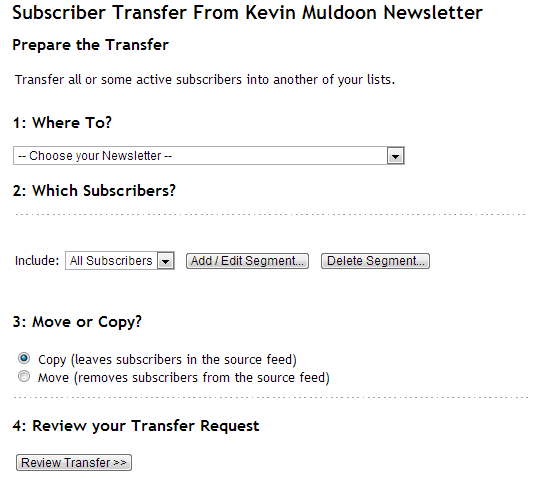
List triggers allow you to automatically subscribe or unsubscribe a person to another list. This is an important feature that affiliate marketers use all the time to ensure their lists are targeted.
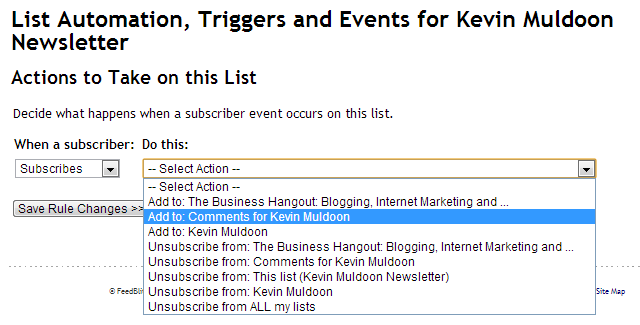
The custom email parser tool allows you to automatically subscribe people from third party applications and services such. It is commonly used by people who sell products. For example, when someone purchases your eBook, the email address they enter on PayPal or on your shopping cart, can be automatically added to a specific email list.
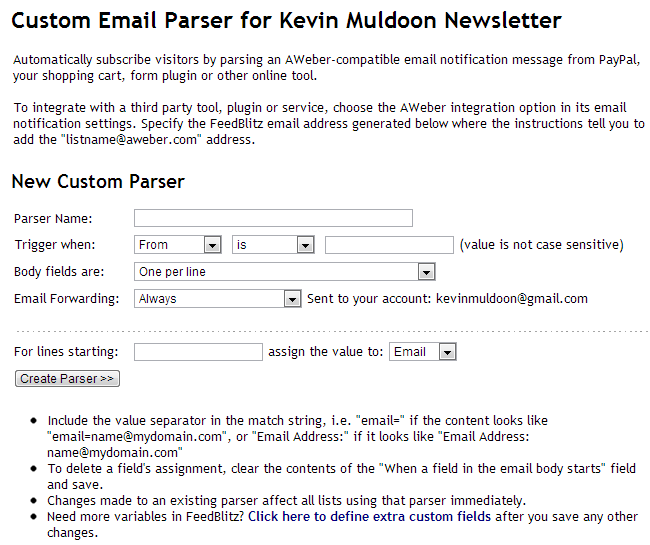
Previous newsletters can be publicly displayed on your subscription page. The order that newsletters are displayed in can be rearranged.
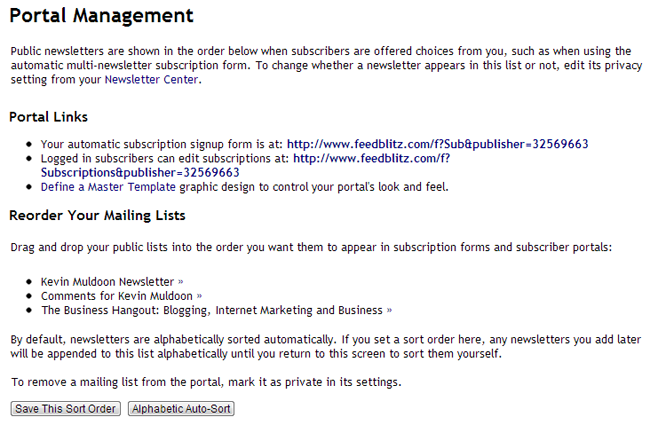
The import tool, which I discussed previously, is also located within the subscriber management section. You can also export lists from this section too, with the export file being available in your dashboard for 24 hours.
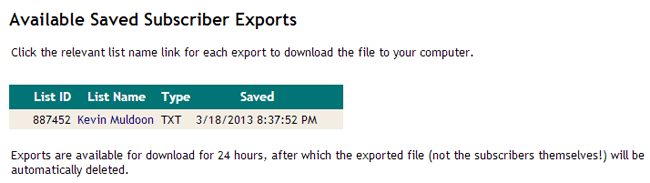
The Mailing Activity section is where you control what is sent out to your subscribers. There are two options. The on demand mailing allows you to create a newsletter using the recent content on your blog. The newsflash email blast allows you to send a custom email to your subscribers.
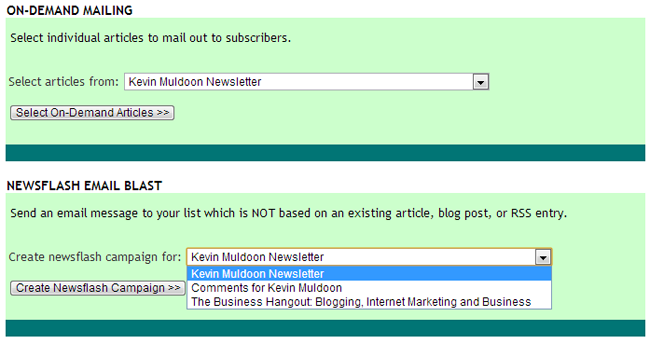
You can choose which articles are sent in your on demand mailing. This is useful if there are short posts that you do not want to include. The mailing can be sent to all subscribers if you wish. Alternatively, you can send the mailing to a specific group using the segment option.
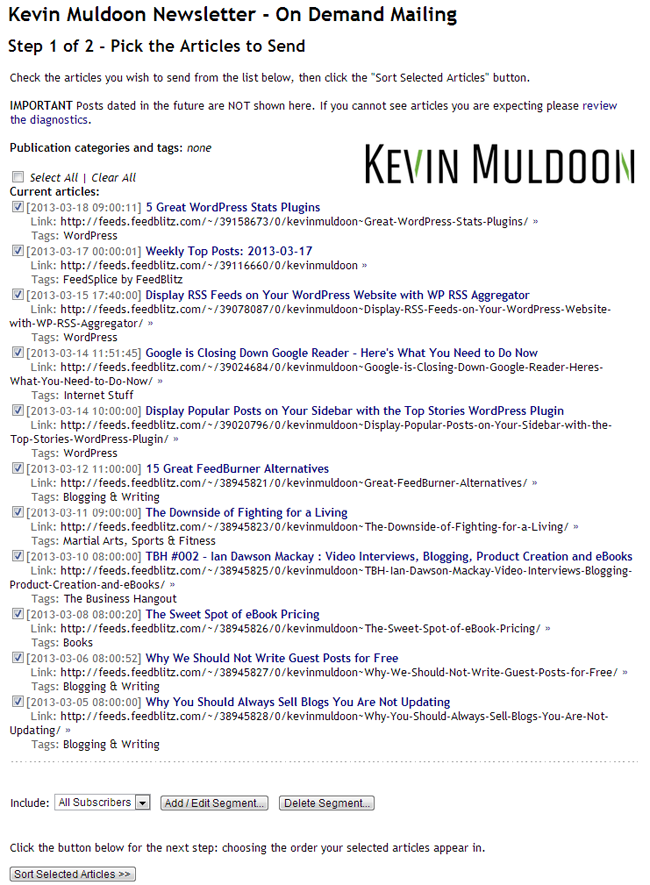
The order of your articles can be arranged too. I think this is a great feature as it allows you to place your best content at the top of the email.
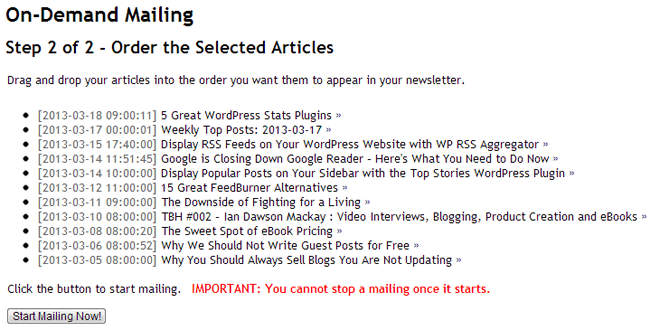
A standard “What You See Is What You Get” editor (WYSIWYG) is used for standard mailings. It has everything you need to create good looking HTML emails. There is no option to create plain text emails, therefore I assume this is automatically generated. Once again, mailings can be sent to specific groups using the segment option.
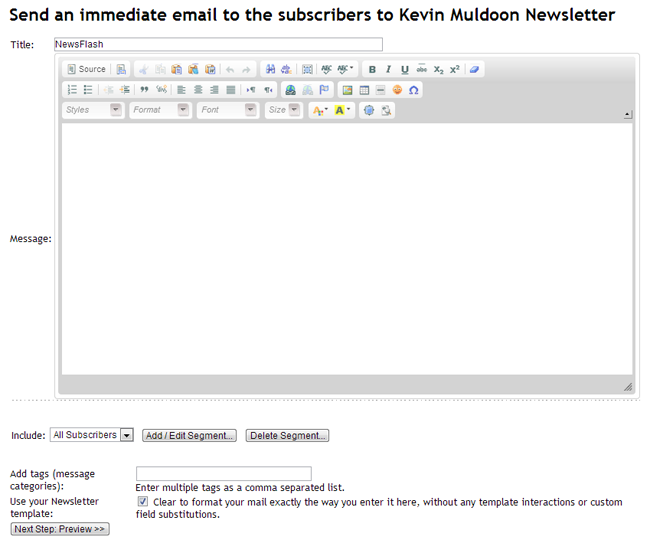
A preview of your regular email newsletter can be previewed. The default looks great, however you can modify it if you wish.
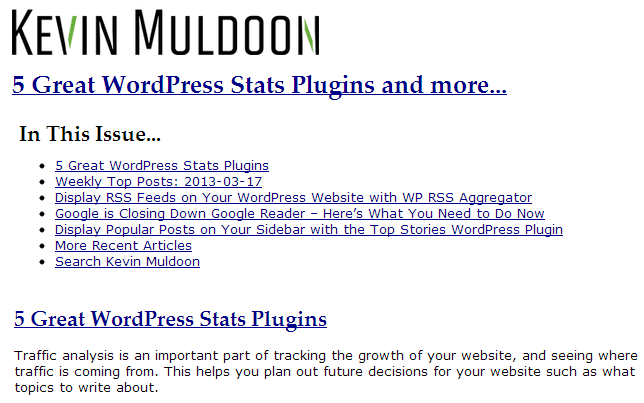
A list of all your previous newsletters can be seen in the mailing activity section.
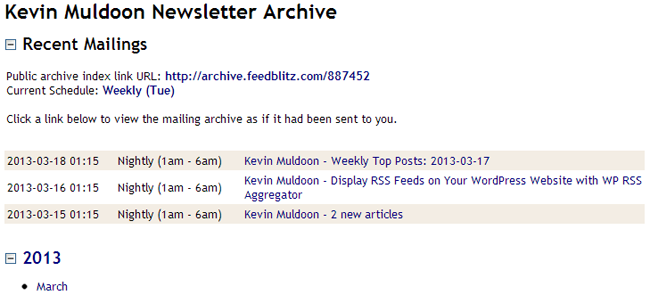
Should you desire, all of your newsletters can be saved in an archive online. This is a good feature as it allows potential subscribers to see what they will receive if they sign up.
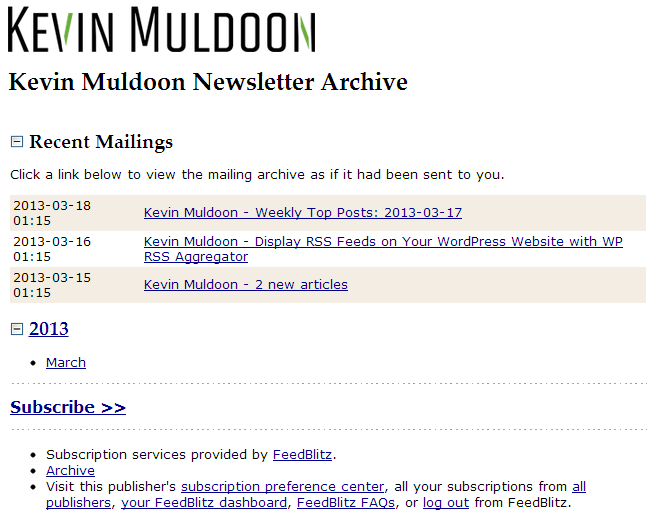
Reports are not as advanced as some other email marketing solutions, though it should serve most people’s needs, with clicks, opens, and engagement, all being displayed.
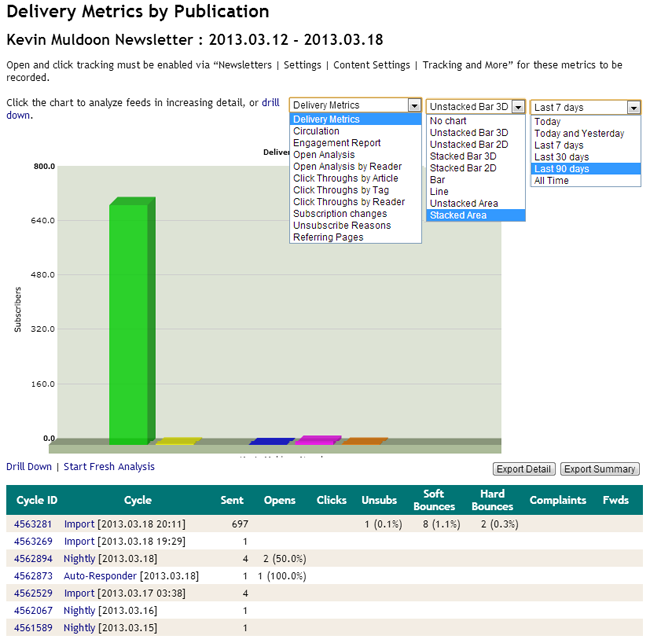
Customising Your Mailing List
If you are like me, you will probably customise your mailing list settings after you have set everything up. I think doing it in this order makes more sense, as it gives you time to set up your RSS update and check out the reports area etc.
The main settings area is essentially a long description of your mailing list. Anything that can be changed is highlighted with a link. By clicking on a link you can configure that particular setting.
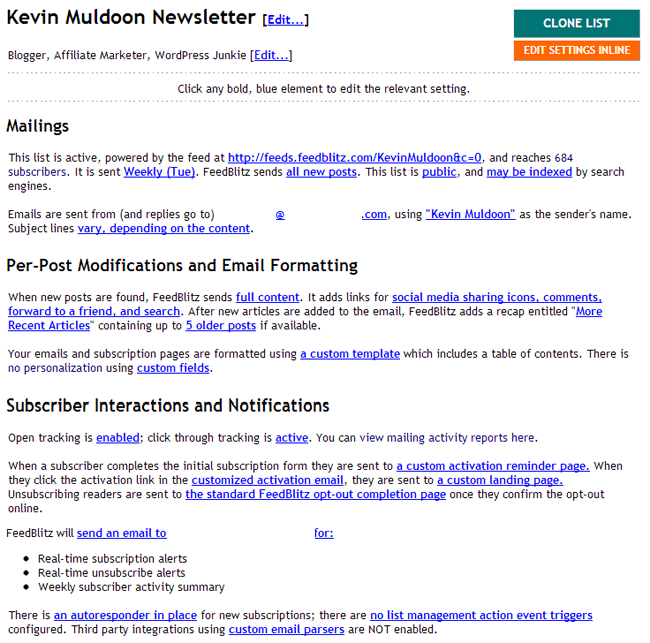
If you do not modifying your email list bit by bit, there is a modication area that lets you change all your mailing list settings on one page. In the basics settings area you can modify the description and the number of posts to be linked in recaps. The most important settings to change here is the delivery schedule and the redirect URL’s.
Mailings can be sent daily, weekly or monthly. You can send them every 4, 8 or 12 hours if you prefer. Unfortunately, there is no option currently that allows you to send an update twice a week (e.g. Monday, Thursday) or every X number of days.
The redirection URL’s allow you to personalise the sign up process. For example, when someone signs up to my emailing list, they are taken to a page that explains that they they have been sent a confirmation email which they need to activate.
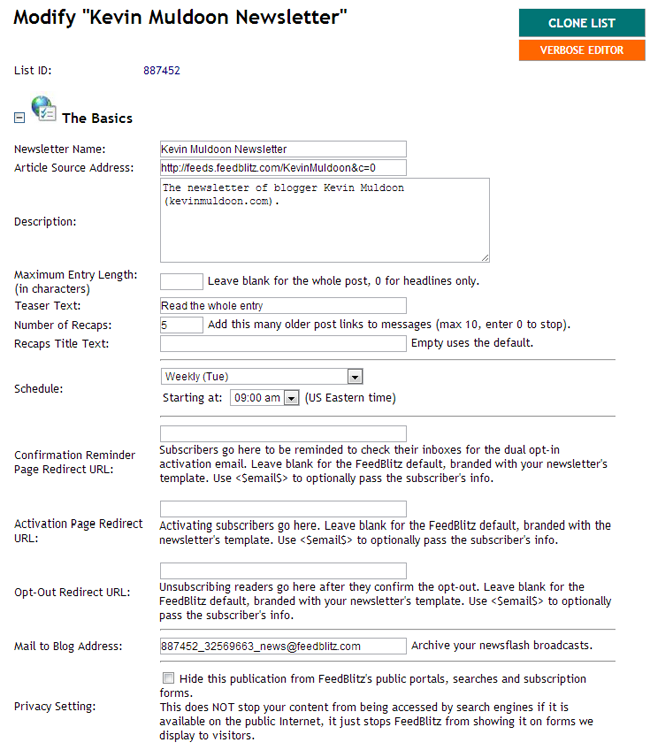
Sharing options can be placed after every post in your recap emails. I recommend only offering a few sharing options, as too many can be overwhelming.
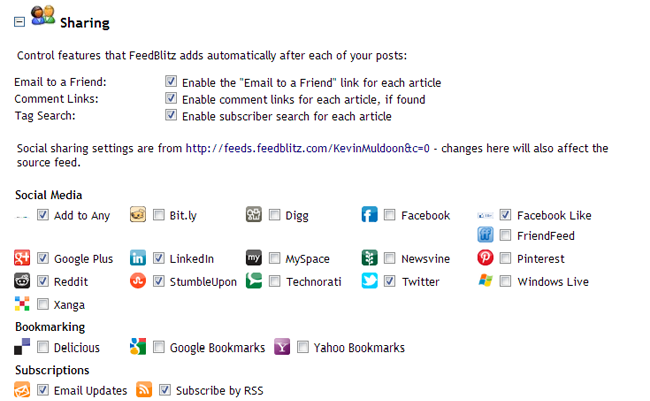
Click tracking is important for determining the responsiveness of your subscribers. You can receive daily or weekly notifications about unsubscribes, new subscriptions and bounced emails.
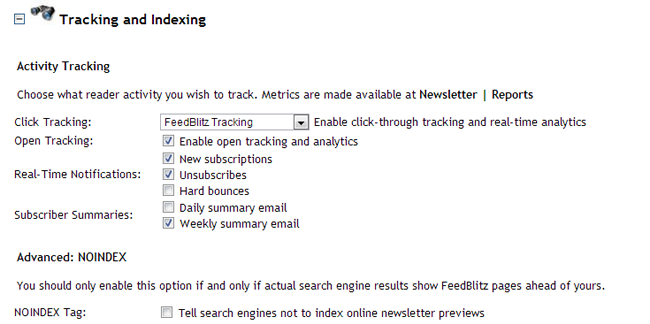
FeedBlitz lets you control which articles are sent to subscribers through the use of tags. This will prove useful if you write short articles (e.g. quotes, images).
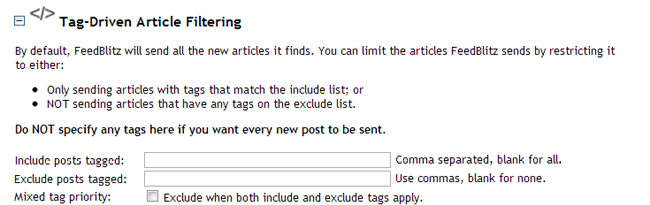
You can add a verification challenge for subscribers, such as asking them to confirm that they are 18 or 21 years old. This does not actually enforce anything (we are talking about the internet after all), however the option is there should you need it.
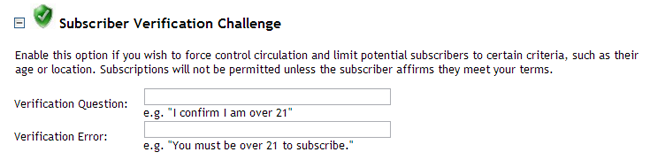
Auto responders can be assigned to specific mailing lists. This can be used for a follow-up email sequence or simply a thank you email to those who subscribe.
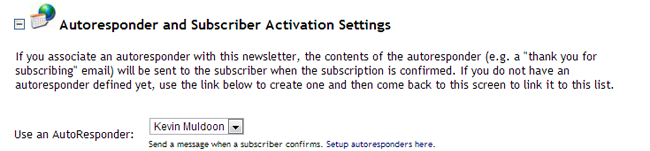
There is an option to make your feed content private. This is a useful feature for businesses who only want key people reading the content.
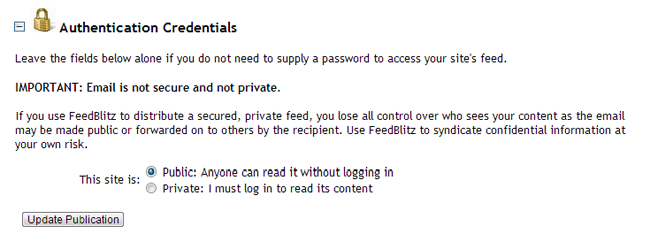
The email template builder has a lot of great options. I think the default template looks great, however if you prefer, you can change the alignment of sections and modify colours of the background and fonts. A sidebar can also be added that displays navigational links.
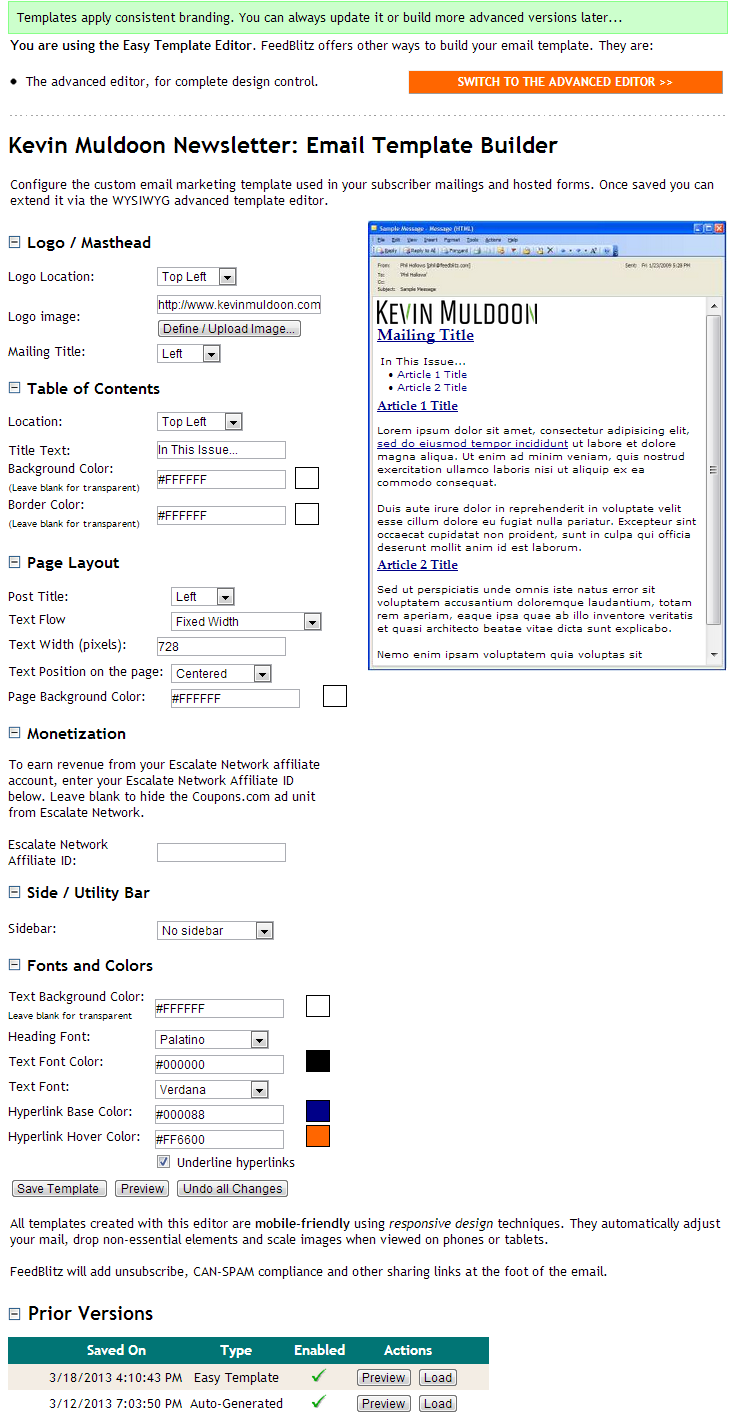
The confirmation email that is sent to new subscribers can be modified using the visual editor. The default message is fine, however if you have time, it is worth personalising it a little.
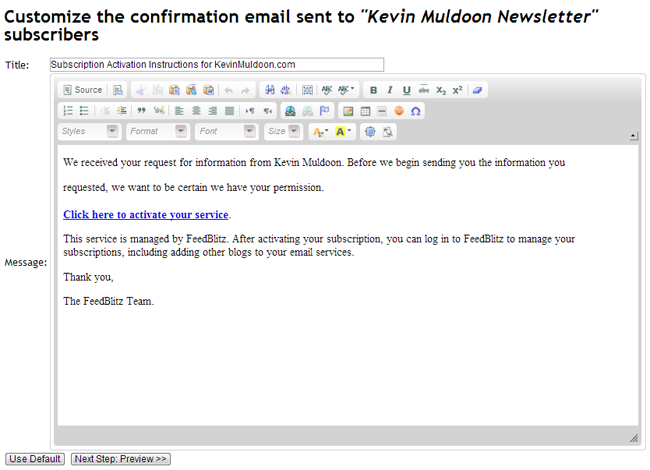
You can set up an unlimited number of auto responder sequences. Sequences can contain an unlimited number of articles. When a subscriber finishes a specific auto responder sequence, you can automatically add them to another sequence or mailing list.
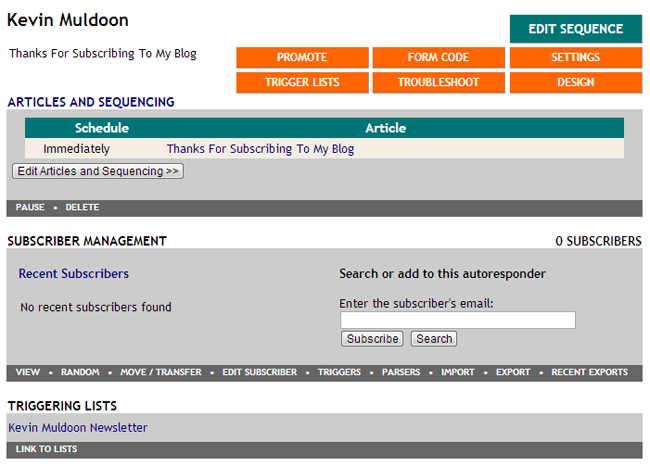
Clicking on a sequence will show you all the articles within that sequence. From here you can edit, delete or unpublish articles.
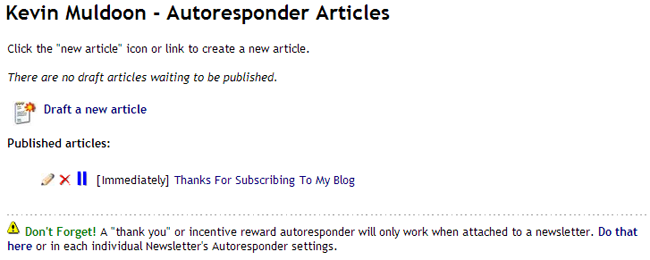
The WYSIWYG visual editor is used for creating articles. It’s perfect for creating articles as you can copy and paste content from other editors such as Word or OpenOffice.
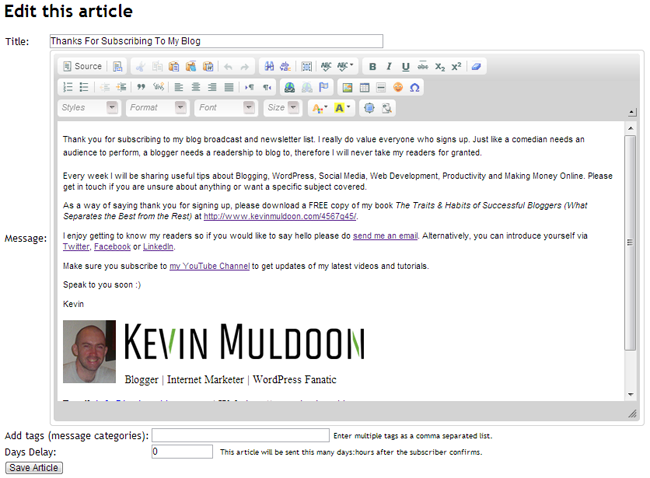
When you first view the mailing list area, it’s a little unclear where everything is. It does not take long to familiarise yourself with all the settings. I recommend configuring your list first. You can then send a test email to yourself and go back and change important settings.
A Conversation with FeedBlitz Founder Phil Hollows
Last Wednesday, I had set up FeedBlitz, and written around two thousand words of this article. I still had many questions, particularly about how the service worked and whether my understanding of the service was correct. So I got in touch with FeedBlitz founder Phil Hollows again.
The following day, he took the time to speak to my in a video call via Skype. This wasn’t a brief five minute conversation that he tried to get out the way as quickly as possible. He took the time to speak to me for over and hour, and the call only ended after he repeatedly asked me if I had any further questions. It is this kind of service that endears me to a company. Phil genuinely wanted to help me and it did not come across like a chore to him. I could tell he was really passionate about his company, and about the industry as a whole.
I asked him about why YouTube videos were not displaying in my FeedBlitz feed. He explained that most RSS readers do not display things like iFrame’s as it is not secure, and allows hackers to gain access to computers etc. In email summaries, FeedBlitz will generate a screenshot for any videos that are published in an article, however this functionality does not exist for those who read through RSS readers. When I asked whether screenshots would be added in the future, he explained that it was not something they had in mind, as they really don’t want to interfere with the content a website publishes. Therefore, I need to remember to always add a note below videos that explains where the video can be seen. This will ensure that those who read my blog using an RSS feed reader, will not be missing anything.
What I found very interesting was his view on other companies, and the ethical vision he has for his own company. He talked about Aweber and MailChimp. These companies are direct rivals to him, but at no point did he bad mouth them. He talked in depth about the need for email marketing companies to protect their reputation with ISP’s. One bad client can ruin it for thousands of customers.
This is why Aweber and MailChimp takes such a hardline stance on certain issues. He noted that Mail Chimp doesn’t allow affiliate links in emails. This attracts customers that are trying to build their brand, rather than push products to people.
He also spoke about Aweber’s tactics for protecting their reputation with ISP’s. When someone switches to Aweber, they do not allow you to simply add those email addresses to your new list. You need to send out another email to people and ask for them to sign up to the new list. I did this last year when I moved my list from MailChimp to Aweber. From around 900 or so subscribers, only 100 to 150 people signed up again. From what I have read, this was actually quite a high re-sign up rate.
For me, losing around 750 subscribers was not something to be concerned about long term, as I had read lots of stories about using MailChimp long term (closing of accounts etc). However, can you imagine someone with a list of 100,000 subscribers coming over to Aweber? The cull would be so high that it wouldn’t be worth while moving. This kind of strategy isn’t done to punish customers. It protects Aweber’s integrity and stops one or two clients ruining it for everyone else.
FeedBlitz view things a little differently. Phil explained that it is silly that subscribers cannot be imported from another service to them. As he explained, they are your subscribers, they chose to subscribe to you, so you shouldn’t have to lose them. So here is what FeedBlitz does instead. They allow you to import subscribers to their service. Rather than ask subscribers to subscribe again (which very few people do), they simply send a email a few days later explaining to the subscriber that the email marketing provider has changed. The email has a link that lets the subscriber un-subscribe. Additionally, FeedBlitz monitors the bounce rates and complaint rates of imported subscribers. High bounce rates and complaints suggests that the list might not be of a high quality. I think this is a much fairer solution for customers.
I was also impressed by the way Phil is developing FeedBlitz. He is building the company from the ground up with the emphasis on giving customers a good deal. Yeah….I know that sounds cheesy as hell, but his actions do support this. For example, FeedBlitz does not force you to use their feed URL. You can simply redirect to your FeedBlitz feed URL. Furthermore, if you stop using FeedBlitz altogether, they will redirect any subscribers who signed up via your FeedBlitz feed URL, back to your original feed URL. That is, if I change my mind in a year and decide to stop using FeedBlitz, they will redirect http://feeds.feedblitz.com/KevinMuldoon to https://www.kevinmuldoon.com/feed/.
Here’s the part that really impressed me. Say a customer has over 200,000 email subscribers through FeedBlitz. If that customer does not pay their bill one month, FeedBlitz still allows the customer to log in to their account and back up their email list. Phil explained that they have no right to tie customers to their service, and the email list belongs to the customer, so they have no right to stop the customer from accessing that information (even if they didn’t pay their bills).
This is how all companies should operate. Unfortunately, it is not what always happens. Most companies will try and hold you to ransom if you do not pay your latest bill. For example, it is very common in the hosting industry for accounts to be limited if the latest bill has not been paid.
During my conversation with Phil, I indicated that the idea of an all-in-one RSS and email solution sounds great to me. It seems better to have everything centralised in one location rather than have one type of subscribers with one service and another type of subscriber with another. I kind of half-expected him to give me the hard sale when I brought the subject up, but he didn’t. He agreed that moving to a new email marketing solution is a big step and encouraged me to think more about it and decide what was best for me.
After using FeedBlitz for 2 days, I had a high opinion of the service, however after my call with Phil I felt more sure about my decision to switch to them. In several years of using Feedburner, I had opened a few support tickets, and none were ever answered. Yet, within 2 days of using FeedBlitz, someone was speaking to me directly via video and answering all the questions I had.
In the call, Phil noted that “Free always comes at a price”. The longer I work online, the more I realise this is true. Time is money, and I do not have the time to spend a lot of time trying to resolve small problems. Whilst many free services are fantastic, there are certain services that I need to have support for. Content delivery is a service that I value highly, so the $1.49 per month fee for using RSS is a bargain.
The Reason I Decided to Move Email Marketing to FeedBlitz
The decision to move RSS delivery to FeedBlitz was easy. Within minutes of signing up for a trial at FeedBlitz, I was convinced that I should move my RSS content delivery there.
The decision to move my email marketing to FeedBlitz was not so easy. My telephone conversation with Phil last week had encouraged me to take a chance and consolidate my RSS and email delivery into one service, however once I tried the email marketing side of FeedBlitz out for myself, I started to have some doubts. There were a few reasons for this.
- I was a little overwhelmed by the set up. The FeedBlitz dashboard is not as user-friendly as the one used on Aweber or MailChimp. I wouldn’t say it is not as good, it just takes more time to get used to the way everything works, and where everything is.
- I was very happy with Aweber. Support has always been amazing, and it is a much more complete email marketing solution than FeedBlitz is currently. It features split-testing, a feature that FeedBlitz doesn’t offer. It also has better reporting and a huge collection of email templates.
These doubts made me evaluate exactly what I use email marketing services for. I’m sure many people chose a top email marketing service such as Aweber because it is one of the best email marking solutions available. Makes sense to use the best service, doesn’t it. Aweber does not have the eCommerce integration of services such as InfusionSoft, however it is packed full of features and has everything most of us will ever need. The question is: Do we really need everything?
Once I evaluated what I used email marketing for, I realised that I do not need all the functionality that Aweber provides. I primarily use Aweber to email subscribers about articles here, or about updates about my books etc. I don’t use split testing. Aweber provides fantastic reports too….again, I rarely take advantage of their great reporting system. I checked them frequently when I first started my email list, however I cannot recall the last time I looked at demographics such as countries. Additionally, it is not as FeedBlitz’s stats reports are terrible. Far from it.
Aweber is also known for is its range of HTML templates, that can be used for sending colourful magazine style email newsletters to subscribers. FeedBlitz is kind of limited in this regard, however this isn’t a concern for me as I never once used a stylish email template on Aweber, I always used a blank page to create my content.
Another thing that I have been thinking about is my use of follow-up emails to newsletter subscribers. When someone subscribed to my blog using Aweber, they were immediately sent a thank you email. Then they are sent around 12 or 13 follow-up emails that include tips and products I recommend. FeedBlitz offers auto responder functionality, however Aweber has offers fantastic reports on where subscribers are in the follow-up email sequence, and how many many are clicking on links. Though I have been thinking a lot about removing these follow-up emails. I prefer my emails to be fresh, therefore I may just remove the follow-up sequence altogether and perhaps add some of the articles to my blog.
In the end, I remembered what the most important thing is for me; delivering content to my subscribers and connecting with them on a regular basis. As I noted last week, most email marketing services allow users to send RSS summaries to subscribers, however it isn’t their strong point. This is where FeedBlitz excels over the competition. It is perfect for delivering content to subscribers.
When someone subscribes to your blog, they have the option of subscribing via email as well. Subscribers can also get updates directly via Twitter, Facebook and LinkedIn (I don’t know of any other service that offers this functionality). In addition to giving subscribers more control over how your content is delivered to them, the email that is sent to them looks much better than the emails that are sent from email marketing companies (it is easier to configure as well).
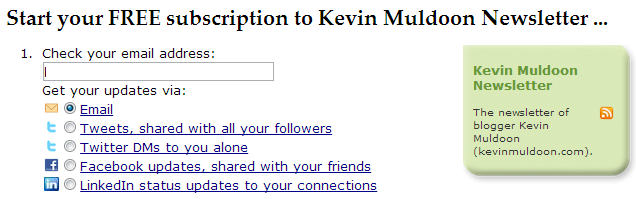
Of course, you can use FeedBlitz solely for RSS delivery and not offer subscribers the option of receiving updates via email. You could also offer subscribers the option of subscribing to your content via email (through FeedBlitz), and ask people to subscribe to a newsletter that is powered by a different service. This is how CopyBlogger uses FeedBlitz; they allow people to subcribe to email updates using FeedBlitz, however their newsletter is powered by Aweber.
There is nothing inherently wrong with this set up, and I am positive that many bloggers will say that this is the best set up to have as it ensures you are using the best service for RSS delivery, and the most feature packed service for your newsletter. I did not want this as I did not want to divided email subscribers between two different services. It makes more sense for me to consolidate content delivery into one service. Plus, I do not feel there is a major risk of using the same service for RSS and email delivery, as FeedBlitz have an ethical policy that allows people to leave at any time.
The main issue I have with FeedBlitz is their lack of subscription forms. Whilst I do not need complicated HTML templates for sending emails, subscription forms are vital to the sign up rates that your email list will receive. Currently, FeedBlitz only offers a very basic looking form.
A lack of well designed forms is a pain, however the main problem is the way the form is designed. I spent hours trying to integrate the FeedBlitz code into my existing custom forms. I could not get it to work. Yesterday, Phil Hollows kindly took some time out to speak to me on Skype about the issue. He explained that the form uses a piece of Javascript code that reduces spam submissions. Thankfully, a designer is currently working on many new contact forms for FeedBlitz users, therefore this shouldn't be a major issue in the future.
At the moment, it is a problem for me. Visitors can currently sign up to my newsletter in three places: the header, the sidebar, and underneath articles. I also have a submission form on my subscription information page, however the bulk of the sign ups come through the forms which are hard-coded into my theme design. The problem with the FeedBlitz form is stopping me from updating my custom forms with my FeedBlitz information. The only solution is to completely remove my custom forms and replace them with a simply form at the top of my sidebar, which is not something I am willing to do as I will see a huge reduction in sign up rates.
To try and resolve this issue, I purchased the WordPress plugin Hybrid Connect yesterday. The plugin allows you to easily insert great looking sign up forms into your WordPress website using widgets, shortcodes or PHP code. Before purchasing the plugin, I opened a support ticket with the service and asked whether FeedBlitz was supported. They assured me it was but to be certain, I sent them the form HTML from FeedBlitz. Again, they assured me that there would be no problems. Unfortunately, there was.
Their plugin was unable to extract the necessary connection information from the form code. Therefore, I had to ask for a refund (which, to their credit, processed very quickly).
Phil is working tireless to resolve the issue with the contact form to allow me to update my custom forms. When he does, I will import all remaining email subscribers from Aweber to FeedBlitz.
I have been using FeedBlitz for around a week. At first I had no intentions of using their email marketing service, however after a day or so I started looking into whether it was worthwhile moving my email marketing to them. Initially, I had many doubts as to whether this would be a good decision, however I am now confident I have made the right decision.
Consolidating my RSS and email delivery into one service is better for me, and better for subscribers, in the long term. Support has been amazing over the last week and I am really excited about how Phil develops the FeedBlitz service over the next few years.
FeedBlitz Pricing Structure
FeedBlitz has a simple, fair pricing structure. If you only want to use FeedBlitz to deliver RSS content and track RSS subscribers, you will only ever be charged $1.49 per month. It is a small price to pay for reliable RSS analysis.
You are only charged more if you choose to offer subscription by email to subscribers. Those who subscribe via email will get regular email updates of your content. The price you pay depends on the number of people who subscribe, not how many times you email. You can send an email to subscribers ever day if you want and you will not be charged any more than if you didn't send any.
At the lower subscriber levels, FeedBlitz is around the same price for email delivery as services such as Aweber and MailChimp. For example, for 2,499 subscribers, FeedBlitz charges $29.95 per month, Aweber charges $29 per month, and MailChimp charges $30 per month.
In the higher subscriber levels, the situation is kind of the same. At some price levels FeedBlitz is cheaper, at others, it is more expensive. It's difficult to directly compare the FeedBlitz to other email marketing solutions at some levels, as it uses a different pricing structure to Aweber and MailChimp (who use an almost identical pricing structure). Let me explain this in more detail.
Between 10,001 to 25,000 subscribers, Aweber charges $149 per month and MailChimp charges $150 per month. Both of these services have one price for this range of subscribers, however FeedBlitz has three. The charge $109.00 per month for 10,000 to 14,999 subscribers, $140 per month for 15,000 to 19,999 subscribers, and $160 for 20,000 to 24,999 subscribers. Therefore, at the three corresponding pricing levels, FeedBlitz charges around $40 less, $10 less, and then $10 more.
The same thing happens again at the next pricing level. Between 25,001 and 50,000 subscribers, MailChimp charges $240 per month (Aweber do not disclose what they charge for this price range on their website, but it is prudent to think it will be the same). In the same range, FeedBlitz has four corresponding price levels. They charge $195.00 for 25,000 to 29,999 subscribers, $229 for 30,000 to 34,999 subscribers, $250 for 35,000 to 39,999 subscribers, and $299 for 40,000 to 49,999 subscribers. Therefore, at the four corresponding pricing levels, FeedBlitz charges $55 less, $11 less, $10 more, and then $59 more.
Bear this in mind when you check the prices of FeedBlitz, as you may incorrectly believe it is cheaper or more expensive than your current email marketing solution. That is, you could be at a subscriber level that is currently more expensive on FeedBlitz, but your monthly fees will later drop when you go to the next level. The opposite it also true. Your current subscriber level may be cheaper on FeedBlitz just now, however it will be more expensive when you reach the next subscriber level.
So don't worry about the pricing structure on FeedBlitz being different to Aweber and MailChimp. In the long run, the prices are exactly the same.
Here is a complete breakdown of pricing on FeedBlitz:
- 0-9 Subscribers = $1.49
- 10-24 Subscribers = $2.95
- 25-49 Subscribers = $3.95
- 50-99 Subscribers = $4.95
- 100-499 Subscribers = $9.98
- 500-999 Subscribers =$13.95
- 1,000-2,499 Subscribers = $29.95
- 2,500-4,999 Subscribers = $49.95
- 5,000-9,999 Subscribers = $75.00
- 10,000-14,999 Subscribers = $109.00
- 15,000-19,999 Subscribers = $140.00
- 20,000-24,999 Subscribers = $160.00
- 25,000-29,999 Subscribers = $195.00
- 30,000-34,999 Subscribers = $229.00
- 35,000-39,999 Subscribers = $250.00
- 40,000-49,999 Subscribers = $299.00
- 50,000-74,999 Subscribers = $349.00
- 75,000-99,999 Subscribers = $399.00
- 100,000-149,999 Subscribers = $499.00
- 150,000-199,999 Subscribers = $600.00
- 200,000 and up Subscribers = $100.00 per extra
50k subscriber block
The price you pay is based on the total number of subscribers you have. It doesn't matter if you have one hundred email lists or just one. This is a much fairer solution to the way that Aweber works.
On Aweber, I moved my subscribers to a different list so that people could choose to get updates every day or every week. Unfortunately, this means that the size of my effectively list doubled (check the total figure below), with every subscriber being counted twice. Once I reach 2,501 subscribers, my monthly payment would jump from $29 to $49 per month, even though I only would have around half that amount of subscribers.

An Overview of FeedBlitz
FeedBlitz is the number one way to deliver content to subscribers using the RSS format. I do not know of any better alternatives.
Feedburner is dying. I know many of you are loyal to Feedburner and are part of the "if it isn't broken, don't fix it" brigade. Here's some news for you: Feedburner is broken!. It is not a matter of if Google will close Feedburner down, it is a mater of when. Feedburner offers no support, and there have been times when the service just didn't work for days at a time.
The cost of delivering RSS content through FeedBlitz is only $1.49 per month. That's it. It's not a lot to pay for accurate reporting, reliable email delivery, and good support. If you cannot justify an additional expense of $1.49 per month, you probably are not taking your blog seriously. I know this may sound harsh, but it's true. You need to treat your blog like a business and get a return for the time you put into it.
So to summarise, FeedBlitz offers:
- Reliable RSS tracking and delivery for only $1.49 per month.
- Lots of subscription options for subscribers.
- Subscriber count is accurate and updated every few hours.
- Great support and regular feature updates.
- Updates to social media services on your behalf (i.e. whenever you publish a new article).
If you don't think FeedBlitz is the right service for you, check out my list of 15 Great FeedBurner Alternatives. There are a few free services available that allow you to track RSS delivery. They don't have as many features as FeedBlitz, but they are worth checking out if money is a big concern for you.
The important thing is to leave Feedburner. The service is all but dead. A few hours before publishing this article, I logged into my Feedburner account again and saw that no reports were being generated for my feeds. Is this a service you can rely on?
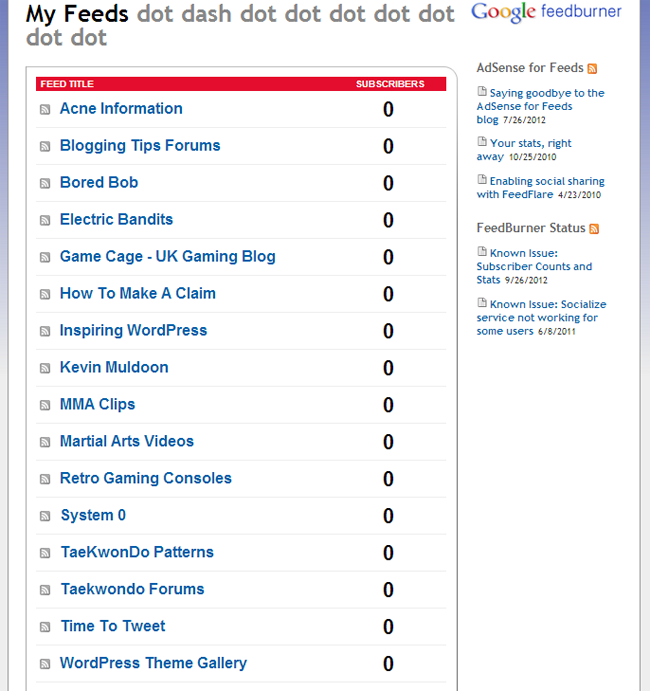
The real dilemma is whether you use Feedblitz to provide regular updates to subscribers via email. If you are launching a new blog, my advice is to sign up for the 30 day trial and try it out. After 30 days, you can evaluate the service and determine whether you want to continue using the email service. There is no risk. If you do not like the service, you can simply stop using it, export your list, and import it to another service (though remember that some services, such as Aweber, ask subscribers to opt in again).
Those of you who are currently using a third party service to delivery newsletters have a bigger decision to make. This is not a decision you should take lightly. I hope that this review has helped you understand what the FeedBlitz can do, however it is up to you to make the final call on whether the service is right for you. You need to look at all the pros and cons of using the service. You also need to look at what you actually use a third party email marketing service for.
Internet marketers who promote affiliate products to subscribers regularly may find some parts of FeedBlitz limiting. It certainly can be used for affiliate marketing, it just lags behind other services when it comes to reporting, split-testing, HTML templates etc.
Blog owners will get more from the email marketing service that FeedBlitz offers. It is geared towards people who update their blog on a regular basis and those who use the service should see an increase in returning visitors. FeedBlitz is the only service out there that offers true RSS tracking and email delivery. Even if the idea of consolidating your RSS and email delivery through one service appeals to you, you do not need to take any risks. FeedBlitz offers a 30 day trial. Take advantage of it.
The RSS only service allows up to 9 email subscribers. Therefore, you can try the email marketing features of FeedBlitz out for yourself. I suggest setting a mailing list up and testing it thoroughly: Sign up to your email list, see how emails look, and change settings around. It won't take you long to understand how everything works. You can then make a decision as to whether you want to migrate to FeedBlitz.
Again, I remind you that this is not a decision you should rush. I looked at how I used email marketing and I came to the conclusion that FeedBlitz is good for me, and the additional subscription options are better for my subscribers. I didn't come to this decision overnight; I spent the best part of a week looking at the service and reviewing what I need from an email marketing service.
So let's look at the pros and cons of email marketing through FeedBlitz:
Pros
- It's very easy to migrate from Feedburner. They even provide a Feedburner Migration Guide for free.
- The integration of comments and related articles underneath posts works great. It's sure to encourage more people to visit your website.
- They have a sensible pricing structure that doesn't overcharge for subscribers you do not have. Prices start from just a few dollars a month.
- There is no other service out there that offers RSS and email integration like FeedBlitz does.
Pros or Cons (Depends on Your View)
- FeedBlitz do not allow single opt-in registration. This ensures a better reputation for FeedBlitz and ensures good delivery rates, however it also means a large percentage of people who enter their email address, will never actually join your list.
- Users always have to enter anti-spam information during the registration process. In itself, this is a very good thing, as it reduces the number of spam submissions. However, this means that when someone enters their email address and clicks on the subscribe button, they will be taken to another page to complete a CAPTCHA form. Sign up rates are always lower when a person has another hurdle to jump, so in the long run, sign up rates might be a little lower. On the other hand, someone who cannot take the time to complete a quick anti-spam measure, is not very serious about joining your email list in the first place.
Cons
- The layout can be a little overwhelming at first as there is a huge amount of options to configure. It's not difficult, but it will take you time to go through it all and ensure everything is correct.
- There is only one form for subscriptions, and it is very basic. The service could definitely benefit from more professional looking sign up forms. Currently, it is difficult to create custom forms using the form code, however this is something FeedBlitz are working on just now.
For an visual overview of FeedBlitz, please check out my video review:
I hope you enjoyed this review. If so, I encourage you to subscribe to my email newsletter :)
I tried to cover everything that I would want to know if I hadn't tried out the service, however please leave a comment if there is anything I haven't covered and I will do my best to answer any questions you have. FeedBlitz offer a 30 day free trial of their service, so I encourage you to take advantage of it and try the service out for yourself.
Thanks for reading,
Kevin
Link: FeedBlitz
* The version of FeedBlitz I reviewed is version 4. As a new user of FeedBlitz, I have not seen the previous versions, therefore I was not able to make comparisons to earlier versions for those of you who are familiar with the service.
** A big thank you to Bob Dunn for convincing me to try out FeedBlitz.
*** Make sure you also read my follow up article 4 Reasons I Stopped Using FeedBlitz to get the complete picture of FeedBlitz.