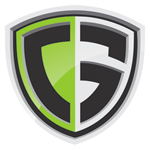Gimp, if you’re unfamiliar with the name, is an image manipulation program, designed for photo editing, touch ups, animations, and image creation. It’s basically the red-headed bastard child of the photo editing world who found himself on the throne after displacing just about every photo editing program on the market.
Photoshop hates this little guy, because despite the name, Gimp is not a gimp. It’s an absolute powerhouse that works doggedly, smoothly and potently without forgetting its humble origins. What I mean by that is this. Gimp was created by a community of like-minded individuals who brought this crowd-sourced creation into existence to be given freely.
It’s made with the freedom of the user in mind, as we’ll soon explore, and despite the fact that it was developed by people who made nothing in the process, it’s freely given to anyone smart enough to take advantage of it.
I’m not always the brightest bulb, but I’m happy to say that I got on board as soon as I learned about it, and it’s been a lifesaver ever since.
When I first downloaded Gimp, I expected to find myself immersed in an alien world of unfriendly tools and unforgiving settings, merging with the usual ugliness of free software. To say the least, it was a surprise to find a good-looking setup similar to photoshop in most aspects.
The familiar panels of brushes, layers, paths and other tools made the experience remarkably comfortable, and learning the program was easier than learning Photoshop because of how much overlap there is between the two.
A Look at the Setup
The Toolbox is straightforward and about as simple as they come. For a beginner without any photo editing experience, there’s a learning curve, but not a steep one, and if you’ve used Photoshop before you’ll settle in quickly.

The toolbox includes (but isn’t limited to):
- color select
- paintbrush
- burn
- dodge
- layers
- masks
- selections by path and color
- feathered selections
- and pretty much everything else you’d expect in a brilliantly designed photo-editing machine
When I use the filter options, it feels like I’m cheating the system. It’s still hard to believe that software this professional, this versatile and high quality, is completely free.
The filter options range from blurs and psychedelic distortions to artsy manipulations like the Van Gogh, which transforms your image into a Van Gogh style painting, or the Gimpressionist, a plucky renovation that time-travels your image to the impressionist world of Monet.
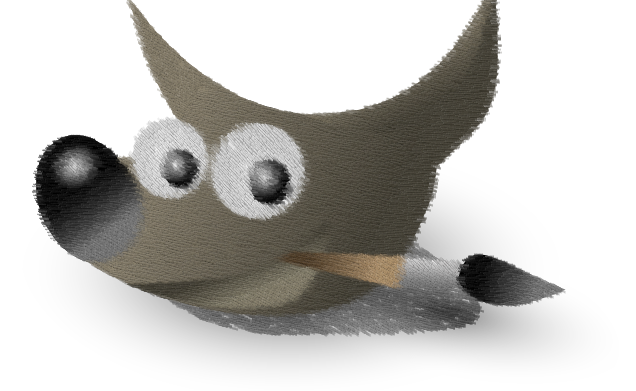
The brushes in the toolbox are fun, but relatively limited. If you’re wondering what the heck that bell pepper does, don’t worry. Everybody does. When you select it and click on the canvas, an exact duplicate of that pepper appears on the digital paper. Same goes for the star.
Every other brush does the same, but most make some pretty awesome patterns when you click and drag in the usual paintbrush sort of way. Like the sun-looking brush — that one populates an elegant spackle of firefly-looking orbs that trail behind your brush as you drag it along. If you make the size bigger, it looks like a universe of suns planted randomly wherever you click.
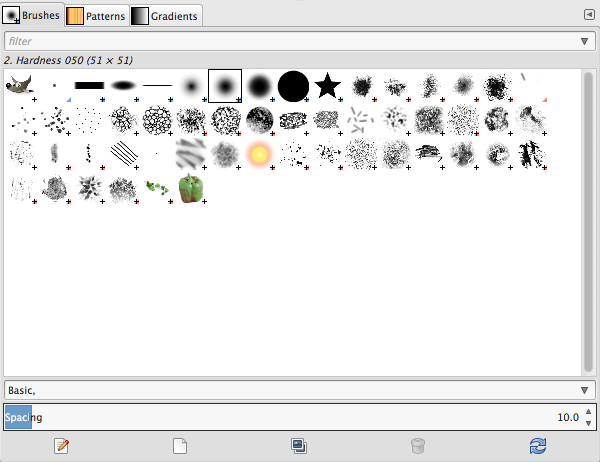
Patterns fill your canvas with the pattern of your choice. Need a leopard-skin backdrop? Done. A hazy 1970’s tie-dye swirl? Done. The choices are limited, but there’s (free) ways to fill your patterns and brushes with more options than you’ll know what to do with. We’ll get to that in a moment.
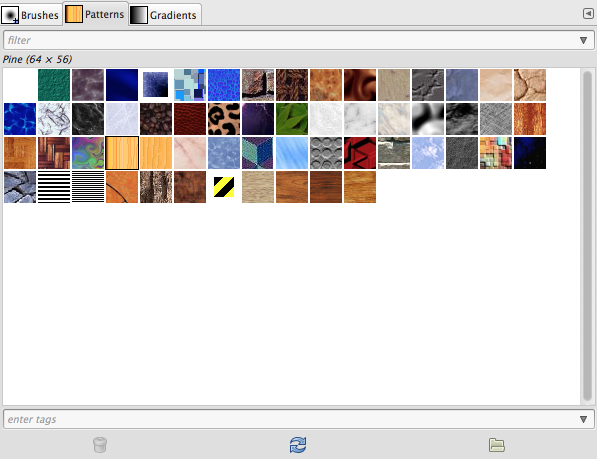
The Gimp Advantage
The biggest advantage? It’s free. If you’re worried about formats, don’t — it can handle just about any format you throw at it, including:
- bmp
- gif
- jpeg
- mng
- pcx
- png
- ps
- psd
- svg
- tiff
- tga
- xpm
If you use any platform other than Mac, Windows, or Linux, I applaud you for your bold indifference, but I can’t tell you whether Gimp will work on your computer or not. That said, it’s remarkably compatible with Windows, Mac, Linux and many other Unix style operating systems, so chances are, you’ll be able to use it. This is an advantage even Photoshop can’t boast. Photoshop runs great on Windows and Mac OS X, but it’s nearly impossible to make it work on anything else. Linux users rejoice, your photo-editor is here.
Gimp’s greatest strength is it’s flexibility and customization. There’s loads of Gimp plugins to take advantage of, which makes this the most flexible photo editing software on the market. My favorite plugins come from the Gimp Massive Package, which looks exactly like it sounds. It’s a massive package of glorious, awe inspiring, powerful and far-reaching Gimp plugins.
There’s a number of other options swirling around in the infinite digital expanse of the internet, but check the Gimp plugin registry first to see if you can find what you need the easy way.
Gimp Review — Pros and Cons
Pros:
- It’s free and holds the heavyweight championship title of the most powerful free photo editor in the world.
- It’s kept up well and regularly updated with fixes and the latest features.
- You have direct input as a user if you’re so inclined, because it’s community developed software.
- It runs smoothly on virtually every platform.
- It’s highly flexible and customizable thanks to plugins and scripts.
- It’s actually much more versatile than Photoshop and other photo editors if you take advantage of all of the customization options
Cons:
- I haven’t had any issues, but some users say the newest version can be buggy.
- No 16-bit per channel color support.
- Feature development can be outrageously slow, but what do you expect, it’s community developed.
Gimp Review — Is Gimp Better Than Photoshop?
I’m going to keep this simple. If you’re a professional who uses photo editing tools on a day to day basis, you may want to shell out the cash for Photoshop, just to get a few extra features without the hassle of searching through the multitude of Gimp Plugins. Gimp is more than capable for most people, including professionals, but if you’re looking for that advantage, Photoshop has it.
For the rest of us, Gimp is the best option on the market, and if you think Gimp sounds good, you might be interested in its professional counterpart, Gimp Photo.
Gimp is a freakish breed of software because it pretty much meets Photoshop standards in most areas, and it’s completely free. This capable program pulls its weight and then some. Bottom line — it’s still treated like the red-headed stepchild, but it’s well worth getting to know.