Do you find yourself constantly digging through group emails to check in on how a project is going, who’s taking care of important tasks, or to see if deadlines have changed? Are you tired of going back and forth trying to coordinate family functions through a mashup of email, phone calls and text messages? If you find yourself wishing you had an easier way to manage your group projects, Asana may be the answer you’re looking for.
Asana is an online project management tool that gives you a unified place to connect with coworkers, friends, or family members on projects of nearly any size.
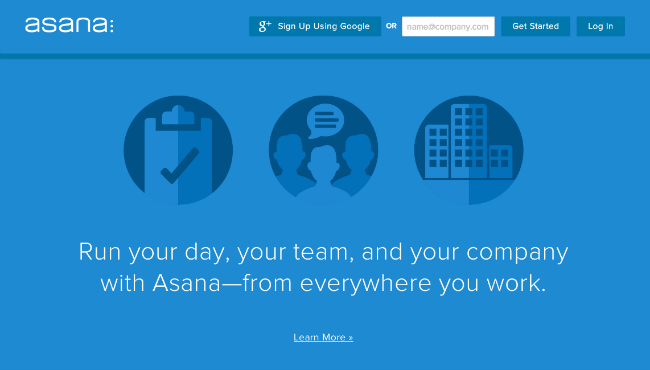
Asana aims to keep you up to date on all of your work or personal projects without having to bounce between your workspace and your email. Within Asana, you create projects, assign (or claim) tasks, take notes, create lists, or mark deadlines on the calendar to help keep your work manageable and accessible for your entire team. Asana can be used to manage projects as large as your company’s next annual meeting or as simple as a vacation itinerary. Asana can also be used to manage your individual projects.
Asana is accessible through your computer or tablet using a compatible web browser, or through the Asana mobile app, which is available through Apple’s App Store for iPhone or the Google Play Store for Android devices.
The app can seem a bit intimating at first as there are so many options to choose from, but the user friendly platform and familiar looking icons help to quickly familiarize you with the app’s features and functionality.
Getting Started
Registration
You can sign up to use Asana for free using your work email address, an email invitation from your company (that has an existing Asana Organization in place), or through Google Plus (for personal accounts). Once you sign up, you are able to create group or personal projects, invite people to use Asana with you, create tasks, and make notes of what you want to discuss with your team.
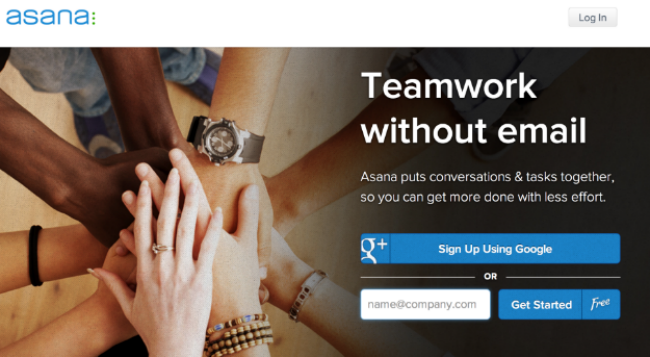
Inviting Others
While Asana can be used to manage your own tasks and projects, it is best used with other people. Inviting others to your team is the first step in working together on your next project. You can invite people to your team by entering their email address into the box below the People heading on the left menu bar, located below your personal Asana information.
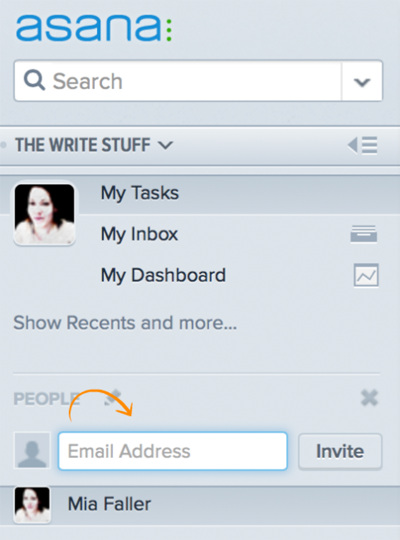
Once your invitation has been sent, the person’s name will be listed above your list of teammates to show that the invitation was sent.
Features
What makes Asana most attractive is it’s features. Asana’s tag, commenting, and heart features are similar to features you use for everyday online activities like sending emails or posting on social media sites. These similarities help make Asana feel familiar even when you’ve never used it before.
Projects
Projects can be created individually or by another person who has invited you to work on the project. Within each project, you can see what tasks have been created, read comments, claim tasks and share your own ideas with the team. You can create a new project by clicking on the + symbol next to the word Projects. This will bring up a new project window, allowing you to give your project a title, add members and create tasks.
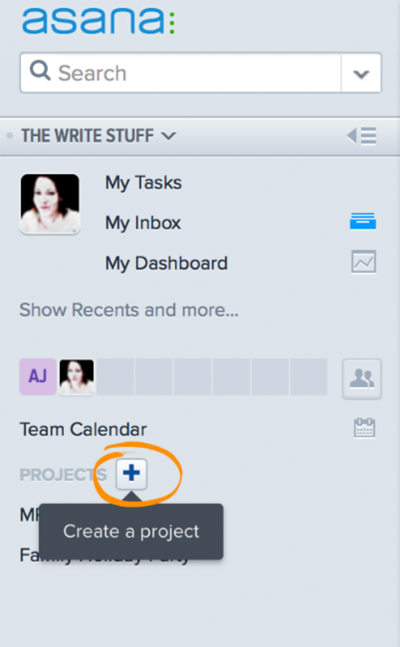
When adding a member to your project, just type their name into the invitation box and select your notification settings for that member.
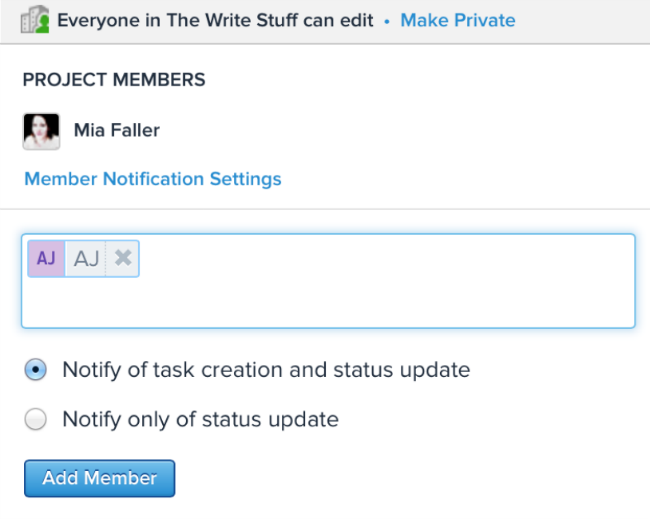
Once you have all of your teammates added to your project, you and your teammates will be able to add project tasks, create deadlines in the calendar and converse about how the project is going all within the project itself.
Tasks
Tasks in Asana represent your share of the workload for a particular project. Tasks allow everyone on your team to see what each person has contributed to the overall project. The ability to comment on tasks is helpful if you need to ask questions or want to clarify what you are working on with other members of your team.
When you create a new project, you can assign tasks to others so that everyone will know what they need to be working on. You can assign tasks to project team members by clicking on the person icon next to the created task and typing in a team member’s name. Once you have assigned the task to someone, their avatar will appear next to the task.
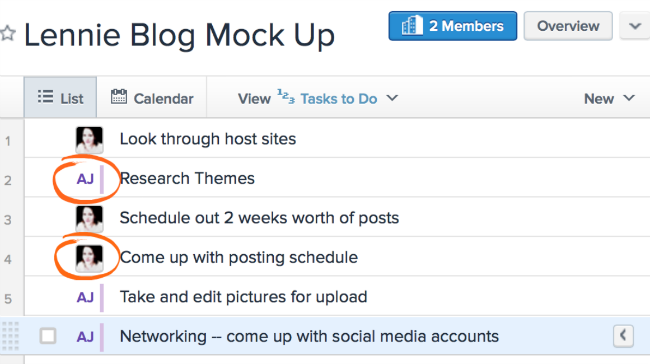
Tasks can also be enhanced by attaching files to the task. Simply clicking on the attachment symbol (to the right of your task list) and selecting a file from your computer will allow you to attach files to the task. The ability to add attachments to your tasks, gives you the freedom to share charts, documents, photos, or any other item relevant to what you’re working on.
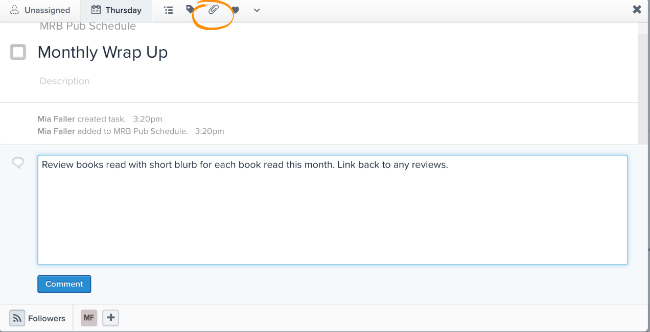
You can leave comments on a task to ask teammates questions or to give an update on how the task is going, similar to how you would respond to a social media post.
Hearts
To show you like something related to a task, you can click the heart icon next to the task title or a comment within the task. This will turn the heart red and display your name next to it.
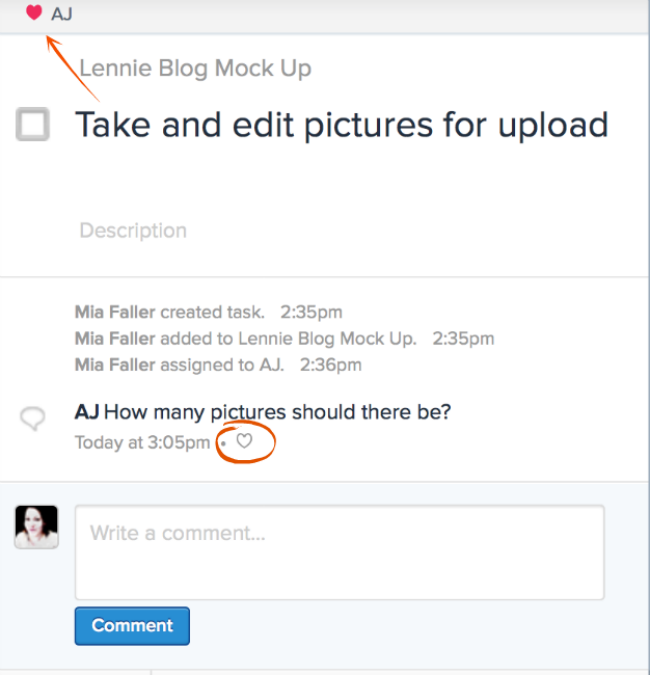
Tags
Much like hashtags on social media sites, you can add a tag to a task or project that acts as label (or keyword) for whatever you (or your teammates) have assigned it to. This is particularly useful when you want to see all of the project items related to that tag as the search bar will bring up any items with that tag. In the example below, typing the word “lennie” into the search bar brings up the option to search for “lennie” as both a keyword and a tag.
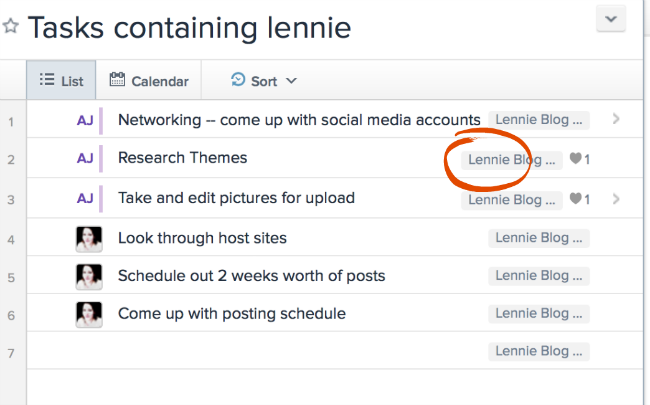
Inbox
The inbox is where you can find all your important updates for everything you’re linked to within Asana. Updates on tasks, dates and comments can be found in your inbox, much like your email. The difference is, with Asana you have not only the text communication and attachments available, you can edit everything you are working on in Asana without opening another web browser. You no longer have to shuffle through papers or scroll through text messages to see if everyone saw the change you made to the project deadline, it’s all recorded within Asana.
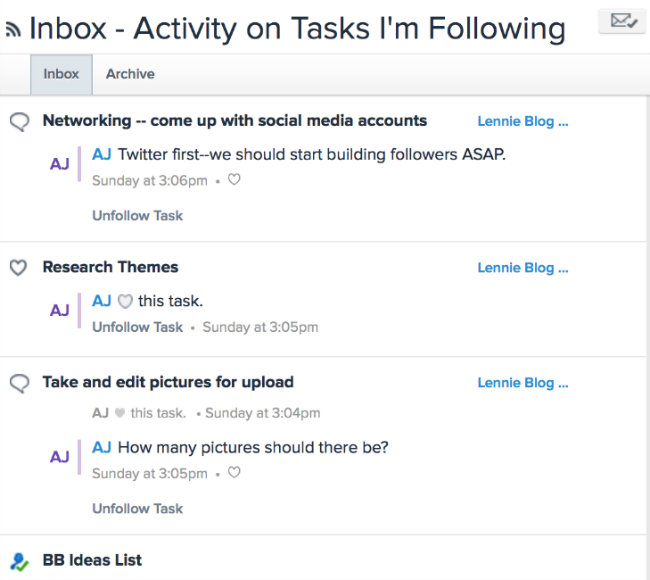
Cost
Asana can be used for free for both work or personal means, but this freedom comes with some limitations. The free version of Asana allows you to create and join as many Workspaces and Organizations as you like, but your teams are restricted to a total of 15 people per team. If you need to work with a larger number of people, you will need to look into Asana’s paid plans which Asana calls Premium Organizations. The Asana Premium Organizations are set up in tiers depending upon the amount of people within an Organization. This allows everyone in an Organization to be upgraded simultaneously. The size of the premium plan can be altered as needed to adapt to the Organization’s needs.
In addition to the amount of people you can have on your team, the paid version of Asana also allows you to have more control over your team’s projects by allowing you to have greater insight into how the team is working together and control whether your team projects are listed as public or private.
Conclusion
Advantages
The greatest advantages of Asana are that it is easy to use and even those who are not as tech savvy can feel comfortable communicating and working through Asana. Everything within Asana has a purpose, and the app itself has a fluidness about it that makes you want to keep using it.
Large businesses and smaller groups alike can make use of Asana’s various time management and communication tools to stay in touch, eliminating the need to go back and forth between phone calls, emails and personal notes.
Considerations
The greatest challenge with using Asana isn’t learning how to use all of the app’s features, it’s getting others on board. While Asana is user friendly and the app does allow you to guide your potential team through the registration process without much effort on their part, many people just don’t want to add another facet to their online identity. Email is already so ingrained in our online culture that even with all the convenience Asana provides, some people simply aren’t interested in changing their ways.
One feature that could be added to Asana is video chat. While video chat isn’t for everyone, the availability of an option to video chat seems like a reasonable request considering how many people use Skype, Google Hangouts and FaceTime to communicate.
Last Words
Overall, Asana is highly functional and innovative way to mesh your work with those who you need to communicate with, though it may not seem worthwhile for groups that simply do not need the more sophisticated tools Asana provides. There doesn’t seem to be a huge benefit to paying for the service if your team size doesn’t require it.
If you feel that emailing, texting, phone calls and memos are bogging down your productivity, go ahead and try a free version of Asana. If you find Asana isn’t worth your time, you can always go back to standard emails or phone calls.

