HeroThemes are a WordPress company that offer a knowledge base WordPress theme and plugin.
Their products aim to reduce the number of support tickets you receive by delivering a knowledge base full of common questions and answers.
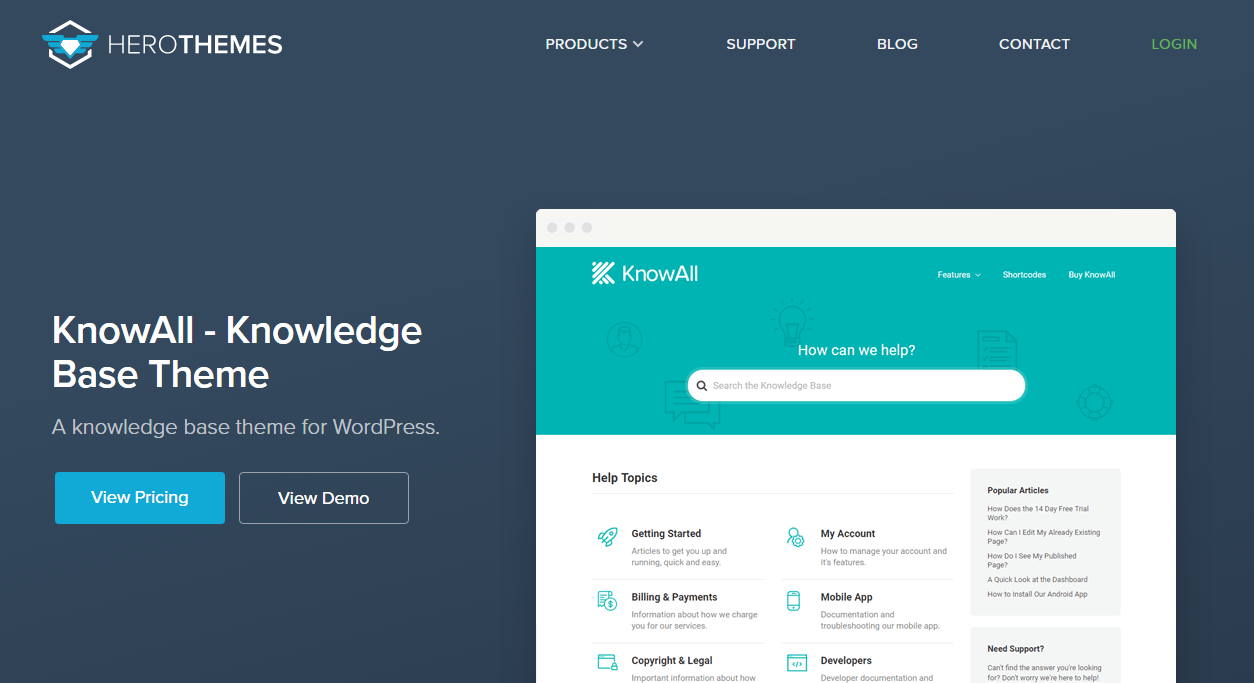
I met up with Chris Mooney and Richard Long who run Hero Themes whilst at WordCamp Edinburgh recently and got to hear more about what their products can do.
In this article I will be show you the KnowAll WordPress theme from HeroThemes. The core functionality of the KnowAll theme is available separately as a plugin and can be used with any WordPress theme. The plugin is called Heroic Knowledge Base.
Check out my video review below.
If you would prefer to read my thoughts on Hero Themes, keep reading on.
KnowAll – The Knowledge Base WordPress Theme
Support is vital to providing a good service to customers, yet it is one of the biggest challenges a company has to face. Support is a costly and time-consuming endeavor. Therefore, if you can streamline your support more efficiently, you can greatly reduce your workload.
A knowledge base can drastically reduce the number of support tickets that you receive by providing answers to common questions. KnowAll provides you the tools to just that.
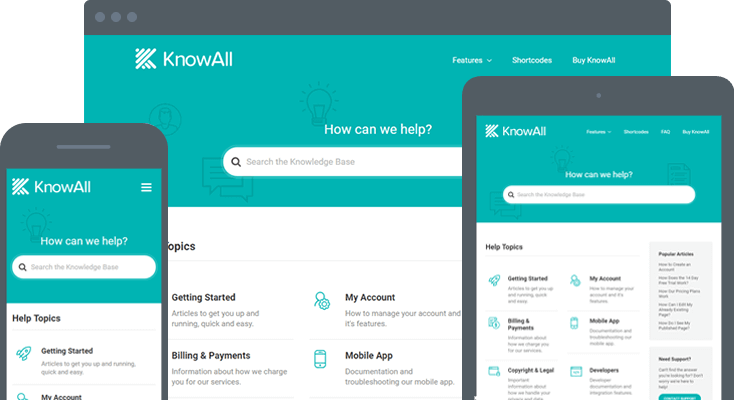
KnowAll is a fantastic looking WordPress theme that is structured to help customers find answers quickly. A large search bar dominates the home page with a list of help topics displayed underneath.
Popular articles and other useful content can be displayed in your sidebar. An FAQ page can easily be added too.
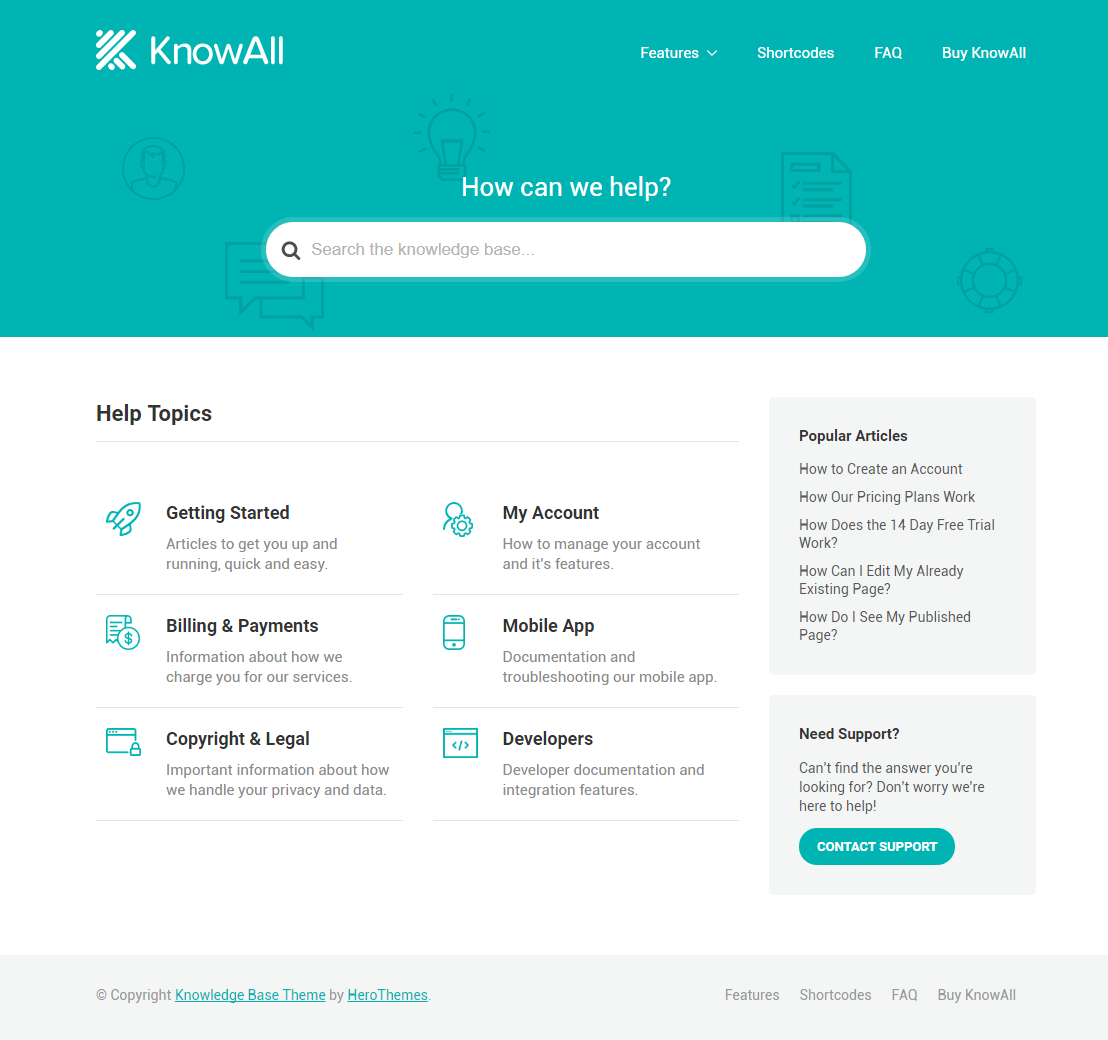
The theme has three main areas: The home page, category page, and the article page. The six available widgets can be displayed in a unique sidebar for each of these areas.
The Knowledge Base Exit Point widget can be used to help those who cannot find an answer in your knowledge base. This is an essential tool that can be used to create a “Support Ticket” button. Alternatively, you can just add a link to a contact form or your general support area.
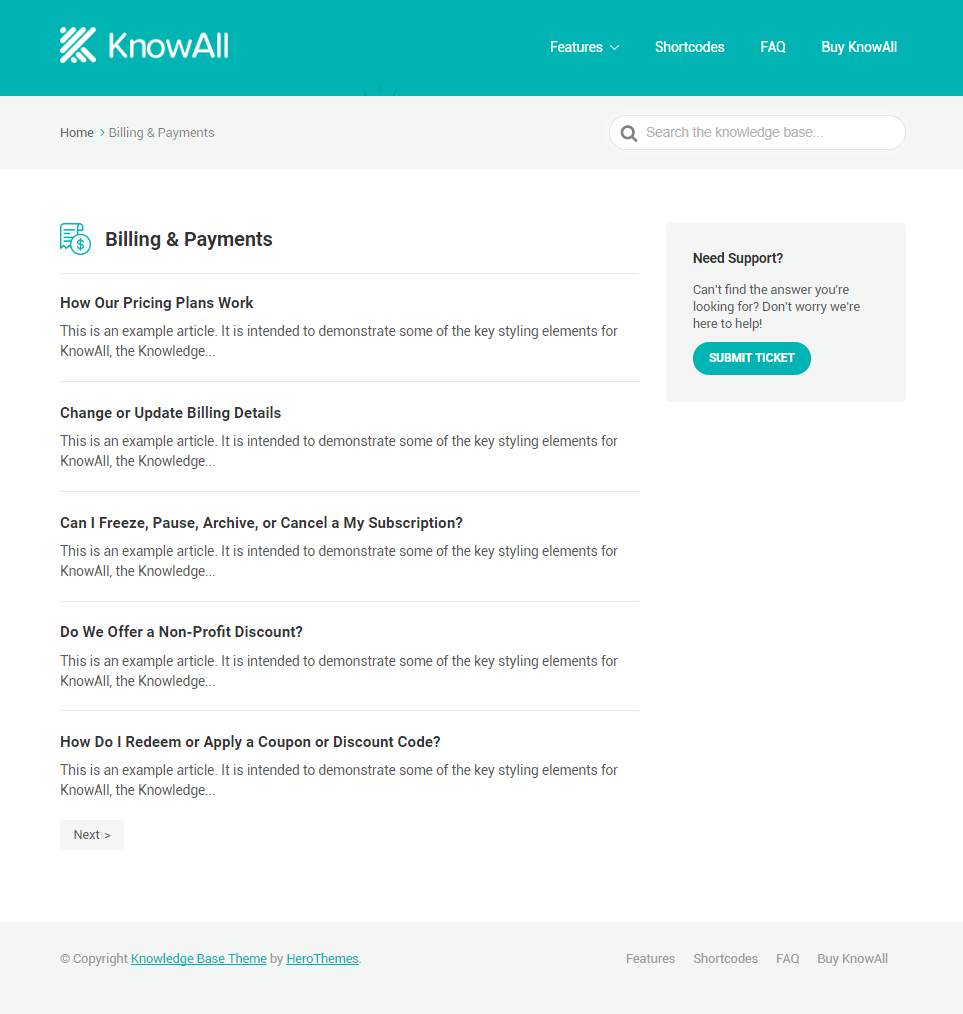
Help topics can be divided into categories. Tags can be assigned to articles too.
I also found that the content is easy to digest due to the beautiful typography that is used in KnowAll.
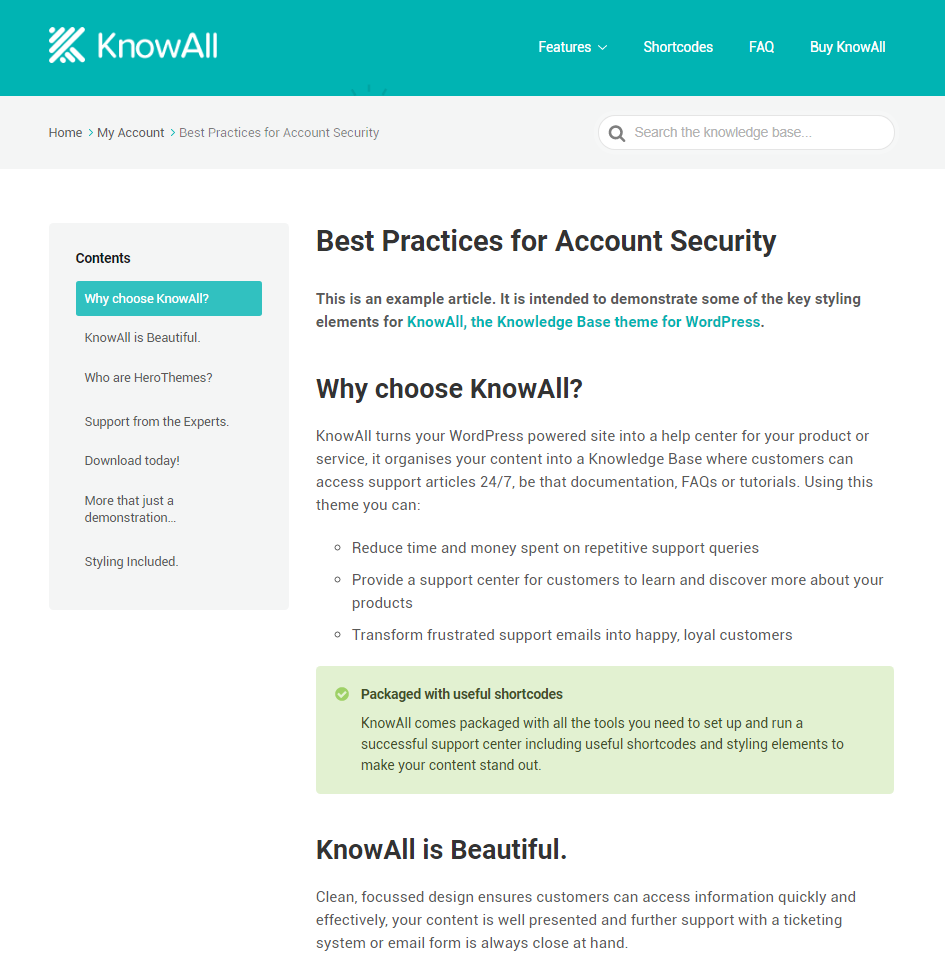
A large selection of stylish shortcodes are available that help you format your content and brighten it up. This is useful for list items, warnings, and highlighted important parts of your articles.
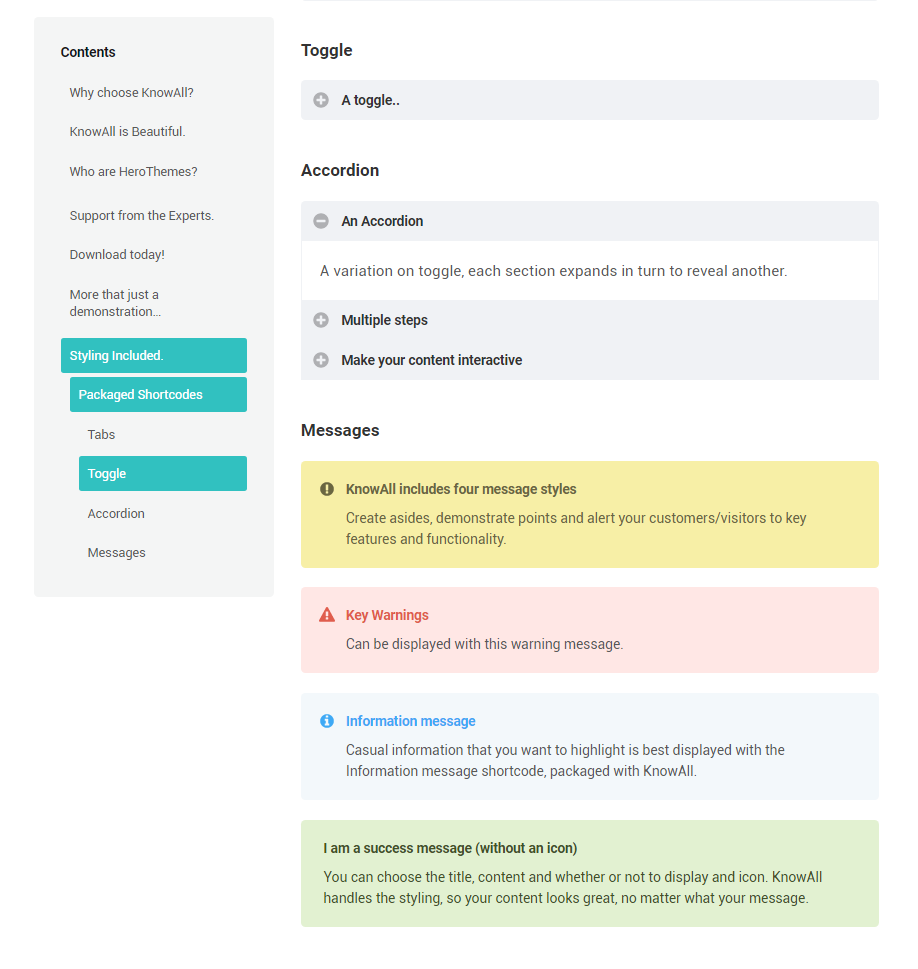
The simplicity of the KnowAll design ensures that customers can navigate your Knowledge Base easily.
International users will also appreciate that language template files are available to help you translate the theme into any language.
Setting Up KnowAll
Once you have activated KnowAll, you will be taken to a user-friendly welcome setup area.
In the first section you are asked to enter your license key.
KnowAll adheres to the GNU General Public License, so the theme will still work if you do not enter your license key. The license key is simply required to enable automatic updates and customer support.
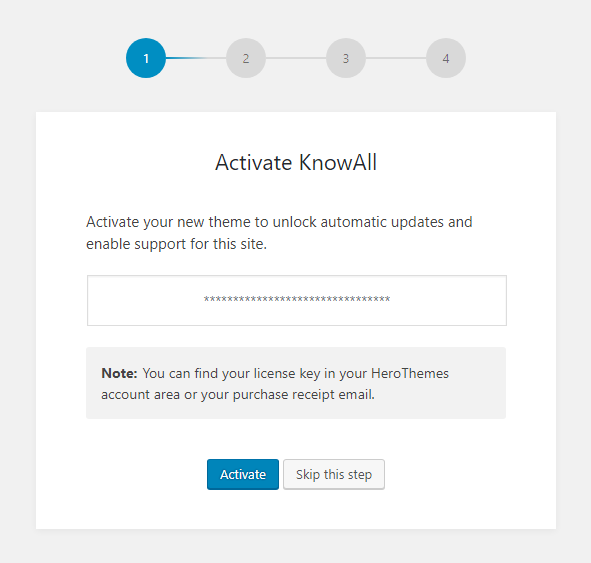
The Knowledge Base and shortcodes functionality are deployed using WordPress plugins. You do not need to activate the shortcodes plugin if you don’t think you will use it, however the Knowledge Base plugin is essential to KnowAll operating.
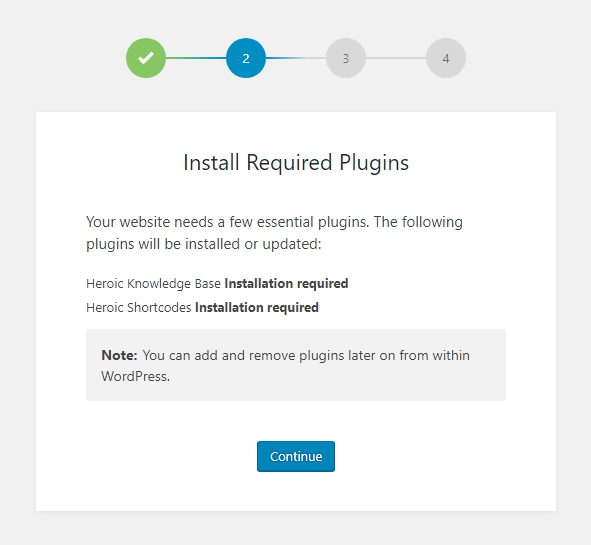
Due to the nature of a Knowledge Base, I highly recommend installing the sample content that is offered. This will help give you a good understanding of the theme and you can then modify the content to suit your needs.
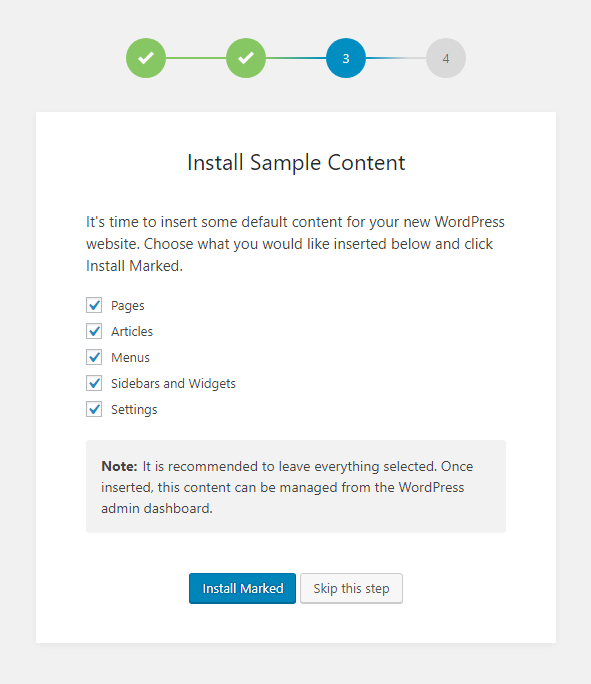
The last part gives some suggestions as to what you should do to get started.
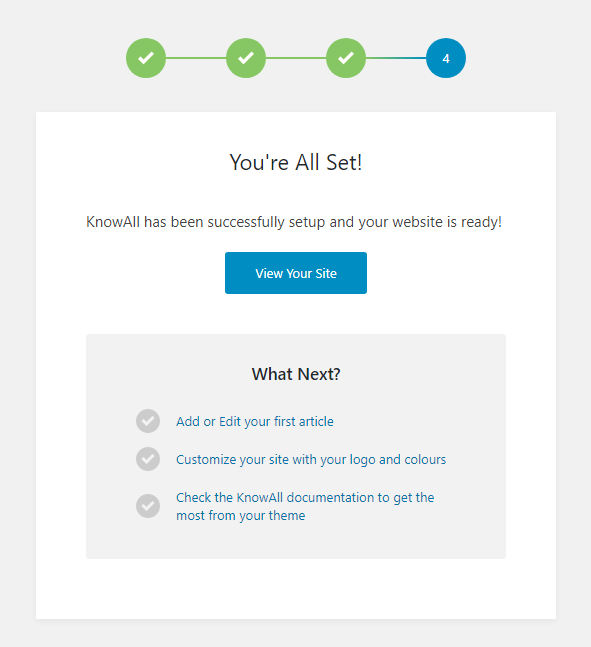
The screenshot below shows you what your website will look like after you have selected to install all sample content. As you can see, it provides you with the perfect starting point for your knowledge base.
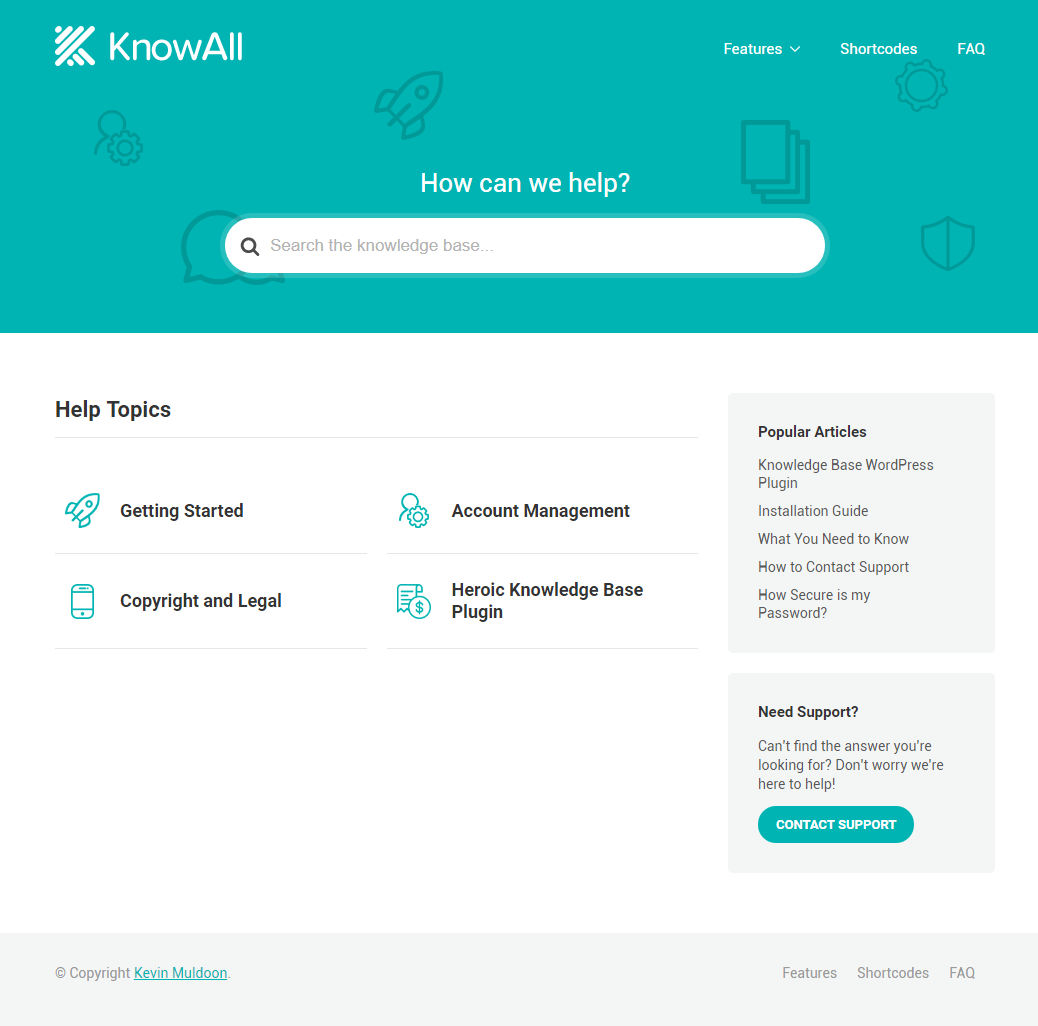
Don’t worry if you forget to import the sample content in step 3 of the setup process. You can return to the welcome setup interface at any time via the WordPress appearance menu.
Configuring Your Knowledge Base
The welcome setup area and a license page can be found under the WordPress appearance menu, however the core functionality of KnowAll is found in the Knowledge Base admin menu.
From this menu you can manage articles, categories, and tags. You can also view analytical data and adjust common settings.
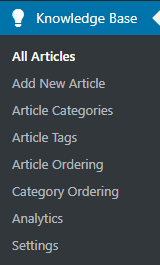
The article post type works in the same way as WordPress posts and pages. Underneath the WordPress visual editor you will see options for attachments, voting, and feedback.
Voting and feedback will help you determine which articles are effective. In the sidebar there are options to assign categories and tags to your article. Stats for views, ratings, and attachments, are displayed too.
The main limitation of KnowAll is that it is a standalone product. Knowledge Base solutions that integrate with help desks usually offer an option to convert support tickets into articles. For most people this will be a minor inconvenience as you can simply copy and paste good answers over to your knowledge base.
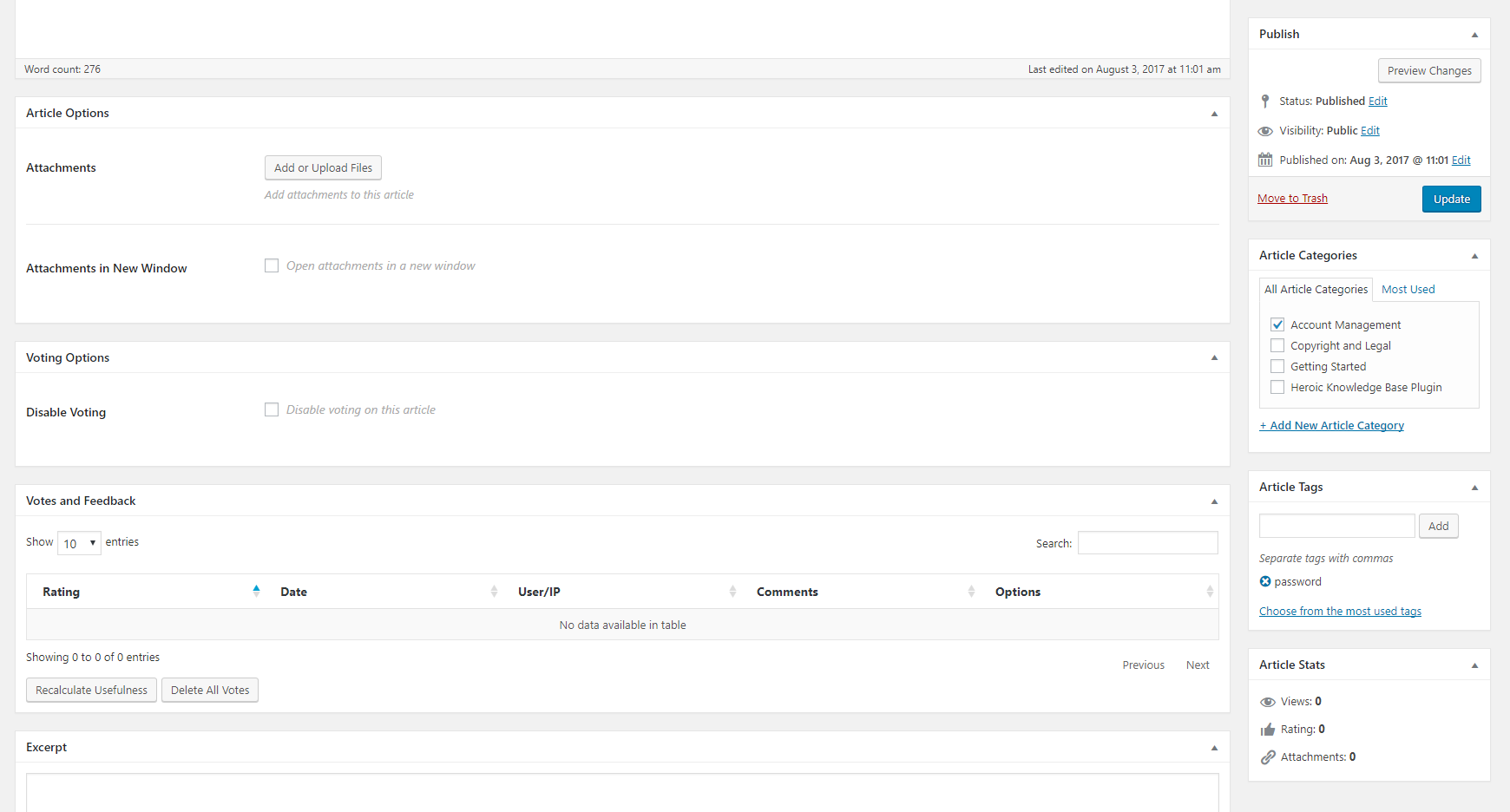
Articles and categories can be ordered in a specific order using drag and drop.
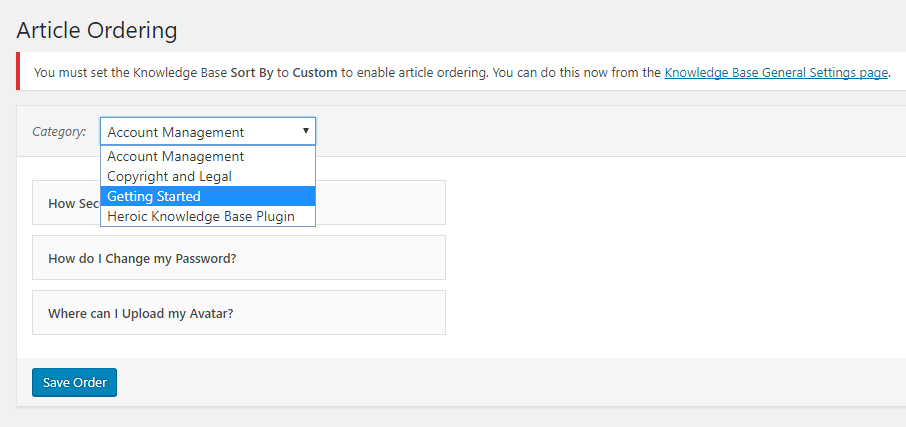
The analytics area shows stats for feedback, searches, and transfers. You can view data over any time period.
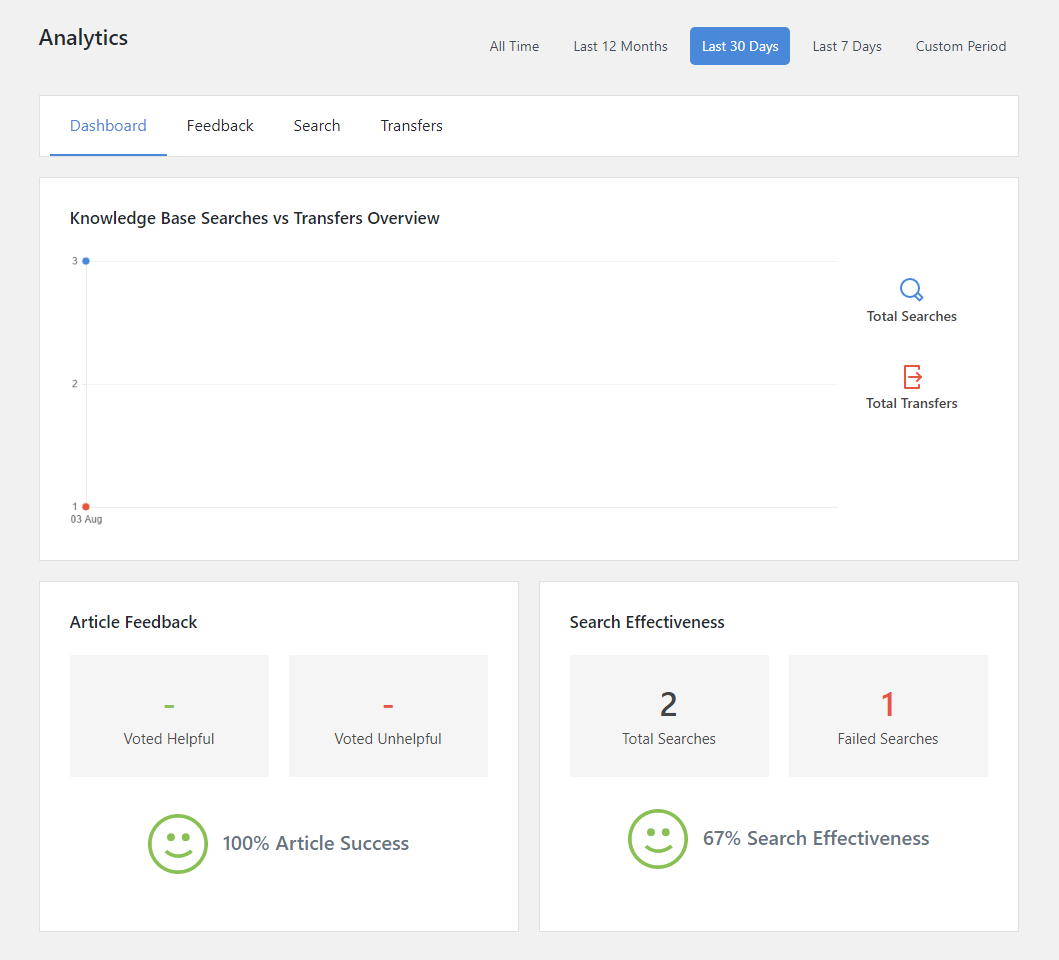
In the general settings area you can change how articles are sorted. For example, by date, comment count, or popular.
You can change how many articles are displayed and restrict content to those who are logged in. Hopefully this option will be expanded in the future to allow content to be restricted to certain users and WordPress user groups.
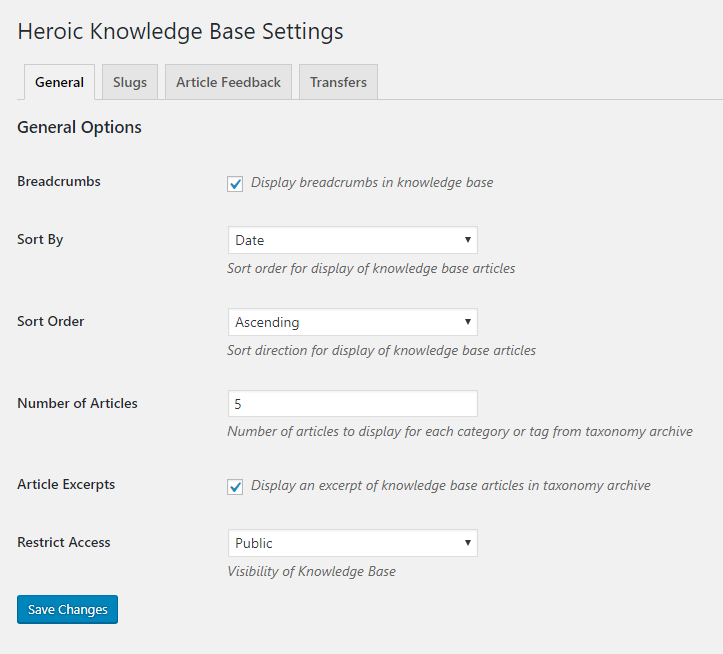
The slug for articles, categories, and tags, can be changed too.
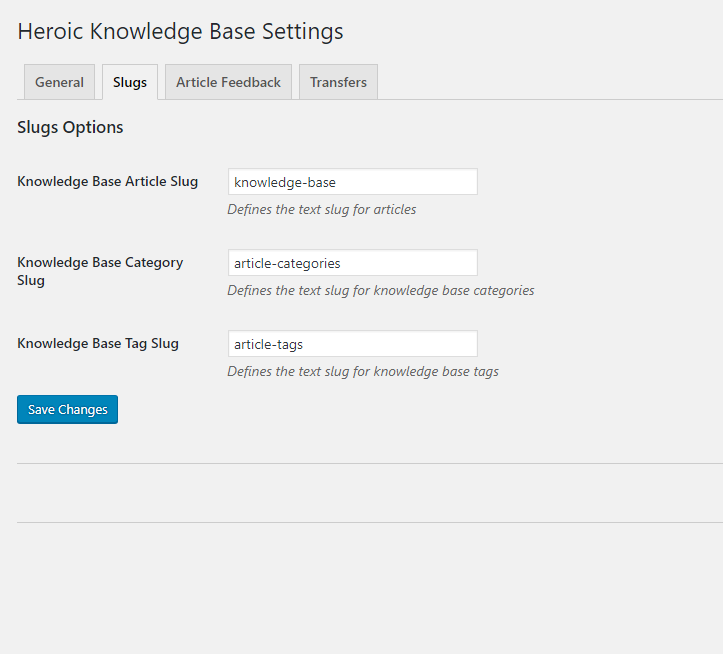
In the next settings tab you can enable and disable voting and feedback.
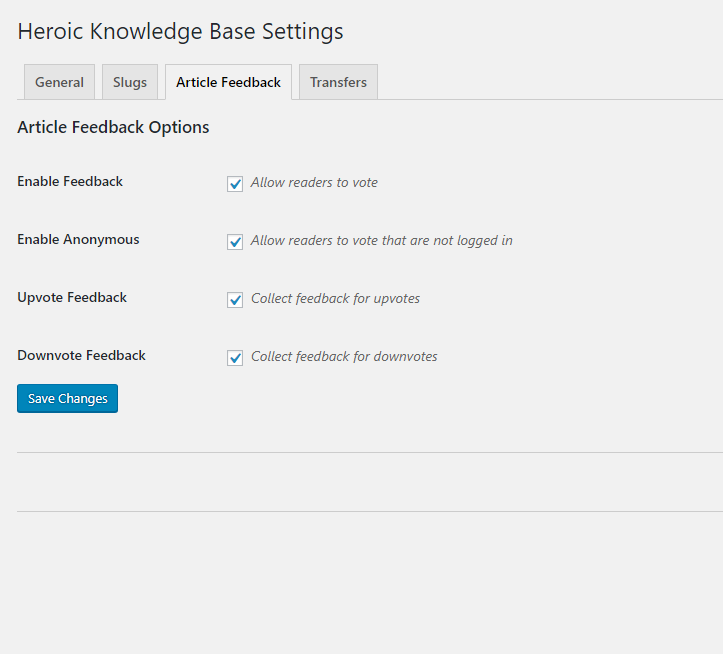
If no article is found, users can be transferred to a defined URL. For example, your support area.
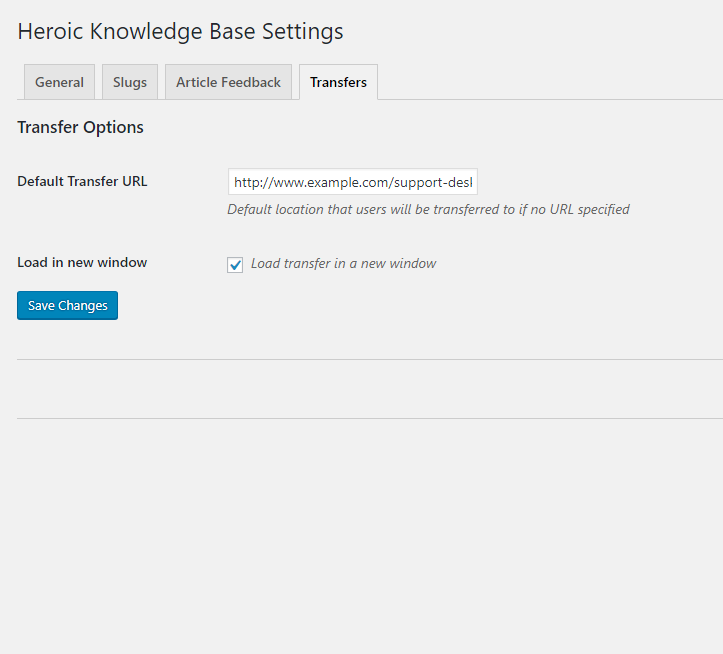
KnowAll has full support for the WordPress theme customizer. This allows you to change the style of your website design and modify many common settings.
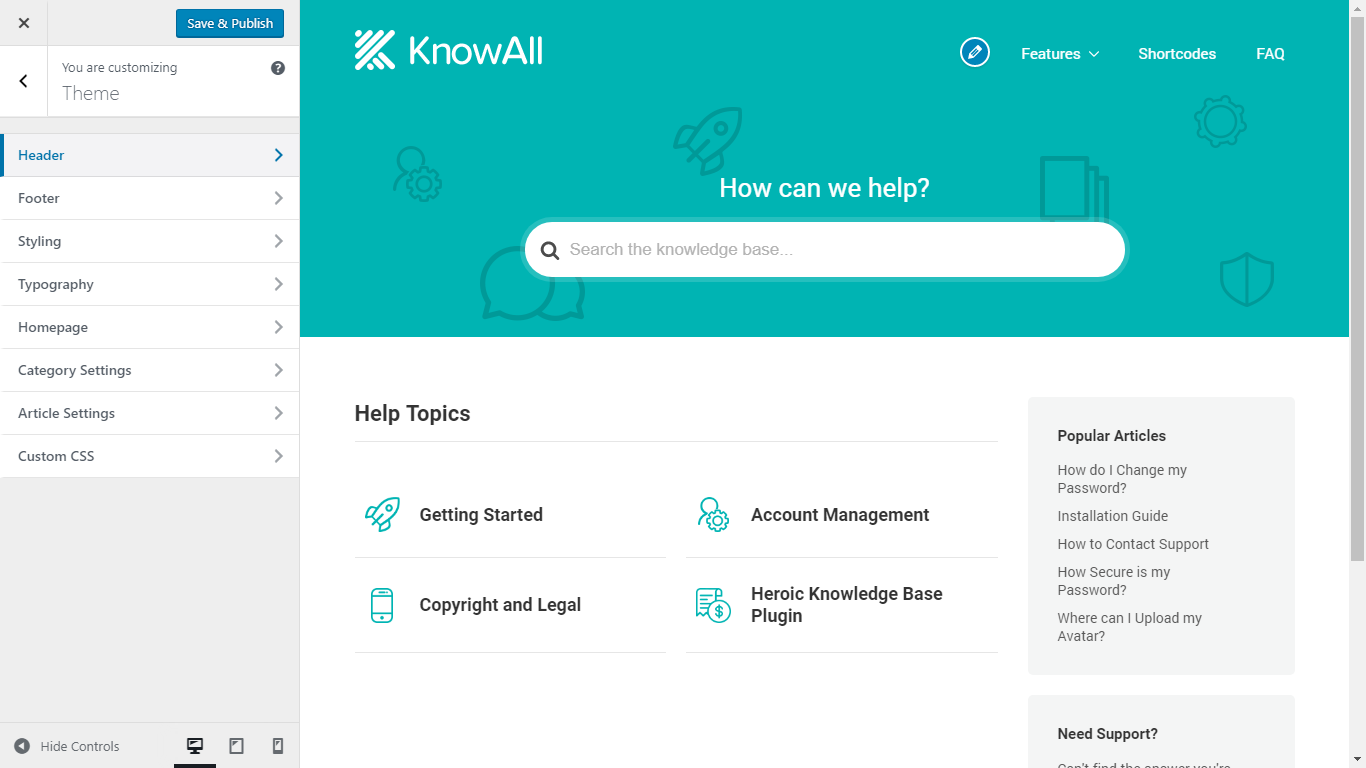
KnowAll gives you full control of your design. You can customise colours, images, structure, and much more. The WordPress theme customizer’s real-time editor means that you can see the changes you make right away.
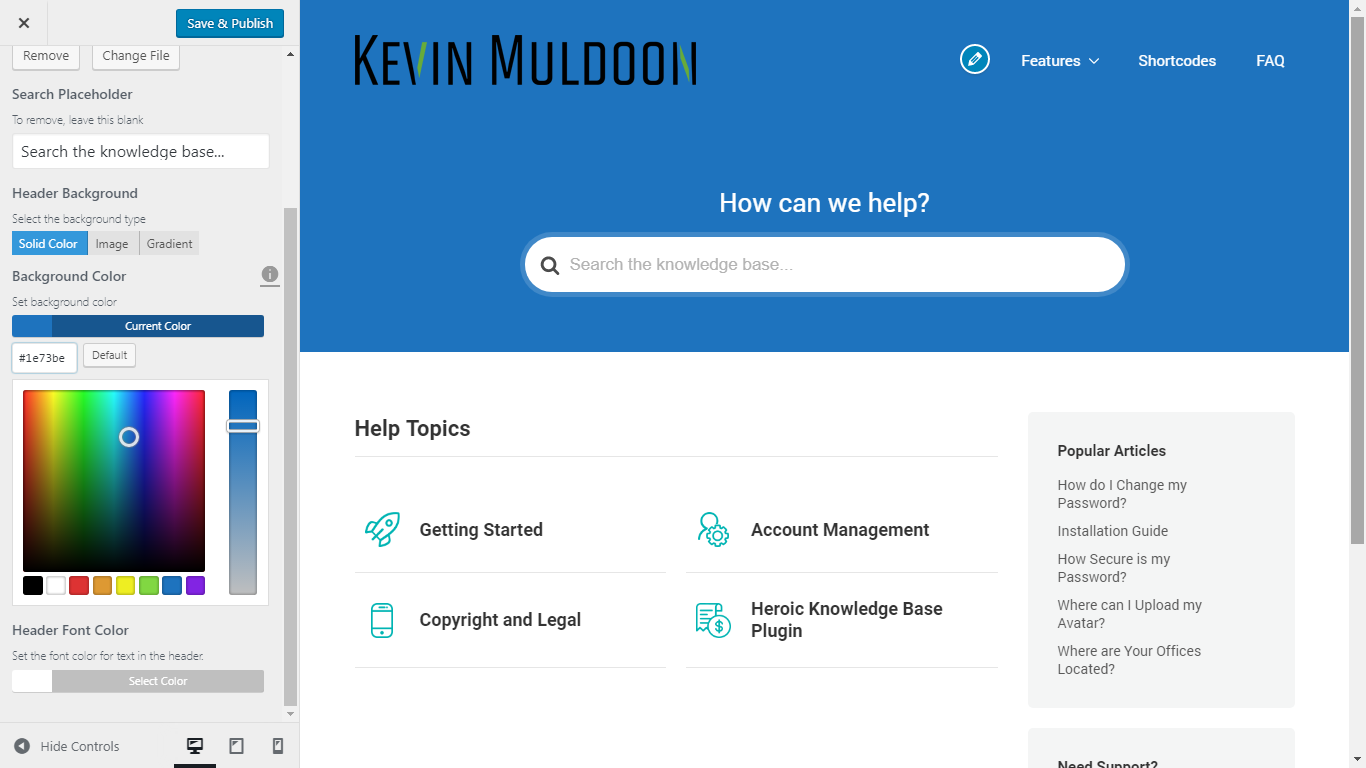
There are six widgets that you can add to your sidebars. There are widgets for displaying your latest articles, authors, and categories.
You can also display the entry point, a table of contents, and a search bar,
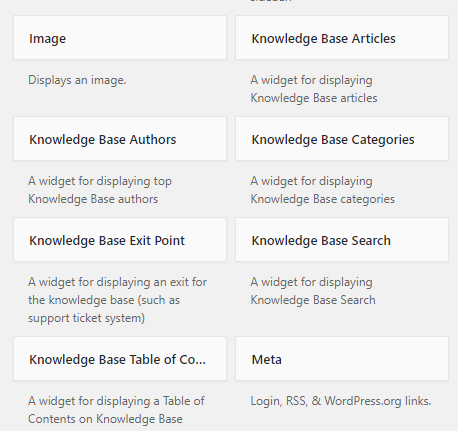
KnowAll Pricing
A single license for KnowAll retails at $149 and comes with one year of support and updates. The Heroic Knowledge Base plugin is included with the design
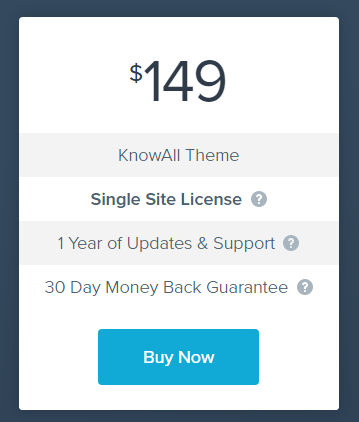
Knowledge Base is available in one of three different plans. All plans come with one year of support and updates and a 30 day money back guarantee.
The basic license costs $129 and is designed for one website. The professional license at $159 increases the website limit to three and the business license at $399 allows up to ten websites. Priority support is also provided with the business license.
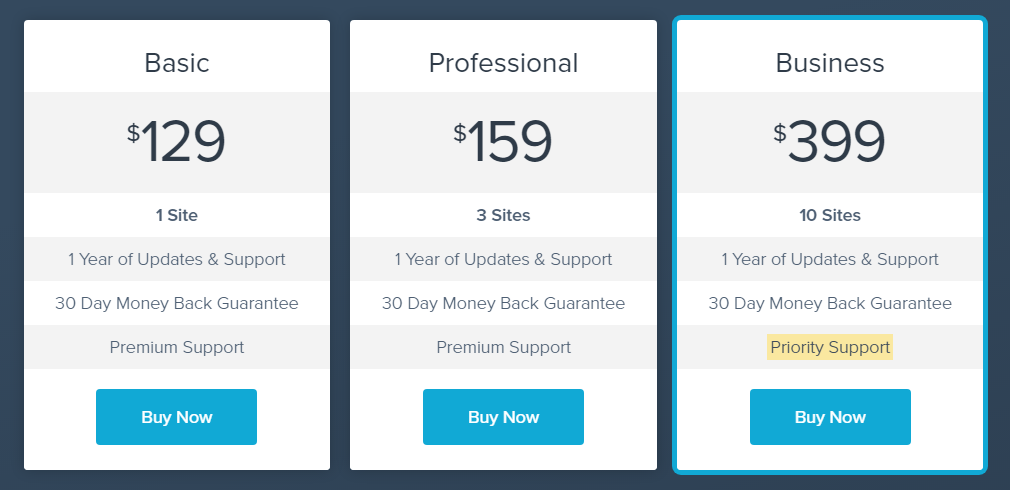
Final Thoughts
If you are looking to create a knowledge base on a sub-directory or sub-domain, or integrate a knowledge base into your existing WordPress theme, Hero Themes have you covered.
KnowAll and their Knowledge Base core plugin has everything you need to create a user-friendly knowledge base that will reduce the number of support tickets that are submitted.
There is no public demo of the admin area available at present, so I encourage you to check out what the products can do in my video review below.
I highly recommend checking Hero Themes out to find out how their knowledge base products can be used to reduce the volume of support queries you receive.
Kevin

