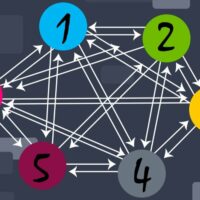WordPress remains the most popular platform for building websites. There are great alternatives available online, but I truly believe that when it comes to creating content, nothing beats WordPress and its revolutionary post type system.
The introduction of the block editor has also improved the experience of creating content with WordPress. I was initially hesitant to switch to the new block editor, however, the WordPress team have improved the block editor considerably over the last few years. It’s now easier to create stylish content without distraction.
Of course, the core version of WordPress was designed with a limited feature-set so that users can expand it themselves using WordPress plugins. Most of us are aware that we need to set up website backups ourselves and take steps to improve security, though one area that WordPress has always been lacking is content organisation.

By default, the main WordPress content pages display posts, pages and custom post types, in a list. There is a search bar and filters to help you find content, but this list format is severely lacking when it comes to planning future articles for publication or managing content written by authors. It just isn’t effective when managing hundreds or thousands of articles.
If you’re publishing content regularly, I highly recommend installing a workflow WordPress plugin to help you manage draft articles, schedule blog posts, organise your publishing schedule and work more effectively with staff.
In this article, I would like to share with you a collection of useful WordPress plugins that will help you manage content and writers more effectively. Enjoy!
1. Editorial Calendar
The solution I have used to organise my blog post schedule for many years is Editorial Calendar. The plugin adds a calendar to the WordPress post area that shows all drafts and all published posts, allowing you to most posts to different dates easily using drag and drop.
This is useful when managing your blog post schedule and bringing the publication date of articles forward or pushing them back. You can also move blog posts into an Unscheduled column to be assigned a publication date at a later time. I’ve always found this column useful for storing blog post ideas and completed blog posts that have not yet been assigned a publication date.
Using quick edit, you can make changes to a blog post’s content and change its post author, status and date. You can also click on any day on the calendar and create a new post. This works well, though the plugin has yet to add compatibility for the WordPress block editor, which means that any text you add to a blog post using this method will have to be converted to a paragraph block later.
Editorial Calendar does not support any other WordPress post types either. It only works with blog posts.
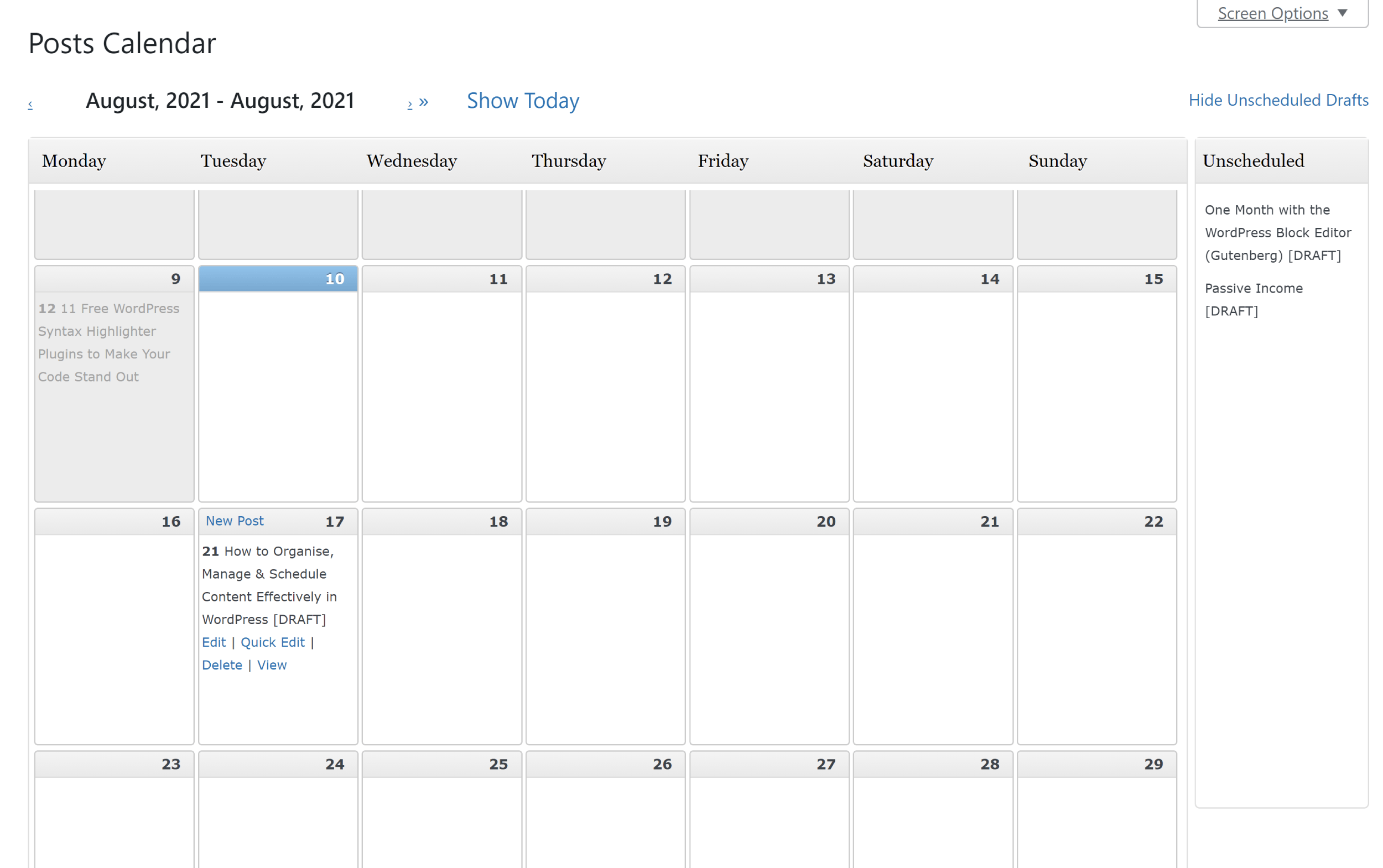
No dedicated settings page is available for Editorial Calendar, but you’ll find a Screen Options dropdown menu at the top of the page. From here, you can define what is shown in each calendar cell and how many weeks the calendar displays (up to eight weeks can be selected).
Scrolling through the calendar using your mouse wheel seems like a good feature. In practice, however, I’ve always found it to be erratic, skipping past the weeks I wanted to view. Thankfully, you can navigate the calendar manually using the arrow buttons to avoid this issue.
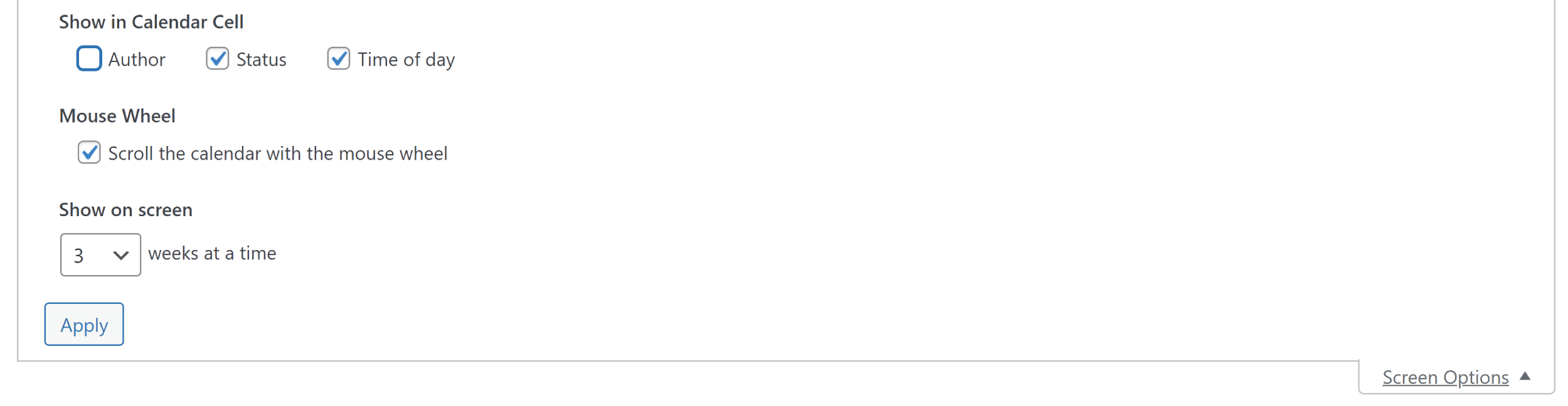
Editorial Calendar is a simple WordPress plugin that is free to download. It doesn’t let you add custom post statuses and does not provide any tools for adding notes or managing staff. What it does do is offer a practical way of managing your blog post schedule using a drag and drop calendar.
I recommend using it if you want a simple solution to help you manage your blog post schedule.
2. Extended Post Status
Extended Post Status is a free WordPress plugin that lets you add additional post statuses in the back-end of WordPress for all custom post types. This can be particularly useful if you publish a large number of blog posts on a weekly basis or if you publish long articles that can through many stages of review.
To help with workflow, the core version of WordPress offers eight post statuses for post types.
These are:
- Publish – Viewable by everyone
- Future – Scheduled content
- Draft – Incomplete content
- Pending – Submitted content that is pending review by an editor or administrator
- Private – Only viewable by admin
- Trash – Marked for deletion
- Auto-Draft – Post revisions that have been automatically saved
- Inherit – Used by certain post types to inherit a post status from its parent
A pending article is a completed draft that needs to be approved by an editor and a future article is a completed article that is waiting to be published. So from a workflow point of view, the core version of WordPress can be quite restrictive as there isn’t much flexibility with how you classify what stage an article is at.
This is why Extended Post Status can be so useful. The plugin lets you add as many additional post statuses as you wish. For example, you could add new post statuses for post ideas, proofreading or for denoting articles that need to be expanded.
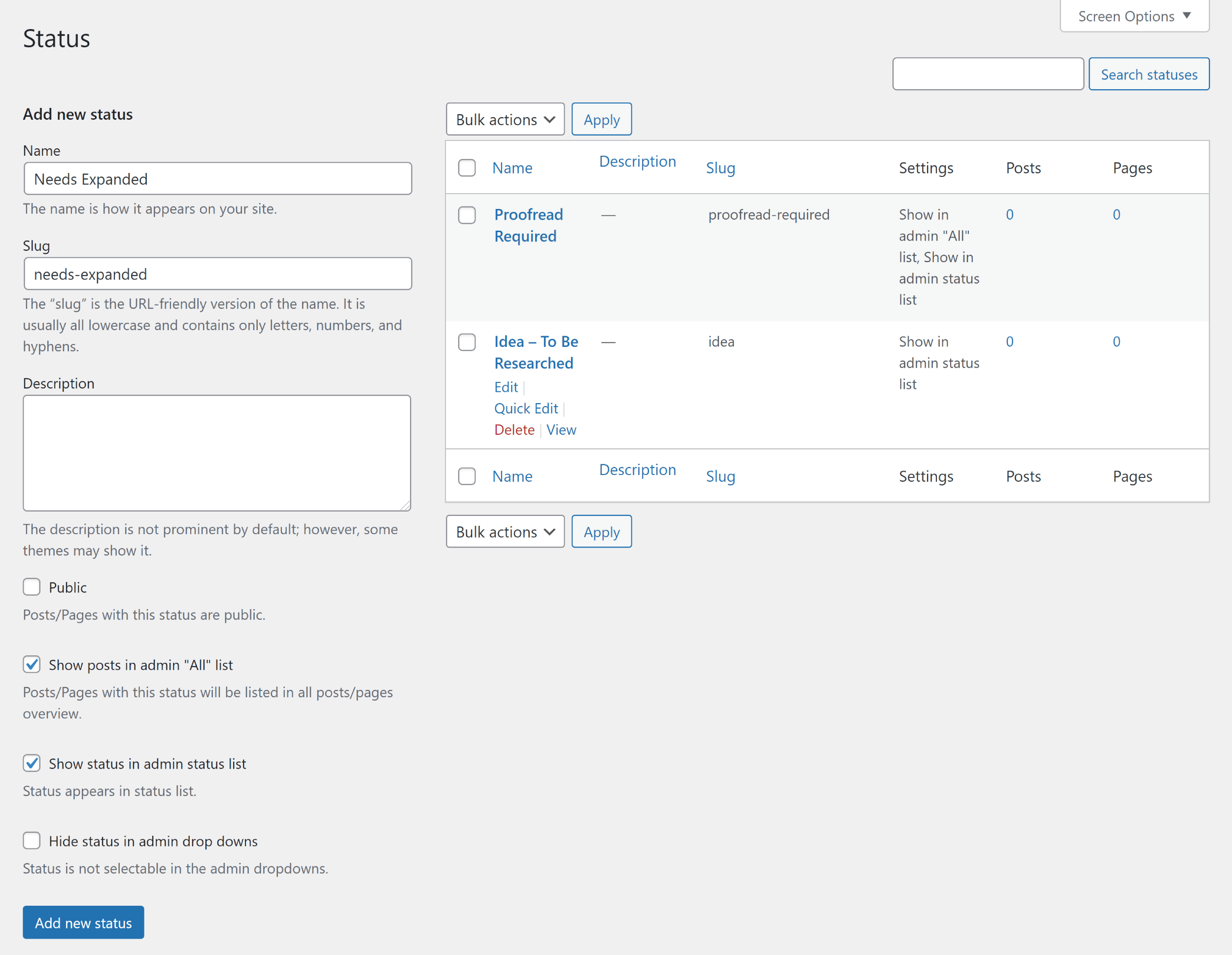
The great thing about Extended Post Status is that you can use it to create a unique workflow that works best for you.
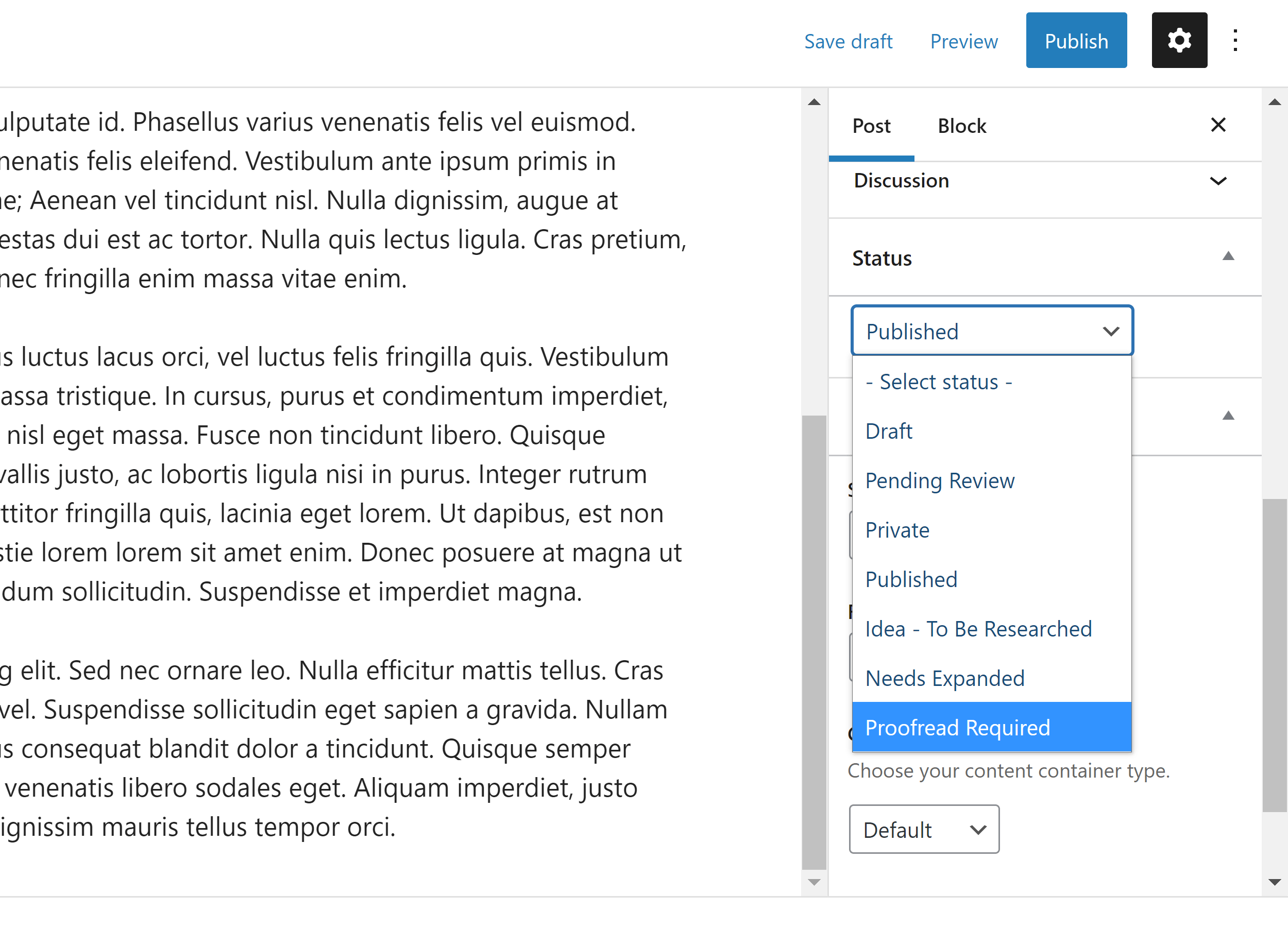
If you’re feeling restricted by the post statuses available in the core version of WordPress, I recommend giving Extended Post Status a try. It’s a simple solution that gives you more creative control over each stage of your content.
3. PublishPress
PublishPress is a WordPress development company that creates WordPress plugins to help you publish content more effectively. Whilst a pro version of each PublishPress plugin is available to those who want it, all PublishPress plugins are free to download and use.
In total, seven plugins are available. The principle plugin is called PublishPress and offers many tools to help you organise content and manage staff.
PublishPress offers a colourful editorial calendar to help you manage content. It’s a more refined solution than Editorial Calendar that supports posts and pages. When you click to add a new post or page, you can define the post title, status, time, author, tags, categories, tags and content.
Another standout feature is notifications. You can notify staff whenever content has changed its status or when an editorial comment has been added. It gives you full control over who is notified and when.
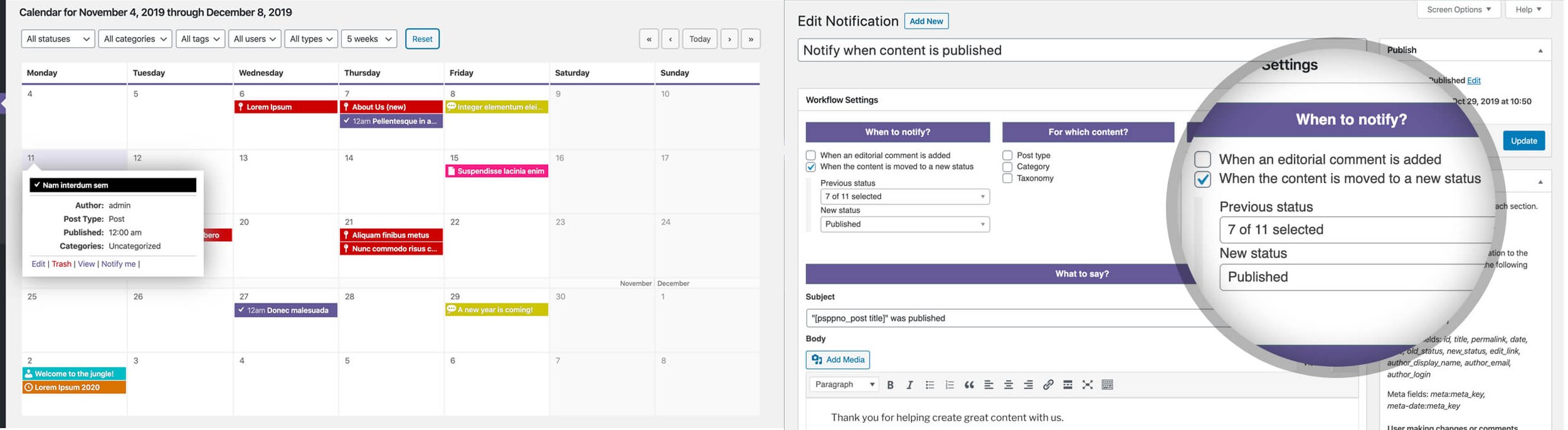
Additional user roles can be created in PublishPress to help manage staff more effectively. You’ll also see a useful status manager in the plugin settings area. This works in the same way as Extended Post Status, but it is more colourful and gives you the option of defining which post types each post status supports.
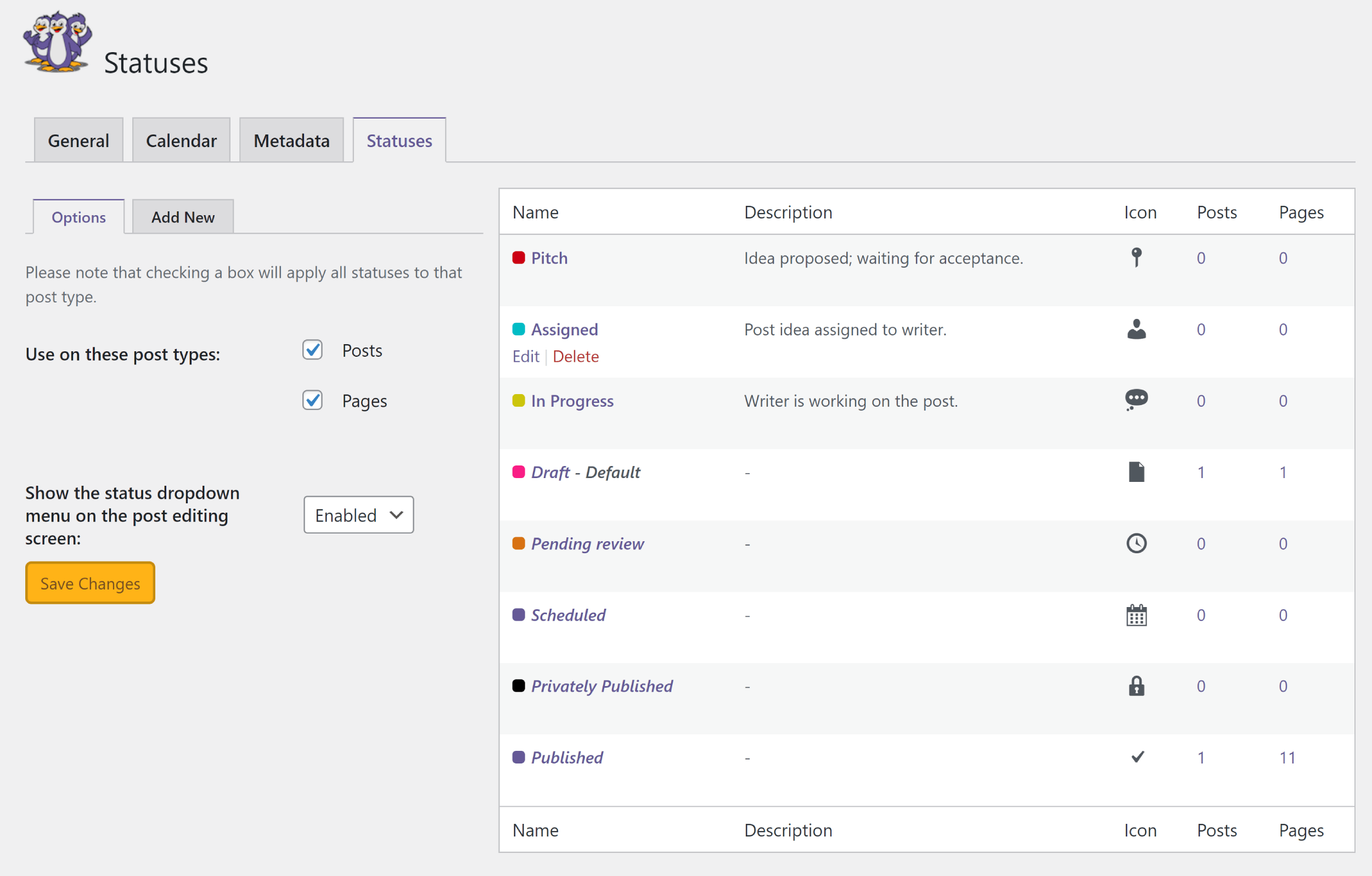
If you search for PublishPress on WordPress.org or from the plugin manager in the WordPress admin area, you will see all seven PublishPress plugins that are available.
All of these plugins complement the main PublishPress plugin, but they work independently and don’t require you to install PublishPress to function (i.e. they are not plugin extensions, they are standalone WordPress plugins). As noted previously, premium versions that unlock additional features and functionality are available for all of these plugins.
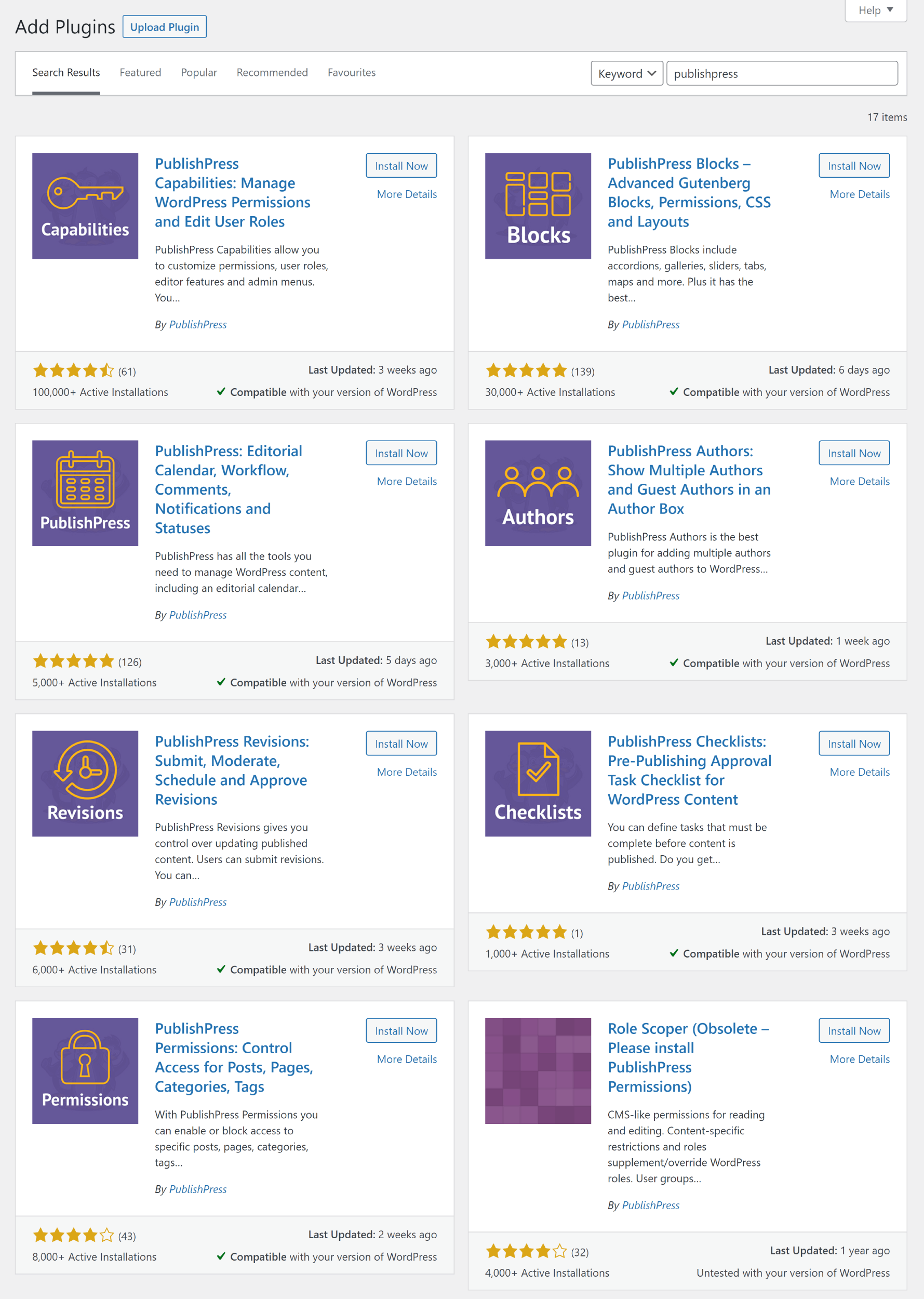
As you can see, PublishPress is so much more than just an editorial calendar and staff notification system. If I had to explain every feature available through these plugins, this article would be significantly longer, so here’s a quick summary of what each of these plugins does.
- PublishPress Capabilities – An advanced user role editor that gives you complete control over what every user on your website can and cannot do
- PublishPress Blocks – Adds over 20 blocks to WordPress and lets you control which blocks are visible to users
- PublishPress Authors – Allows you to assign multiple authors to an article and includes a professional author box for displaying author bios
- PublishPress Revisions – Uses the WordPress revision system to assign article updates as revisions instead of making them go live
- PublishPress Checklists – Lets you create a pre-publishing checklist for staff so that they follow your formatting, SEO and social media guidelines
- PublishPress Permissions – Control what content users can and cannot access
If you’re publishing a high volume of content on your website, these plugins will be useful for developing articles, scheduling content and managing staff. I do still recommend testing each plugin in a test area to see if it will improve your workflow.
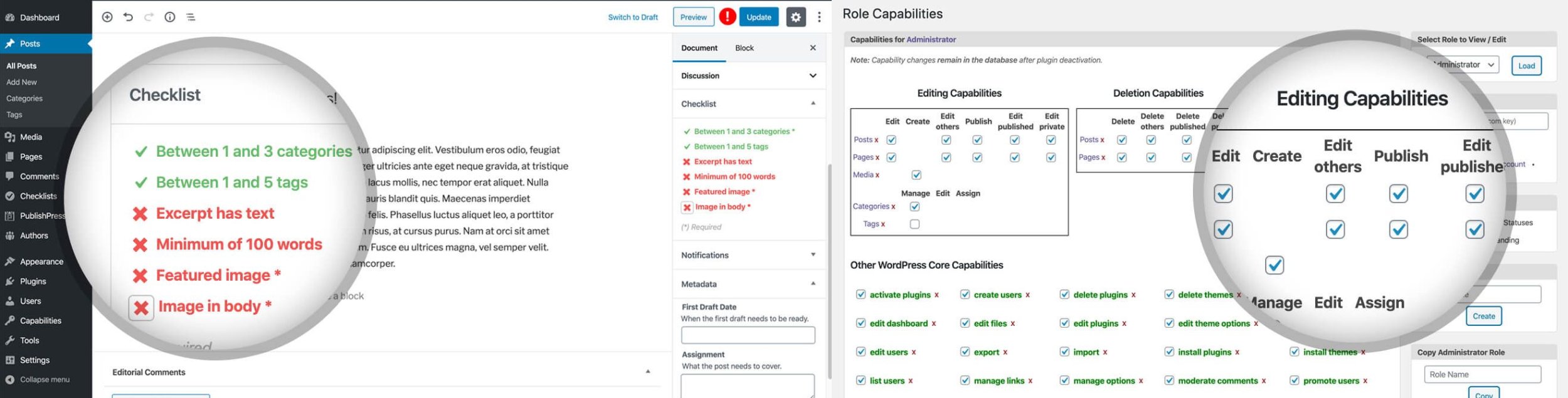
Pro versions of all seven PublishPress plugins are available at $69 per year for a single license, $125 per year for a five website license and $199 per year for an unlimited license.
If you use more than one PublishPress plugin, it pays to upgrade to a PublishPress plan so that you gain access to the premium version of all seven plugins. The full plan retails at $99 per year for a single license, $199 per year for a three website license and $299 per year for an unlimited license.
For many people, the core version of each plugin will be sufficient as they include most essential features. For example, PublishPress Pro adds custom fields for author profiles, custom layouts for author profiles, access control for the admin area, brand removal and priority support. These are all good features, but I don’t think they’re necessary for everyone.
As such, I recommend using the free PublishPress plugins initially to see what is and isn’t relevant to you.
4. SchedulePress
Formerly known as WP Scheduled Posts, SchedulePress is a useful content management WordPress plugin that offers post scheduling, social media sharing and an editorial calendar.
The core version of the plugin is free to download and use, but as you can see from the general settings page below, SchedulePress Pro is heavily advertised within the plugin.
The free version includes a post widget for the WordPress dashboard and an option to see scheduled posts in the WordPress admin bar. You can also configure email notifications to notify authors when a post is under review or when it has been scheduled or published.
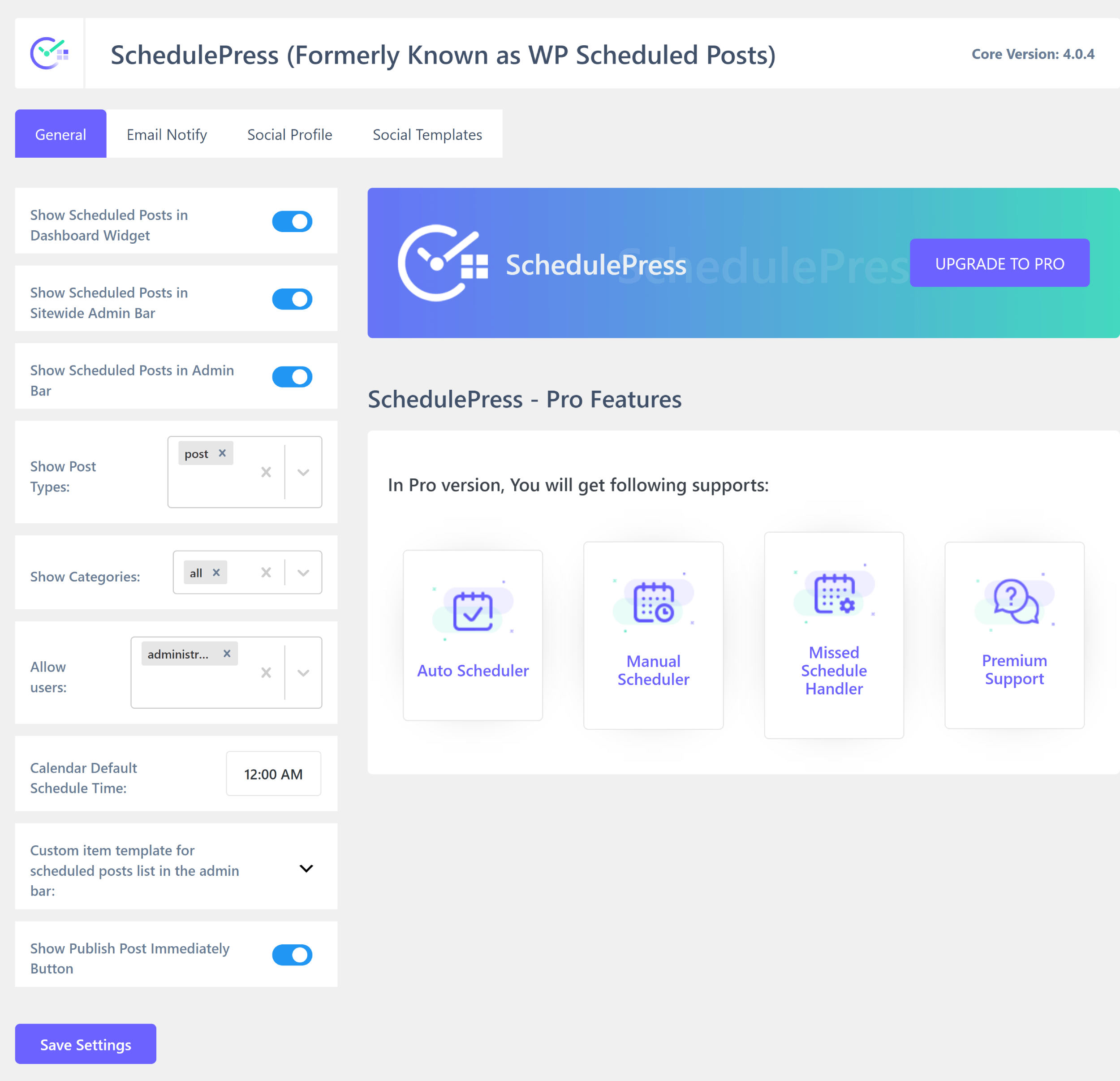
SchedulePress lets you share content through Facebook, Twitter, LinkedIn and Pinterest (Instagram is being added soon). A template is available for each social media platform which lets you specify what meta information is displayed and whether featured images and excerpts are used.

SchedulePress also boasts an editorial calendar that looks like a colourful version of Editorial Calendar. It’s a little less flexible than the editorial calendar in PublishPress, but it looks great and is easy to use.
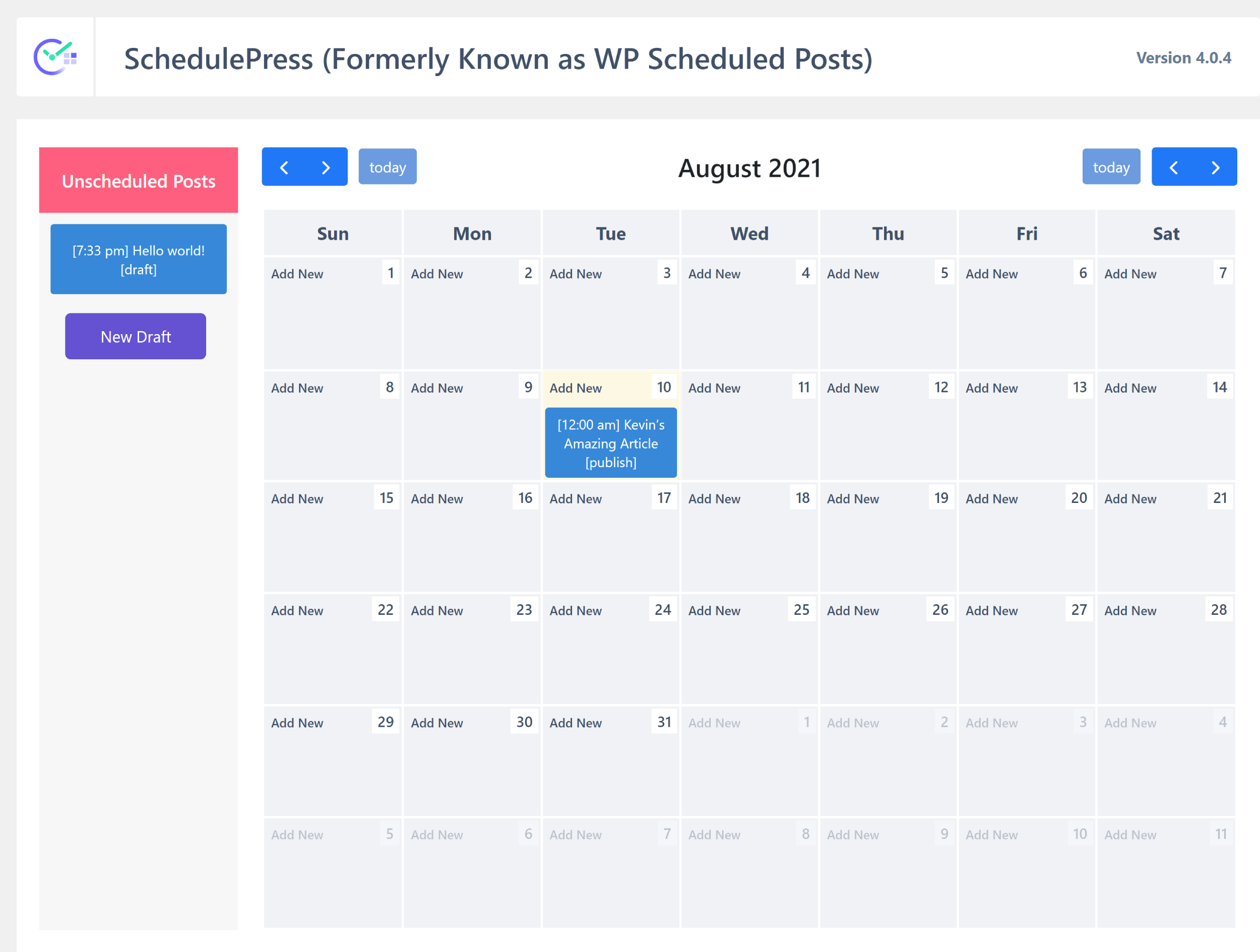
SchedulePress Pro gives you the option of automatically publishing scheduled posts that were missed by WordPress.
It also features a manual post scheduler and an automatic post scheduler. The manual post scheduler lets you select the days and times you want content to be published. With the automatic post schedule, you set how many articles you want to publish for each day of the week and set a start time and end time. SchedulePress will then publish articles randomly based on these presets.
As you can imagine, these advanced scheduling features will not be of much use to small websites, however, blogs that publish multiple articles per day will find them useful.
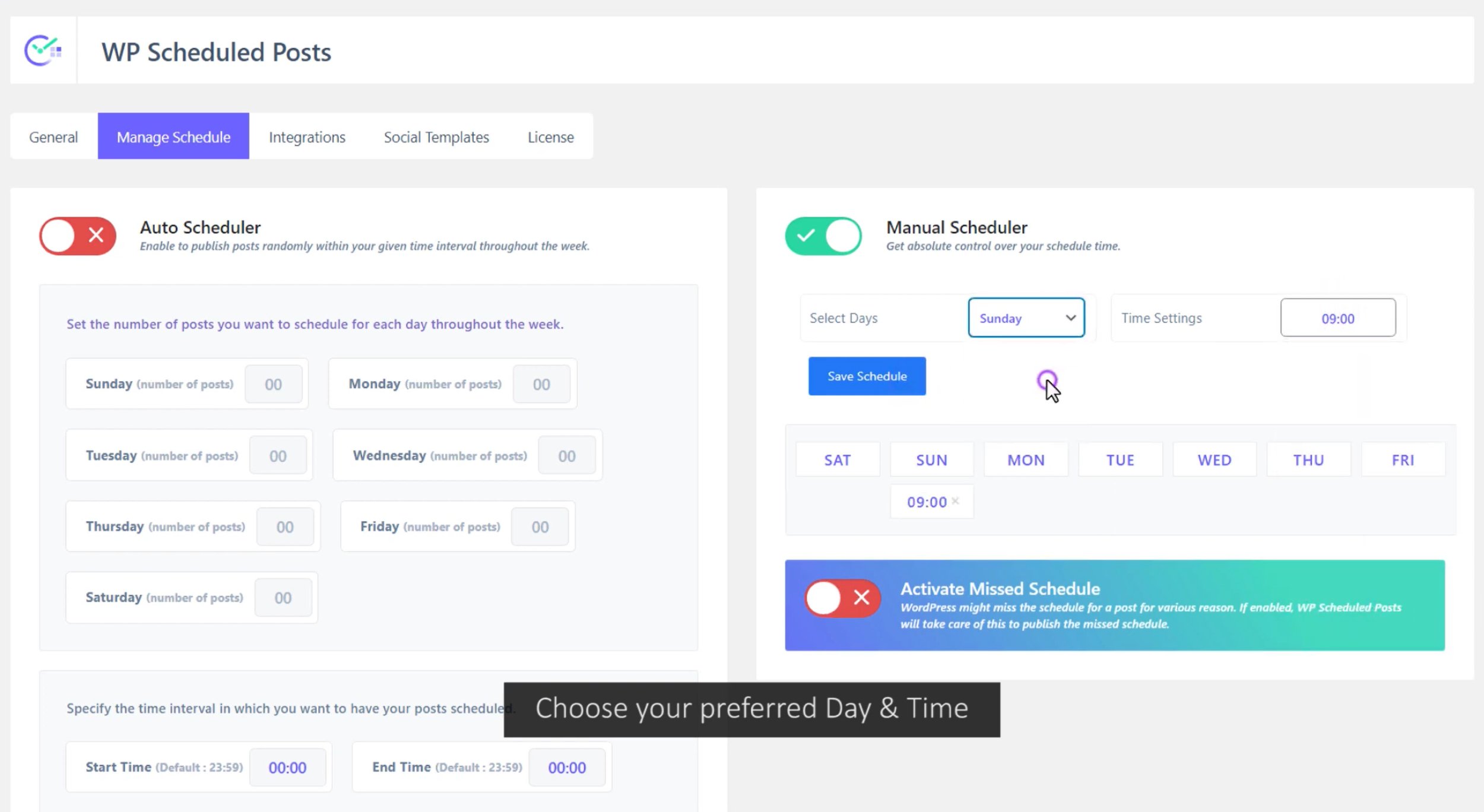
The free version of SchedulePress is easy to recommend as its editorial calendar and social media sharing tools will help you plan content and share it online.
SchedulePress Pro is worth checking out if your website publishes dozens of articles every week.
5. CoSchedule
CoSchedule is a premium marketing solution that helps you manage all of your marketing tasks effectively. Its standout tool is a real-time marketing calendar that highlights what stage blog posts are at and lists the marketing tasks that need to be completed.
In addition to managing your workload, CoSchedule lets you automatically share published articles on Facebook, Instagram, LinkedIn and Twitter. Customisable templates are also available to help make social media posts unique and there is support for popular email marketing services too.
The service retails at $39 per user per month, though this reduces to an effective rate of $29 per user per month if you pay annually. Most websites will be able to work within the maximum limit of 10 users and 10 social media profiles, though support for five additional social media profiles can be purchased for $15 per month.
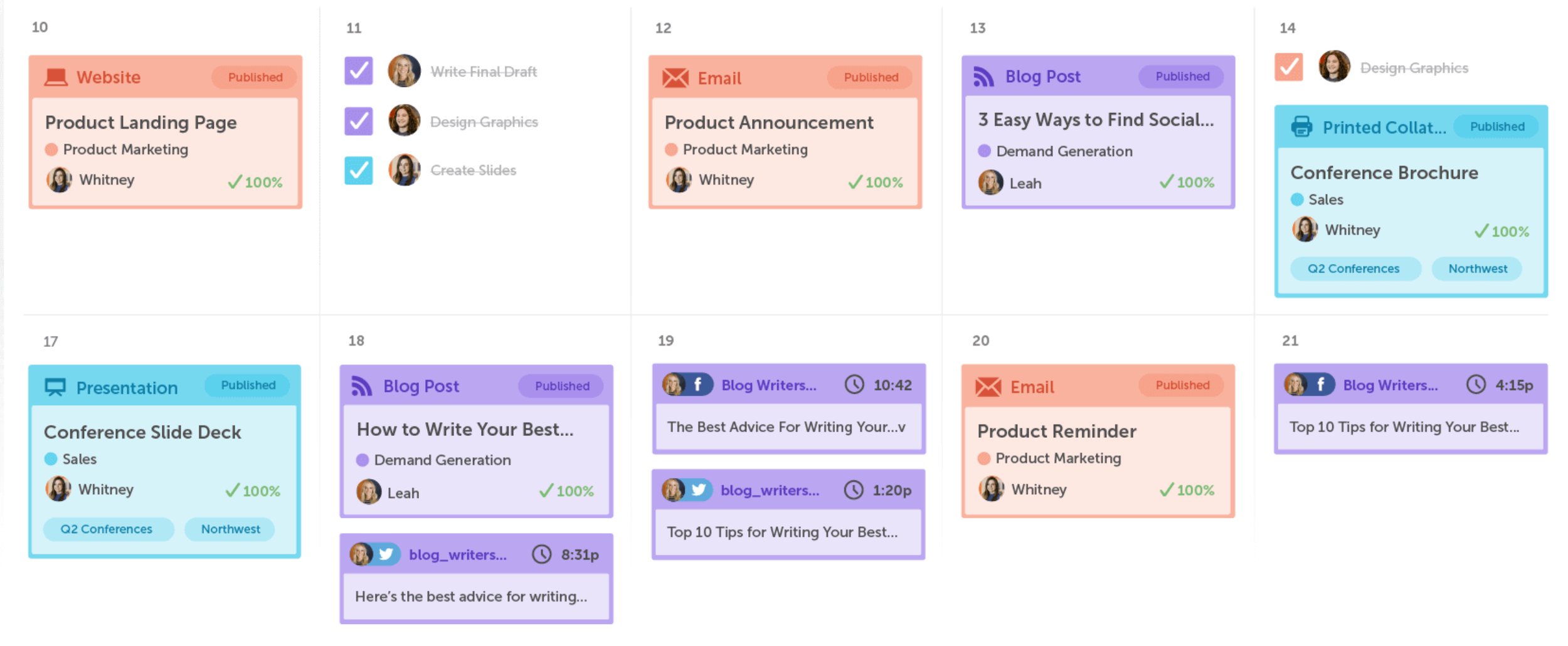
CoSchedule is behind the browser extension Headline Studio. This tool will analyse and rate your article headlines and then give suggestions on words that may convert better. A pro version is available that extends functionality further by offering data-driven suggestions and SEO recommendations.
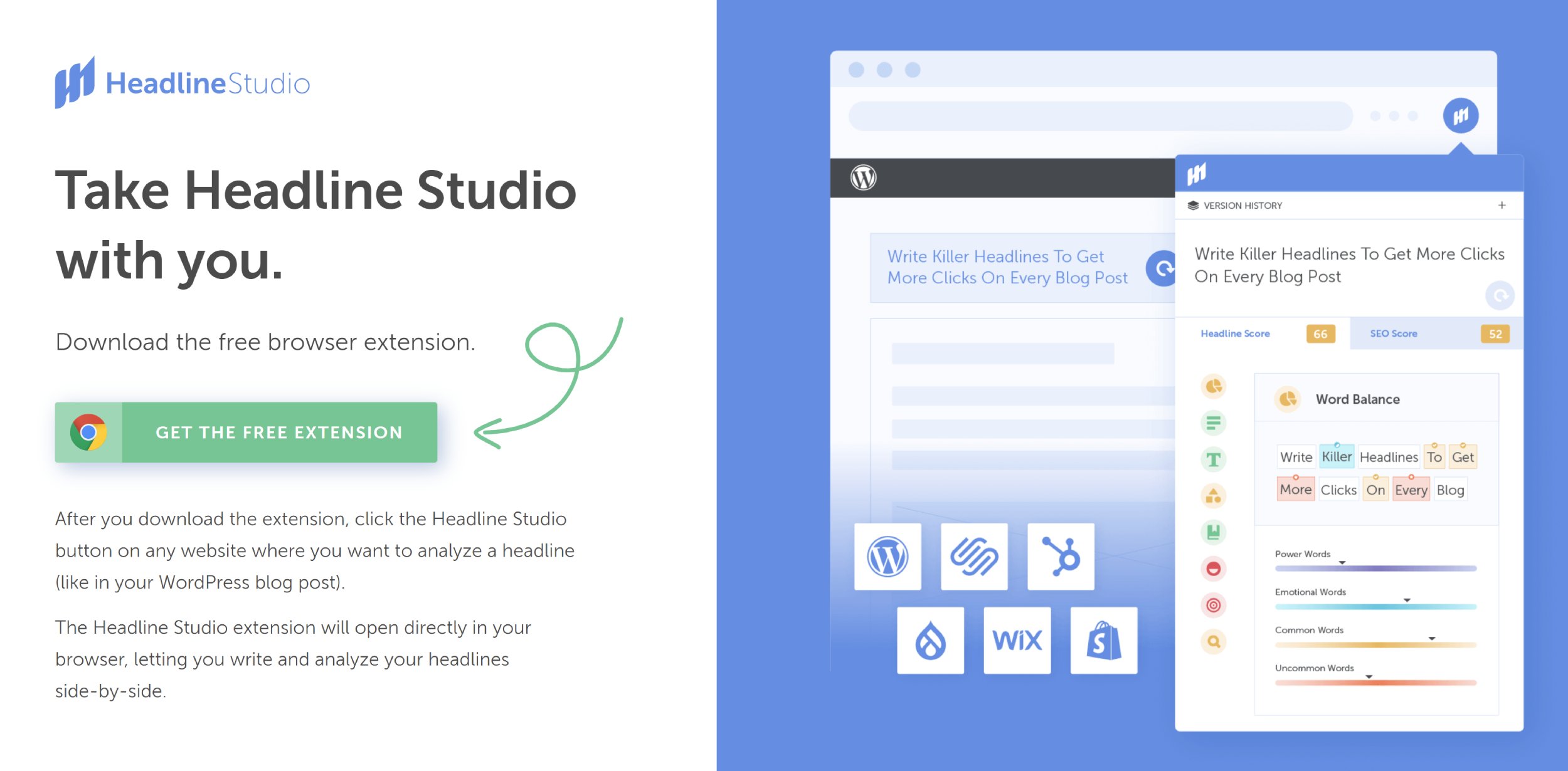
CoSchedule also offers a more comprehensive marketing solution called Marketing Suite. In addition to the marketing manager, it offers a content organiser, work organiser and asset organiser. No public pricing is available for this service, therefore you need to speak to the sales team directly.
The content organiser is designed to streamline the editorial process and allow staff to craft new articles together, whilst the work organiser can be used to define tasks and manage them effectively. Staff can use the asset organiser to share images, documents and other files, with each other.
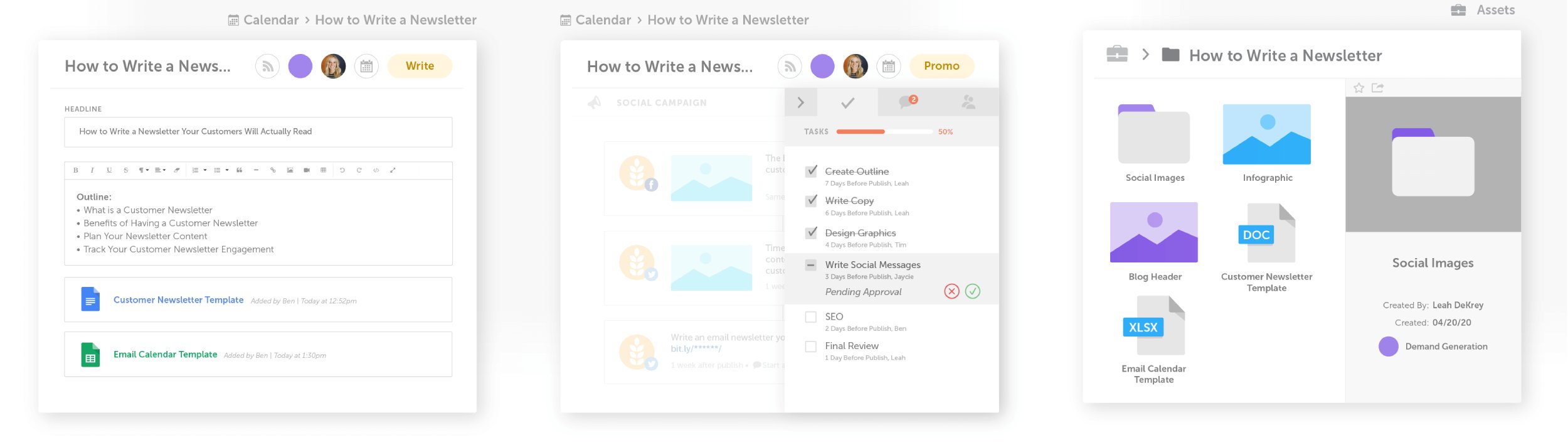
Websites that publish a large amount of content online can benefit from the marketing and organisation tools available through CoSchedule. Retailing at $348 per year, it is difficult to recommend the service to smaller websites and blogs, though Headline Studio can be incredibly useful when brainstorming article titles.
6. Nelio Content
Nelio Content is a useful WordPress plugin that will help you create, organise and promote your blog posts.
It features a colourful drag and drop editorial calendar that lets you view posts by one week, two weeks or one month. Unscheduled draft posts can be displayed on the right-hand side of the calendar and you can filter posts by author or by post type.
Articles that are scheduled to be shared on social media will also be displayed on the editorial calendar.
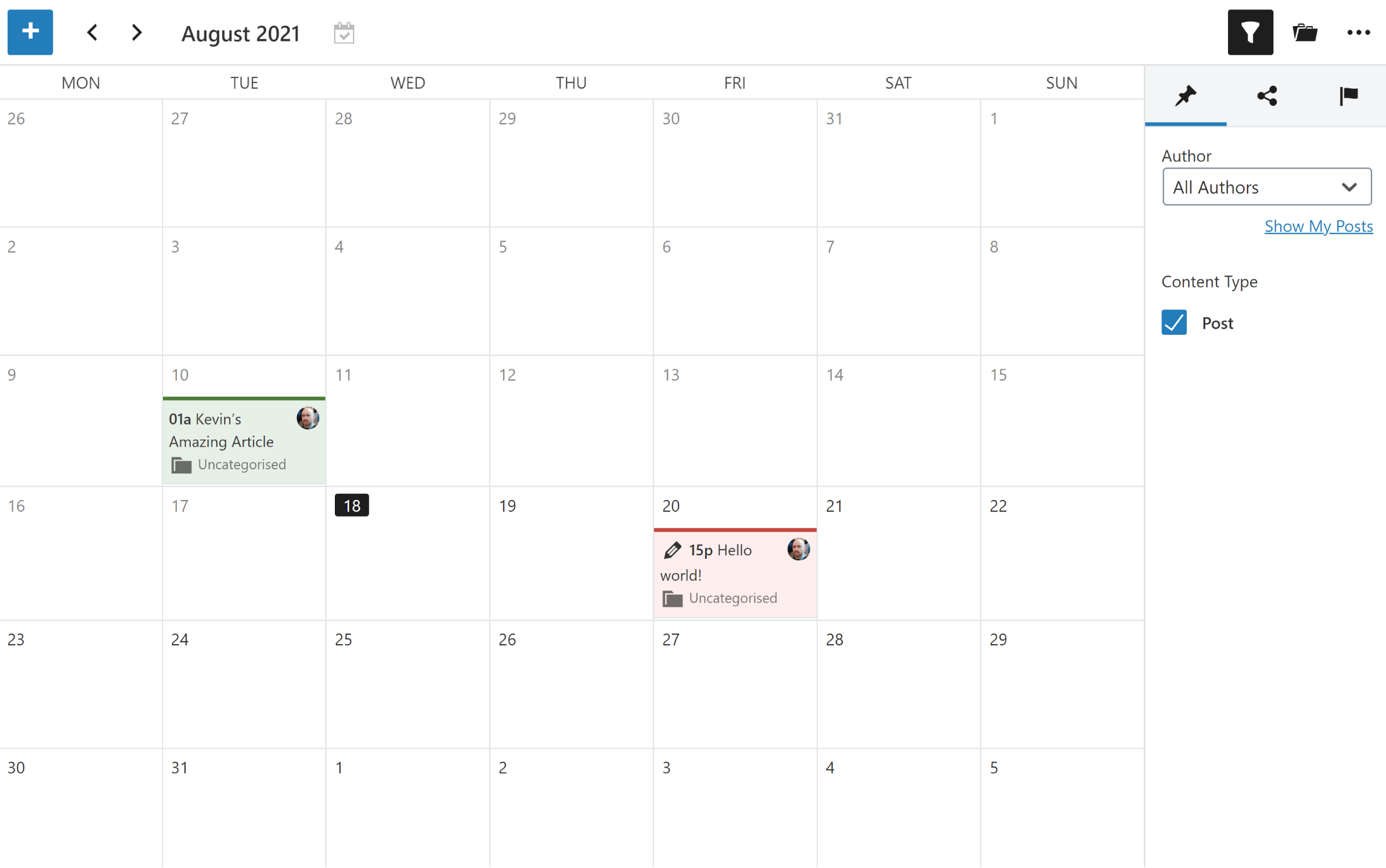
Nelio Content adds a tools column to the WordPress editor. At the top of the column is the Quality Analysis box that gives you a list of tasks to complete, such as connecting your social media profiles, setting a featured image and writing an excerpt. There’s also a references box that lists useful links for the author and external links that have been linked in the article.
If you upgrade to the premium version of Nelio Content, you can add additional editorial tasks and leave comments for other team members. These tasks can be viewed from the editorial calendar too.
Another cool feature of Nelio Content is its support of RSS feeds. You can add RSS feeds of your favourite websites and then create social media posts from their content. Draft posts can also be used to create new draft posts, with the article automatically being added as a reference.
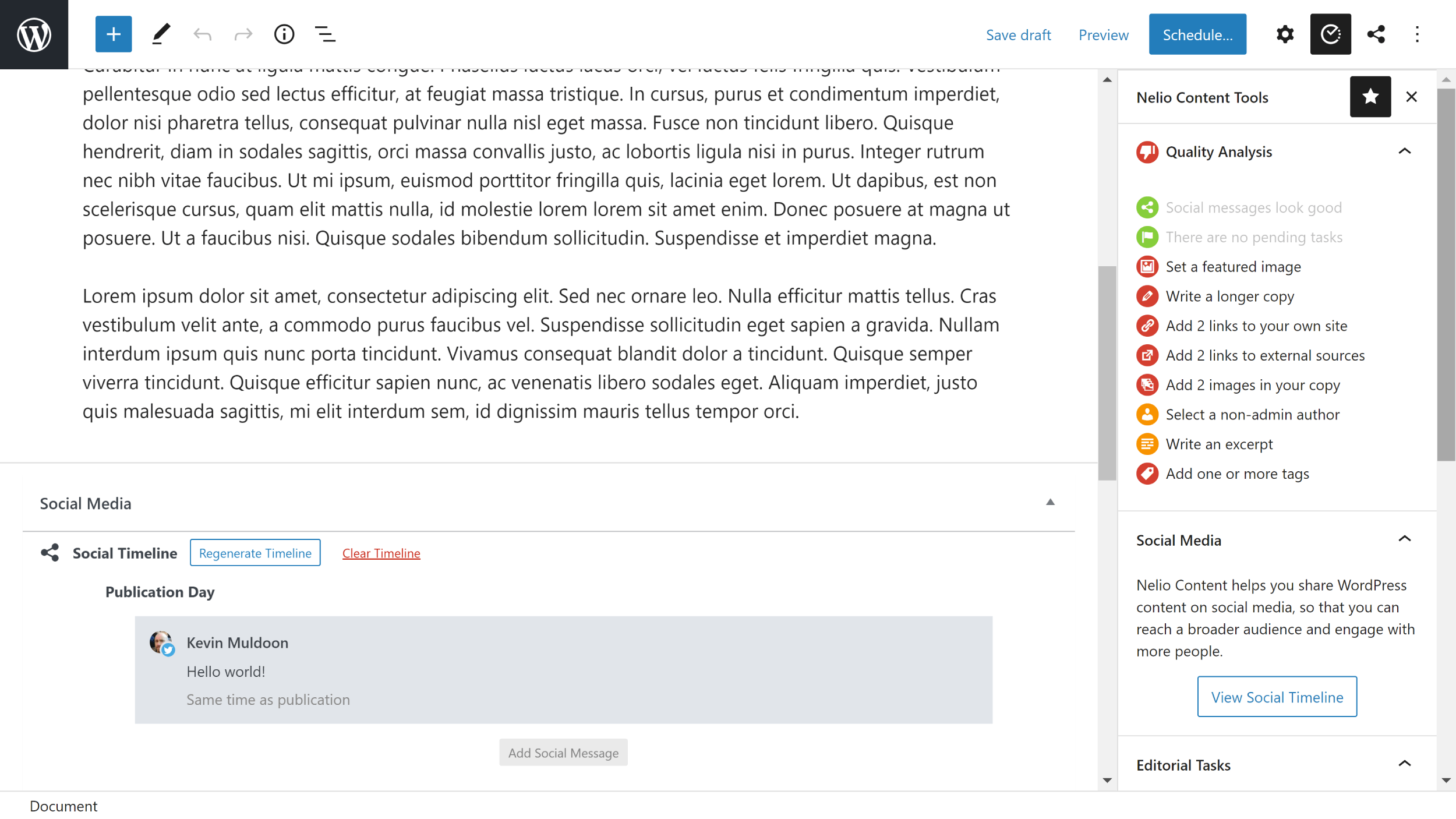
Seven social media services are supported by Nelio Content: Twitter, Facebook, LinkedIn, Google My Business, Reddit, Instagram and Tumblr. To improve the performance of your shares, you can create a unique sharing template for each social media platform. New and old content can be shared on social media automatically using this setup.
In the advanced settings page, you can specify which WordPress post types are supported by Nelio Content. Be sure to modify this setting if you want to use the plugin with pages and other post types. From the advanced settings page, you can also connect Nelio Content to Google Analytics, export calendar posts to other calendar solutions and enable external featured images.
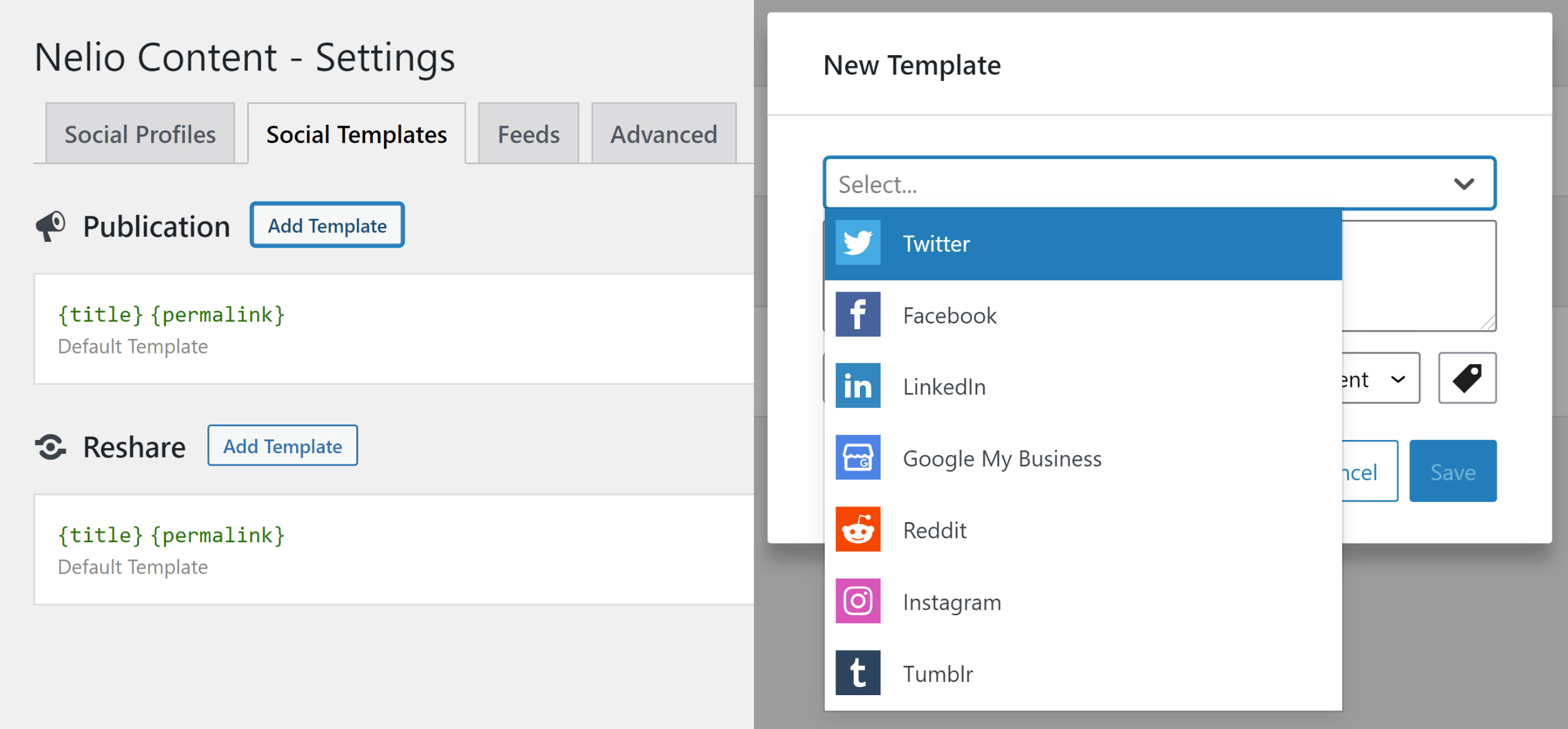
Nelio Content has a fantastic collection of tools that bloggers will love, but be aware that the free version is limited in some ways. It only allows you to connect to one social media platform and doesn’t include features such as tasks or comments.
The premium version retails at £9 per month for one website, £19 per month for up to three websites and £29 per month for up to 10 websites (VAT is added on top of these prices). Nelio Content Pro des have some cool features, but if you don’t need to connect to multiple social media platforms, the core version of Nelio Content is more than sufficient.
7. Oasis Workflow
Oasis Workflow is a workflow WordPress plugin that was created for content websites with multiple authors. It can be used to ensure authors follow recommended guidelines and allow website owners to track all changes made by authors (i.e. an audit trail).
The plugin supports all WordPress post types and allows single and multi-level stages to be created for staff members to follow.
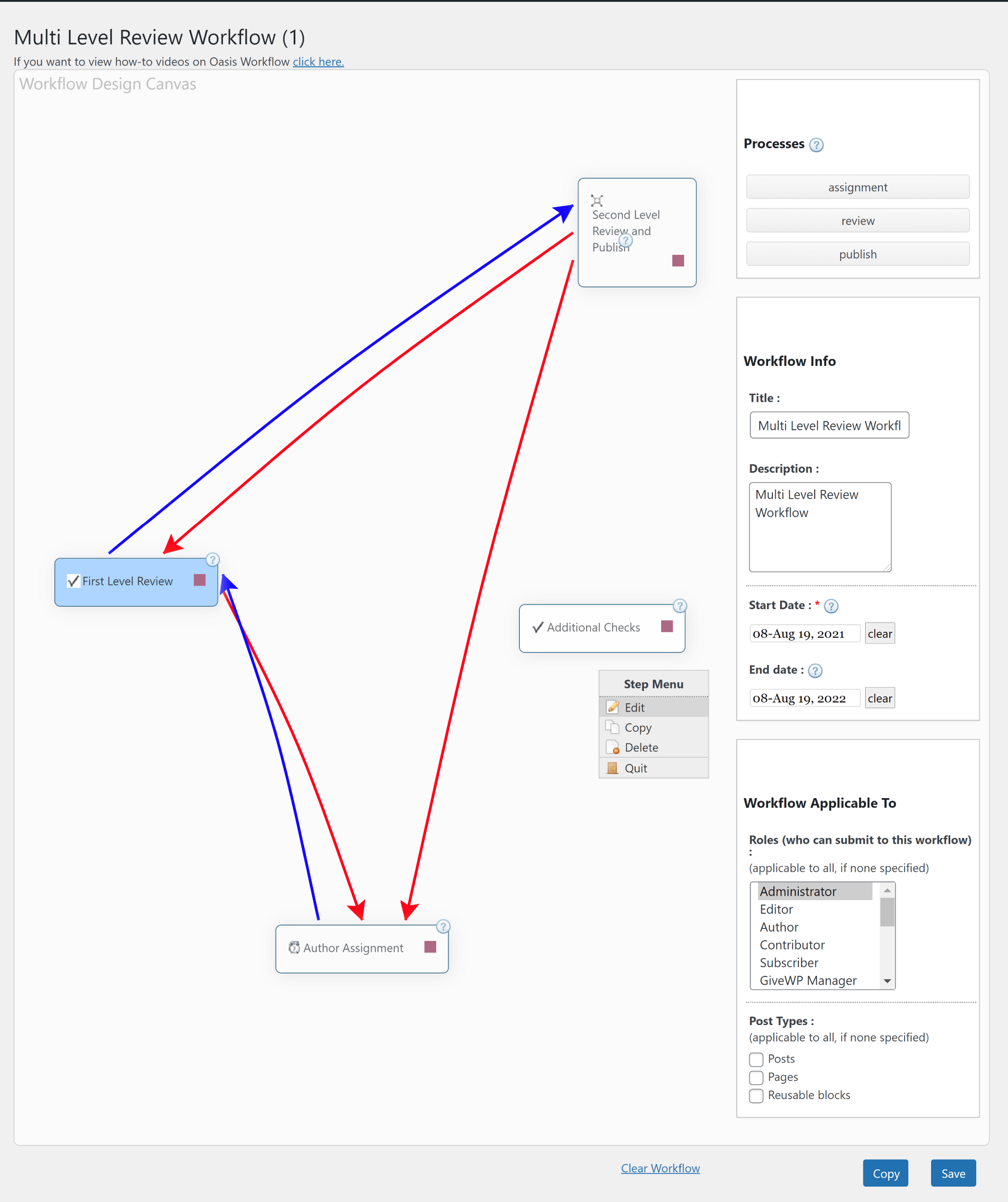
New steps can be easily added via the workflow page. You can define which user groups are assigned to the step and who can approve it afterwards. Assignment emails and reminder emails can also be configured here to help notify users when a status has been updated.
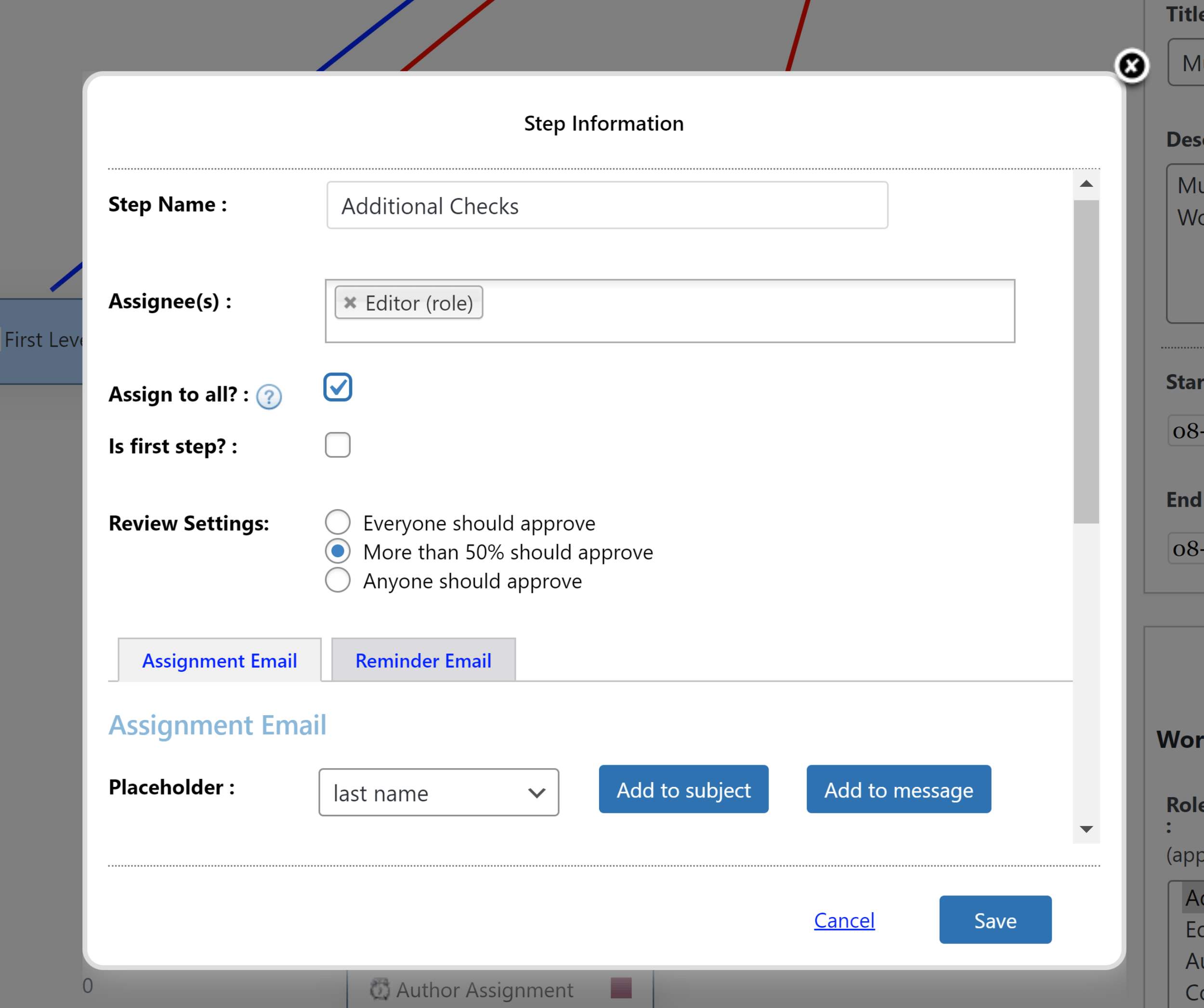
Out of the box, Oasis Workflow adds three custom statuses: Pitch, Ready to Publish and With Author. These statuses can be modified or deleted if you wish and you can easily add new statuses that are more suitable for your own workflow.
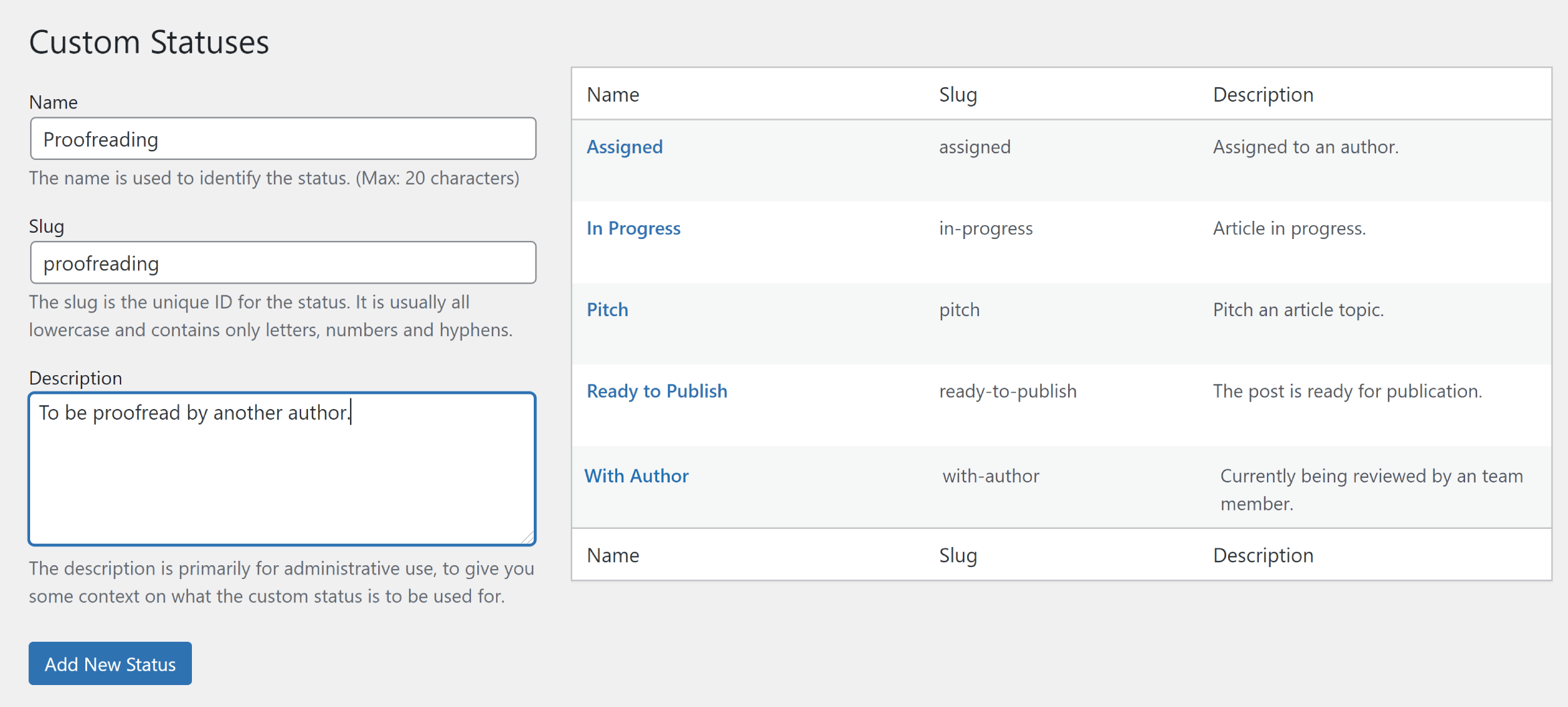
When authors are working with content, they will see an Oasis Workflow column at the side of the page. This helps everyone see what stage an article is at.
All users also have access to an inbox in the WordPress admin area that highlights their current assignments and tasks.
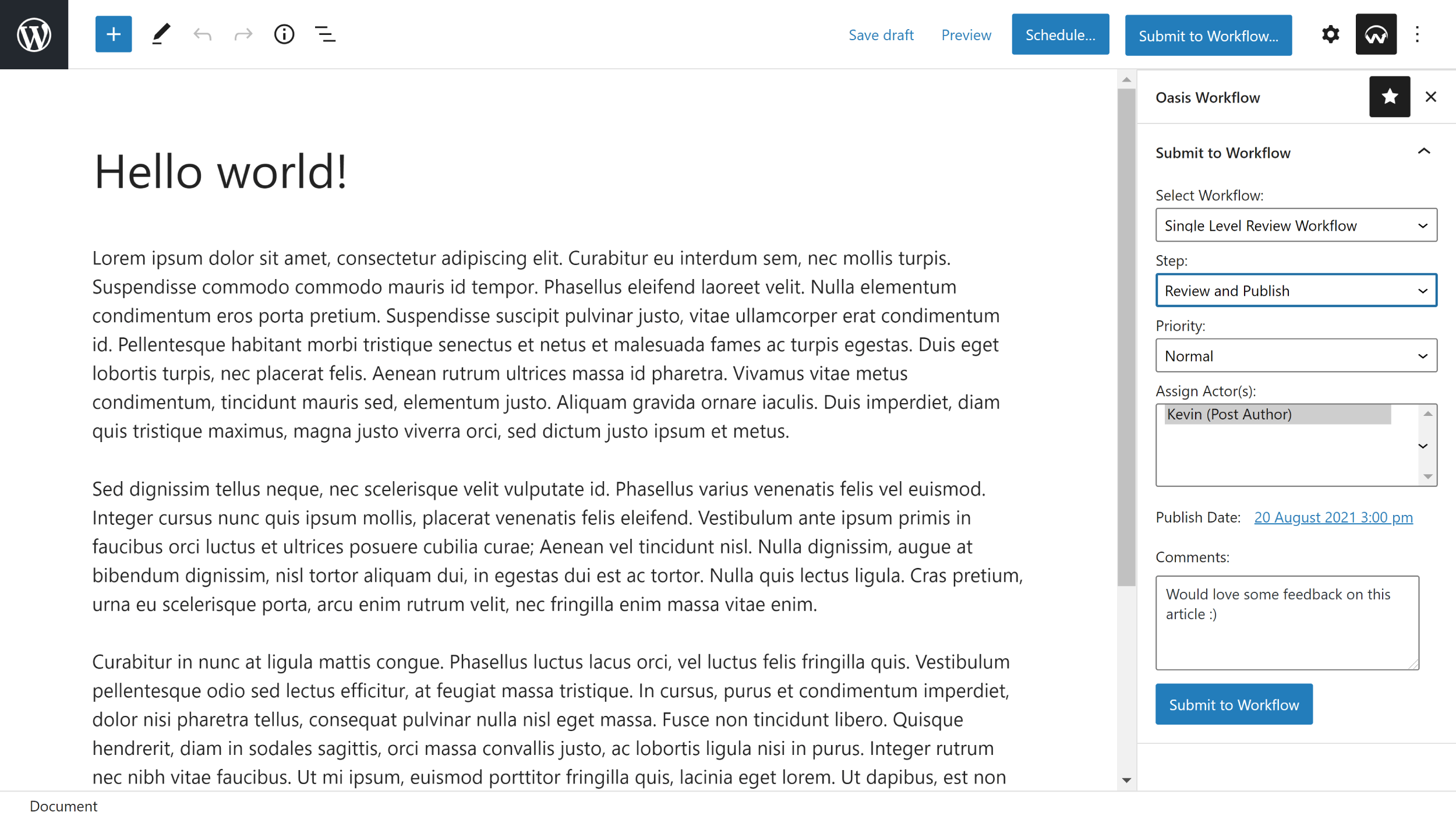
A premium version of Oasis Workflow is available at $119 per year for a two website license. It adds support for Elementor, automatic submissions to workflows and published content revisions.
Seven premium plugin extensions are also available for Oasis Workflow, but they are bizarrely not included in the Oasis Workflow Premium plans.
- Editorial Comments – Improves communication between users by adding comments to the review process
- Editorial Calendar – A Workflow calendar that helps you manage and schedule content more effectively
- Groups – Lets you create unique user groups outside of the standard WordPress user role system
- Teams – Simplifies workflow by assigning tasks to teams rather than individual users
- Editorial Checklist – Create pre-publish checklists for authors
- ACF Compare – A useful field comparison tool for those that use Advanced Custom Fields
- Front End Actions – Lets users access their inbox from the front-end of your website
All plugin extensions can be purchased together in an Add-Ons package that retails at $399 per year for a two website license. If you prefer, you can purchase a Starter Add-Ons package for $149 that includes Editorial Comments, Editorial Calendar and Groups.
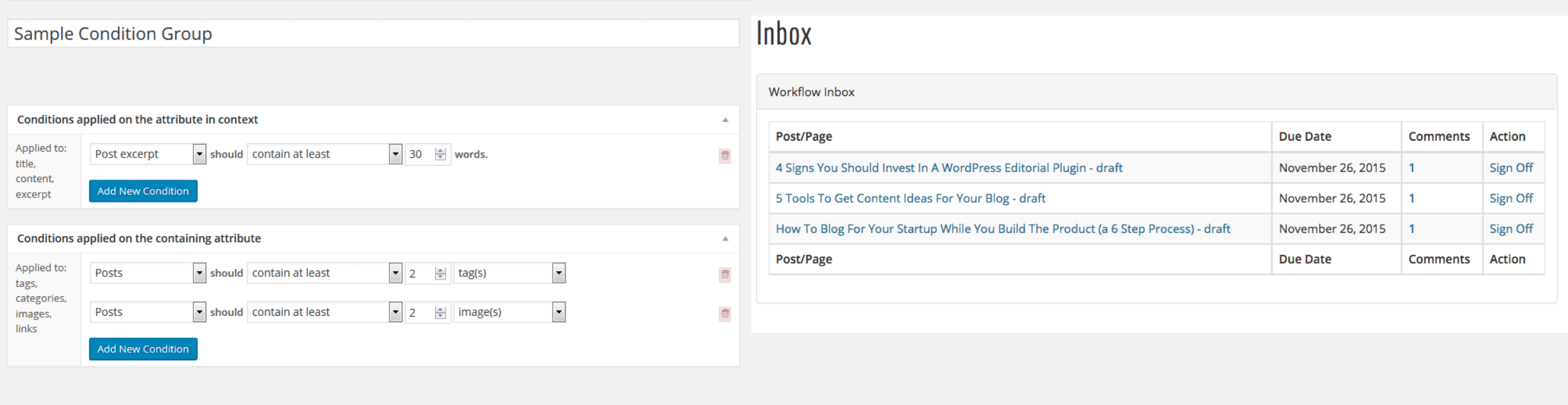
If you’re managing multiple authors on your website, Oasis Workflow will be a great help to you. It allows authors to see what needs to be done and the dedicated workflow history and reports pages help administrators and editors see the bigger picture of where things are.
High-volume content websites may also want to consider the premium options available for the plugin that unlock additional tools for managing users and viewing content.
8. Kanban Boards
Kanban Boards is a project management WordPress plugin that can be used for content management, customer management, sales tracking and more.
Kanban Boards doesn’t work alongside the WordPress post system. As such, boards will not display your posts, pages and custom post types. Instead, boards act more like project management solutions such as Trello, allowing administrators and editors to organise important tasks and responsibilities.
To help you get started, the plugin offers preset boards for project management, editorial calendar, job applicant tracking, sales pipeline and basic. These boards are a great starting point for your own board as they create the columns for you and help you explore how everything works.
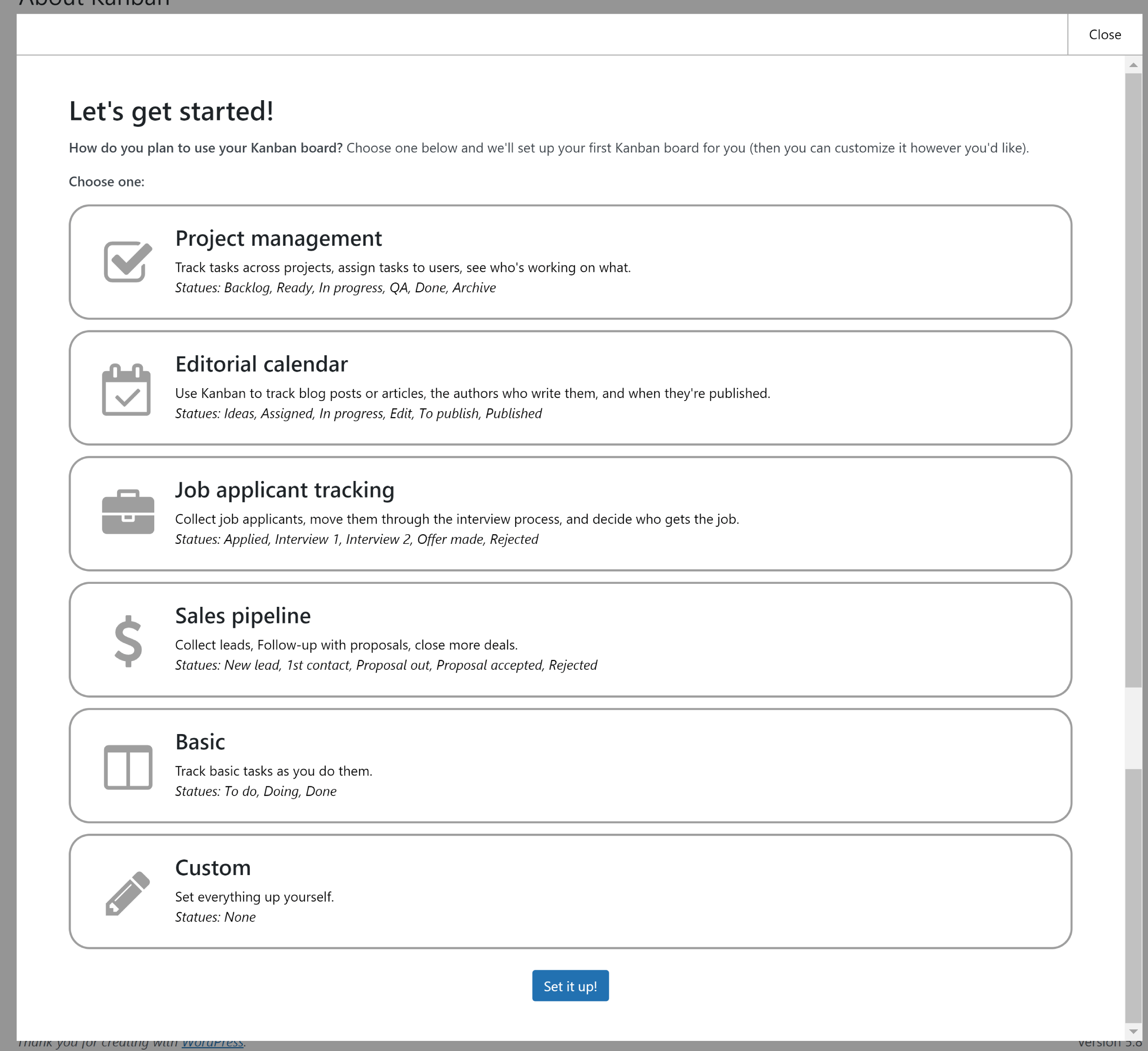
The board is easy to use. It only takes a second to add an item to the board and its status can be changed at any time, immediately transferring it to another column. A number of different views are available and you can assign each task to your designated projects.
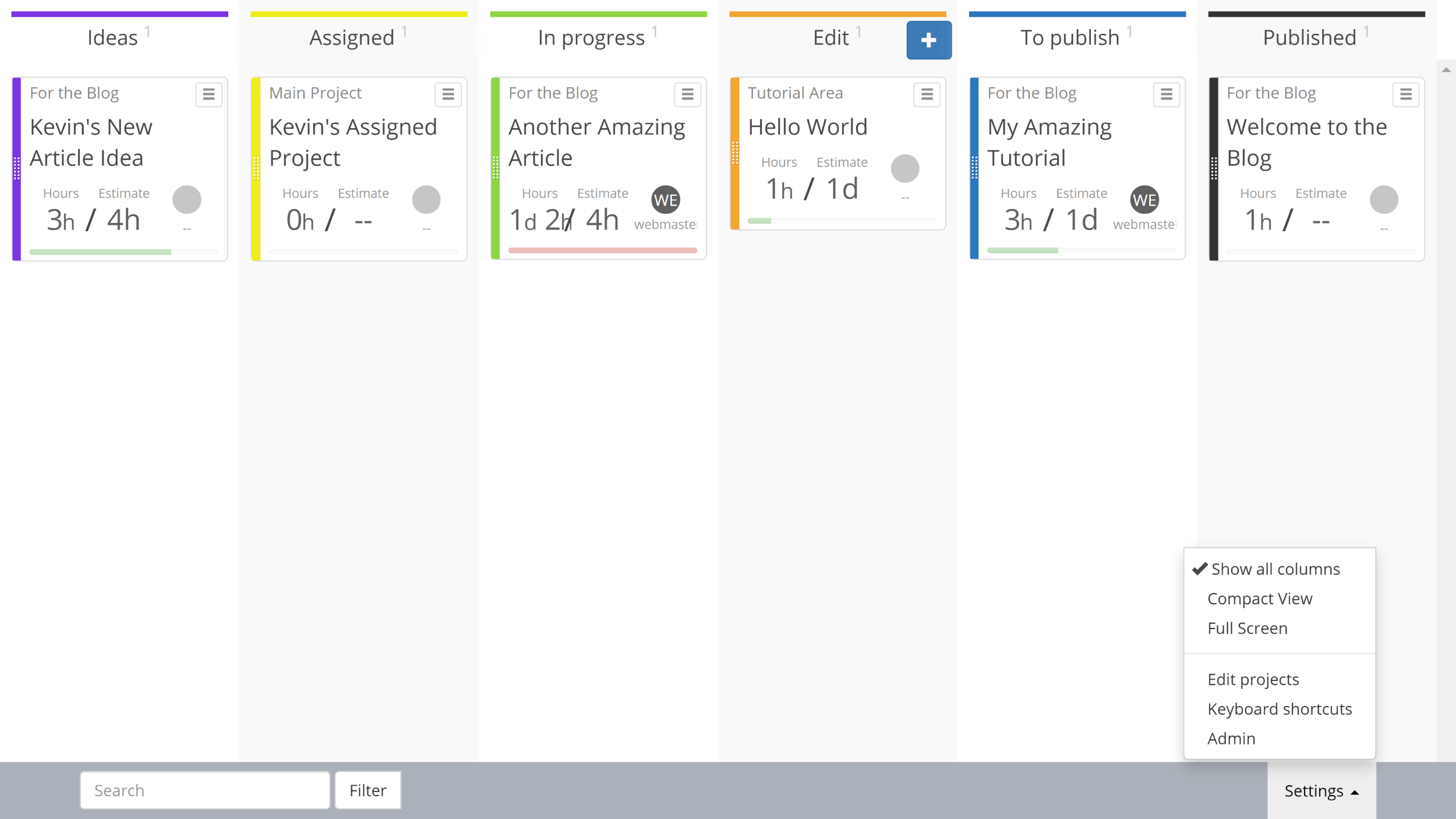
In the main settings area, you can enable and disable features and define which users can modify the board and assign tasks to others.
Board columns can be changed here too. You can rename columns, change their colour, delete columns and add additional columns. Tasks can also be set to be automatically removed after 30 days and there’s a setting page for adjusting time estimates
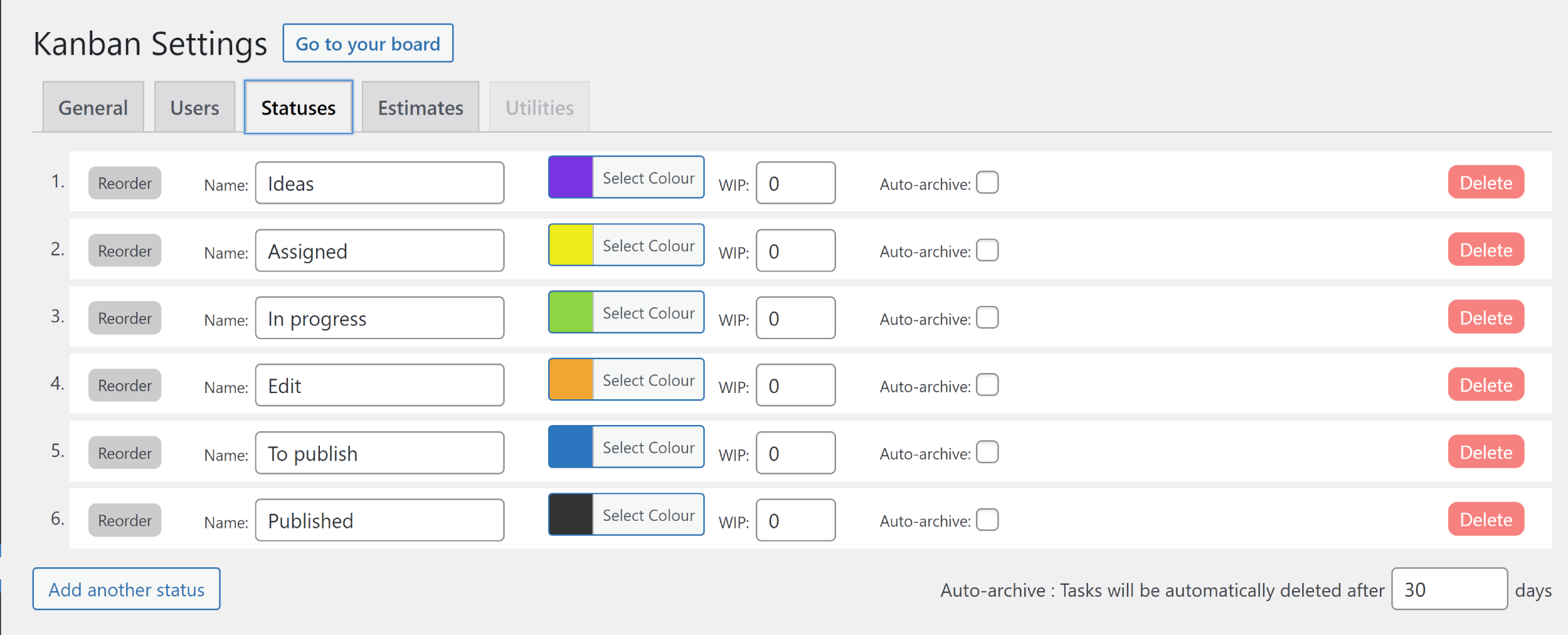
By upgrading to Kanban Pro, you can create more than one board on your website. Kanban Pro also adds the following features and functionality:
- Task Comments – Allows comments on tasks to improve team communication
- Advanced User Management – More control over what users can and cannot access
- Task Details & Attachments – Improves boards by unlocking attachments, custom fields, to-do lists, sub-tasks, notes and more
- Notifications – Notify users whenever changes are made on your boards
- Task Colours – Allows tasks to be colour coded
Kanban Pro retails at $149 per year or $499 for lifetime access. It comes with a generous 90-day money-back guarantee.
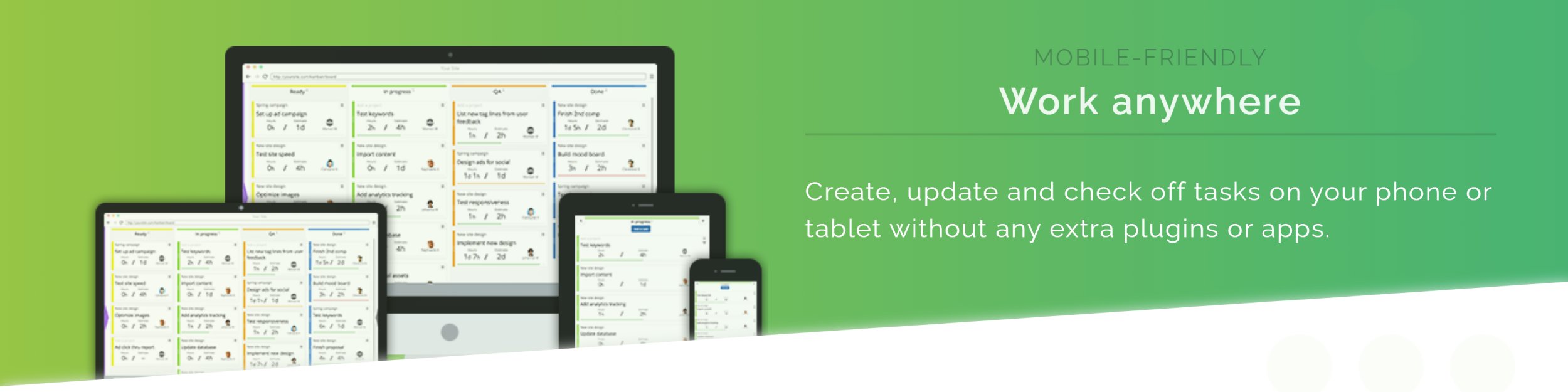
If you have a small website, Kanban Boards could help your business manage your website more effectively. The plugin could also be installed on a separate WordPress installation for security and performance reasons. For example, on a local intranet.
There are still benefits from using established team collaboration solutions such as Trello and Slack, but those services are hosted on third-party servers. So for many businesses, it would be better to use Kanban Boards as it allows you to store data on your own private servers.
9. Edit Flow
Edit Flow was the first WordPress plugin I thought of when I first started planning this article as it has been around since 2009. It adds eight cool features to help you manage your content schedule effectively.
From the settings home page, you can access settings for each unique feature. You can also disable specific features if you do not plan on using them. It kind of works like a module system where you only enable the modules you want to use.
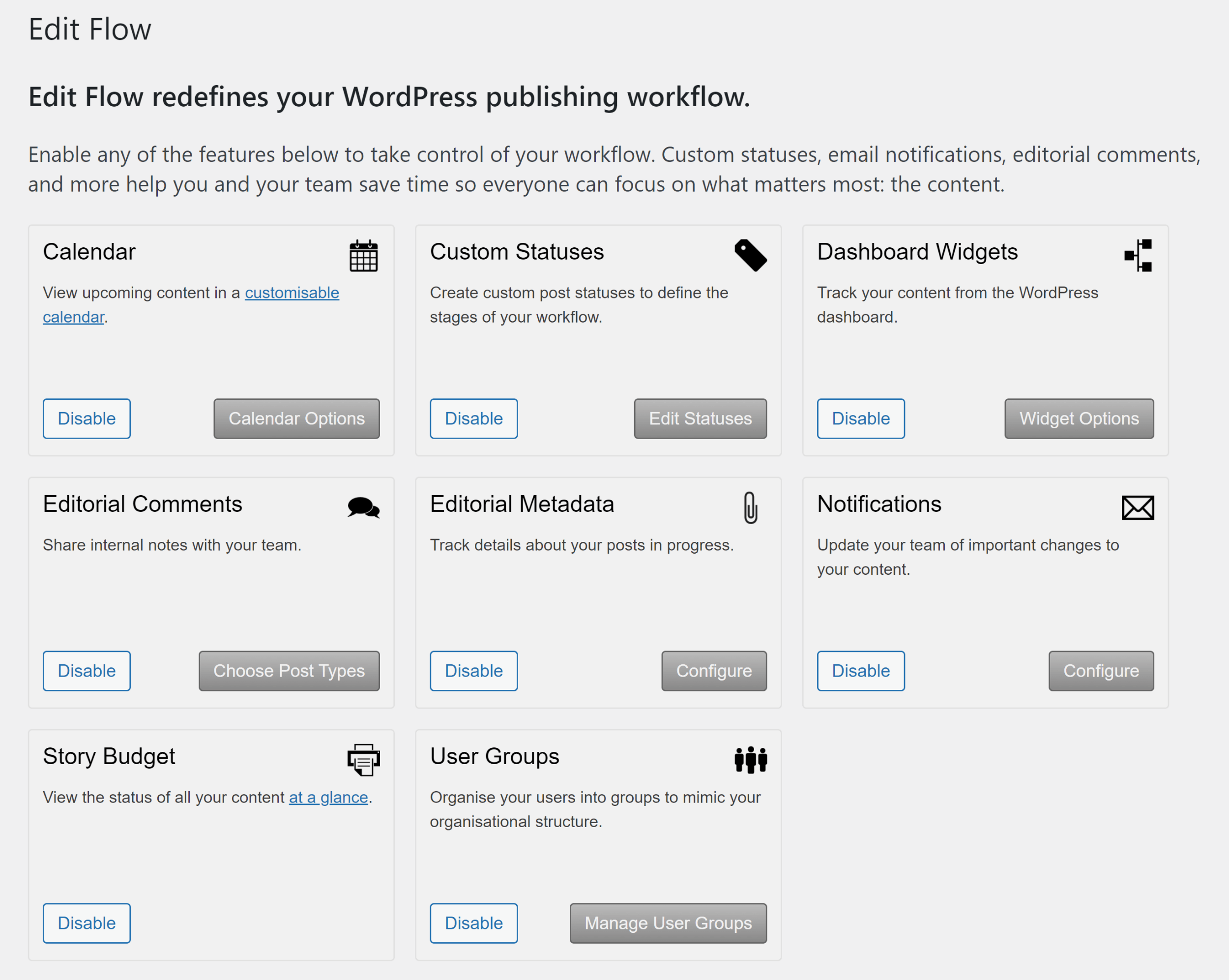
The editorial calendar in Edit Flow isn’t colourful, but it does have many useful filtering options. You can filter by post status, user and category. The calendar can also be adjusted to display between one and 12 weeks.
New posts can be added directly through the calendar, though all you can define when you do this is the post title.
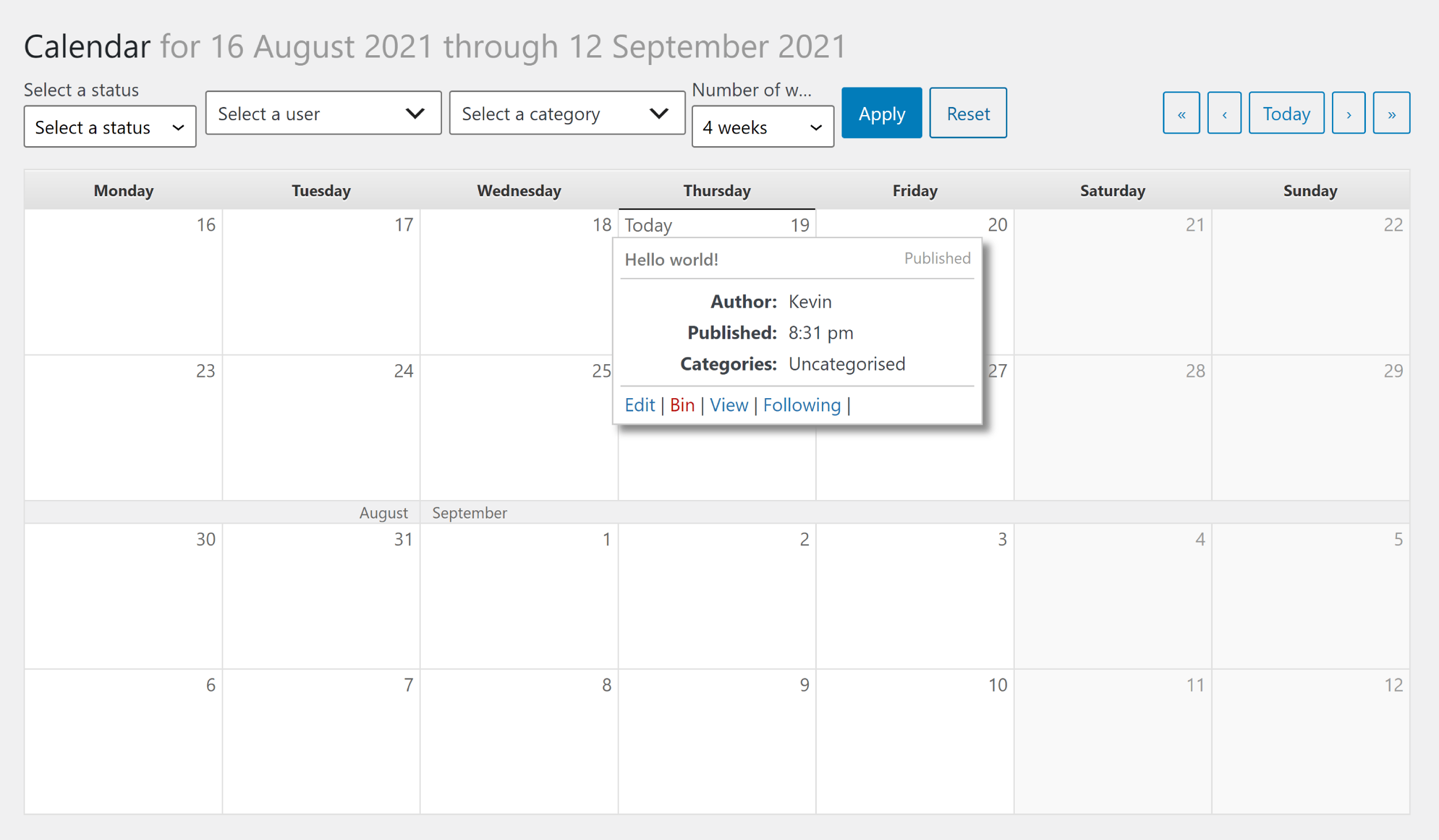
Edit Flow has dedicated settings pages for creating custom statuses and custom user groups. You can define which post types are applied to statuses and user groups.
The plugin also adds a notepad widget to the WordPress dashboard and widgets that display unpublished content and posts you’re following.
In the WordPress editor, you’ll notice that Edit Flow adds many cool features. Authors can leave notes and comments for other team members using the Editorial Comments box. You can also specify which users and user groups should be notified when a comment is posted or when the post status is updated.
Editorial Metadata is displayed on the right-hand side of the page, which acts as a checklist for authors. Four checklist items are available after installing Edit Flow: First Draft Date, Assignment, Needs Photo and Word Count. You can, of course, add as many additional items as you wish.
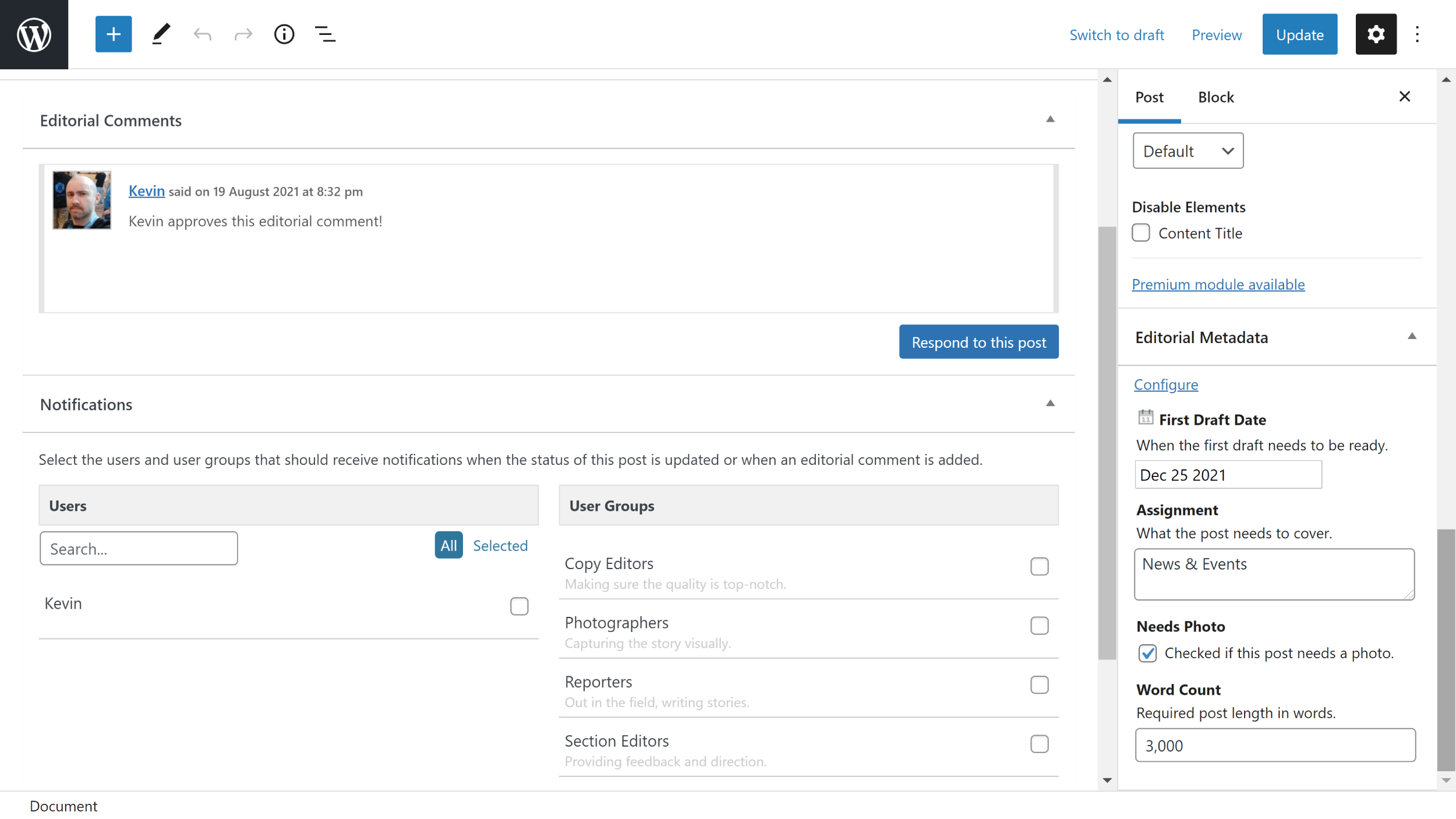
Edit Flow remains one of my favourite workflow solutions for WordPress. It’s 100% free to use and adds many useful tools that multi-author website owners will love.
Please note that at the time of writing, Edit Flow has not been updated for over a year. For the purpose of this article, I tested the plugin thoroughly on my test WordPress website and it worked perfectly, but that is no guarantee that you will not experience any compatibility issues. As such, if Edit Flow still hasn’t been updated for the latest version of WordPress, I strongly recommend installing it on test website or staging area first to ensure there are no compatibility issues with your live website.
10. Strive Calendar
Strive Calendar is a premium WordPress plugin that boasts many useful features for content creators. The five main features of Strive Calendar are Content Calendar, Post Statuses, Post Checklists, Revisions and Pipeline. All tools are supported by the WordPress block editor and the WordPress classic editor.
In my humble opinion, Strive Content Calendar is one of the nicest editorial calendars available for WordPress. When you click to add a new post to a particular day, you can start from scratch or insert one of your draft posts. The quick edit box can be used to adjust the title, editorial status, author, date, time and category.
Content Calendar only shows published blog posts and scheduled blog posts. In other editorial calendars, draft posts are also shown in the calendar, though the developers have opted to manage drafts through their Pipeline feature instead.
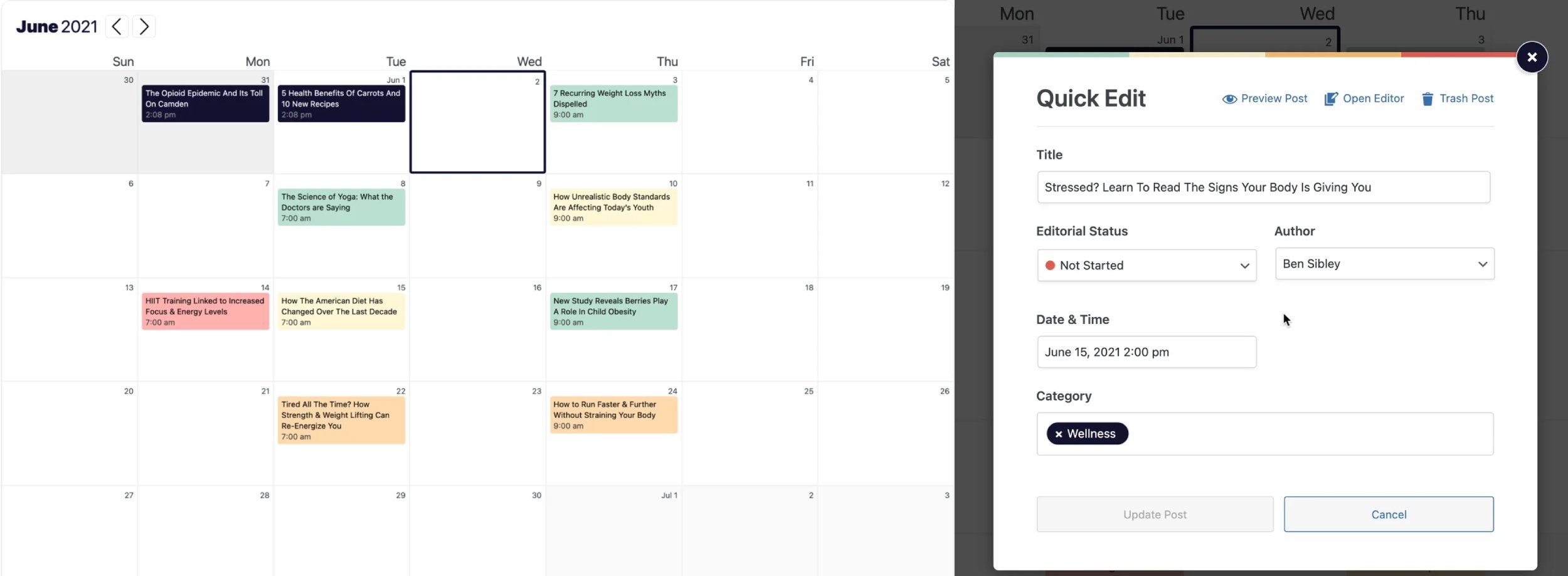
Strive Calendar expands the concept of drafts by adding four new statuses: Not started, Writing, Editing and Complete. These new statuses help paint a better picture of what stage articles are at and can easily be changed in the WordPress editor or in the Content Calendar.
Post Checklists are also useful. You can create as many checklist items as you wish and move them around using drag and drop. Authors can tick off items once they have completed each task.
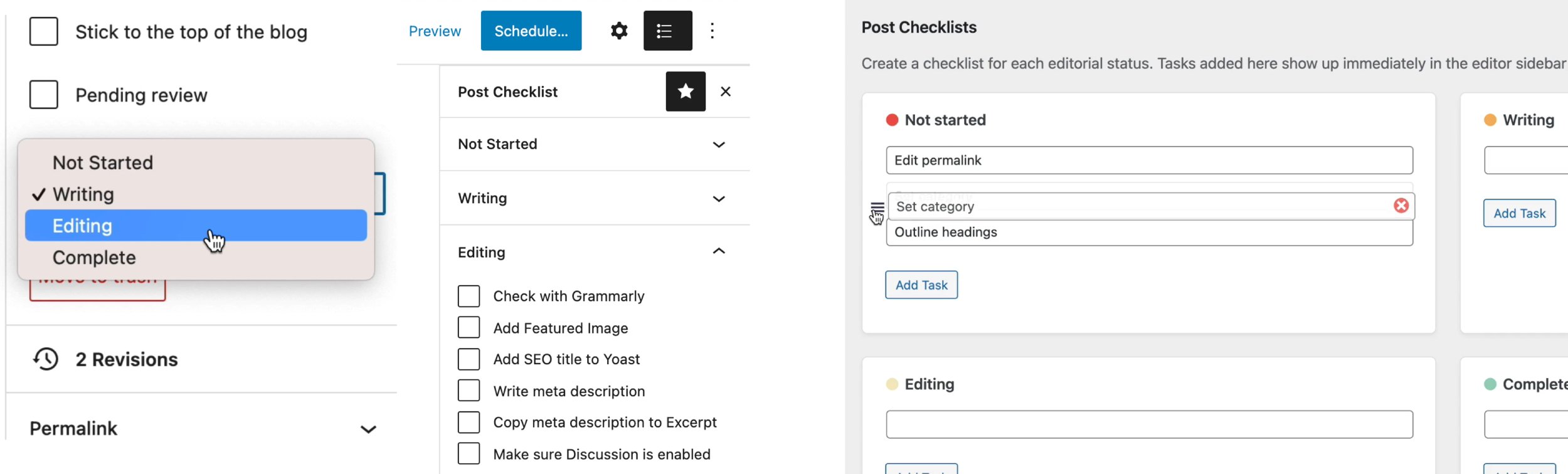
Strive Post Revisions can be used to create a revision for any blog post and then schedule it as if it’s a new article. Revisions can be created at the click of a button and the Strive Content Calendar will highlight to you which blog posts are revisions.
Another great feature is Pipeline, which can be used to manage all draft blog posts.
As I noted previously, the Content Calendar only shows published blog posts and scheduled blog posts. I initially assumed this was a major limitation of the calendar, but it was designed this way on purpose. In other editorial calendar solutions, draft posts are displayed in the calendar alongside published and scheduled posts. Whilst this can be useful in many situations, it is also common for draft posts to slip into the archives without notice if they have a publication date and time assigned to them.
Pipeline addresses this by showing all draft posts on a dedicated page. Each post is categorised by one of the four available post statuses. As you may recall, these are Not Started, Writing, Editing and Complete.
Whilst initially unsure about the concept, I now believe Pipeline’s handling of draft posts is a significant improvement over drafts being added to editorial calendars.
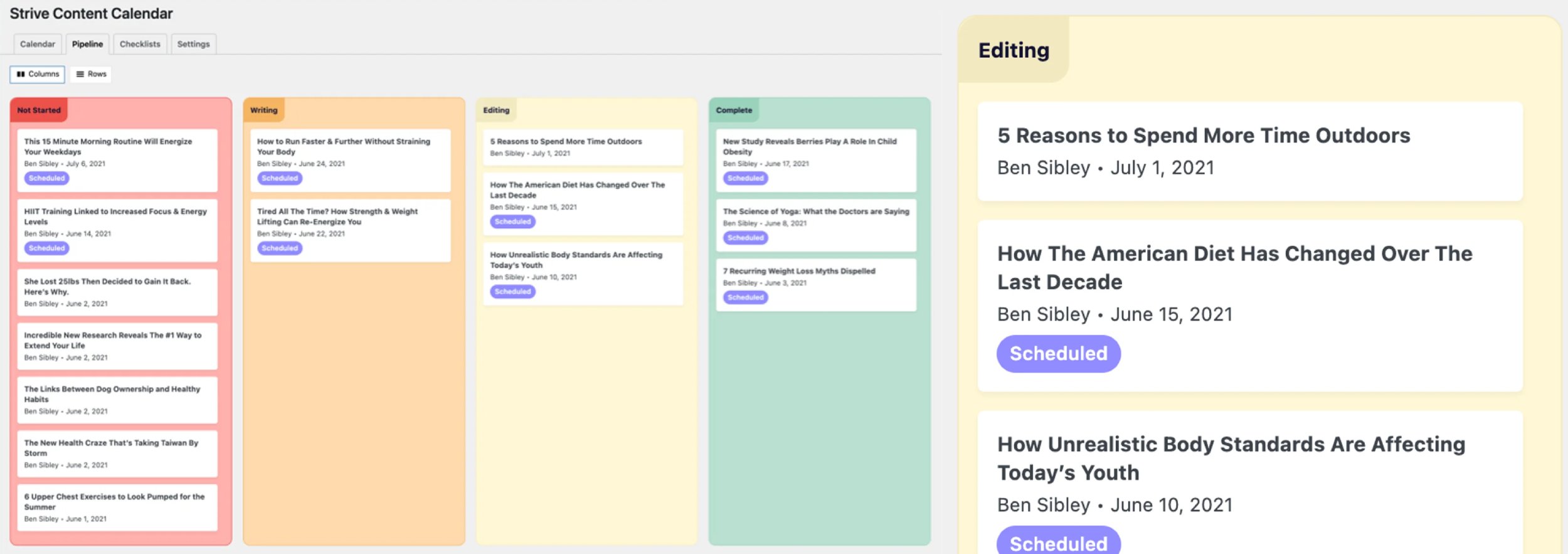
If you manage a multi-author WordPress website, Strive Calendar is easy to recommend. It adds five useful features to WordPress that improve the workflow process of taking articles from ideas to being published on the front-end.
Strive Calendar can be used for 30 days free of charge without entering any credit card details. After that, it costs $7 per month to continue using it, which is $84 per year.
11. Post Type Switcher
Post Type Switcher is a WordPress plugin that allows you to change post types easily. It can be used to change a post to a page or a page to a post. Custom post types are supported too, which means that posts and pages can be converted to custom post types and vice-versa.
From the main WordPress post edit screens, you can use quick edit or bulk edit to change the post type of one or many articles.
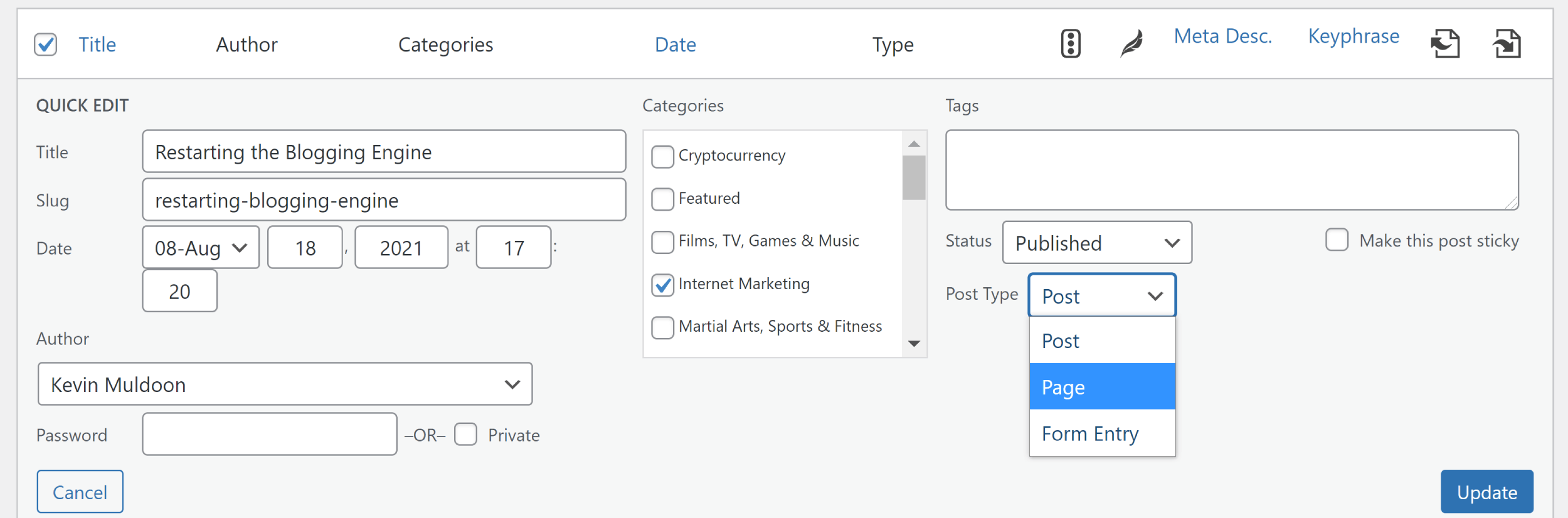
The post type can also be modified within the WordPress editor.
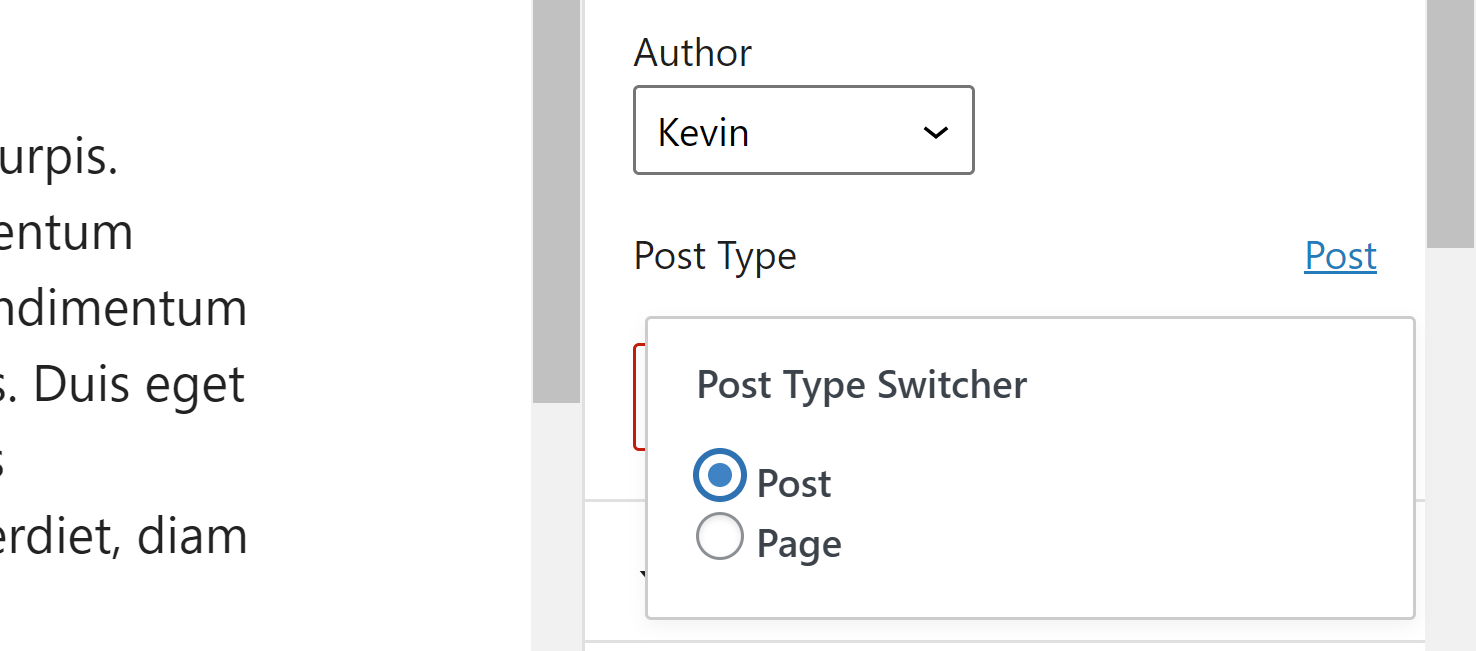
I start most new post ideas as blog posts, which is a habit I fell into as Editorial Calendar does not support WordPress pages. Therefore, by starting articles as blog posts, I can organise all articles using the editorial calendar and then switch completed posts to pages once they are ready for publication. Many other WordPress plugins designed for high-volume content websites and multi-author blogs are restricted to blog posts too, so it helps to be able to start content as blog posts and switch to another post type later.
There are many other situations where it is useful to switch the post type of an article:
- Quality blog posts that are lost in the archives can be updated and re-published as pages
- Short articles originally published as pages can be published in the blog instead
- Long blog posts can be published as pages so they use a hierarchical structure
Post Type Switcher may appear to be a strange selection in an article about organising content, yet it’s a solution I find myself using frequently for planning future articles and renewing older content. I am positive you will find it useful too.
12. User Role Editor
User Role Editor is a hugely popular user management WordPress plugin that allows you to define what users and user groups can and cannot do. Similar functionality can be found in plugins such as PublishPress Capabilities and Members, but I’ve always found User Role Editor to be the best solution.
User Role Editor lets you set hundreds of capabilities for the WordPress admin area, themes, plugins, posts, pages and more. Capabilities can be defined for each user group on your website, but you can also override user group settings and change permissions at a user level.
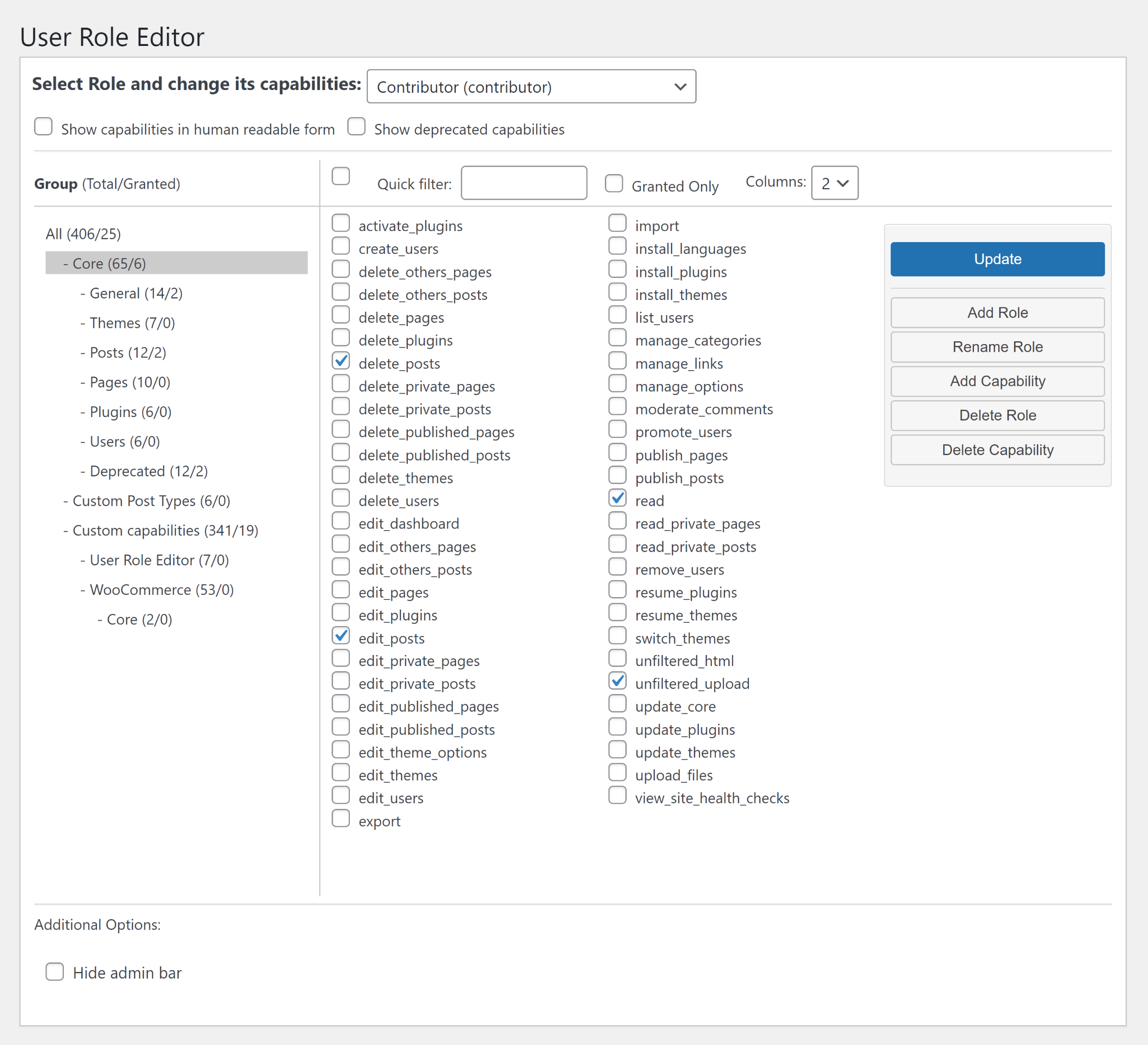
New user groups can be created in seconds. All you have to do is set the ID and name of your role and then say which existing user group you want to copy permissions from. If you want, you can start from scratch and set all capabilities yourself, though I would always recommend using an existing WordPress user group as a starting point.
User Role Editor Pro is available for those that need even more control. Retailing from only $29 per year, it extends functionality considerably, letting you define permissions for blocks, widgets, viewing and more.
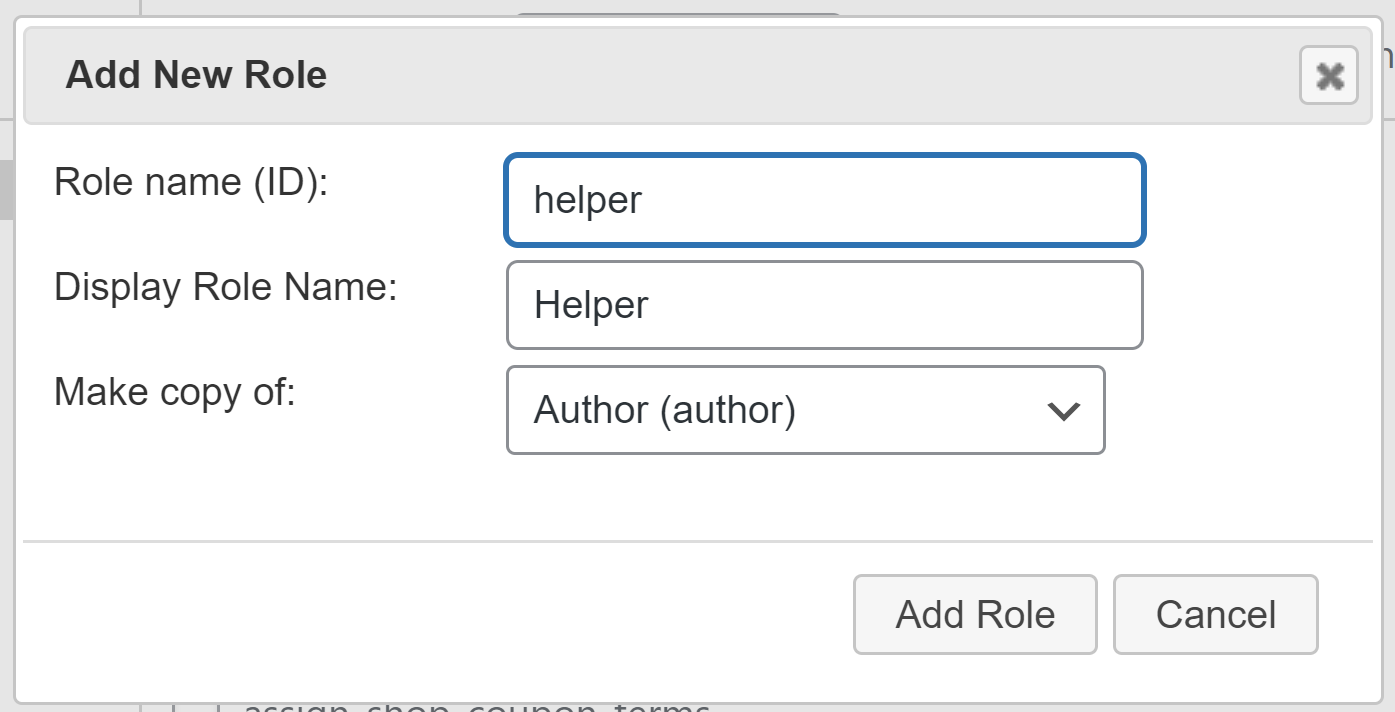
Many workflow WordPress plugins allow you to change the permissions of users and user groups. This may be sufficient for many of you, but if you’re looking for more control over website permissions, User Role Editor is the WordPress plugin I recommend.
13. Pre-Publish Checklist
Checklists are a great way of reminding authors of your writing rules and guidelines. They can be useful for reminding yourself of important tasks too!
You will find checklists in workflow WordPress plugins such as Oasis Workflow and Strive Calendar, though if you are not using those solutions, it may be preferable to use a dedicated checklist WordPress plugin instead.
The two checklist WordPress plugins I recommend are Pre-Publish Checklist and PublishPress Checklists. PublishPress Checklists can be installed without the principle PublishPress plugin being activated, but as I have already discussed that plugin, let’s move forward and talk about Pre-Publish Checklist.
One of the coolest features of Pre-Publish Checklist is the ability to prevent an article from being published if an author has not checked all items. If you prefer, you can just display a warning to authors or let them ignore the checklist altogether.
The plugin supports posts, pages and custom post types.
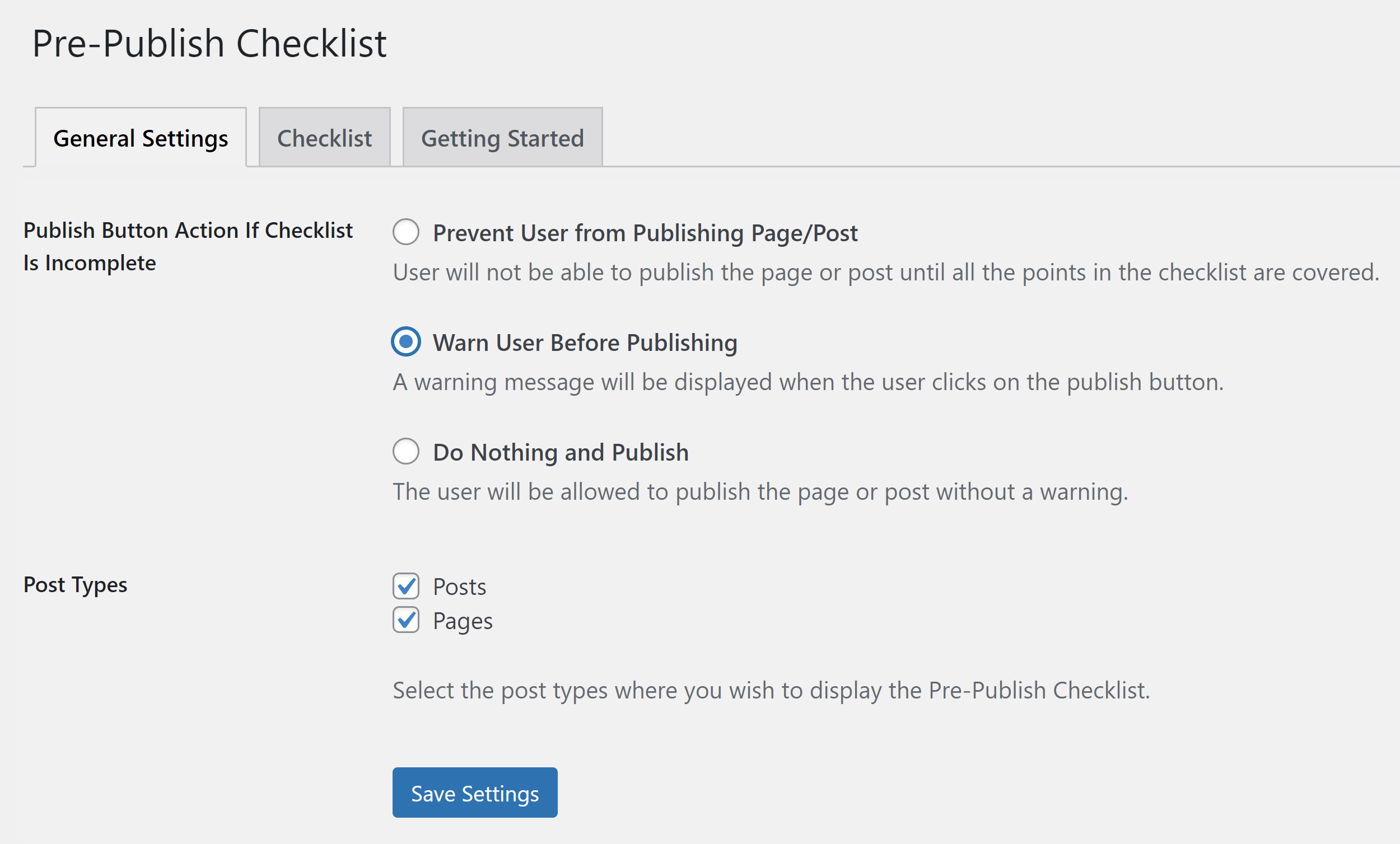
Unique checklists can be created for each WordPress post type. Several items are displayed in the checklist initially to get you started, however, these can easily be re-ordered, edited or deleted.
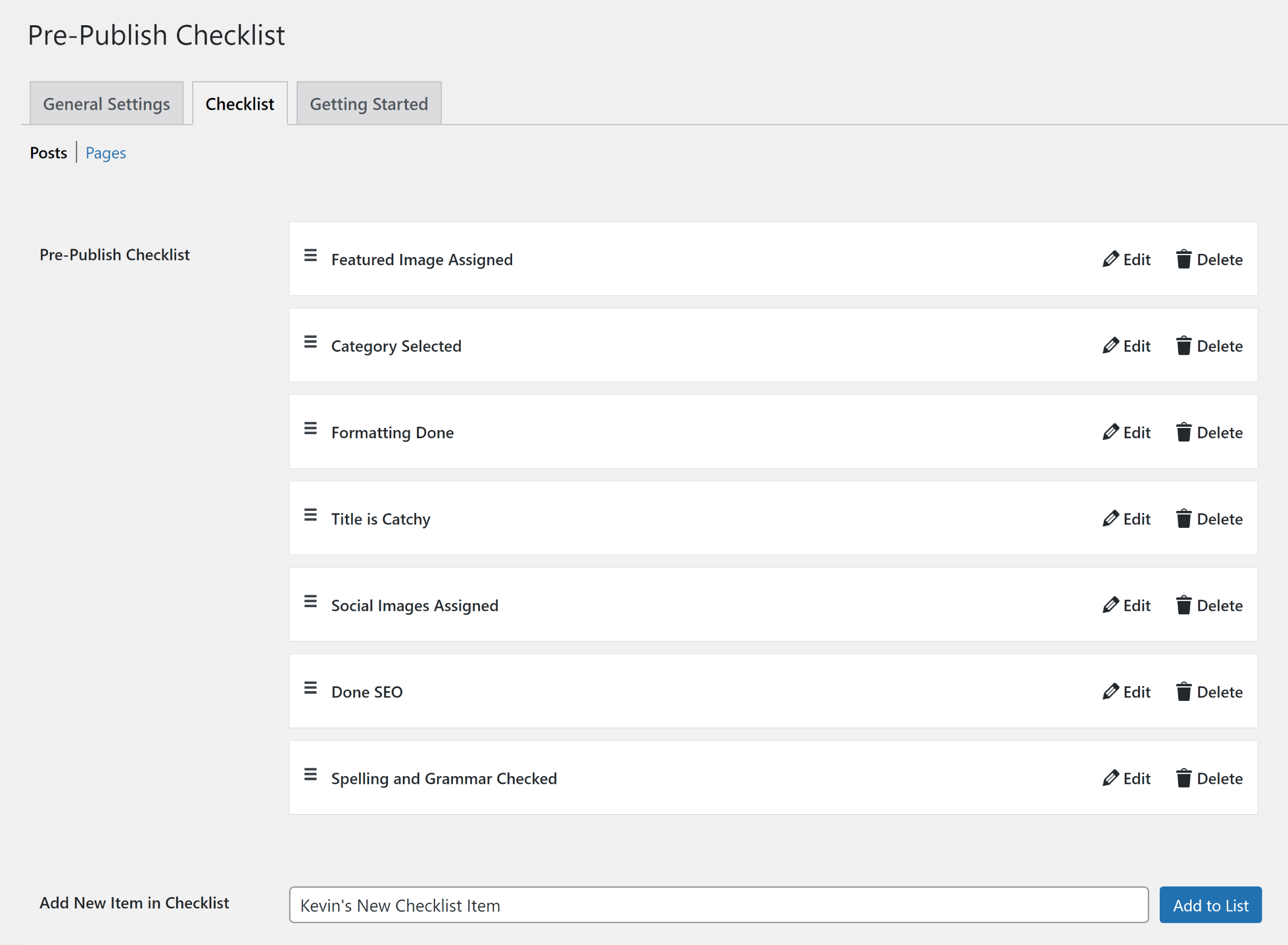
The pre-publish checklist is displayed in the WordPress editor. As authors check off checklist items, the progress bar is updated to reflect how many more items remain.
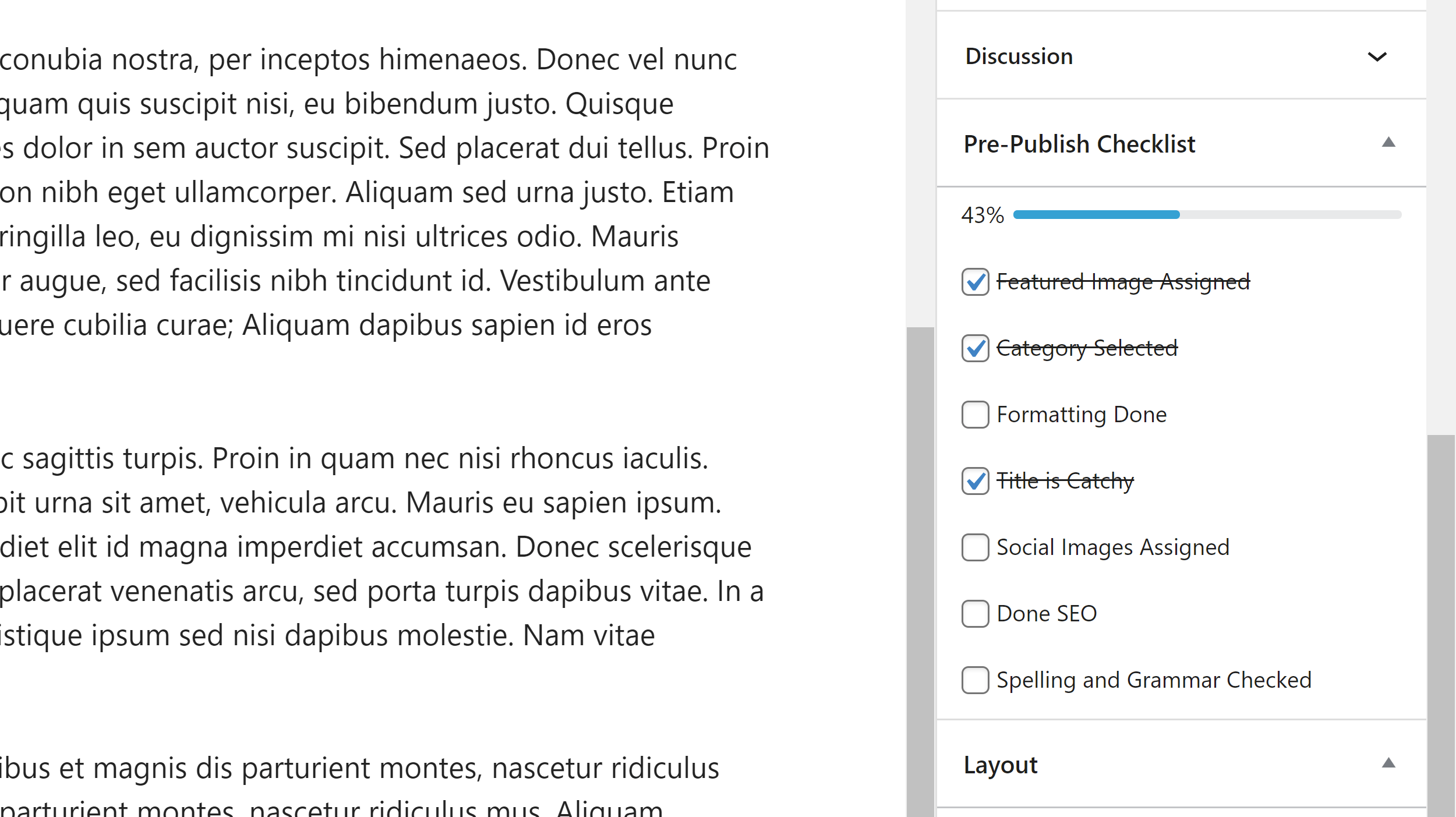
Pre-Publish Checklist is one of the best ways of adding a pre-publish checklist to the WordPress editor. It’s easy to use and supports an unlimited number of items. Be sure to check out PublishPress Checklists too, which is a great alternative.
14. WP Auto Republish
WP Auto Republish is a fantastic content WordPress plugin that can automatically republish older content with the current date. This could be particularly useful to WordPress users who have published a large number of articles over the years.
The republishing process can be set to run in a wide number of time intervals between five minutes and seven days. The time and days of republishing can be defined and you can choose to show the original publish date above or below content if you wish.
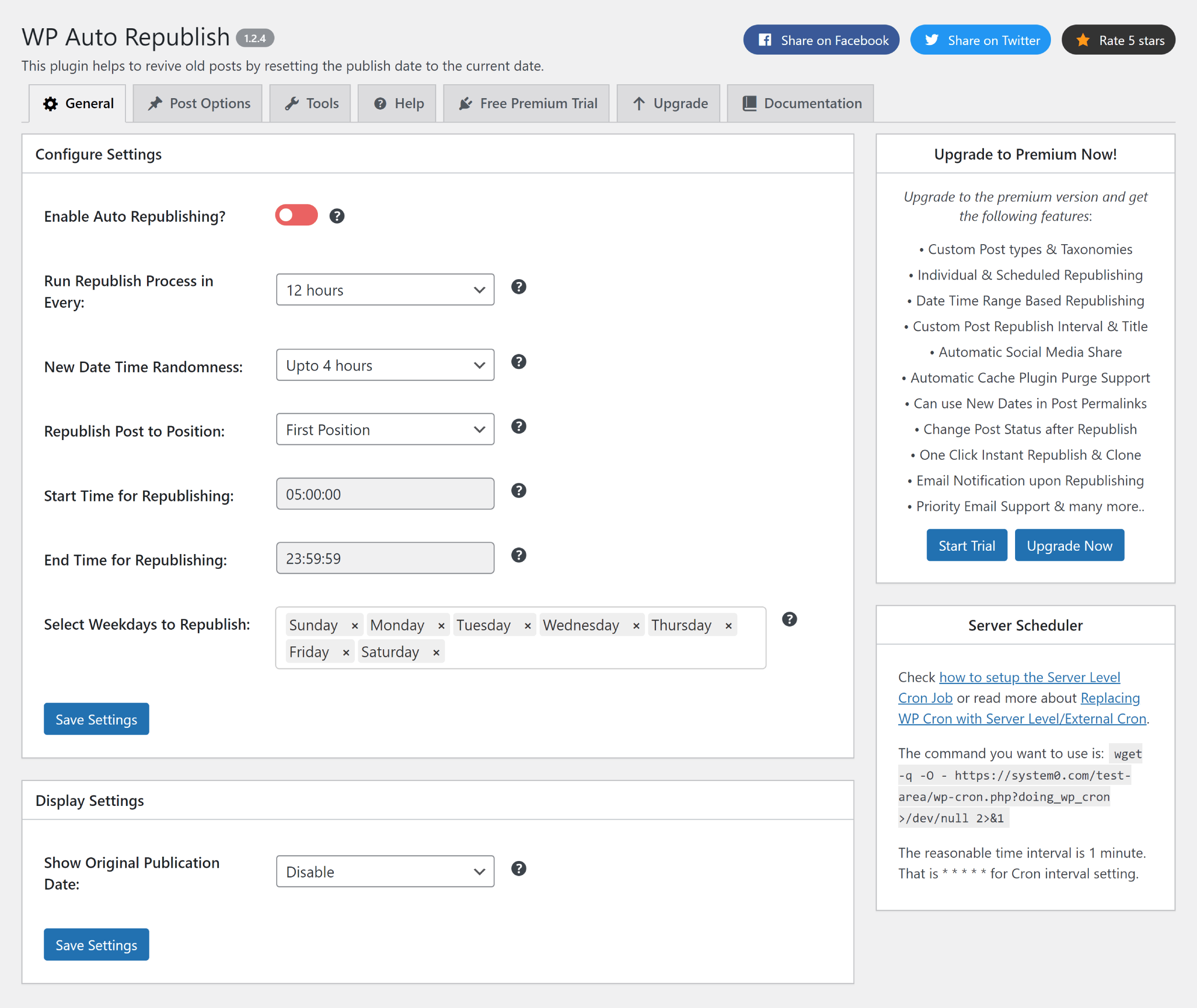
On the Post Options settings page, you can specify whether posts and pages should be republished and which content is eligible for republication. In the core version of WP Auto Republish, content has to be between 30 days and three years old to be eligible, but the premium version allows you to select any time period.
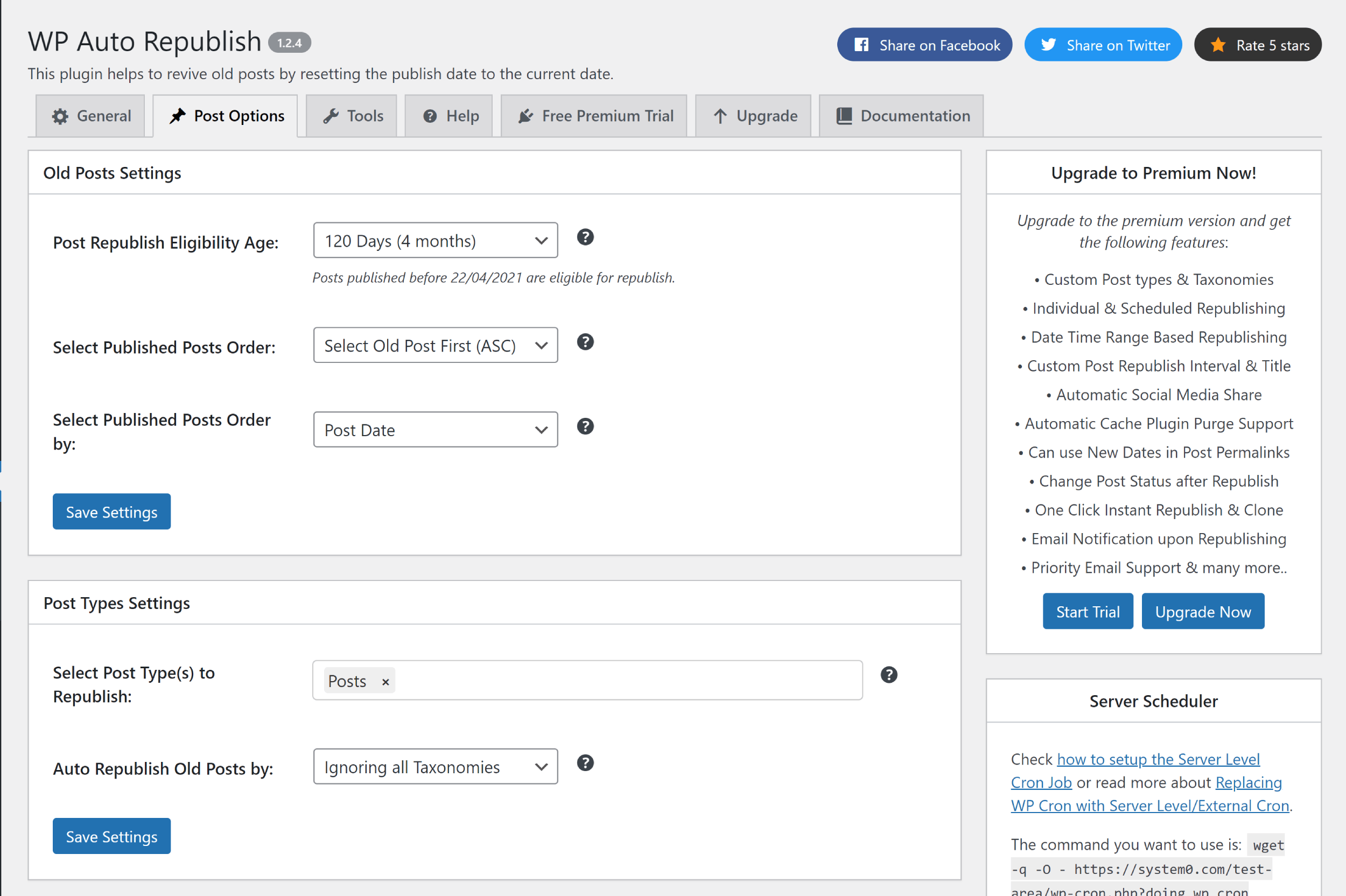
The premium version of WP Auto Republish is available from $29.99 per year. It supports custom post types, taxonomies, post intervals and post titles (i.e. change the name of republished articles). It also unlocks automatic social media sharing, email notifications, support for dates in permalinks, and much more.
It’s easy to recommend the full version of WP Auto Republish as it adds so many useful features for only 30 bucks, though I recommend starting off with the core version of the plugin first before upgrading.
Whichever version you use, WP Auto Republish will help you bring old articles to the forefront of your WordPress blog and increase website traffic with ease.
15. Post Expirator
The benefits of reviving existing articles is obvious, but it can also be beneficial in many situations to move or delete content that has become outdated or irrelevant.
Post Expirator is a WordPress plugin that lets you do just that. It can be used to add expiration dates to posts, pages and custom post types.
Once activated, you will see a box in the WordPress editor for setting the date and time content should expire. Expired content can be switched back to a draft, be made private, sent to the trash, deleted, be made sticky or be unstuck. You can also add or remove expired content from a specific category.
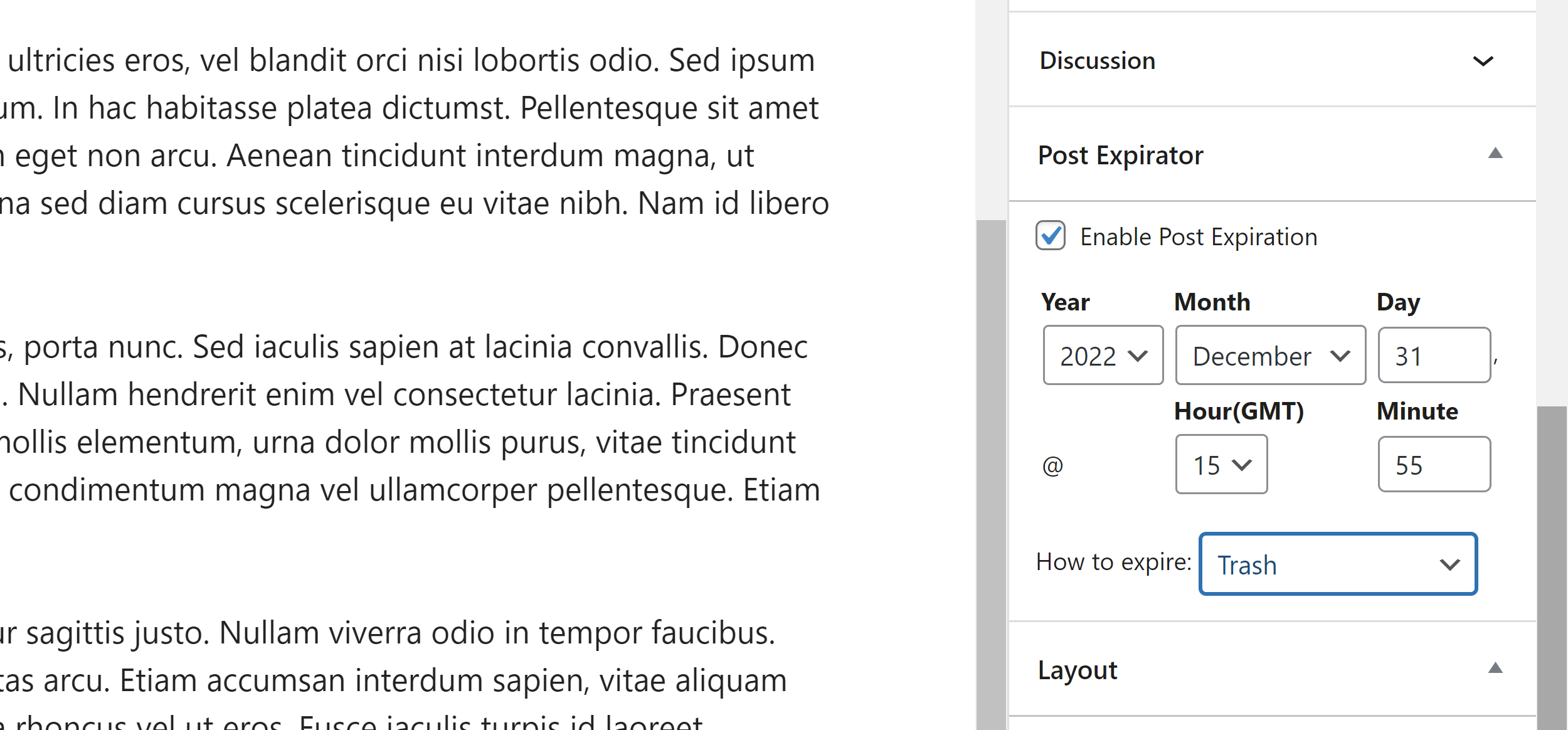
To keep you updated with what content has been expired, Post Expirator can be configured to send notification emails. In the plugin settings area, you can also define the default post expiration values you see in the WordPress editor and there’s an option to automatically expire all new posts too.
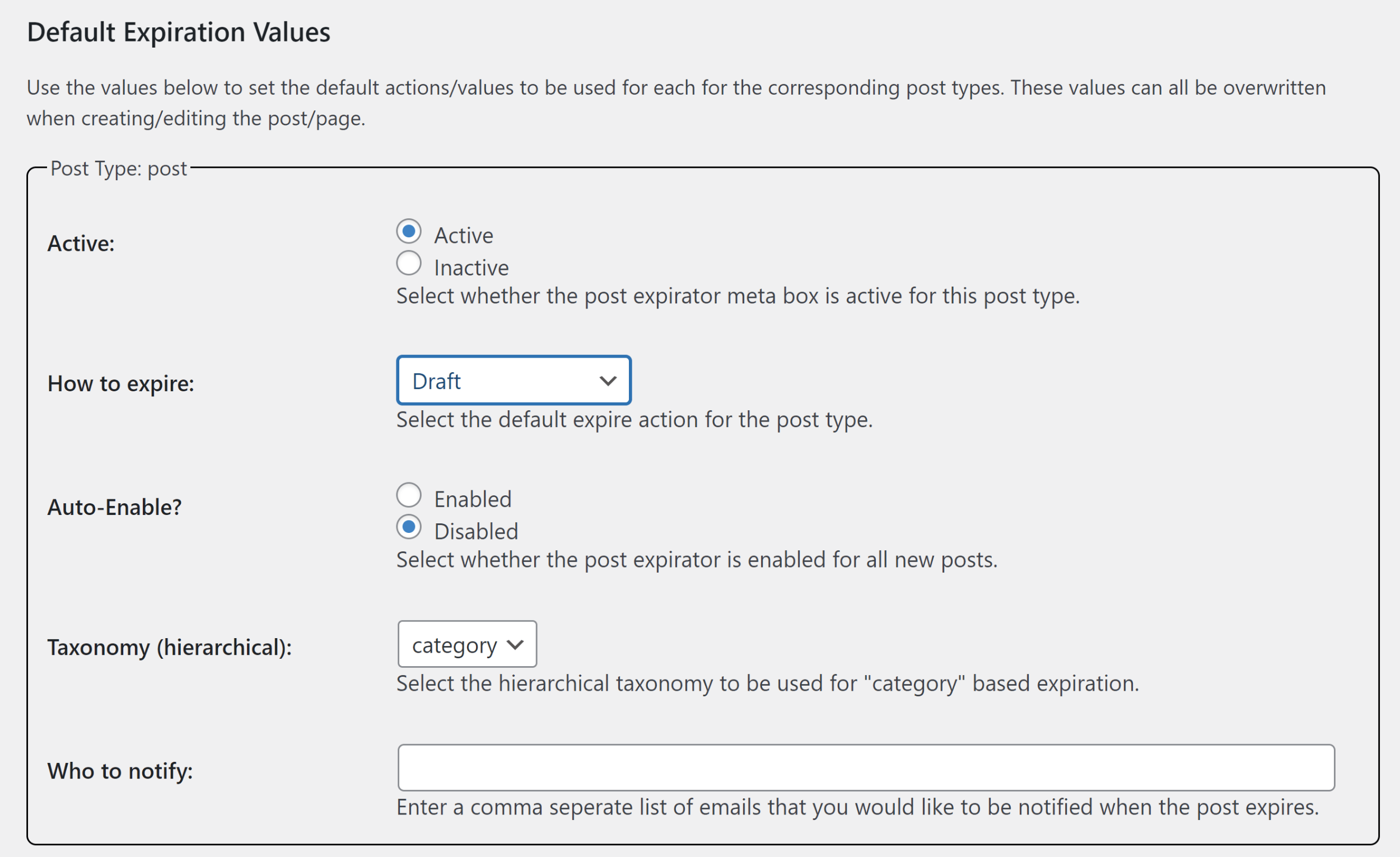
Post Expirator is a useful solution for expiring content that that is now less relevant, such as competition announcements and promotional offers that have expired.
There’s a similar solution available on WordPress.org called Advanced Schedule Posts, though Post Expirator is by far the better option.
16. Scheduled Post Trigger
In an ideal world, every blog post and page you schedule in WordPress will be published at the correct date and time. Unfortunately, scheduled content sometimes gets missed by the WordPress cron.
I use the WordPress plugin Scheduled Post Trigger to ensure that all scheduled articles get published (I previously used WP Missed Schedule Posts). The plugin uses a lightweight script to check for missing content anytime a visitor loads your home page or an article.
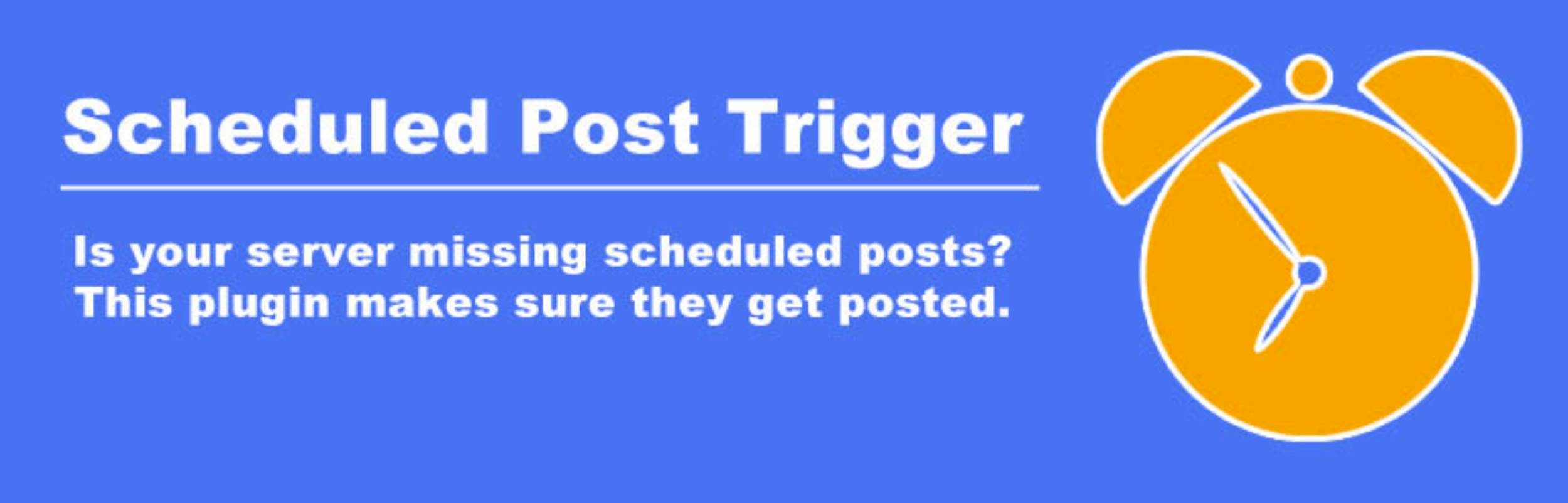
There’s not a lot to say about Scheduled Post Trigger as it does not have any configuration settings. All you have to do is set it and forget it to ensure no scheduled content is missed.
Final Thoughts
All of the WordPress plugins referenced in this article have been trialled or tested on this website or my test WordPress website. That has not only helped me see what each WordPress plugin can do, but also which solutions benefit my own publishing routine.
There’s no solution referenced in this article that is perfect for every single WordPress user. Those of you who have a small WordPress blog may find an editorial calendar to be sufficient for organising content, whilst multi-author content websites that publish a large volume of content may gravitate more towards workflow plugins that have more features and functionality.
Here’s a brief summary of all the WordPress plugins I have referenced in this article.
| WordPress Plugin | Summary |
|---|---|
| Editorial Calendar | A simple editorial calendar that helps you organise blog posts |
| Extended Post Status | Add new post statuses to your website to help organise workflow |
| PublishPress | A complete suite of WordPress plugins that are designed to help you publish content and manage staff more effectively |
| SchedulePress | Features an editorial calendar and tools for sharing content online |
| CoSchedule | A premium marketing solution that helps users organise content, collaborate with team members and share articles on social media |
| Nelio Content | Offers an editorial calendar, post analysis and automated post sharing on social media |
| Oasis Workflow | Manage large teams more effectively by creating single and multi-level workflows |
| Kanban Boards | Lets you create your own project management board for managing tasks and assignments |
| Edit Flow | Adds several useful tools to WordPress to help you manage your website’s content workflow |
| Strive Calendar | A premium Workflow WordPress plugin that content creators will love |
| Post Type Switcher | Allows you to change any WordPress post type into another post type |
| Pre-Publish Checklist | A user-friendly pre-publish checklist that can be used for writing guidelines and rules in the WordPress editor |
| WP Auto Republish | Recycle your old content by republishing them on your home page with the current date |
| Post Expirator | Expire old content that is outdated or less relevant |
| Scheduled Post Trigger | Fixes the missed schedule issue and ensures content is published by WordPress |
I hope you have enjoyed this look at the best WordPress plugins for organising, managing and scheduling content.
As always, I strongly recommend testing all of these solutions on a test environment or staging area first. This will help you understand what they offer and ensure they work well with your live website.
Good luck.
Kevin