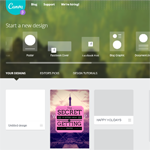I’ve tried out my fair share of project management tools. More than my fair share, actually. I try on a solution in hopes of finding a good fit and am often disappointed. Whatever tool I’m testing is often missing some key feature that is a real deal breaker for me.
What I find interesting about Trello is that it’s not all that feature-rich and yet I still find it incredibly useful, particularly with regard to blog coordination.
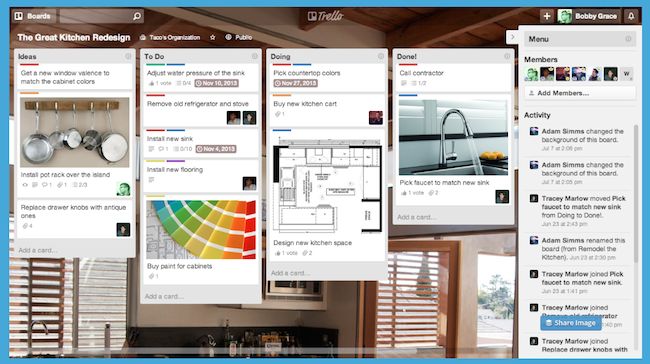
Allow me to explain some of the features this organizer does have and why they’ve proven to be so helpful to my blogging life.
Boards and Cards
The first thing you’ll notice after signing up for Trello is boards and cards. Boards are a place where all of your cards are collected. Think of them as a cork board hanging up in the office. This is where you pin all of those sticky notes, to-do lists, reminders, and inspiration photos. Trello creates a sample “Welcome Board” for you to help illustrate its features:
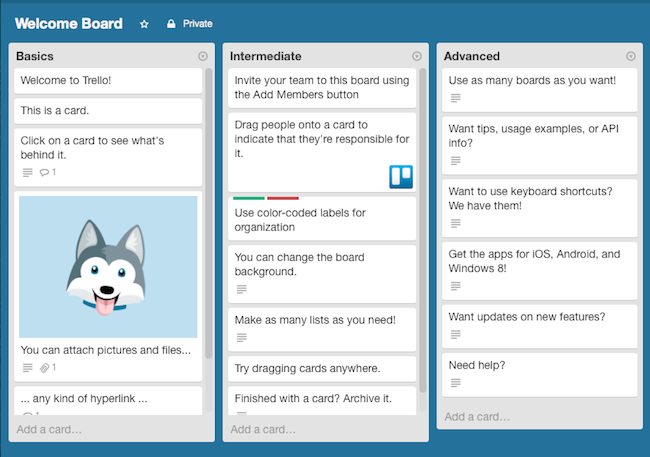
Clicking on a board reveals your cards. The cards are the individual notes and ideas you have. They’re condensed into bite-sized phrases or sentences on your board but once you click them, they expand out to offer a whole host of information:
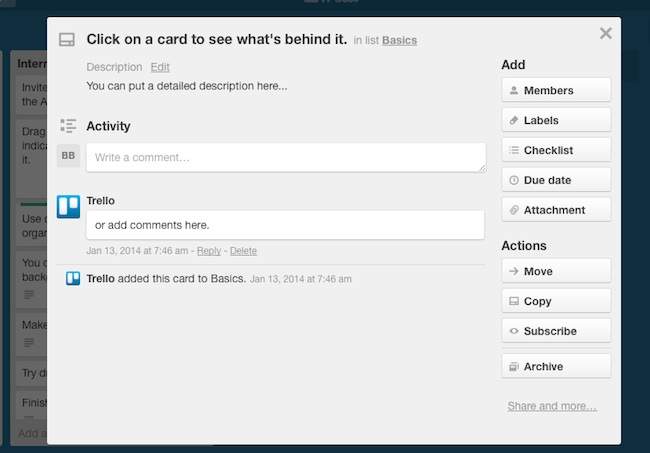
You can also easily add images to illustrate your points:
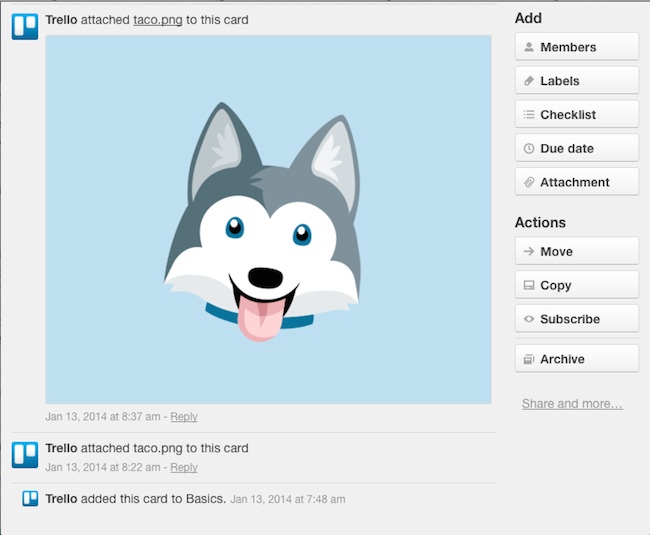
Or you can add attachments to provide greater context to specific subjects. It’s also pretty easy to move cards around. Dragging and dropping is all you need to do. You can even move cards between different boards by selecting the appropriate board on the righthand side of a card:
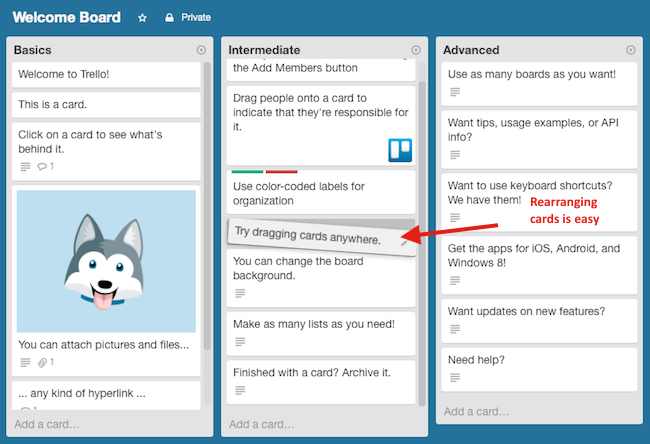
For greater organization, you might want to add color-coded labels to your cards to make it easier for team members to stay on track. And you’ll definitely want to create to-do lists within cards to break down complicated tasks into smaller, bite-sized chunks:
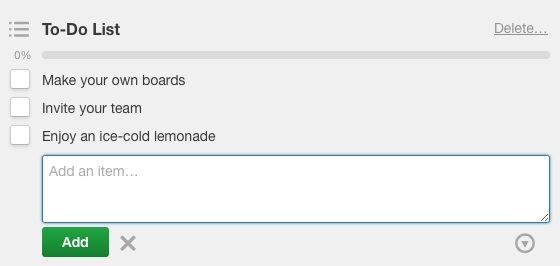
Another thing Trello offers is the ability to comment on cards. This way, members of your team can participate in discussion about a particular step in the process or contribute ideas on the spot:
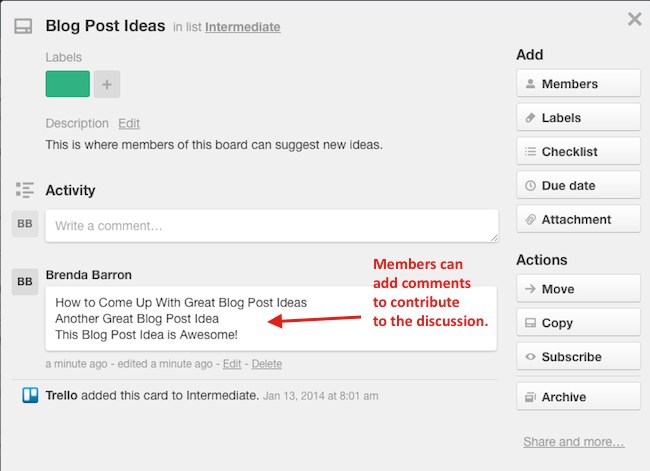
What project management system would be complete without due dates? These are easy to set and are displayed prominently at the top of each card and on your board view:
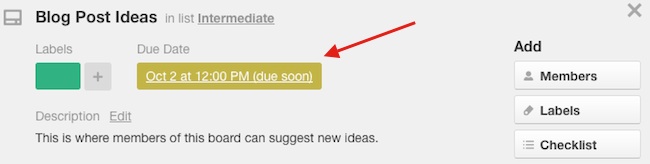
If you plan on using Trello for blog post organization like I do, then you’ll likely make use of the “Archive” function, which lets you hang onto cards that are no longer in production but hides them from the main board view. And don’t worry, if you make a mistake or want to revisit a task, you can easily send it back to the board:
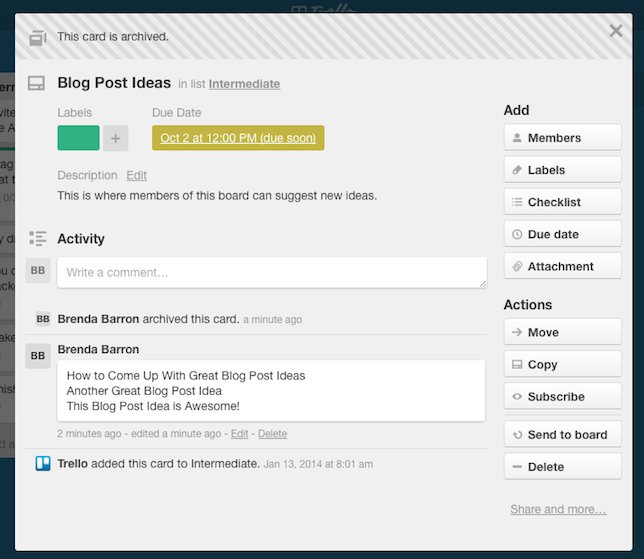
Adding Members
While you can certainly use Trello all by your lonesome, it really shines when you add some members to your organization. On the righthand side of the screen, click Add Members… and input your future teammate’s email address. Doesn’t get much simpler than that.
Trello in Practice
As I said in my introduction, Trello isn’t the most feature-rich project management platform in the world. But for the features it lacks, it makes up for it in functionality. It’s just plain simple to use and when your schedule is jam-packed, anything that can create some wiggle room is a good thing.
I didn’t have to pore over an instructional manual or support documents to use Trello. I just dove right in and that’s something that’s becoming increasingly rare in the, “Try my product! It does all the things” era we’re living in.
Trello Gold
If the standard free version of Trello isn’t enough for you, it is possible to add on a few more thanks to Trello Gold. Here are a few of its features:
- Increases the card attachment file size limit from 10MB to 250MB
- Adds 9 premium backgrounds for your boards and the option to upload a custom background
- Adds additional sticker packs to your Trello account for greater expression (and fun) in your posts
- Adds the option to upload custom emoji
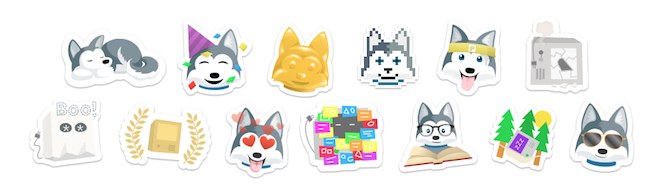
There’s a couple of worthwhile features there that might be worthwhile if you really need the convenience of larger attachments and custom backgrounds (for white-labeling). But other than that, Trello Gold is kind of a “just-for-fun” expansion that’s not really worth the added $5 per month expense.
Trello Business Class
Another expansion option is called Trello Business Class. It’s designed for larger organizations that need to manage multiple boards with private and public permissions. Everyone on the team gets all the Trello Gold features mentioned above and administrators get greater control over team management. Some features include:
- The ability to sync your Trello account with Google Apps to automatically add new members.
- The ability to restrict organization invites to specific email domains
- The ability to deactivate members yet still keep all of their work and previous comments and contributions
- The ability to share boards with outsiders and contractors in a read-only capacity
- The ability to export data via CSV and JSON files
The price tag here is reasonable at $5 per user per month.
Final Thoughts on Trello
The interface isn’t fancy by any stretch of the imagination and it’s not jam-packed with features, but what Trello does, it does well. I’m finding myself using it more and more as time passes, not because it’s difficult to setup or anything but because it’s taken over for some other activities I used to perform, like jotting down notes in a Word doc, for instance.
I wouldn’t recommend Trello Gold unless you need that extra attachment size, however. I mean, unless you’re really into Taco, the Trello spokes-husky.
Do you use Trello? I’d love to hear your thoughts on it in the comments!