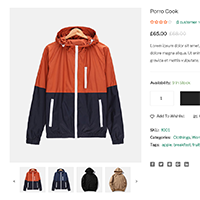Throughout December I addressed multiple hosting and website related issues. This includes migrating many websites from a dedicated server on OVH to Vultr, moving this website to Wetopi, and cancelling my VaultPress subscription.
I had used VaultPress for several years to handle external website backups, however their service has went downhill over the last few years. The last few website restores I attempted to do did not work and their customer services were unwilling to help me on multiple occasions; despite being a loyal paying customer since the day they launched.
As frustrating as my experience with VaultPress was, it gave me an opportunity to find a better solution. WordPress users are spoiled for choice when it comes to selecting a backup service, however at the top of my list was BlogVault. I have a good relationship with the founder Akshat and he helped me restore my website to Wetopi when VaultPress were not interested in helping me. The decision to move to them was therefore a simple one.
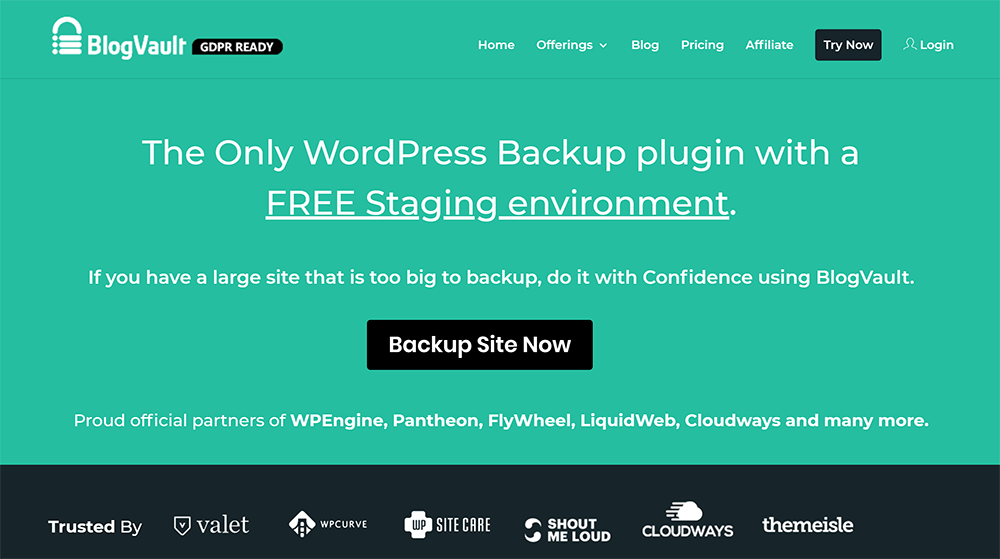
I have been familiar with BlogVault’s service since they launched as I was given access to their service to test it; however December was the first time I used their service for https://www.kevinmuldoon.com/one of my own websites.
In this article I would like to share my thoughts on BlogVault after using them for a month.
Getting to Know BlogVault
Based in Bangalore, BlogVault was founded in 2010 by Akshat Choudhary.
I first met Akshat in 2016 at WordCamp Europe in Vienna. He approached me on the last day and advised that he was familiar with me through my articles on my older blogs such as BloggingTips and WP Mods.

I met Akshat the following year in Paris at WordCamp Europe 2017. That year, Akshat had a booth for BlogVault, so could not walk around and mingle as much as he had hoped.

You do not have to spend a lot of time with Akshat to realise a few things:
- He is one of the nicest guys you will meet
- He is extremely knowledgeable about WordPress and building a solid business
- He is extremely passionate about website security and backups
Akshat and the BlogVault team go to WordCamps regularly. All the team is friendly so if you ever see them at a conference, be sure to say hello.
What Do BlogVault Offer?
At the heart of BlogVault’s service is their WordPress backup and one-click restore system.
BlogVault has four license options: Personal, Small Business, Developer, and Agency. Each plan is sub-divided into three plans: Basic, Plus and Advanced.
The basic and plus plans back up your website once a day and store backups for 90 days. The advanced plan backs up in real-time and stores backups for one year. The advanced plan is suitable for active blogs and WooCommerce stores that are making changes to their websites hundreds of times per day.
One of the limitations I see with many free WordPress backup plugins is that they only backup the database. Thankfully, BlogVault does not have this problem.
In addition to core files, BlogVault backups up plugin files, theme files, media, custom file types, and more.
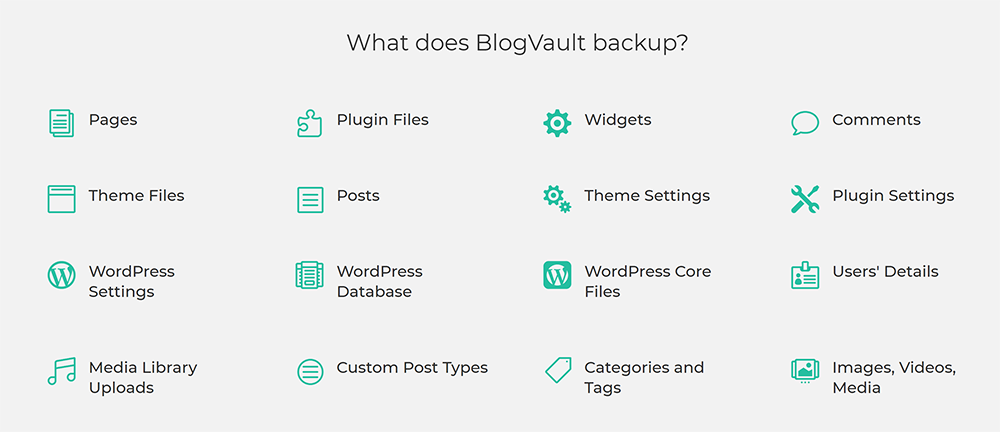
One of the most interesting features of BlogVault is that they offer website staging. This is something you normally only see offered by managed WordPress hosting companies.
It allows you to perform changes in a staging area and then make those changes live once you have tested everything.
This can avoid major issues on your live website such as a plugin or theme update crashing the website or a CSS mistake making your website unusable. In other words, it can help avod unnecessary downtime.
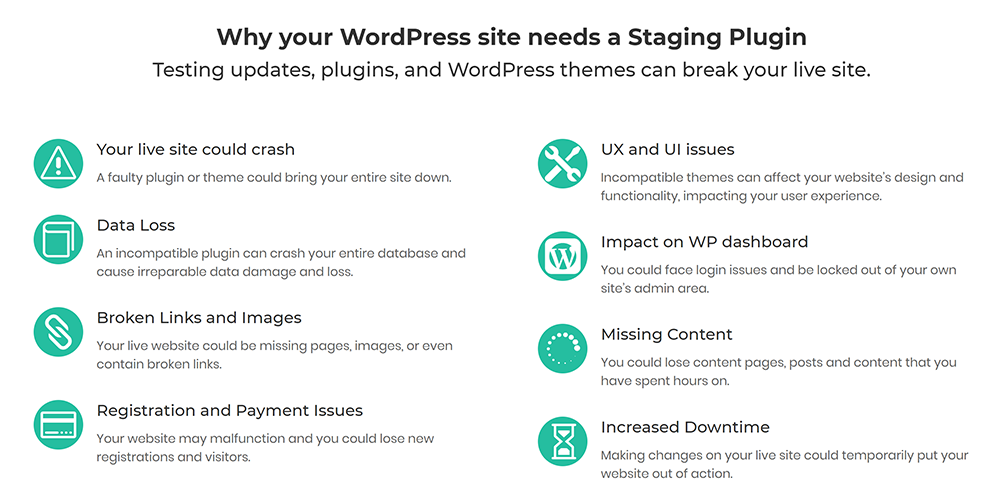
I noted last month that when VaultPress failed, I used BlogVault’s free WordPress plugin Migrate Guru to transfer my website to Wetopi. It’s a useful plugin that has great support for popular hosting companies.
Website migration features are also built into the BlogVault interface. All you have to do is enter the FTP information of your new website and then select the WordPress installation folder and new website URL.
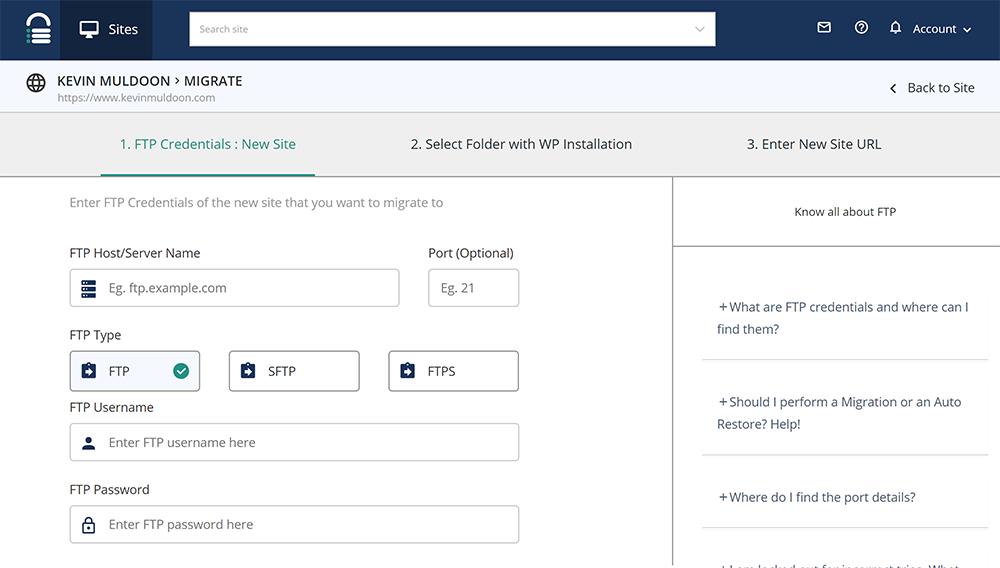
BlogVault also lets you manage multiple websites directly from the dashboard. Website plugins and themes can be updated, deactivated, activated, and deleted.
If you have used a WordPress management tool such as WP Remote, you know how useful this functionality is. It saves you a huge amount of time managing plugin and theme updates.
I know from using WP Remote for years that being able to manage plugins and themes across several websites means that I never forget to apply important security updates.
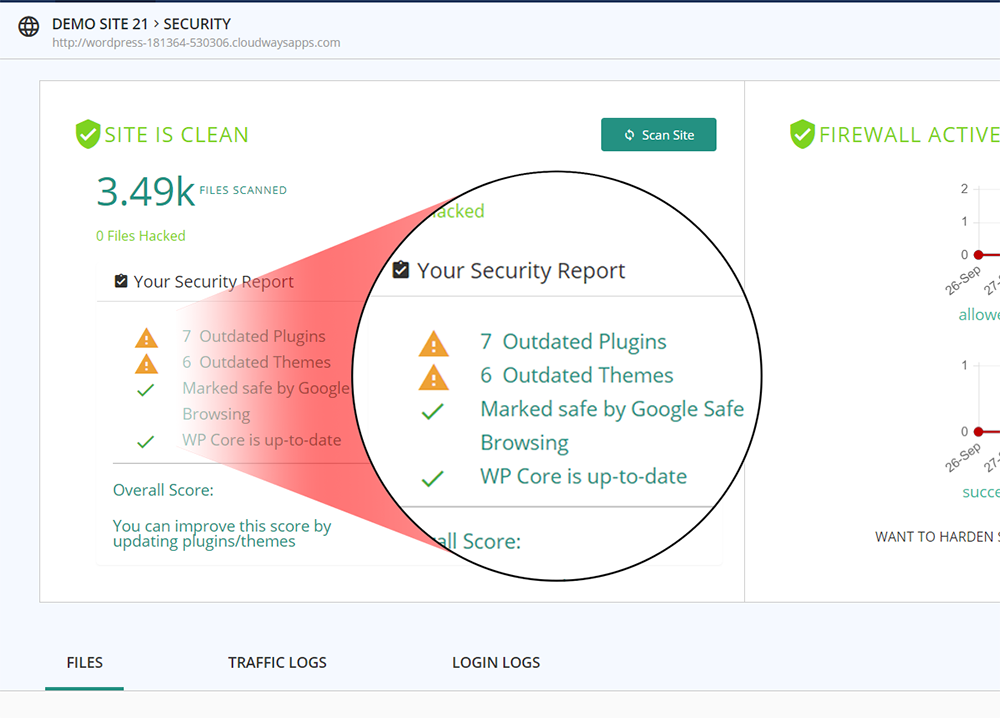
Agencies and design companies will be pleased to know that a white label plugin is available for BlogVault that allows you to rebrand everything as if it is your own.
As you will see in the next section where I show you the BlpgVault dashboard, BlogVault also offers uptime monitoring, enhanced security, performance tests, and more.
Put simply, BlogVault is not just a backup and restore service. It is an all-in-one solution that helps you manage all your websites and secure them.
The BlogVault Dashboard
The main dashboard area of BlogVault lists all of your websites.
As you can see from the screenshot below, at the moment I am only backing up this website via their service, however it is easy to see how other websites would be listed.
At the top of the page are shortcuts to specific areas for each website including plugins, themes, WordPress core version, and geoblocking certain countries (a useful feature if you are being attacked).
The icons to the right of each website reports its current status. It lets you see, at a glance, whether backups and security are enabled, whether the website is online, whether a staging area is active, and whether the website, plugins, and themes, are up to date.
A tagging system is available for customers that have a large number of websites. You can find websites quicker by tagging each website with relevant keywords.
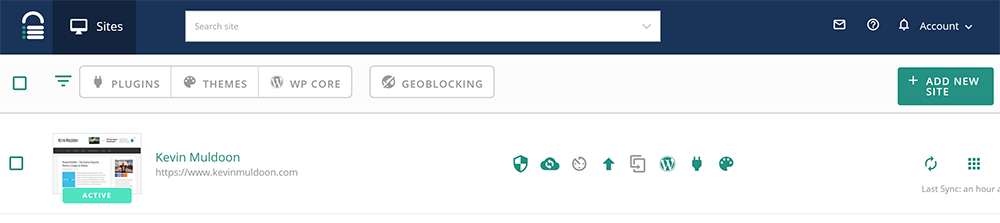
When you click on a particular website you are taken to a dedicated management page for it. You can control everything from this general overview area.
At the top right-hand side of the page you will find quick links to your WordPress admin area and options to pause and resume syncing.
This overview page shows the status of your website. You can see the number of backups, the load time of your website, how long your website has been online, and more. I love the layout as it helps you digest important website information at a glance.
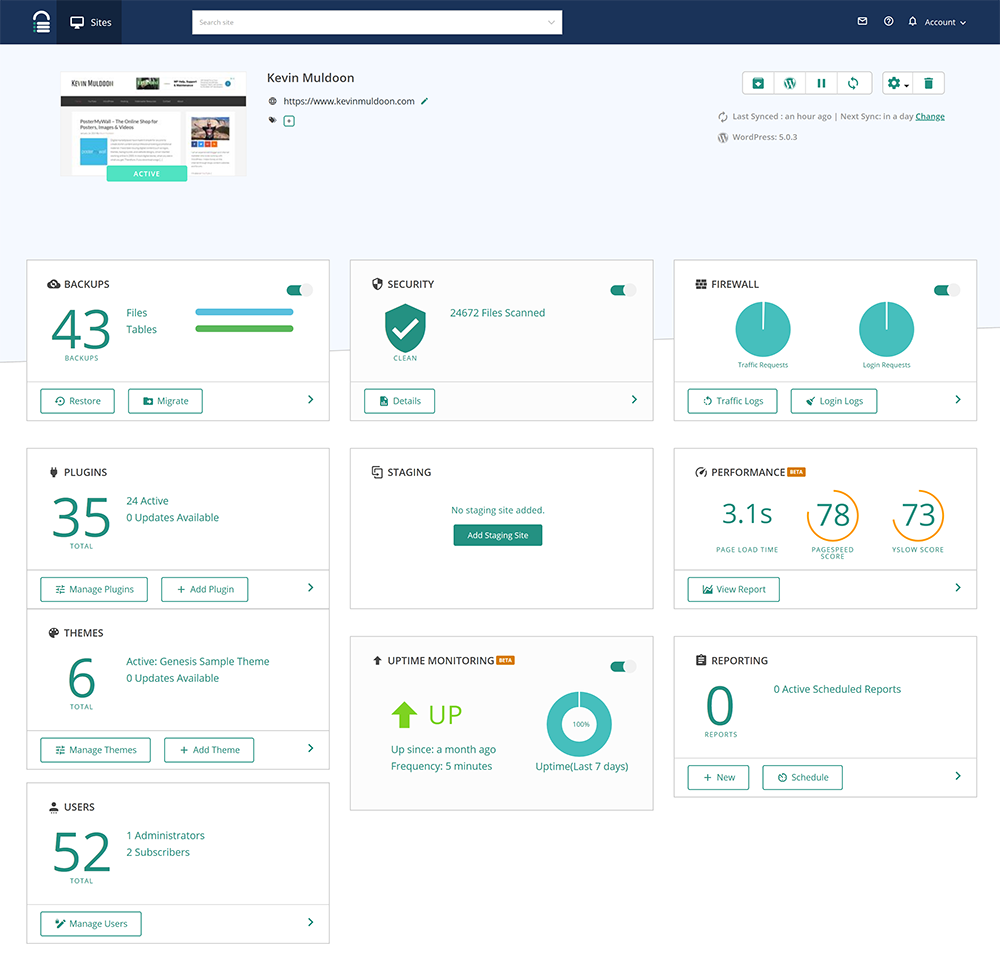
In the backup area you can restore a backup to your live website or do a test restore. You can also download your backup and if you wish, you can migrate a backup to a new website. Backups can also be uploaded to Dropbox.
The backup area shows you all the database tables that were backed up and all the files that were backed up. This includes all WordPress core files, the wp-content folder, and folders and files that are not related to WordPress.
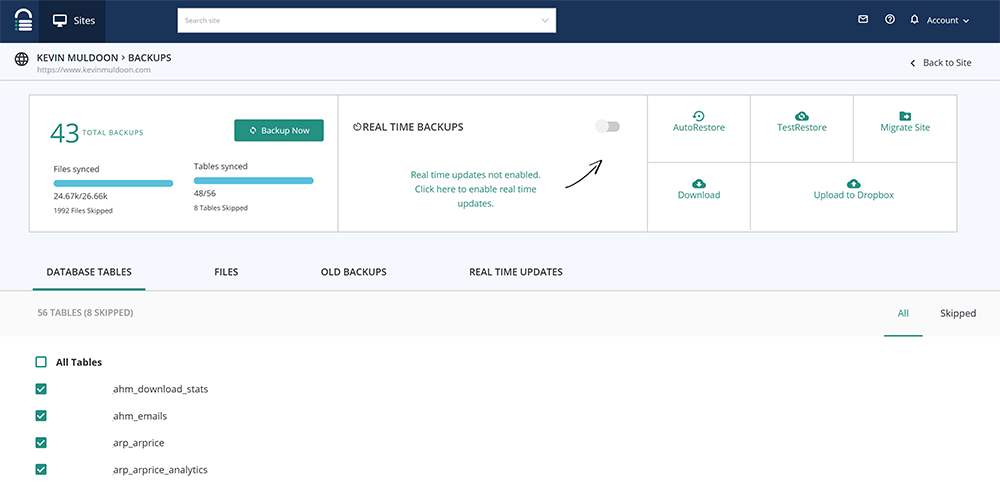
All backups are listed in order. You can restore the latest backup or go back much further.
Every backup shows you key information such as the number of posts and pages, how many plugins were activated at the time, and how many files were modified. You can add your own notes to each backup too.
All the options that I mentioned above about downloading and restoring backups are available for each backup.
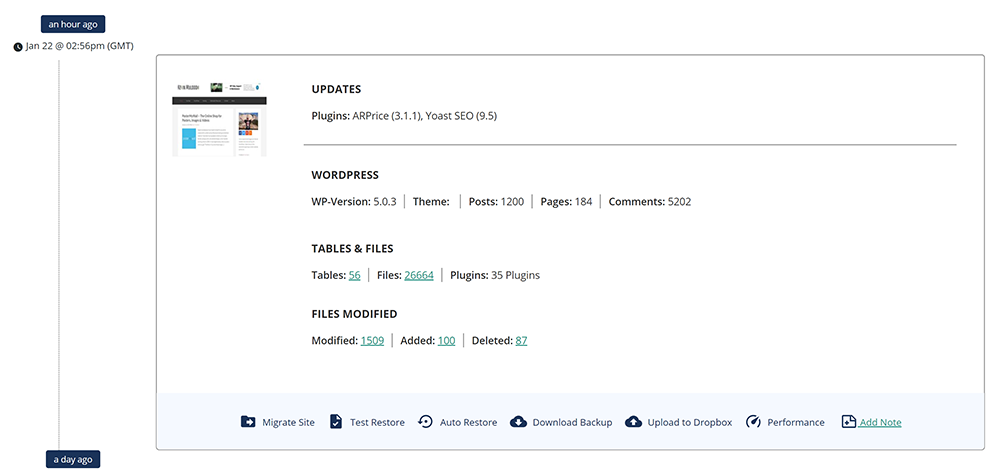
Plus plan customers and above gain access to a host of security features. This includes automatic malware scanning and removal, a website firewall, and login protection.
The security area gives you a report about the health of your website which highlights security problems. The firewall also reports allowed and blocked traffic requests and login requests.
A detailed log of all files and traffic logs and login logs can be viewed too. This is particularly useful if you have been attacked and need to investigate what happened.
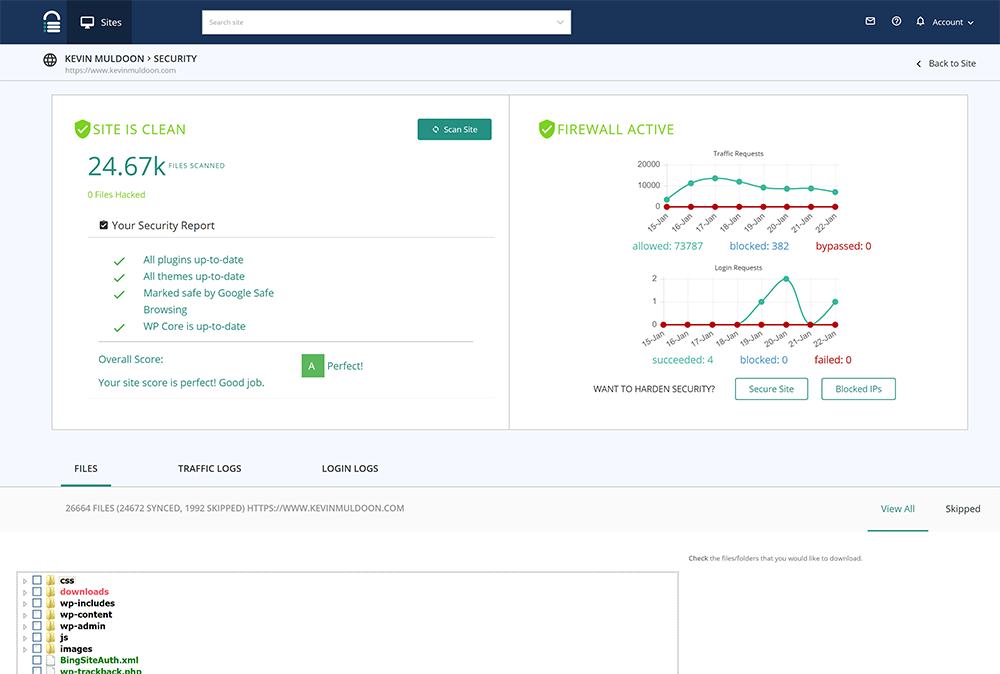
Themes and plugins and users can all be managed from the BlogVault dashboard too.
This feature is probably not a big selling point if you are just using one WordPress website with BlogVault, however those of you with multiple WordPress websites will find it useful.
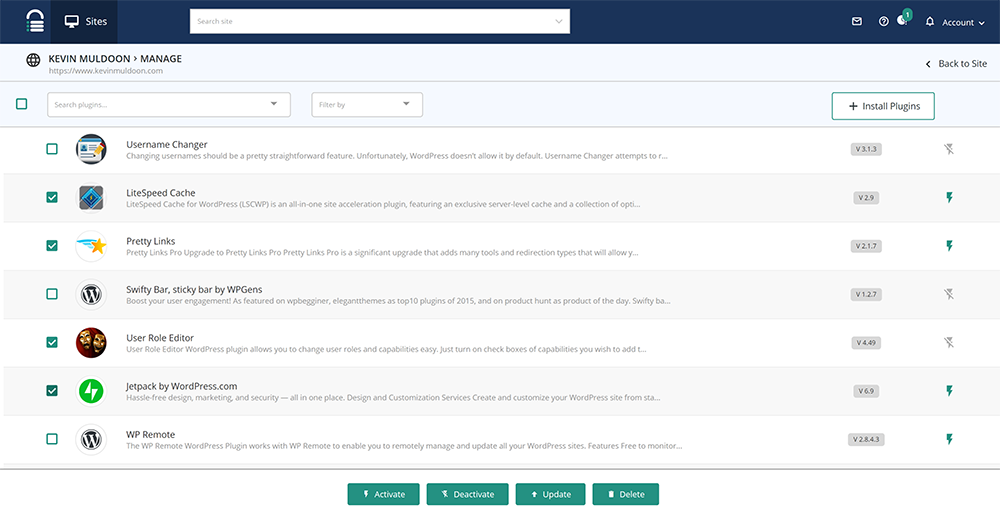
The performance area highlights your website PageSpeed and YSlow scores and shows the total requests, total load time, and total page size. A detailed report is displayed underneath with suggestions on how to improve it.
It is handy having this report here as it saves you from checking your website on a speed benchmarking service.
My website continues to get a poor score due to using Google services such as Google Analytics and Google Adsense. BlogVault’s report has reminded me that this is something I need to address.
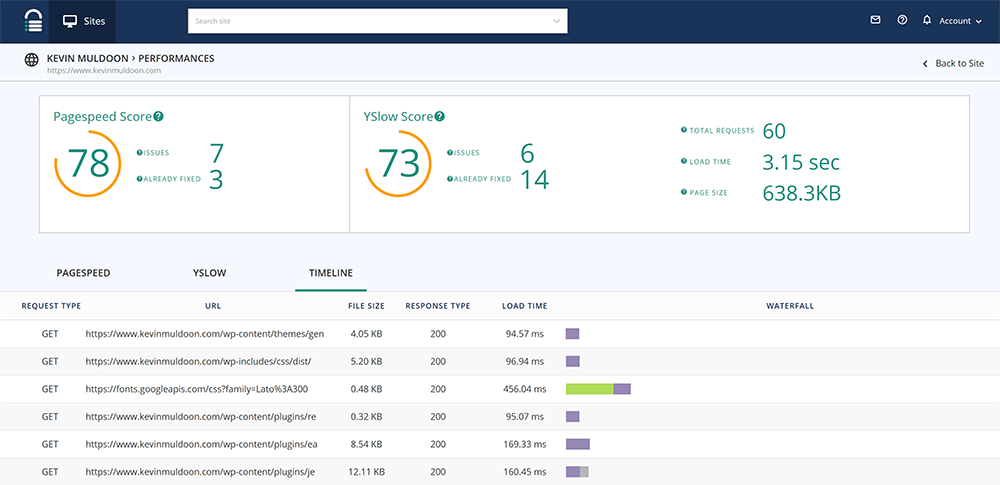
The dashboard also shows uptime monitoring and allows you to setup reports about your backups and security. You can select what data is shown in these reports.
Website staging can be set up through the dashboard area too. It is not a feature I have taken advantage of yet, but I will do so in the future if I am making major changes to this blog.
The Cost of BlogVault
During the process of preparing this review, BlogVault revamped their pricing scheme.
Their license options are based on how many websites you want to use with BlogVault.
The personal plans are for one website, small business plans are for up to five websites, and developer plans are for up to 20 websites. Agency plans are also available.
You then need to opt for either the basic plan, plus plan, or advanced plan.
All personal plans are billed annually, however the effective monthly rate is displayed for each option.
The basic plan option is $89 per year, plus is $149 per year, and advanced is $249 per year. The effective monthly rate for these plans is $7.40 per month, $12.40 per month, and $20.75 per month, respectively.
You can see the differences in the plans in the screenshots below.
Basic and plus plans backup websites daily and store them for 90 days. You need to upgrade to the advanced plan in order to get real-time backups and storage for one year.
When you upgrade from personal to plus, you gain access to all WordPress security features. When you move up one level to advanced, uptime monitoring is added too.
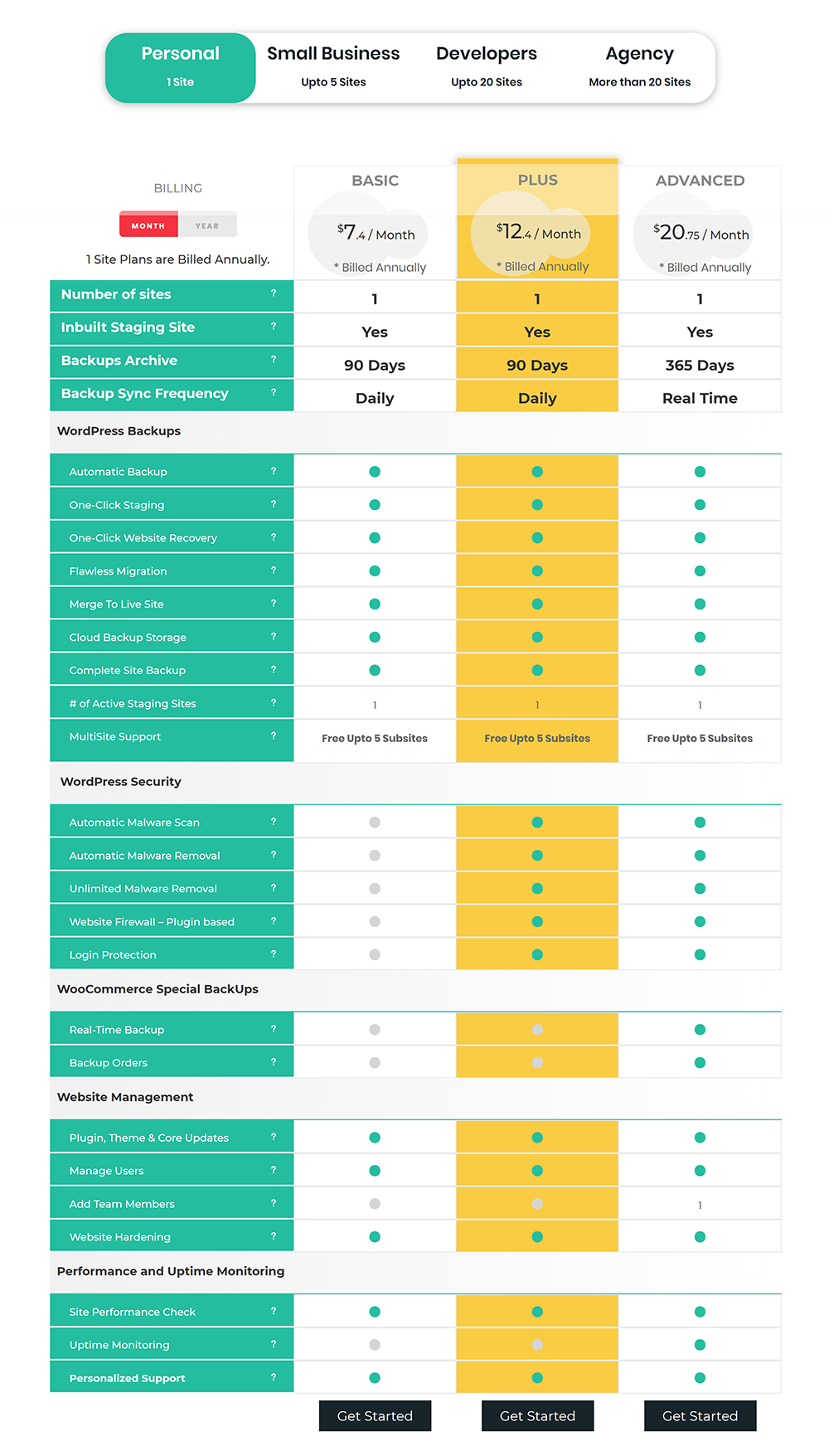
The small business plans are more expensive, but work out cheaper on a per website basis when you consider up to five websites are supported.
A basic plan option is $199 per year, plus is $359 per year, and advanced is $549 per year. The effective monthly rate for these plans is $16.58 per month, $29.90 per month, and $45.75 per month, respectively.
For the most part, upgrading from a personal plan to a small business plan offers the same features. There are a few small improvements.
The number of staging websites increases from one to two and WorrdPress multisite support is increased from five sub-sites to 20. The advanced plan also increases the number of team members who can access your account from one to five.
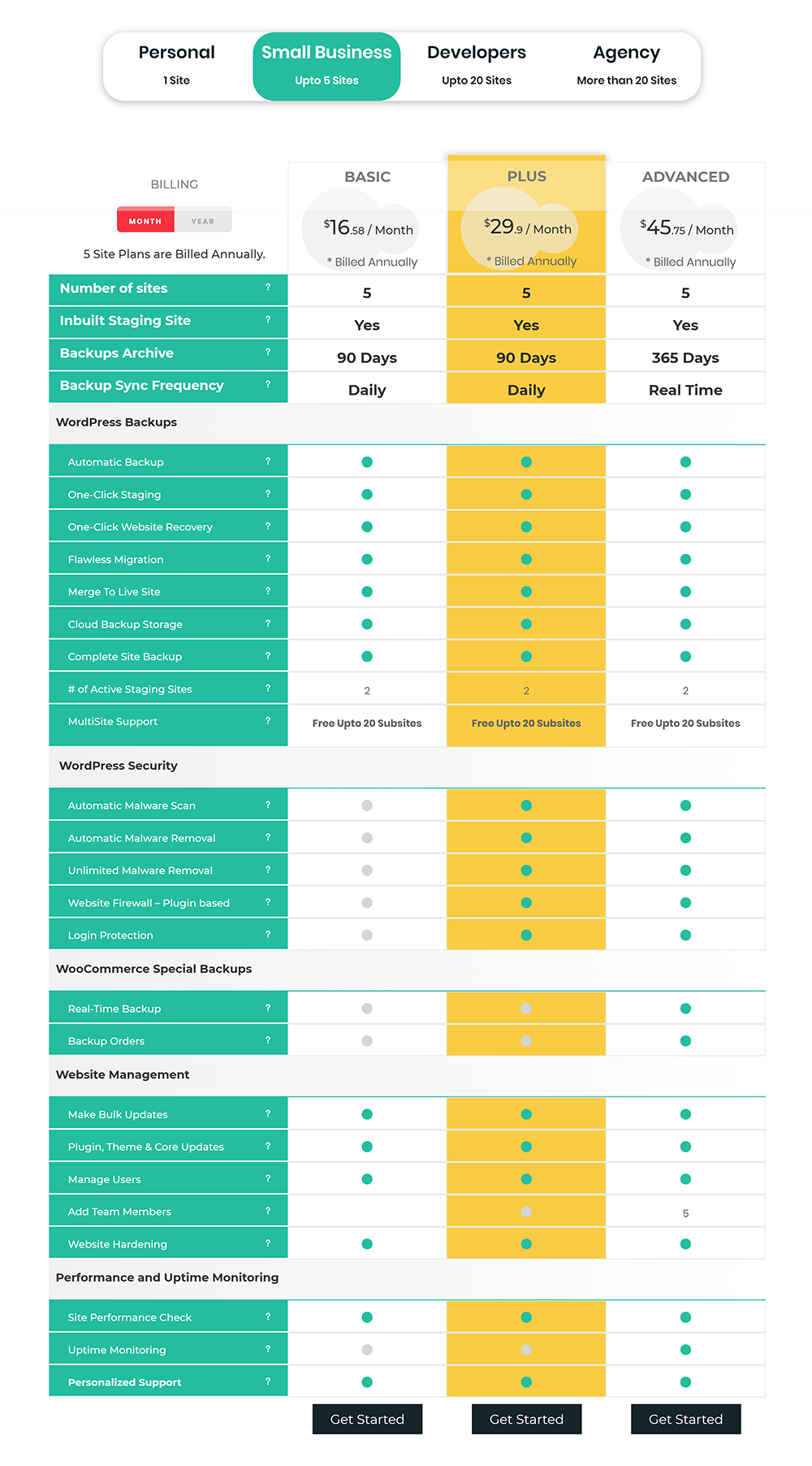
The developer plans support up to 20 websites.
These plans can be paid monthly. The basic plan costs $49 per month, the plus plan is $79 per month, and the advanced plan is $149 per month. You get two months free if you pay annually. If you pay annually, the plans cost $499 per year, $799 per year, and $1,499 per year.
In these plans the number of staging websites increases to four and the number of sub-sites increases to a whopping 100.
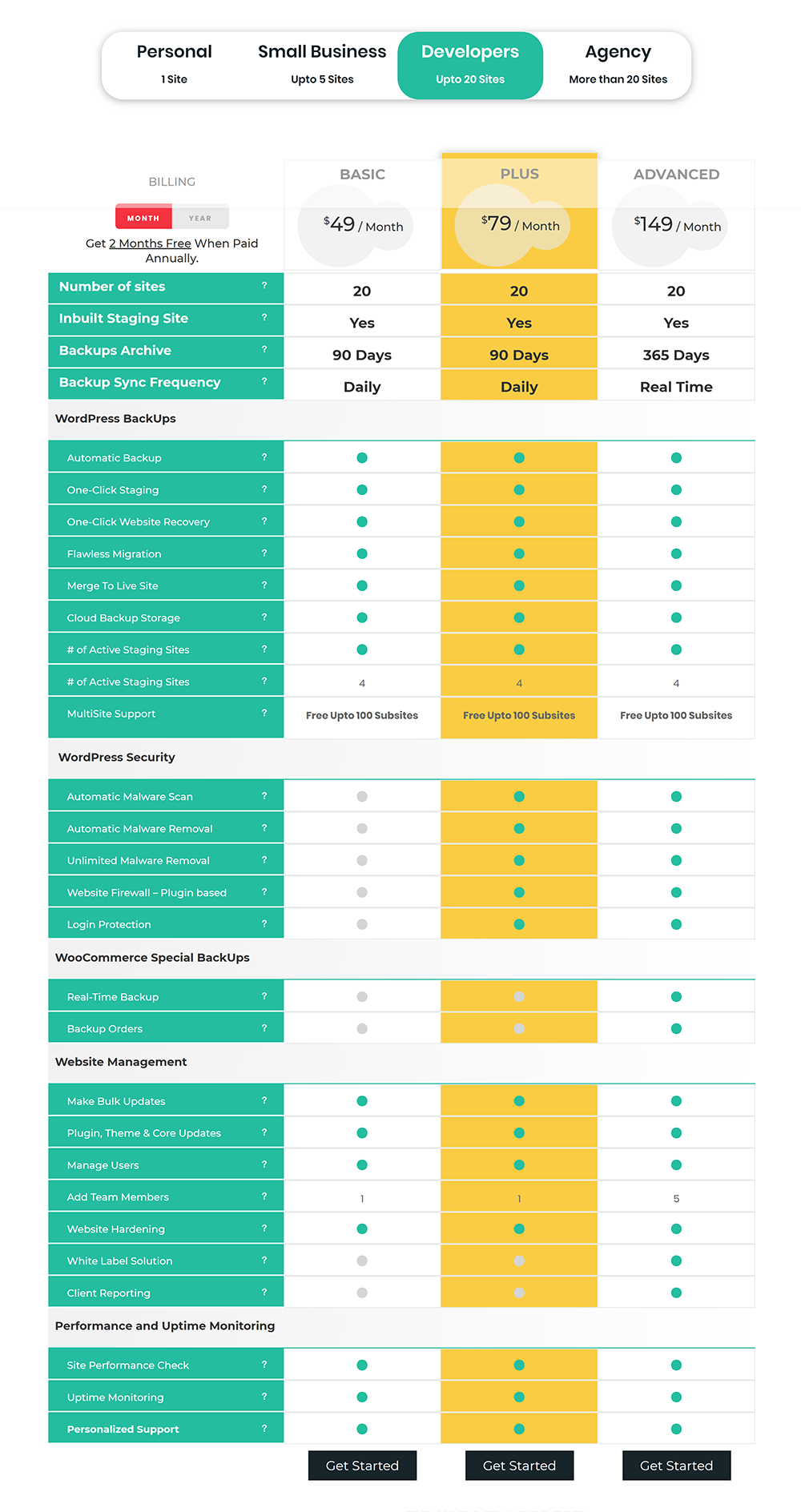
All plans come with a 30 day money back guarantee.
As noted above, at the current time, only the developer and agency plans can be paid monthly. I would like to see personal and small business plans have an option to be paid monthly too. This might make the BlogVault service more appealing to small website owners who cannot afford to pay one year in advance.
Final Thoughts
My decision to backup my website through BlogVault came from having bad customer service with VaultPress.
Whilst that experience was frustrating, it was the push I needed to move to BlogVault. My only regret is that I did not move to BlogVault sooner.
I get so much more for my money. For about the same price I was paying with VaultPress, I now get many additional features such as malware scanning, website staging, and uptime monitoring. I did not get this in the plan I had with VaultPress.
I have only been using BlogVault for a month or so, however my experience so far has been excellent. It is a fantastic service and one which is easy to recommend to others,
Of course, there are many free backup solutions out there. If money is tight, you should definitely check them out.
For me, paying for a premium backup service such as BlogVault is a small price to pay for what it offers. I know my website is secure and in the event of an attack or my website going down because of something I did, I know I can get my website back online quickly and efficiently.
I recommend checking them out if you have not done so before.
Thanks for reading.
Kevin